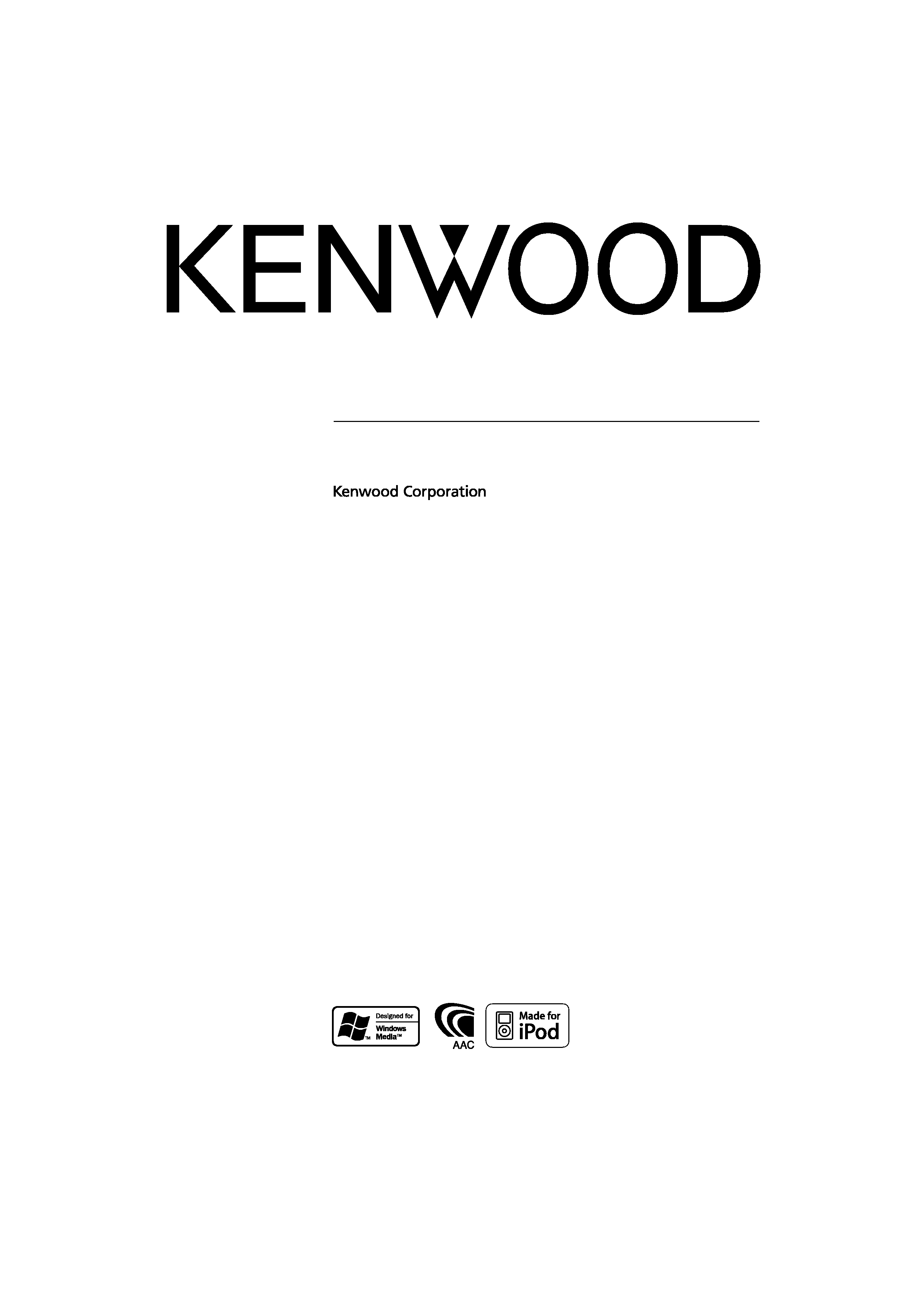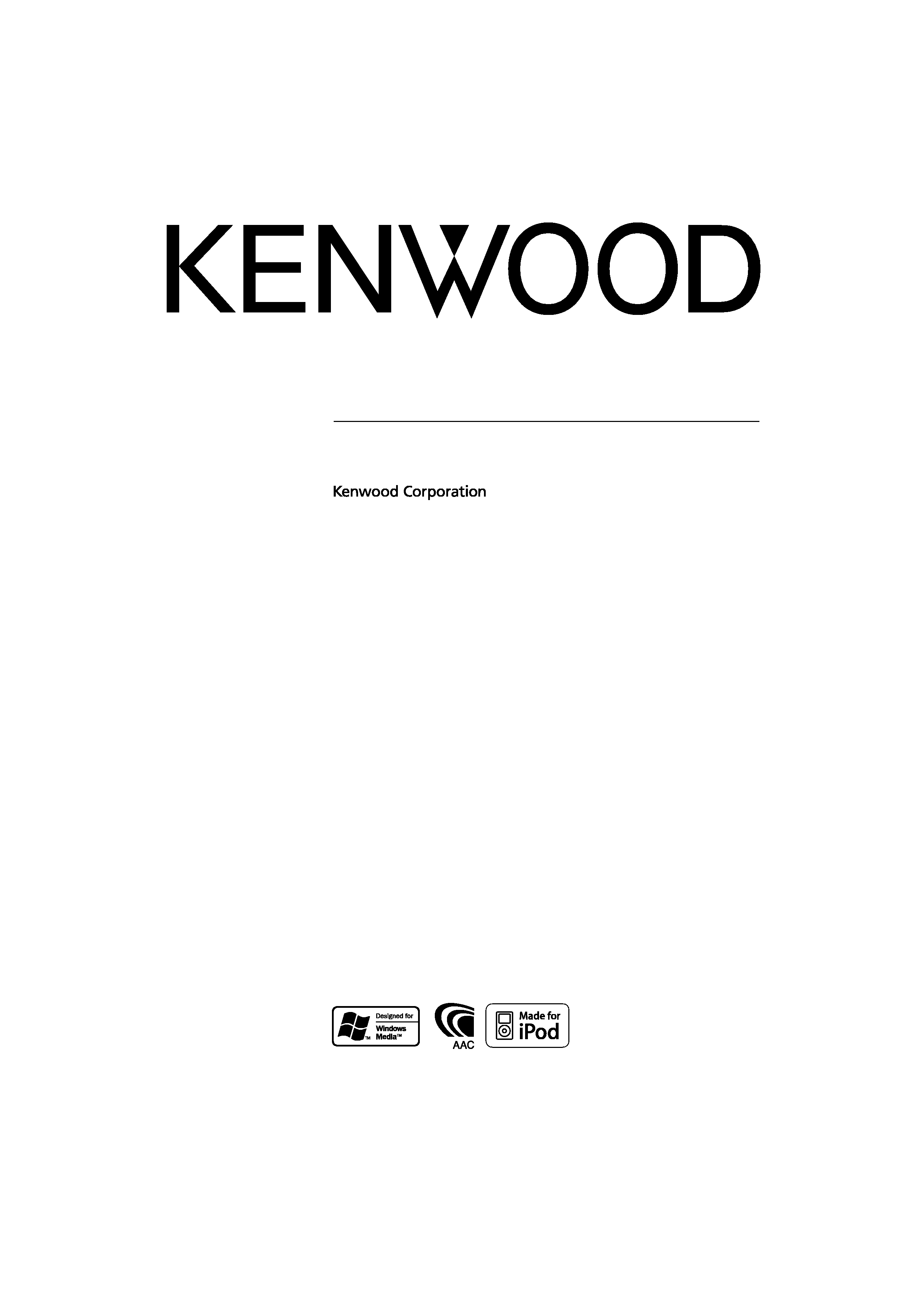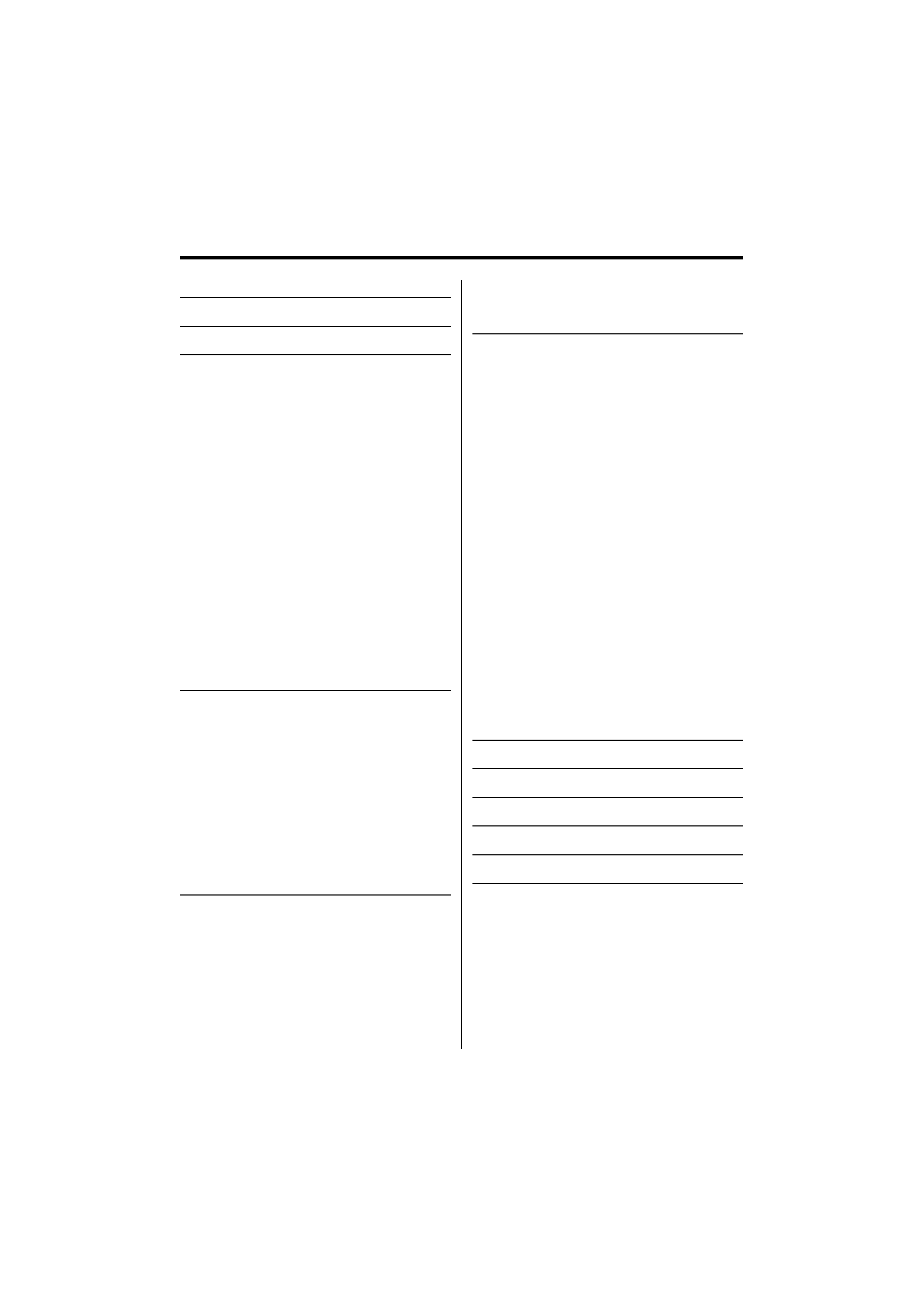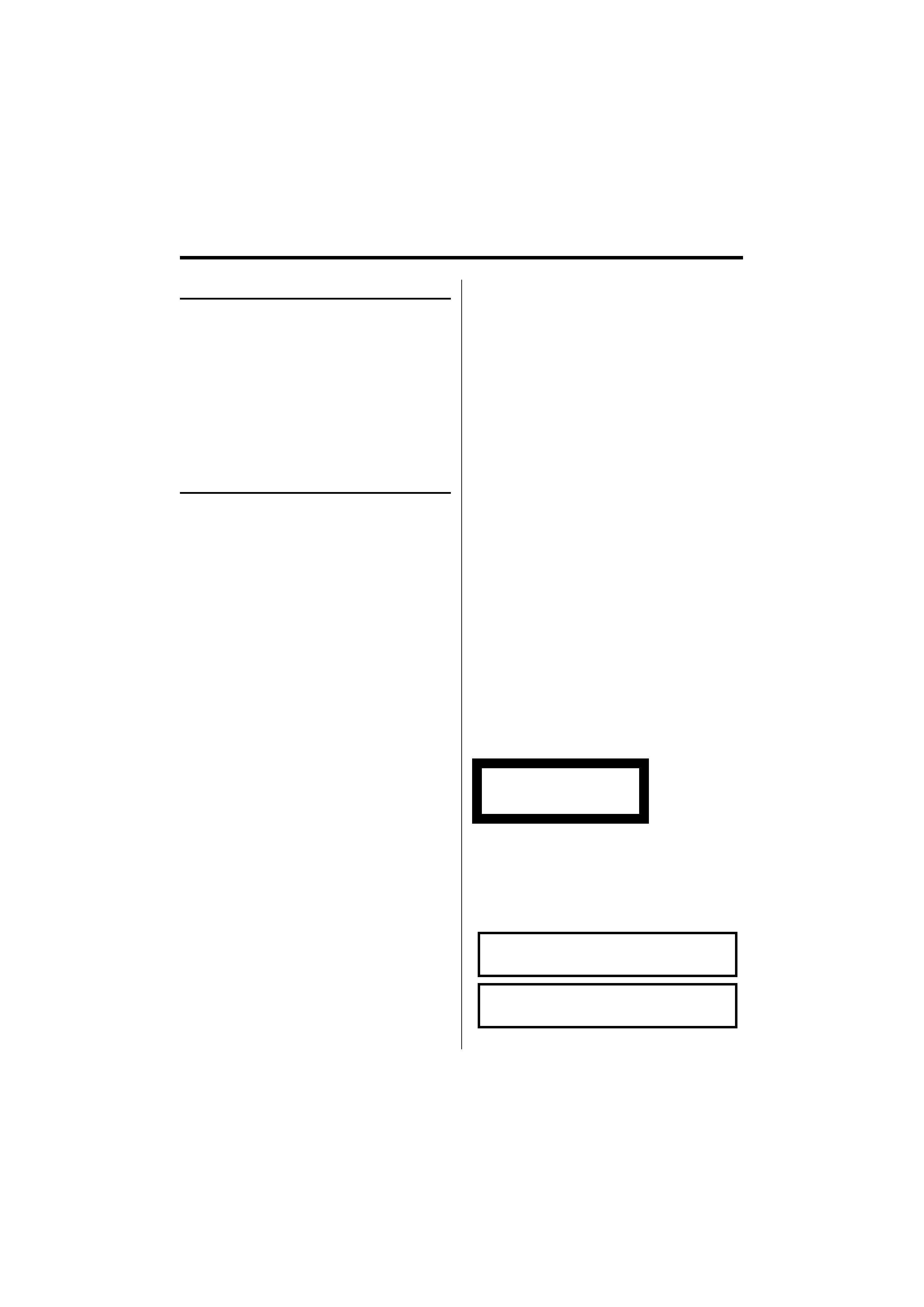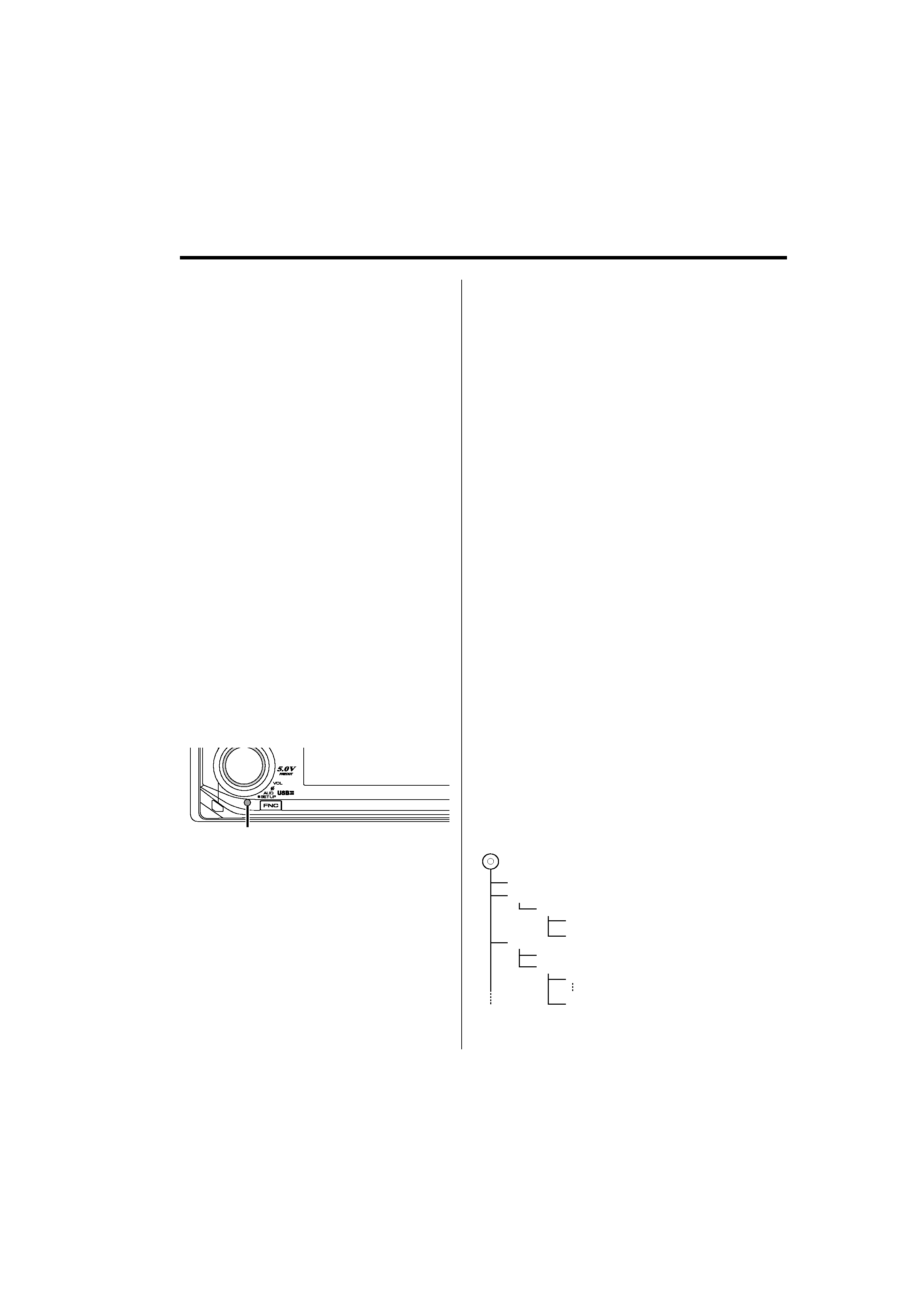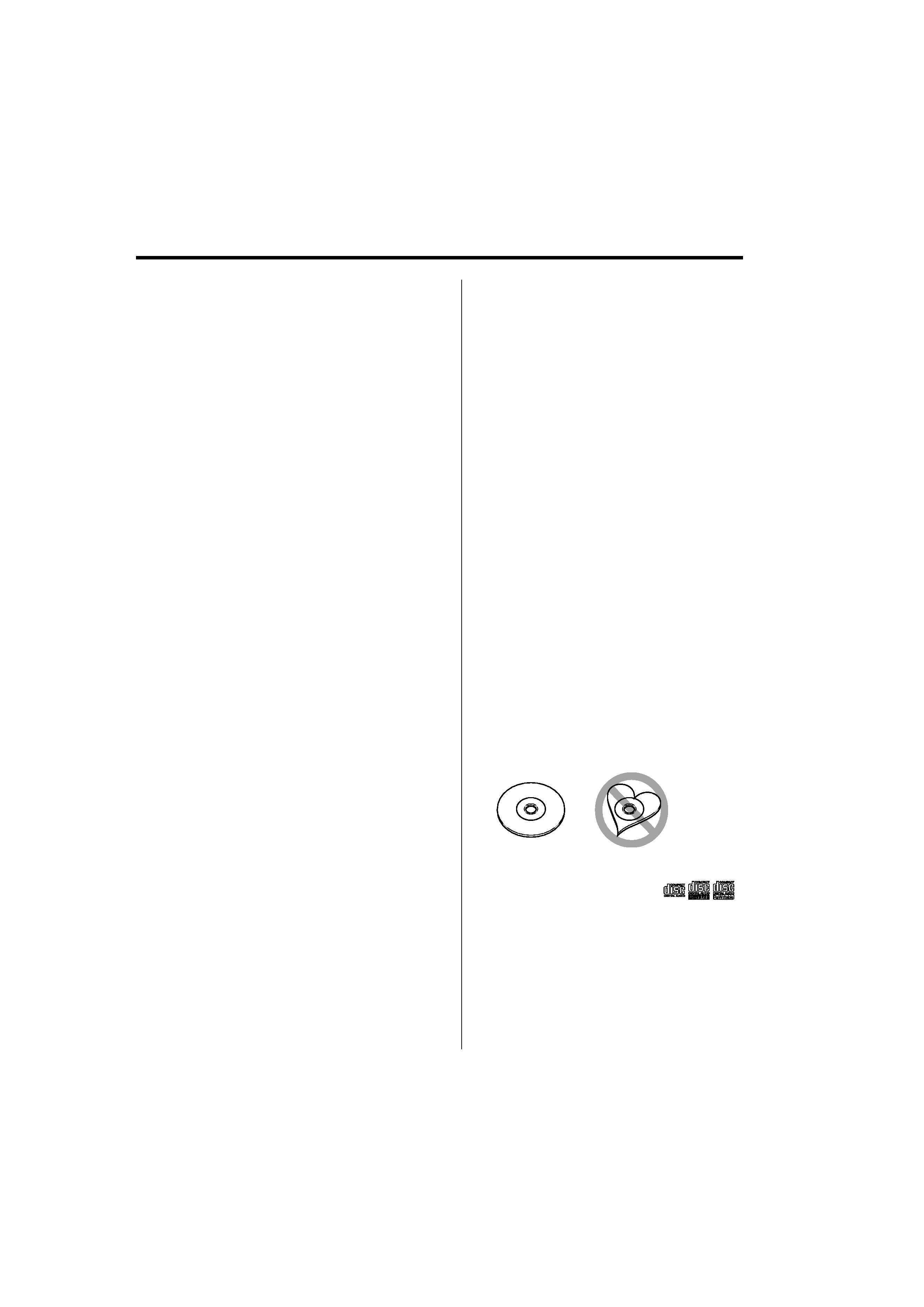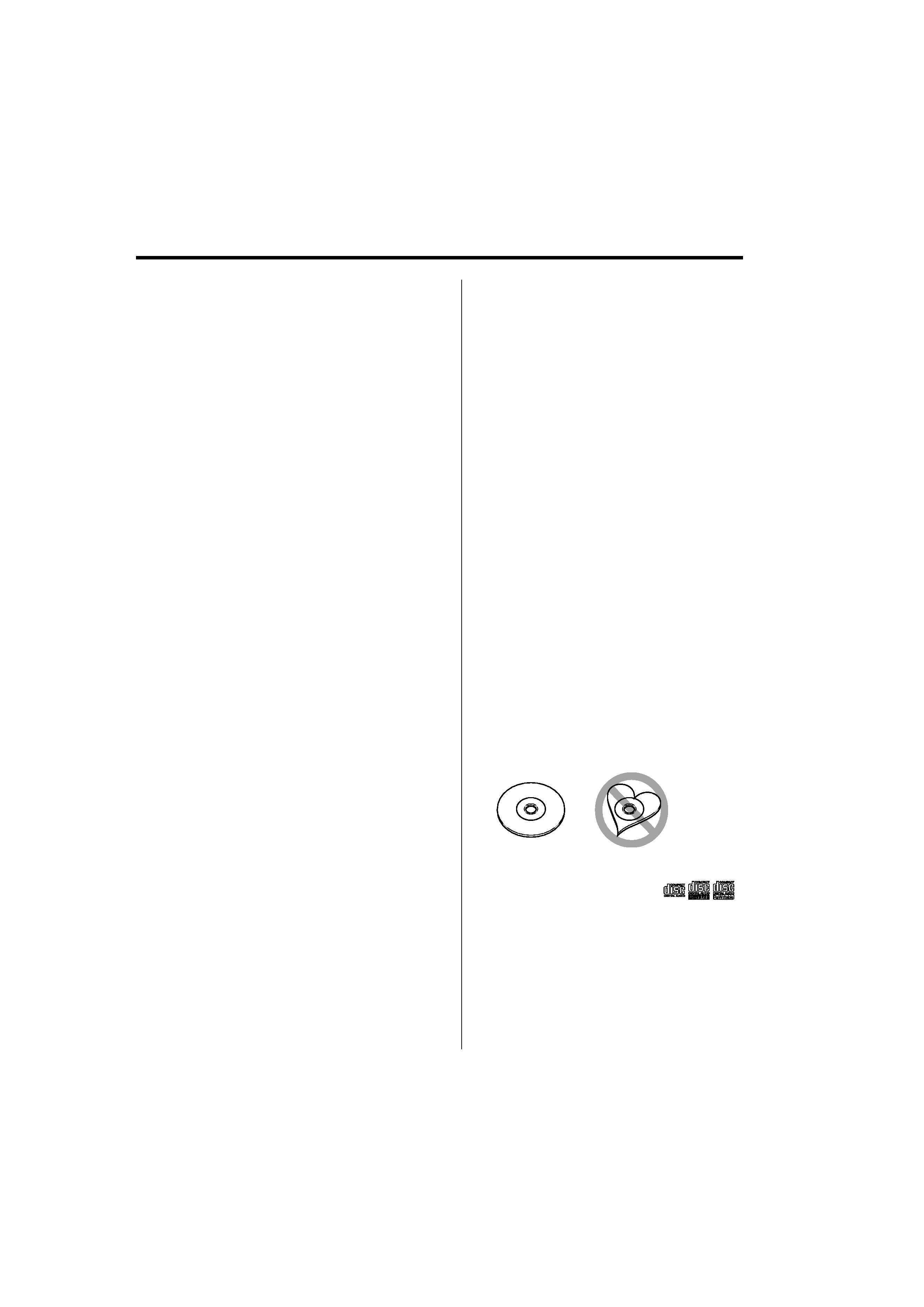
English
| 5
manual, detailed information and notes which are not
written in this manual are provided. Make sure to read
through the online manual as well.
/
· In this manual, the word "USB device" is used for flash
memories and digital audio players which have USB
terminals.
· The word "iPod" appearing in this manual indicates the iPod
connected with the KCA-iP200 (optional accessory). The
iPod connected with the KCA-iP200 can be controlled from
this unit. iPods that can be connected with the KCA-iP200
are the iPod nano and the iPod with video. When an iPod
is connected using a commercially available USB cable, it is
handled as a mass-storage-class device.
· For the supported formats and types of USB device, refer to
www.kenwood.com/usb/.
About USB device
· Install the USB device in the place where it will not
prevent you from driving your vehicle properly.
· You cannot connect a USB device via a USB hub.
· Take backups of the audio files used with this unit.
The files can be erased depending on the operating
conditions of the USB device.
We shall have no compensation for any damage
arising out of erasure of the stored data.
· No USB device comes with this unit. You need to
purchase a commercially available USB device.
· For how to play the audio files recorded in a USB
device, see <CD/USB device/Audio file/External disc
control features> (page 19).
· When connecting the USB device, usage of the CA-
U1EX (option) is recommended.
Normal playback is not guaranteed when a cable
other than the USB compatible cable is used.
Connecting a cable whose total length is longer
than 5 m can result in abnormal playback.
About Bluetooth Hands free control
Refer to the instruction manual of the Bluetooth
Hands Free Box KCA-BT100 (optional accessory).
However, the following control methods of the
function for this unit may be different from the
Instruction manual; therefore, refer to the following
supplemental instruction.
<Dialing by Using the Quick Dialing Function>
1. Press the Control knob. Select the "DIAL" display.
2. Press the [FNC] button.
3. Select the number to recall by turning the Control
knob
4. Press the Control knob.
<Registering to the Preset Dial Number List>
1. Operation is the same. Refer to the instruction
manual of KCA-BT100.
2. Press the [FNC] button.
3. Select the number to recall by turning the Control
knob
4. Press the Control knob for at least 1 second.
About Menu operation
For how to operate Menu, refer to <Menu System>
in this instruction manual. For the items to be set
up, refer to the instruction of Hands Free Box.
About display of Cell-Phone Status
Cell-Phone Status is displayed in the status display
of this unit. For the information about the displayed
icons, refer to the instruction manual of Hands Free
Box.
Handling CDs
· Do not touch the recording surface of the CD.
· Do not stick tape etc. on the CD, or use a CD with
tape stuck on it.
· Do not use disc type accessories.
· Clean from the center of the disc and move
outward.
· When removing CDs from this unit, pull them out
horizontally.
· If the CD center hole or outside rim has burrs,
use the CD only after removing the burrs with a
ballpoint pen etc.
CDs that cannot be used
· CDs that are not round cannot be used.
· CDs with coloring on the recording surface or CDs
that are dirty cannot be used.
· This unit can only play the CDs with
.
This unit may not correctly play discs which do not
have the mark.
· You cannot play a CD-R or CD-RW that has not been
finalized. (For the finalization process refer to your
CD-R/CD-RW writing software, and your CD-R/CD-
RW recorder instruction manual.)