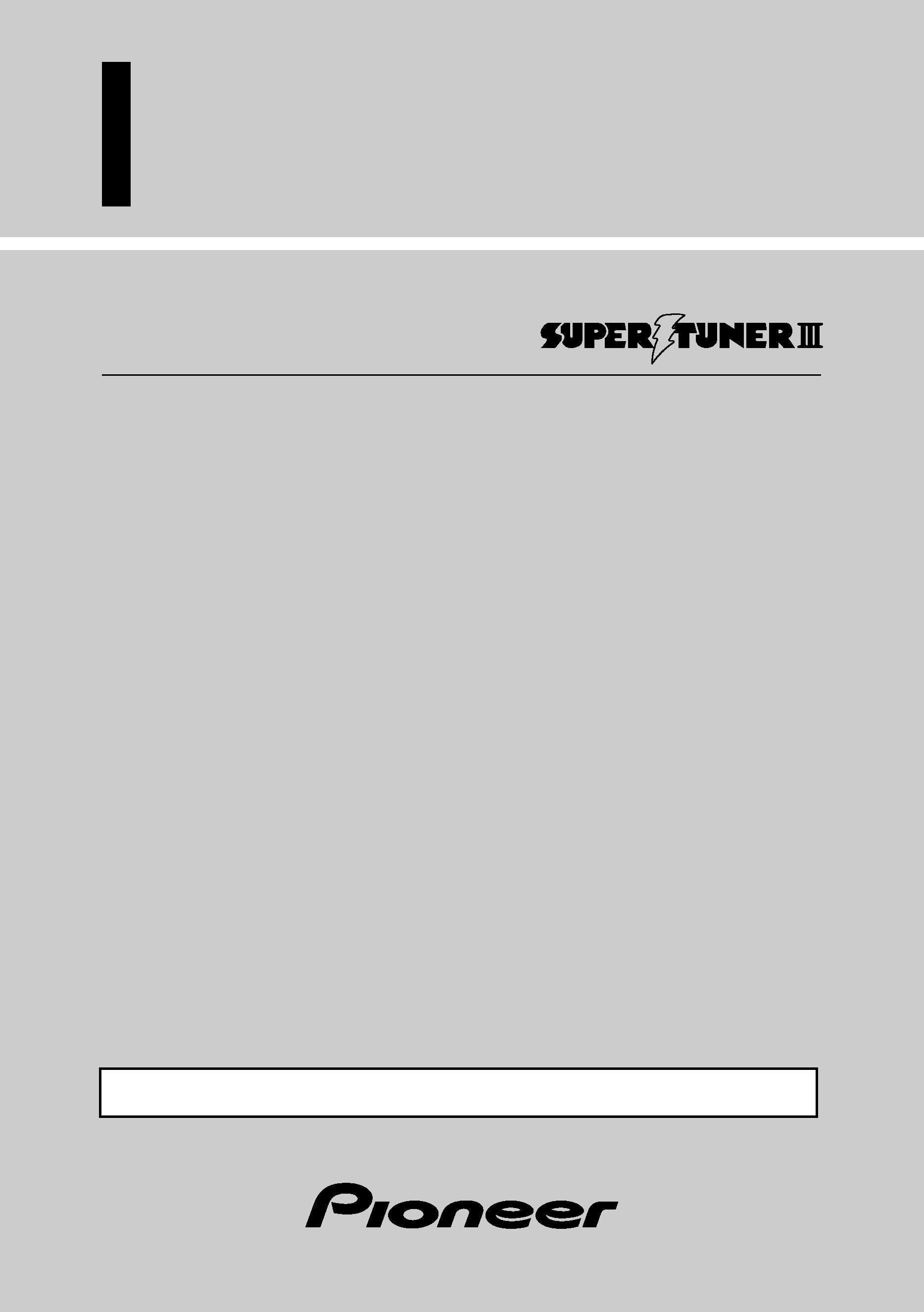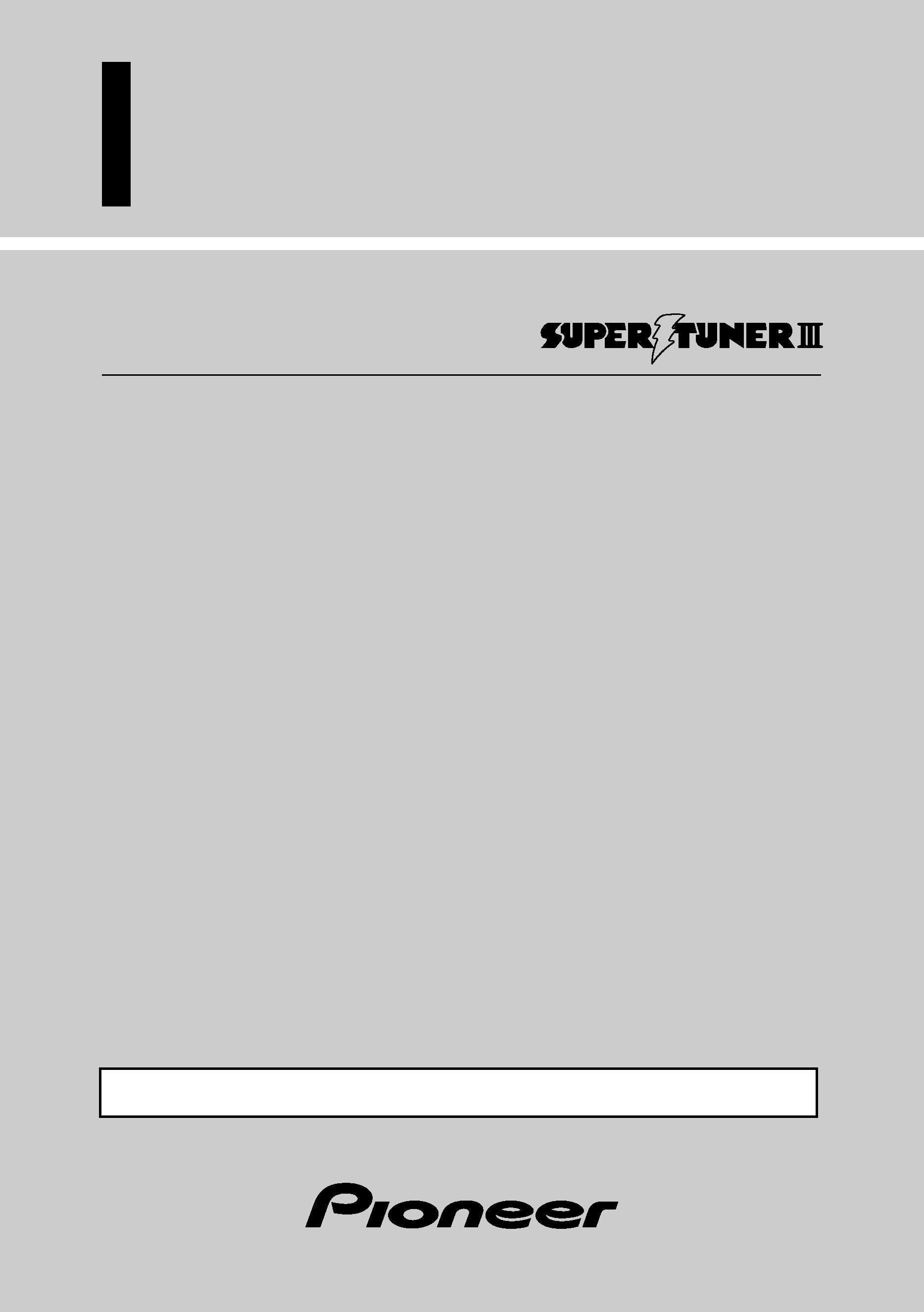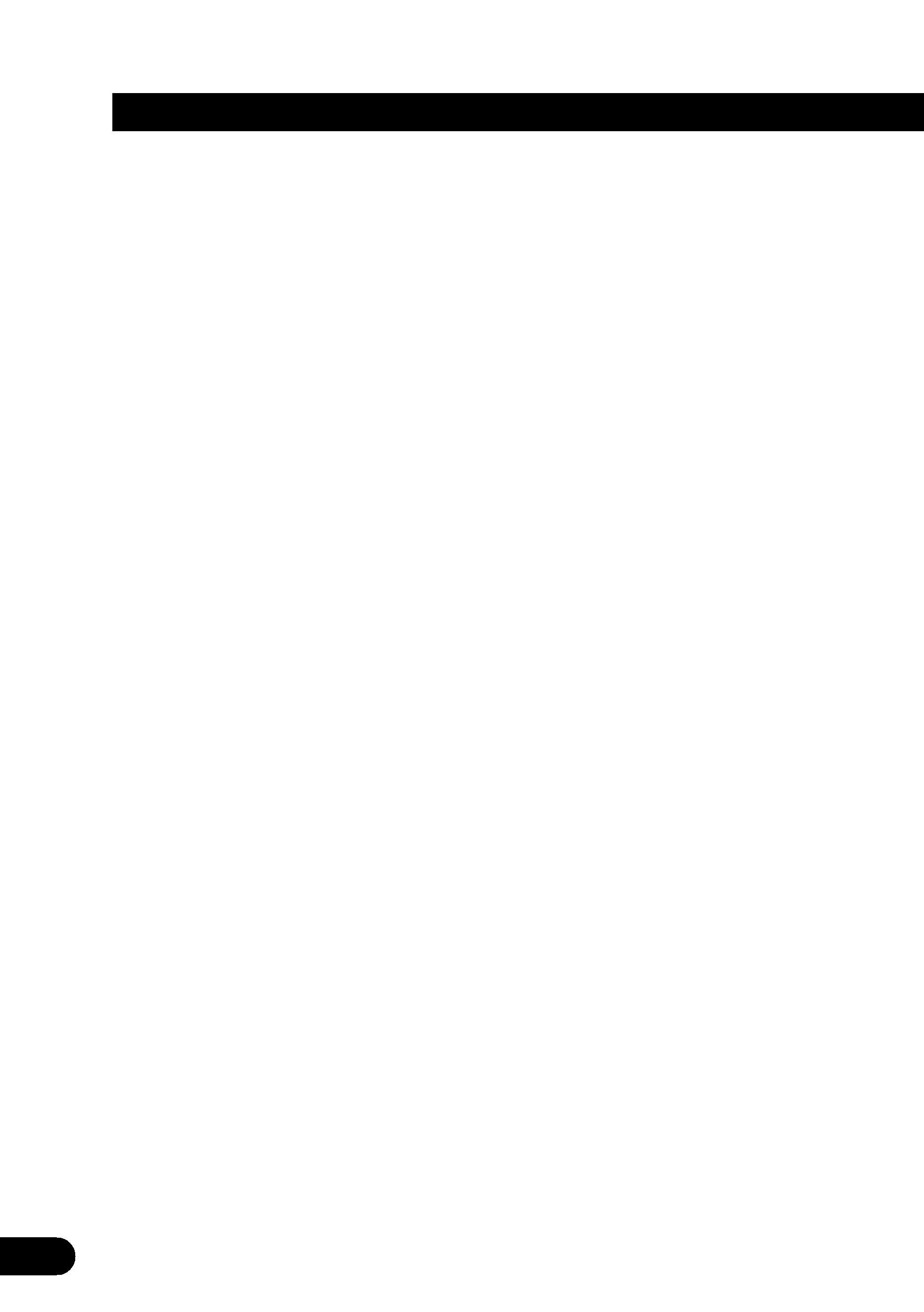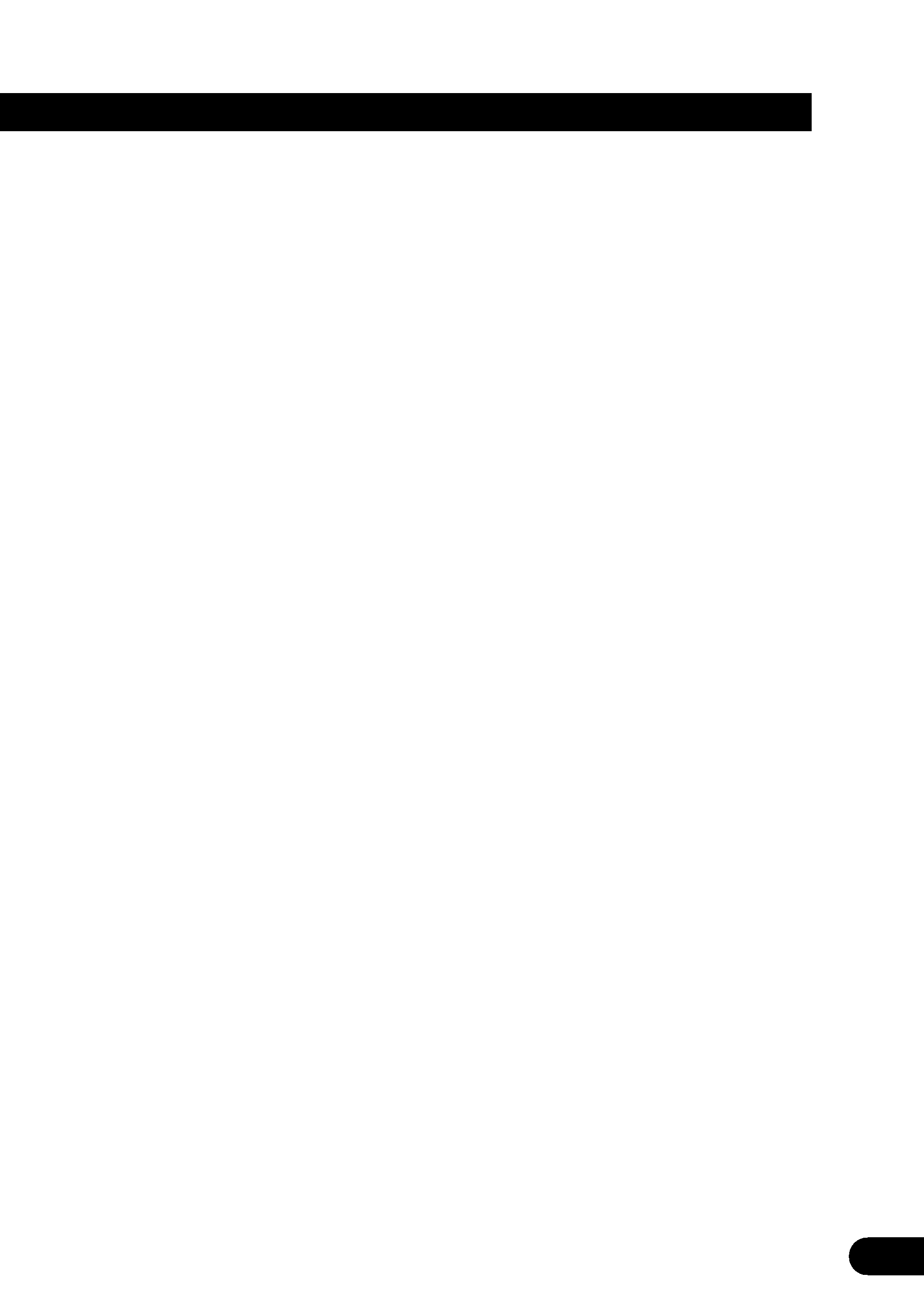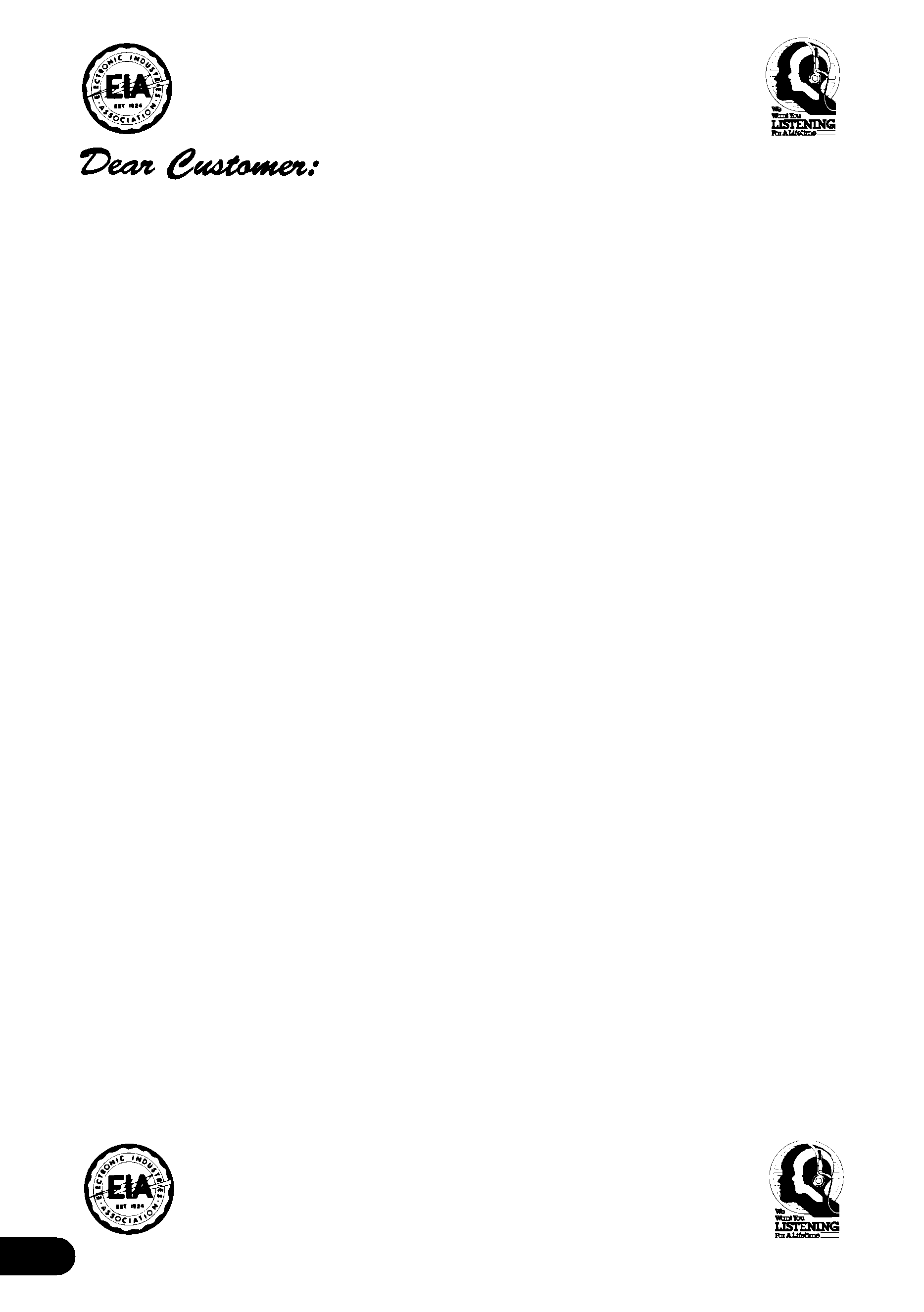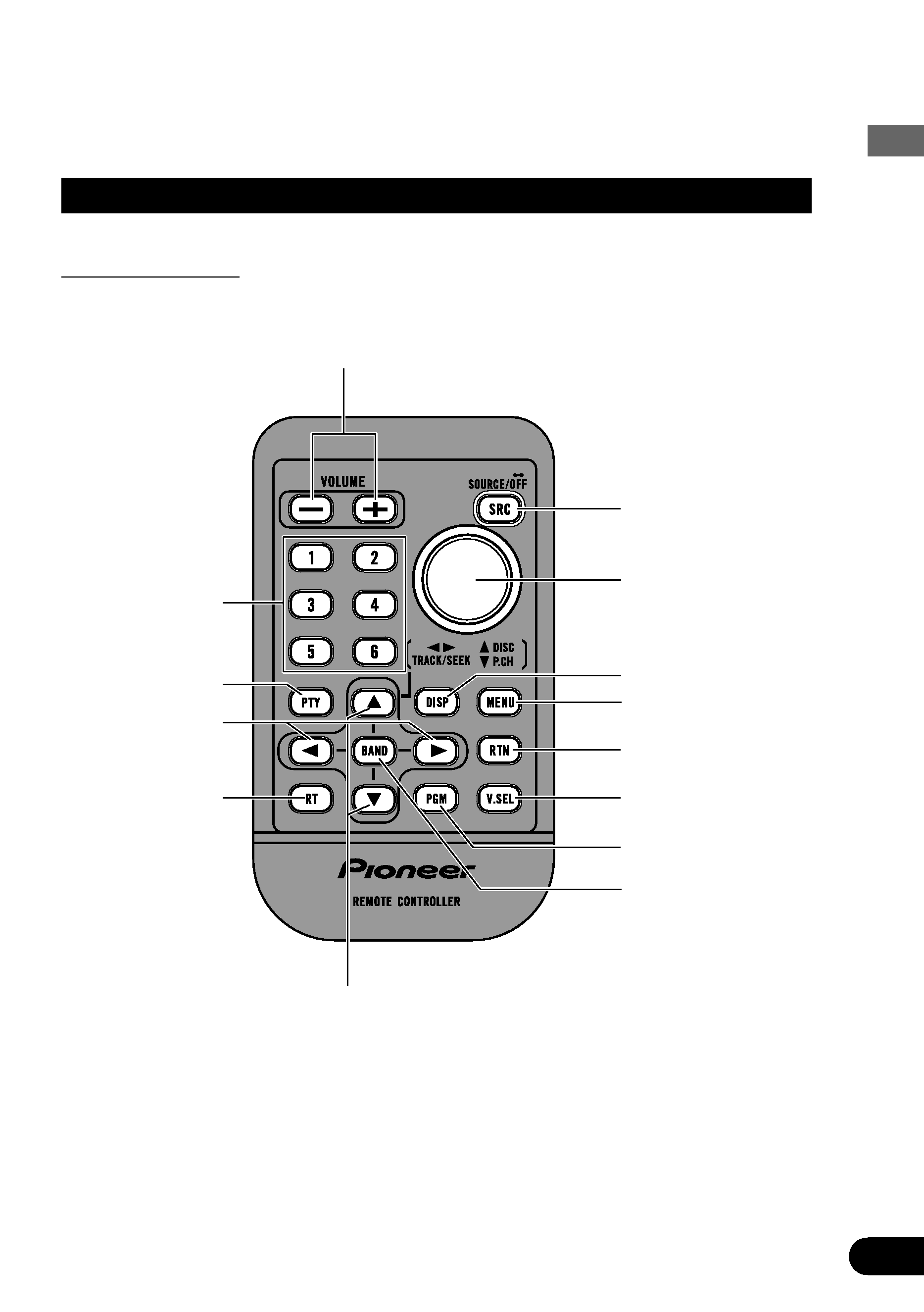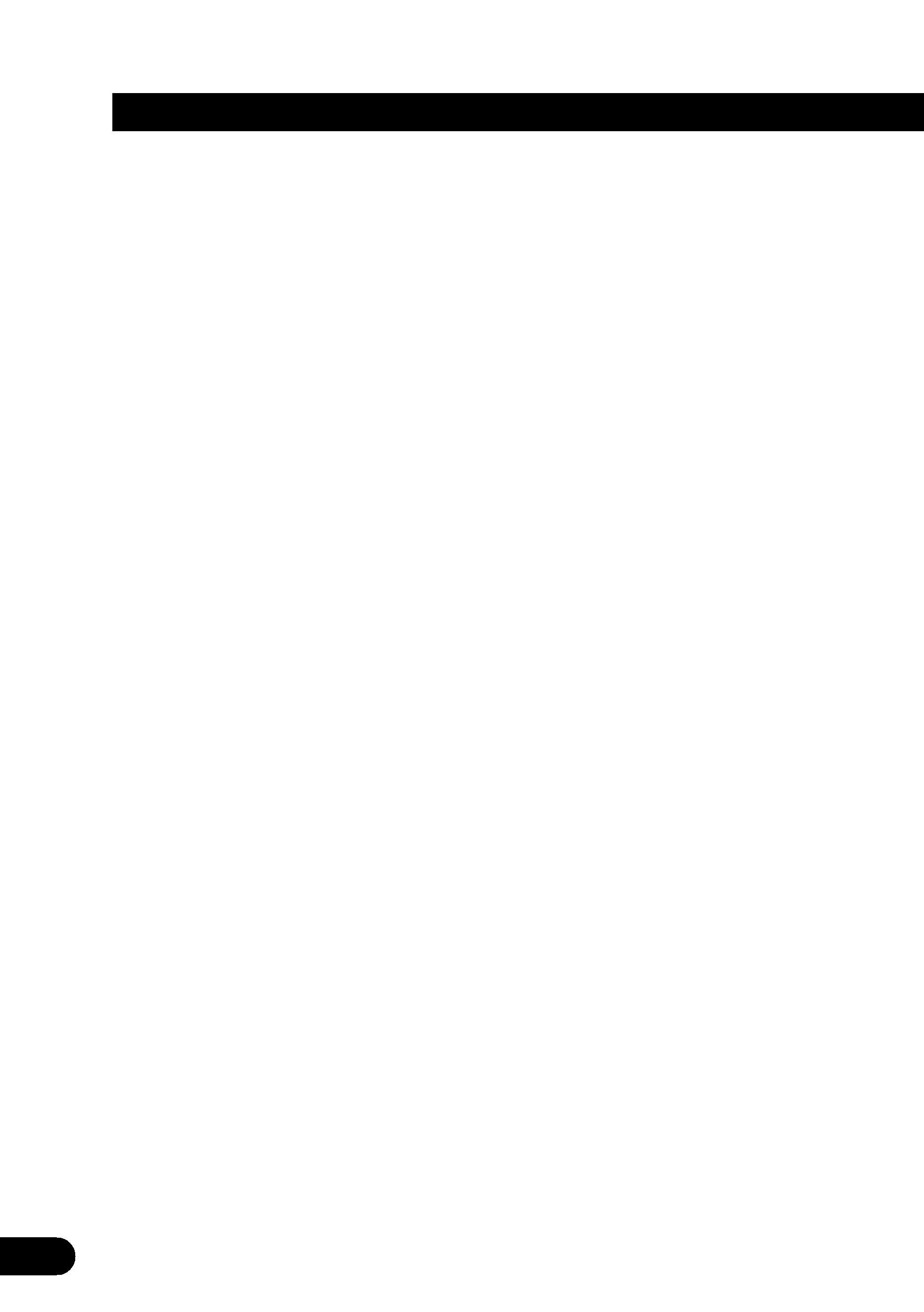
1
Contents
Dear Customer ........................................................ 3
Before Using This Product .................. 4
Key Finder ................................................................ 4
About This Product .................................................. 5
· Video System of a Connected
Component
· Output Setting of the DVD Player
About This Manual .................................................. 6
To Ensure Safe Driving ............................................ 6
· When Using a Display connected to
Rear Video Output
Important ................................................................ 6
Resetting the Microprocessor ................................ 7
Precaution................................................................ 7
When using the 50-Disc Type Multi-CD Player ...... 7
Remote Control and Care ........................................ 8
· Battery
Operation for Each Source Unit .......... 9
To Listen to Music .................................................. 9
· When connecting a Multi-DVD player
Virtual Theater Quick Tour ................ 11
Menu Structure...................................................... 12
Information Screen ................................................ 13
· Switching the Information Screen
Using the Screen Pictures
(Selecting the NAVI, VTR etc.) .... 15
Selecting the Mobile Navigation Picture .............. 15
Selecting the Video Source .................................. 15
· Switching the Video ON/OFF Mode
· Selecting the Video Source
Selecting the BGTV, BGVTR .................................. 16
Selecting the Picture to Rear Display.................... 17
Adjusting the Picture ............................................ 18
Built-In Tuner ........................................ 19
Basics .................................................................... 19
Operation at the Function Menu Screen .............. 20
· Accessing the Tuner Function Menu
Operating Each Function........................................ 21
· Best Stations Memory (BSM)
· Local Seek Tuning
· TA Function
· Seek Select
· PGM button
Display the Flip-Down Plate .................................. 23
Recalling Preset Stations by
Preset Frequency List .................................... 23
Using the RDS Functions .................... 24
PTY Function .......................................................... 24
· Searching the PTY
· PTY Alarm
· Canceling Announcements
TA Function............................................................ 27
· Activating/Deactivating the TA Function
Radio Text.............................................................. 29
· Radio Text display
· Storing Radio Text in memory
· Recalling preset Radio Text
Multi-DVD Player ................................ 31
Basics .................................................................... 31
Operation at the Function Menu Screen
(DVD, Video CD) ............................................ 32
· Accessing the DVD Function Menu (DVD,
Video CD)
Operating Each Function........................................ 33
· Repeat Play
· Pause
· PGM button
Operation at the Function Menu Screen (CD) ................ 35
· Accessing the DVD Function Menu (CD)
Operating Each Function........................................ 36
· Repeat Play
· Random Play
· Scan Play
· ITS Play
· Pause
· PGM button
Display the Flip-Down Plate .................................. 39
Disc Title Input for CD and Video CD .................. 39
Selecting Discs by Disc Title List .......................... 40
Multi-CD Player .................................... 41
Basics .................................................................... 41
Operation at the Function Menu Screen .............. 42
· Accessing the Multi-CD Function Menu
Operating Each Function........................................ 43
· Repeat Play
· Random Play
· Scan Play
· ITS Play
· Pause
· Compression and DBE
· PGM button
Display the Flip-Down Plate .................................. 46
Disc Title Input ...................................................... 47
Getting Text Displayed
(for CD TEXT compatible type) ...................... 48
Selecting Discs by Disc Title List .......................... 49
ITS (Instant Track Selection).................................. 49
· ITS Programming (ITS)
· Erase a Track Program
· Erase a Disc Program