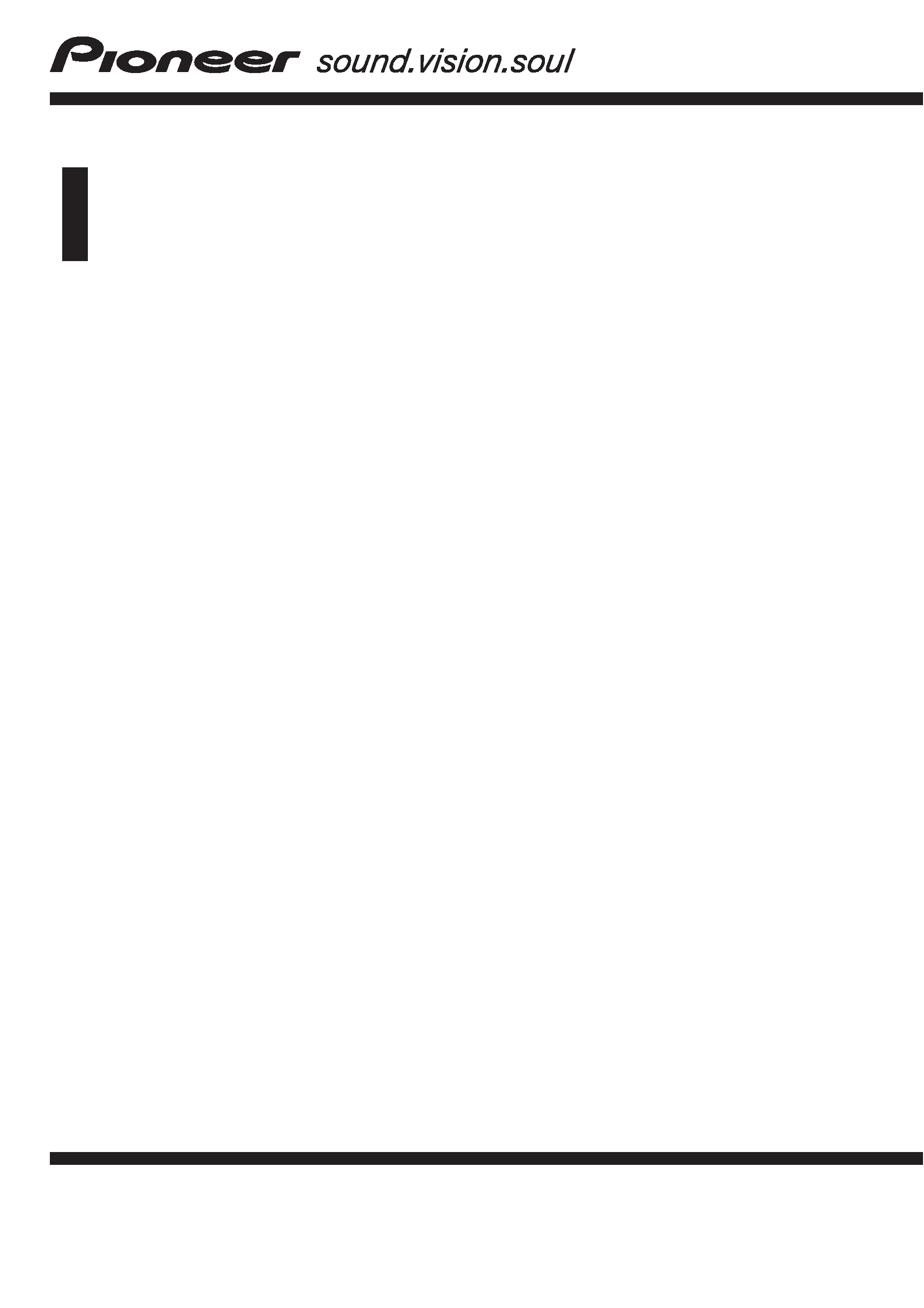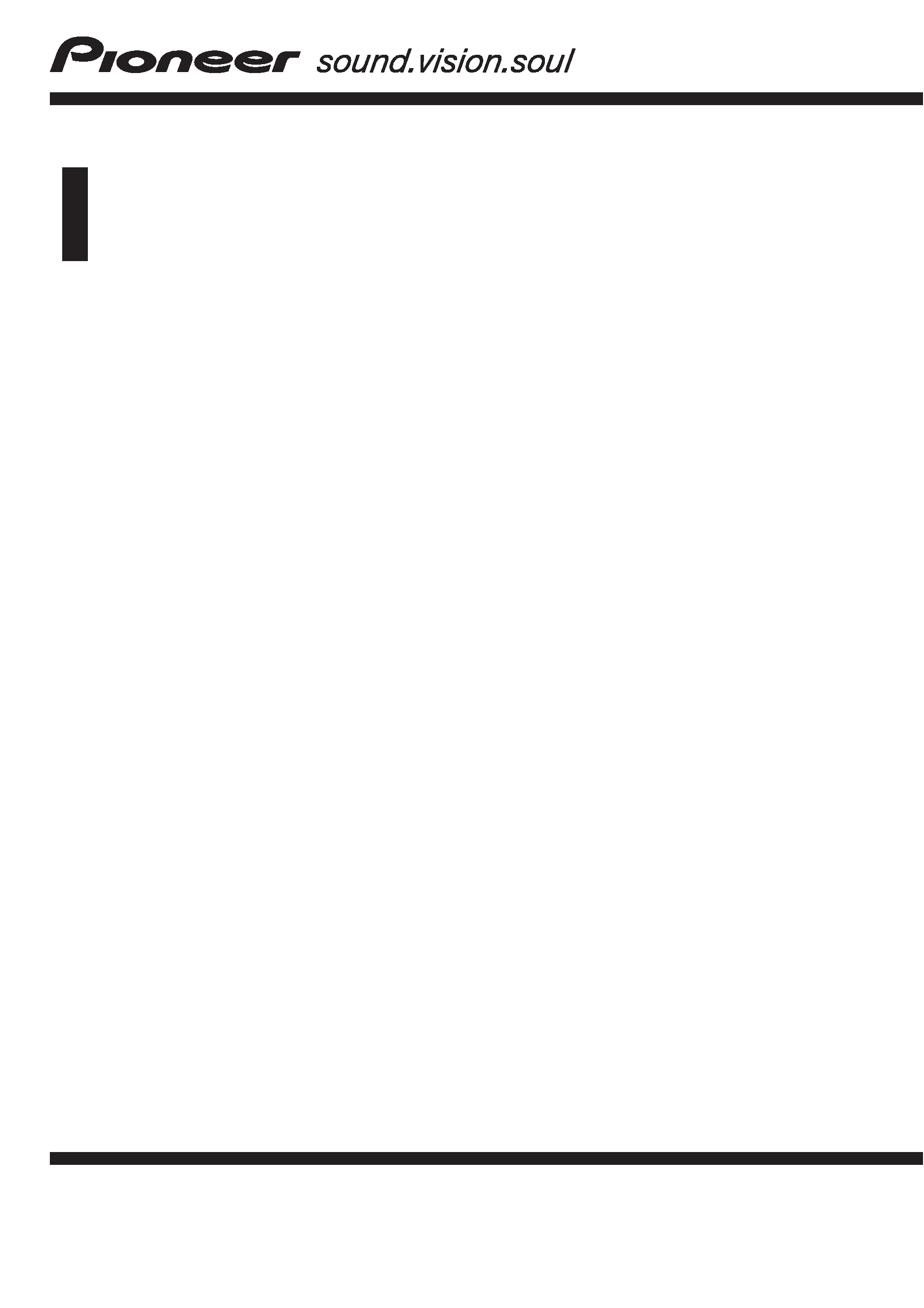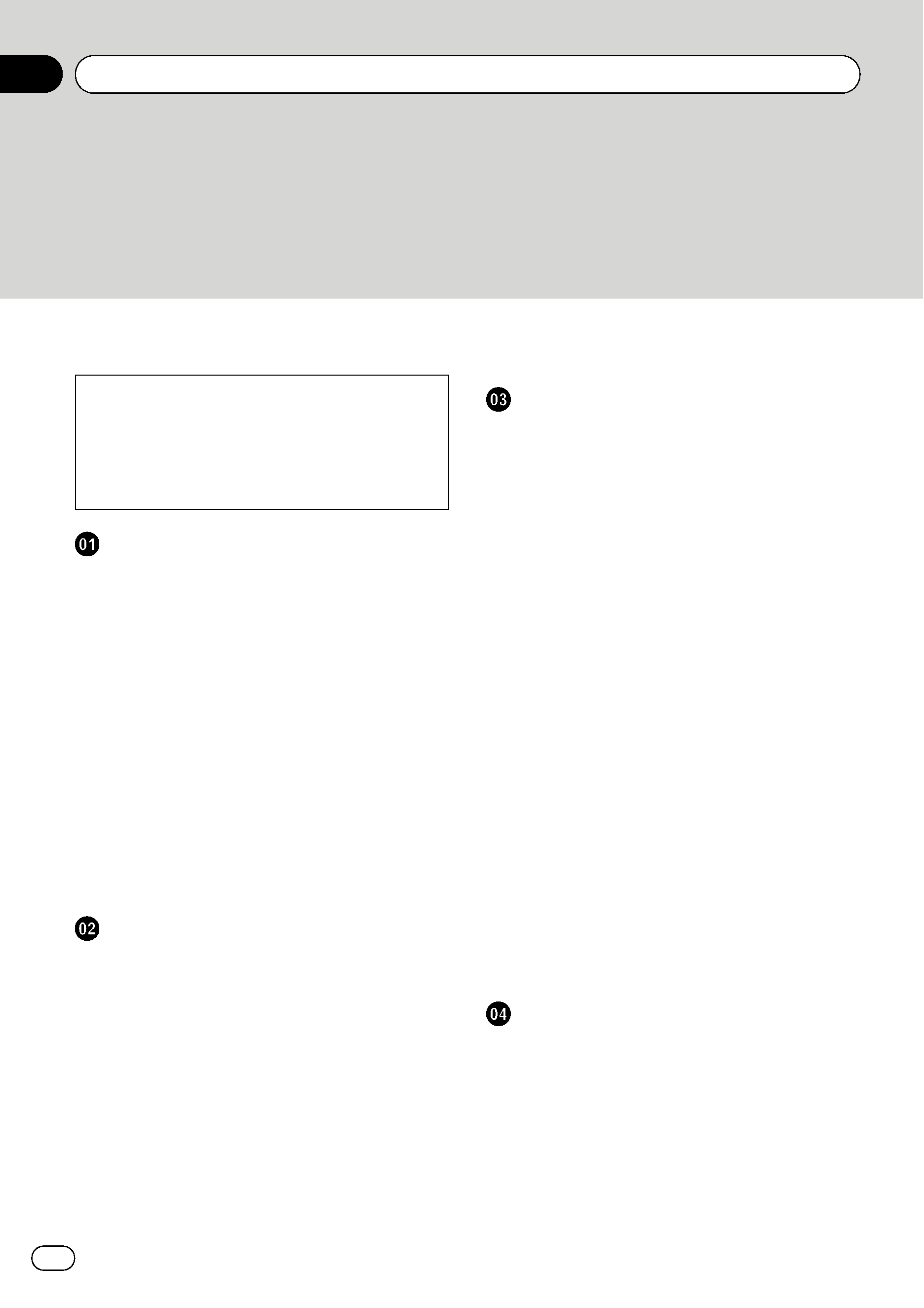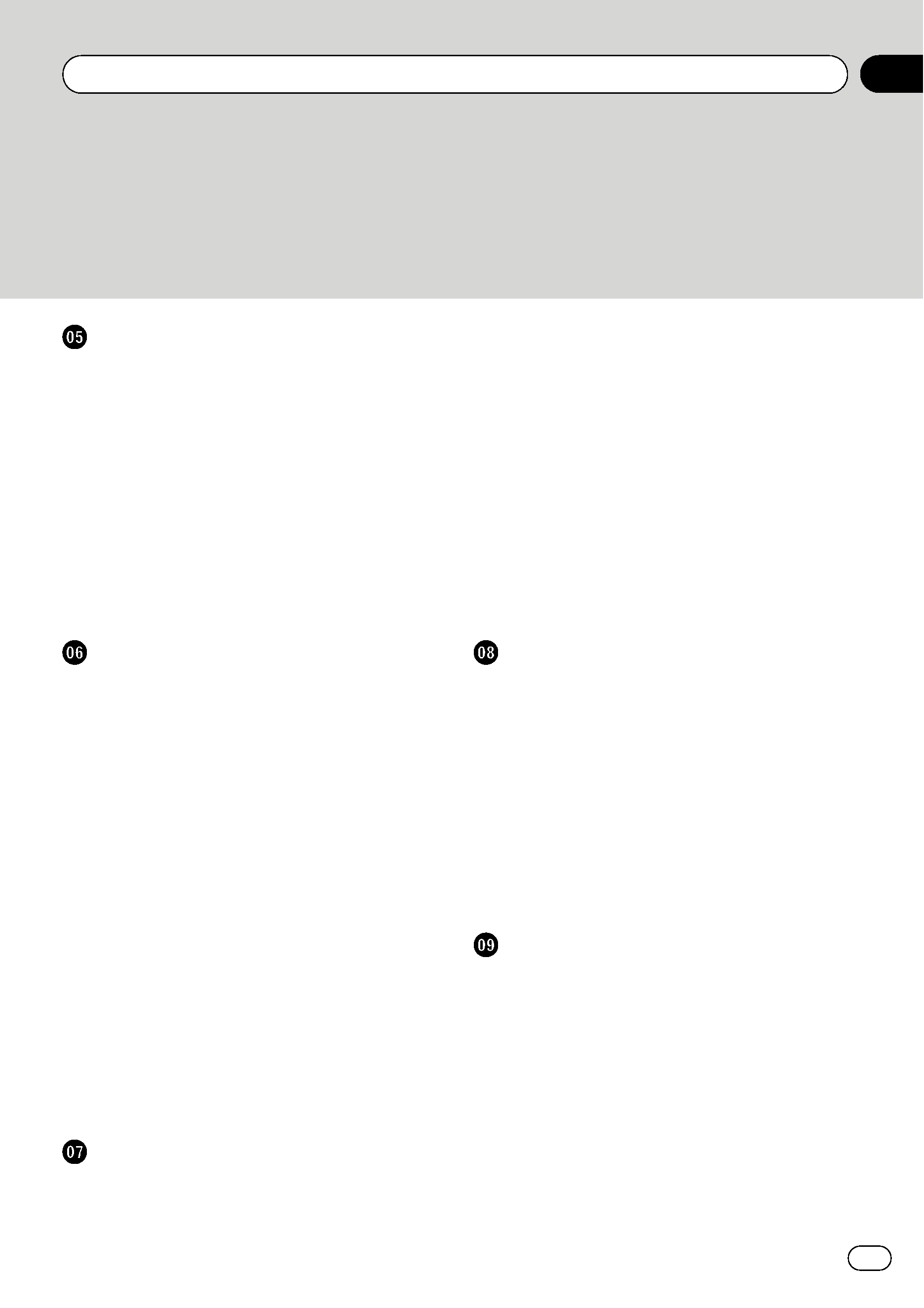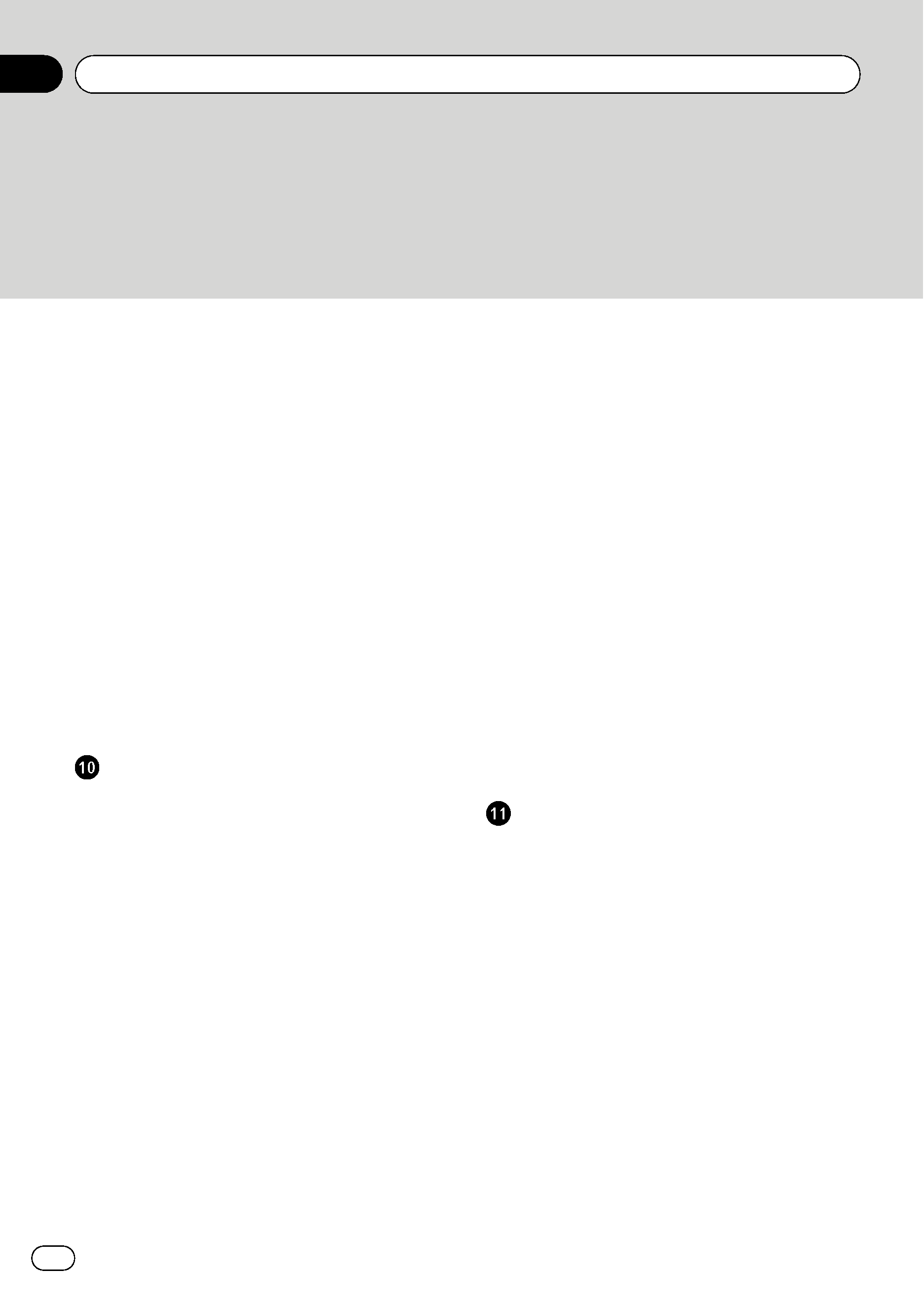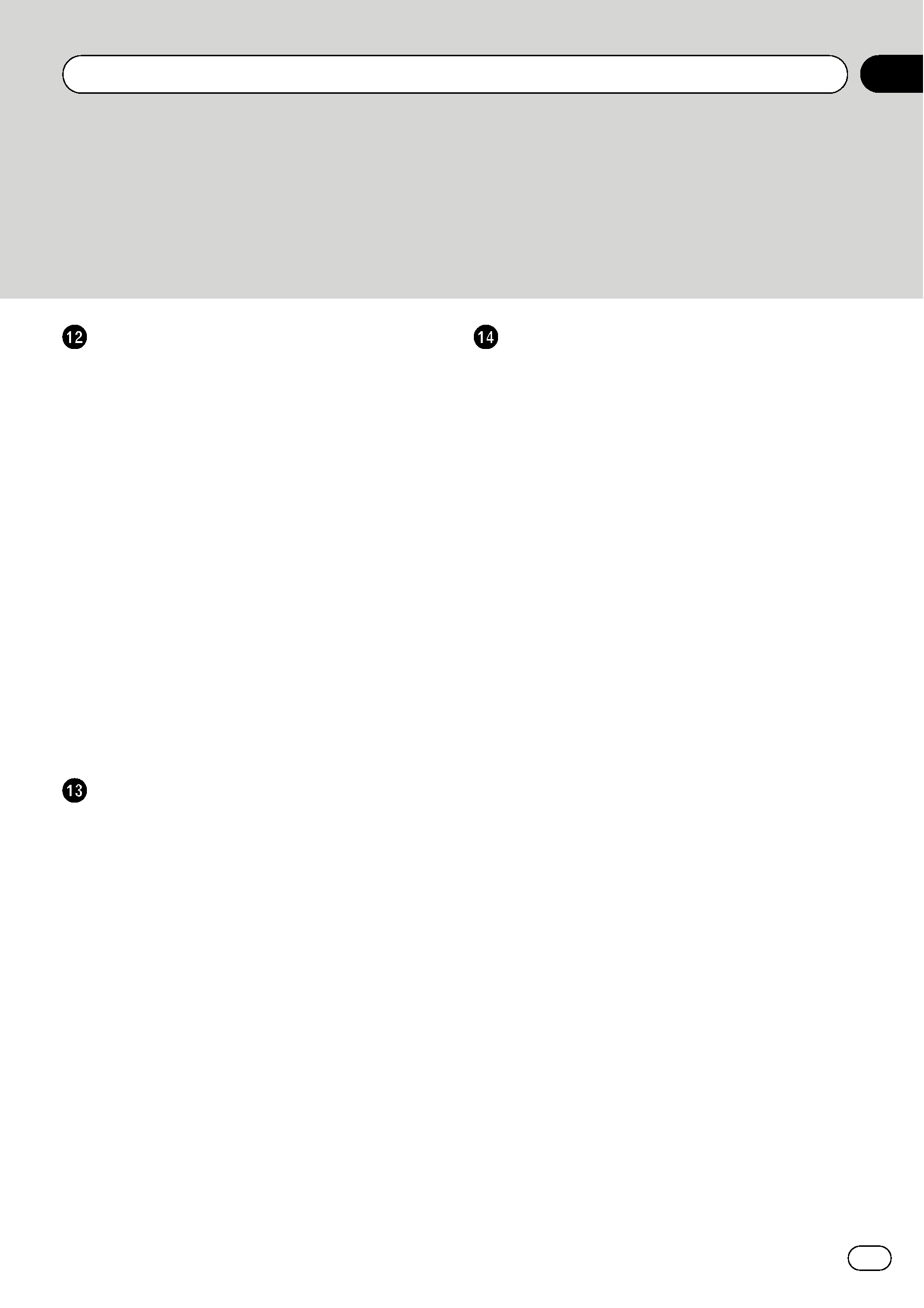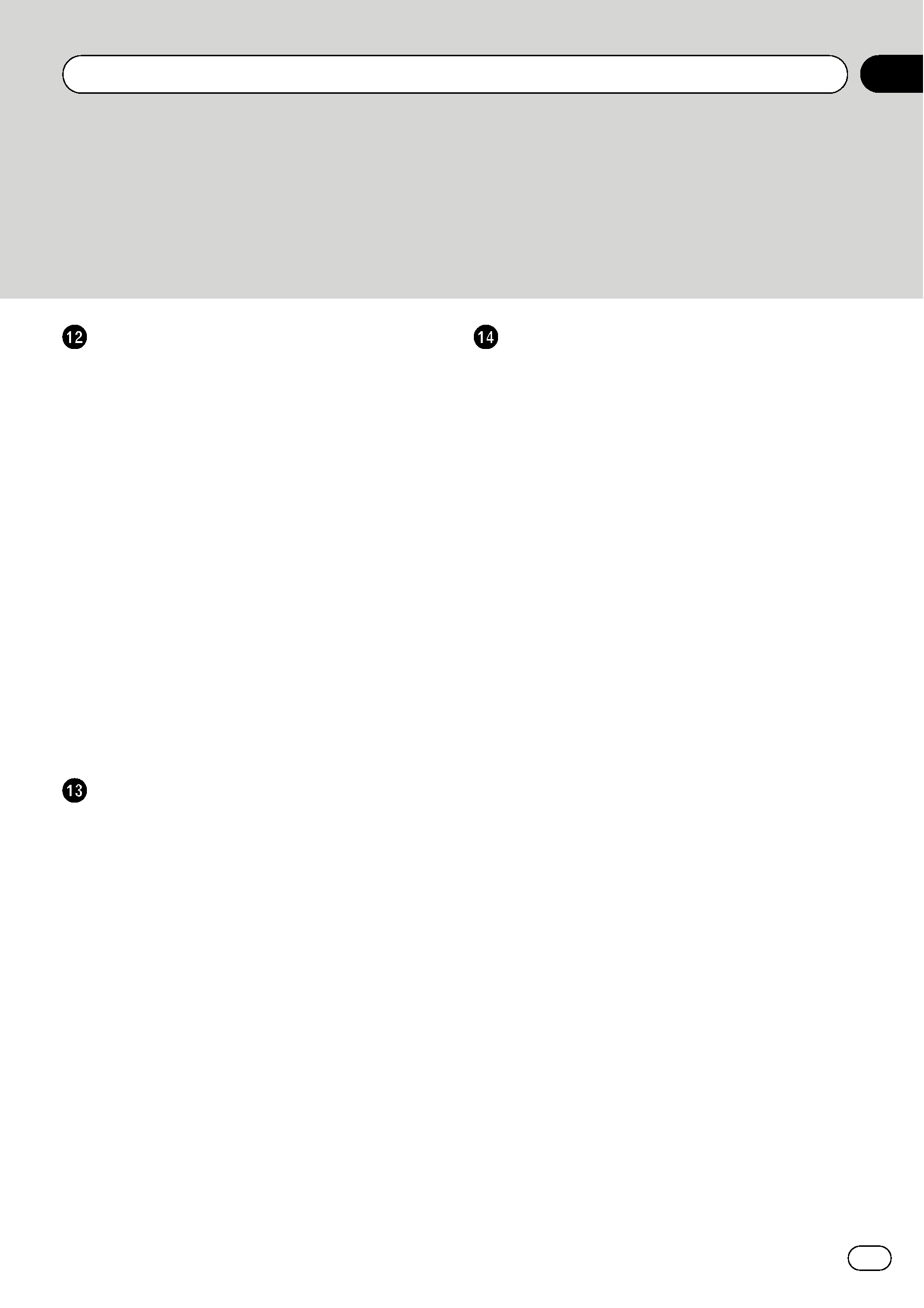
Using the AV Source (M-CD, iPod®, TV)
Operating the Multi-CD Player
102
Selecting [M-CD] as the source 102
Screen configuration 102
Touch panel key operation 102
Operating the iPod®
103
Selecting [iPod] as the source 104
Screen configuration 104
Touch panel key operation 104
Browsing for a song 105
Operating the TV tuner
105
Selecting [TV] as the source 105
Screen configuration 106
Touch panel key operation 106
Storing and recalling broadcast
stations
106
Storing the strongest broadcast
stations sequentially
107
Selecting the country group 107
Using the AV Source (AV, EXT, AUX)
Operating the AV Input source
108
Selecting [AV INPUT] as the
source
108
Operating the External Unit
108
Selecting [EXT 1] or [EXT 2] as the
source
108
Screen configuration 108
Touch panel key operation 108
Operate the external unit by using 1 key
-- 6 key 109
Operate the external unit by using
Function 1
-- Function 4 109
Switching the automatic and manual
function
109
Operating the AUX input source (AUX)
109
Selecting [AUX] as the source 110
Customising the Audio Setting related
with Audio Visual
AV Setting Overview
111
How to Operate the Audio Settings
screen
111
Customising the Audio Settings Items
111
Using the equaliser 111
Setting the simulated sound
stage
113
Using balance adjustment 113
Using subwoofer output 114
Using non fading output 114
Adjusting loudness 114
Using the high pass filter 114
Adjusting source levels 115
Customising the System Settings Items
115
How to view and operate the System
Settings
115
Setting up the built-in DVD drive 115
Setting the parental lock 117
Changing the wide screen mode 117
Setting for rear view camera 118
Setting the video input 118
Switching the auxiliary setting 118
Switching the muting/attenuation
timing
119
Switching the muting/attenuation
level
119
Changing the voice output of the
navigation guidance
119
Switching the auto aerial setting 120
Setting the clock display on the video
image
120
Setting the CD recording mode 120
Setting the rear output and subwoofer
controller
120
Other Functions
121
Selecting the video for "Rear
display
" 121
Engb
5
Contents