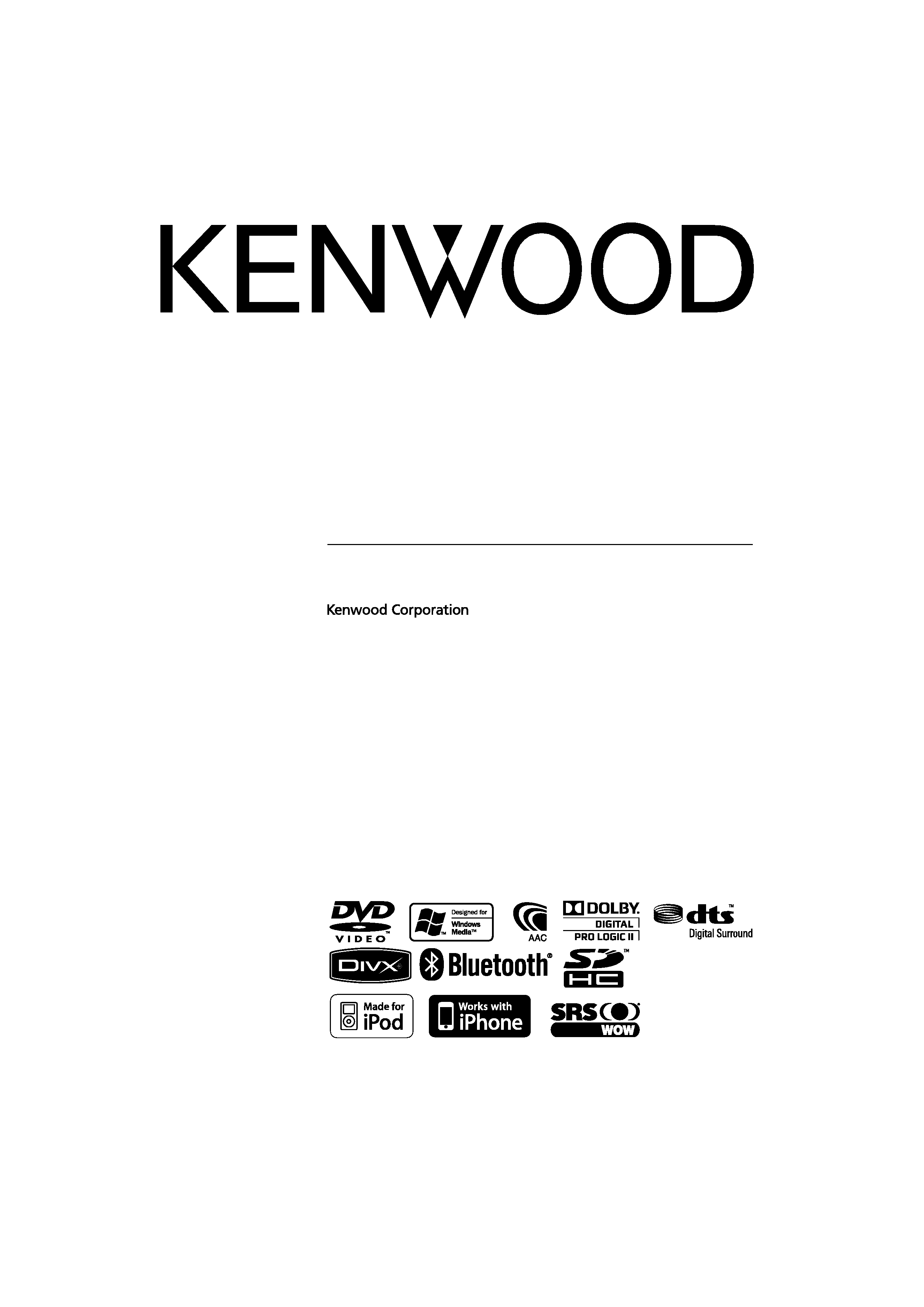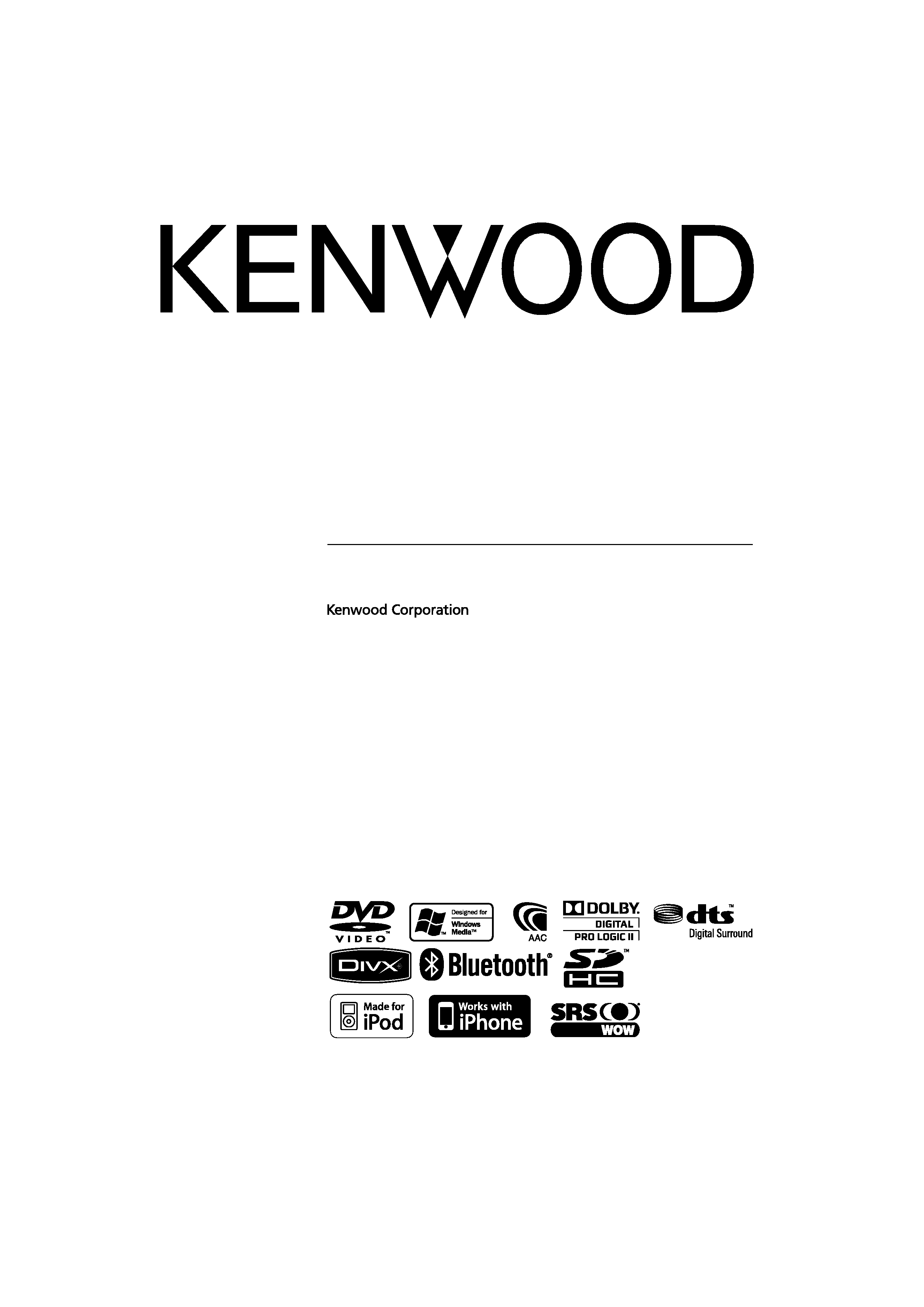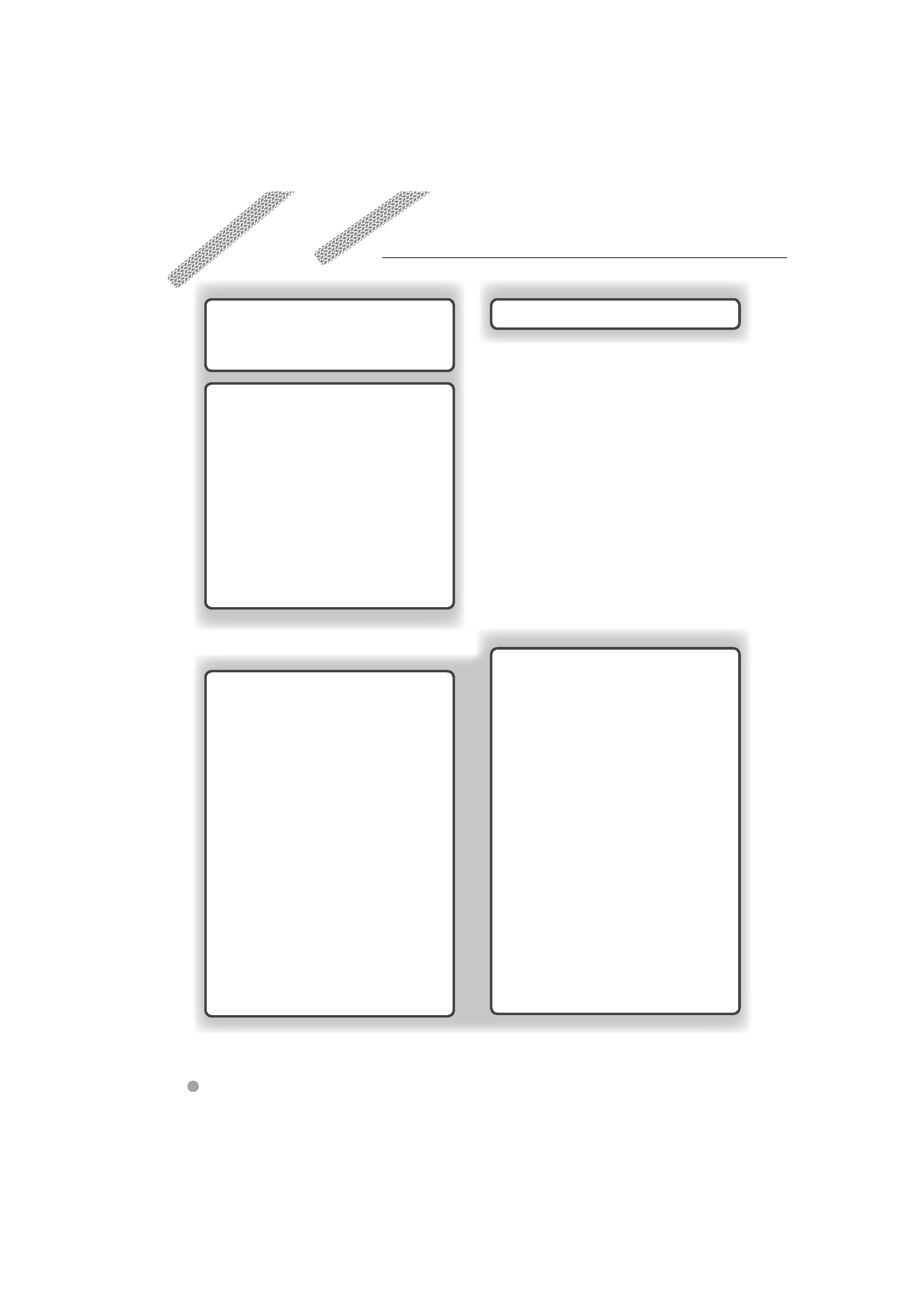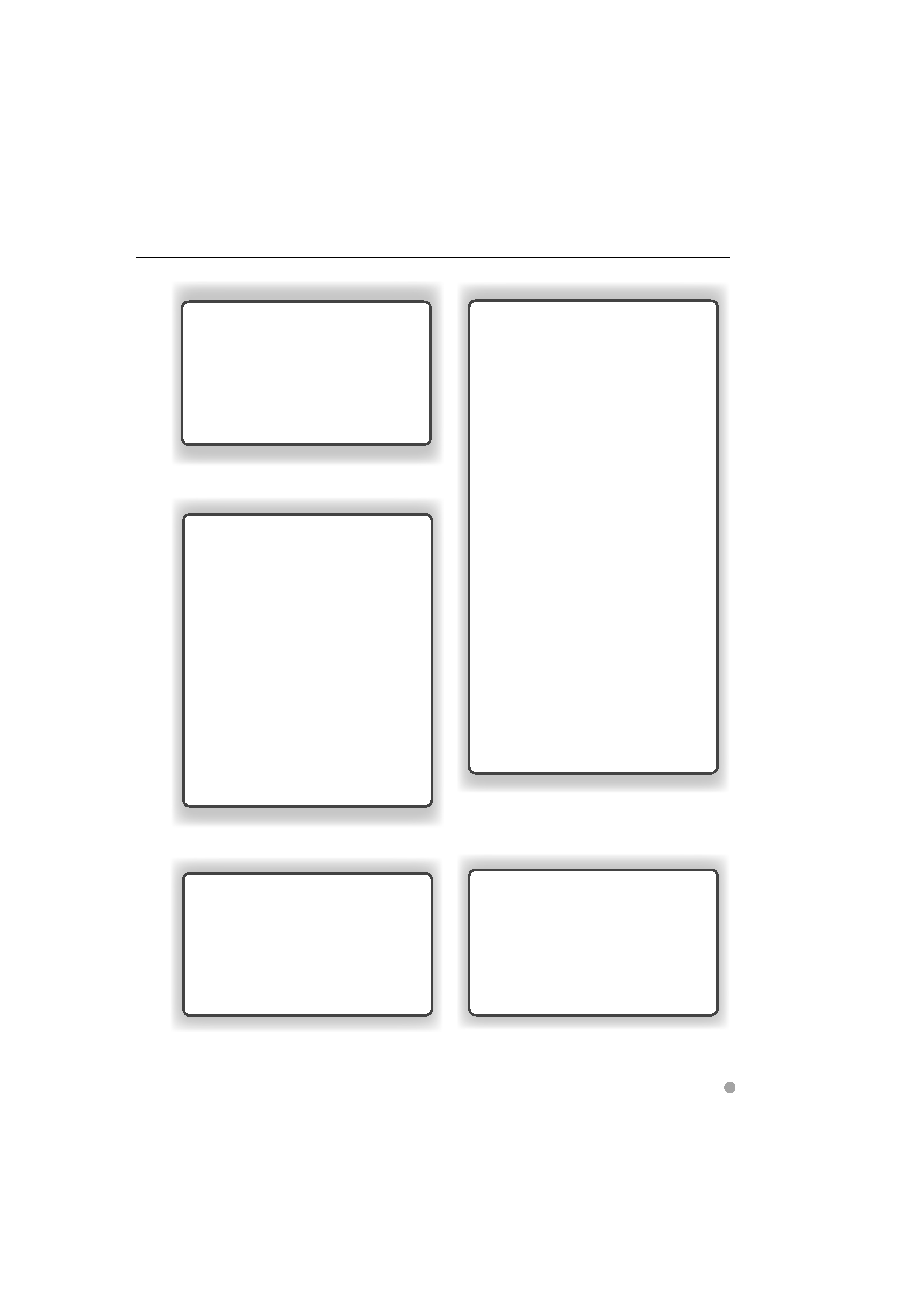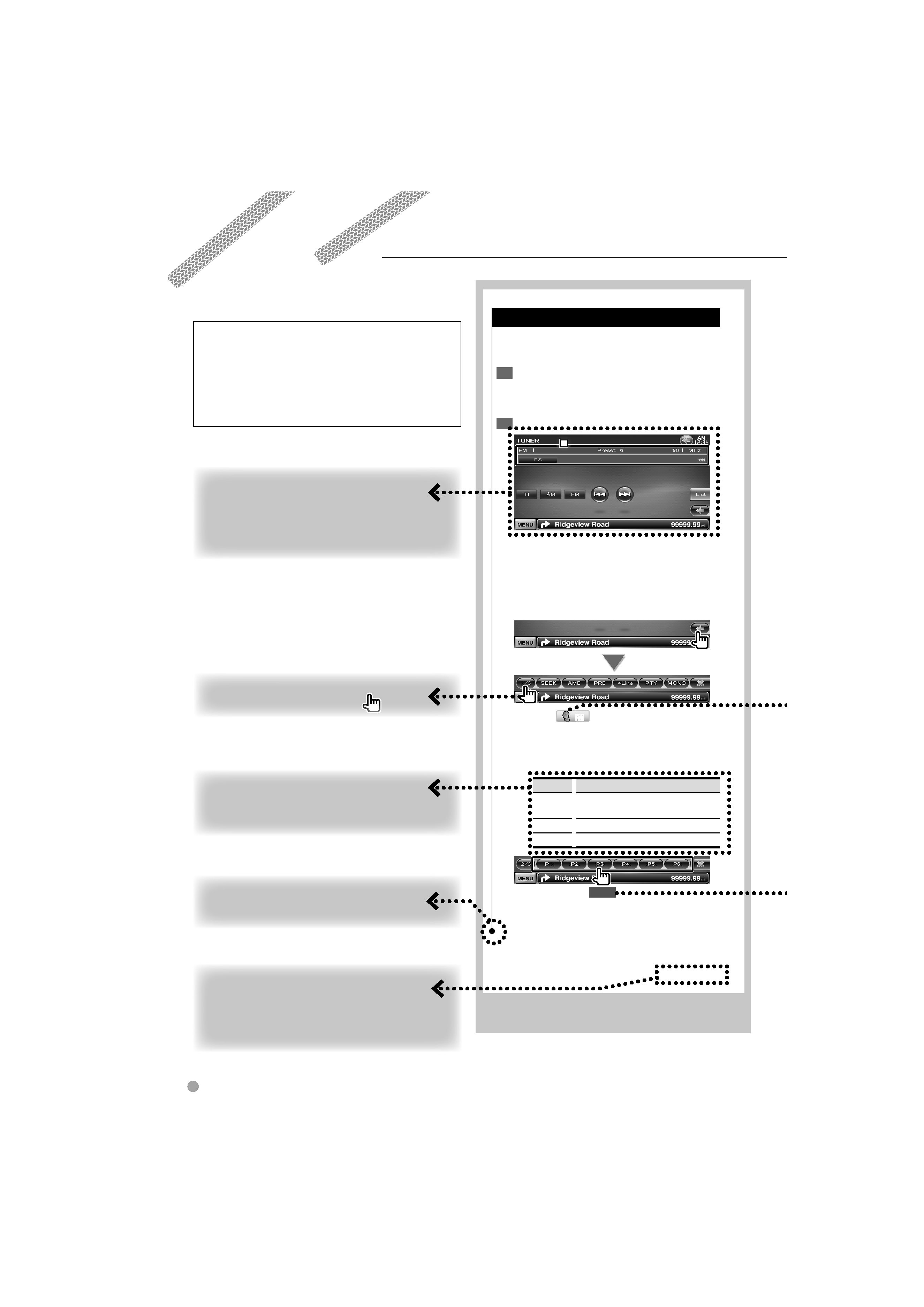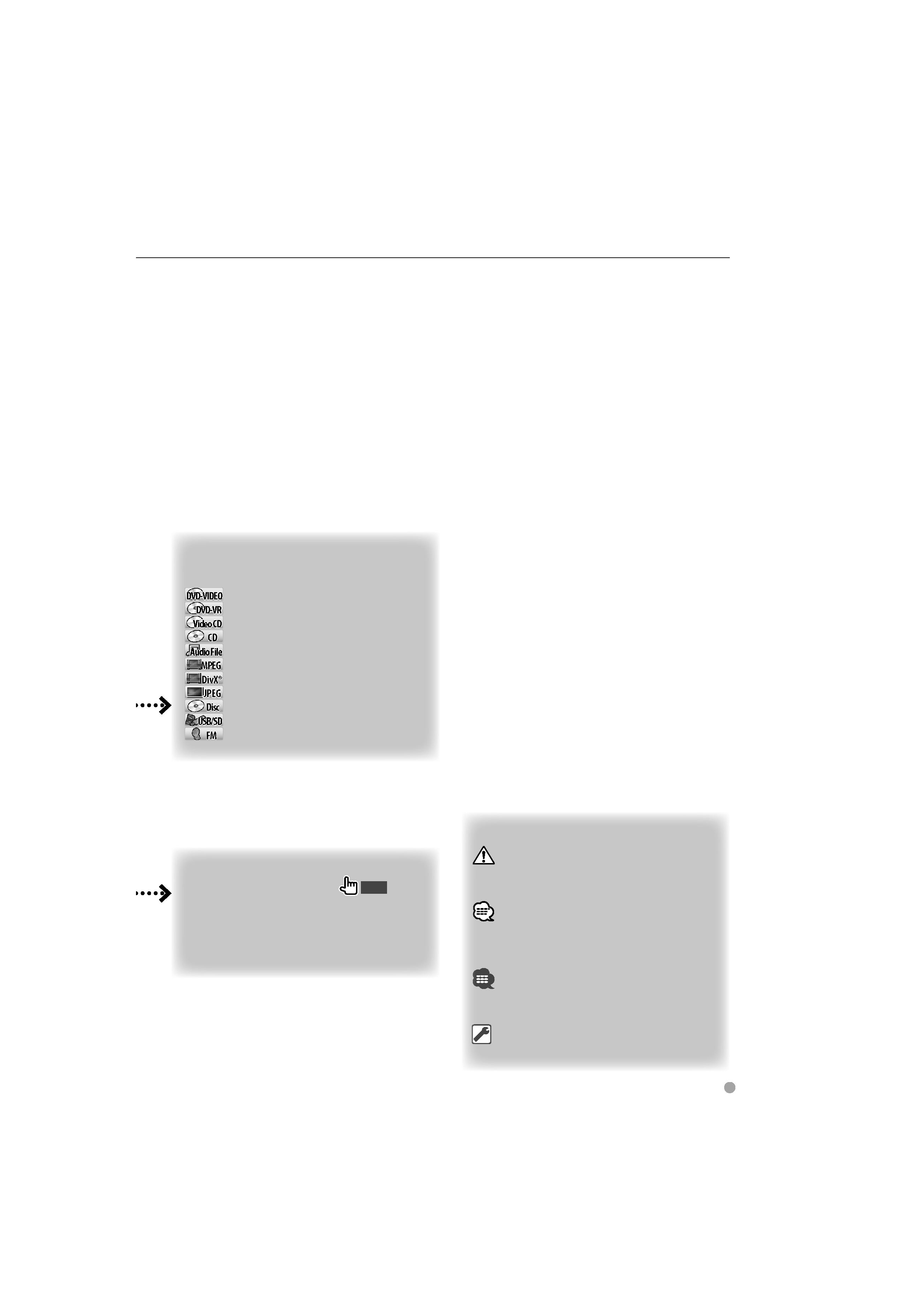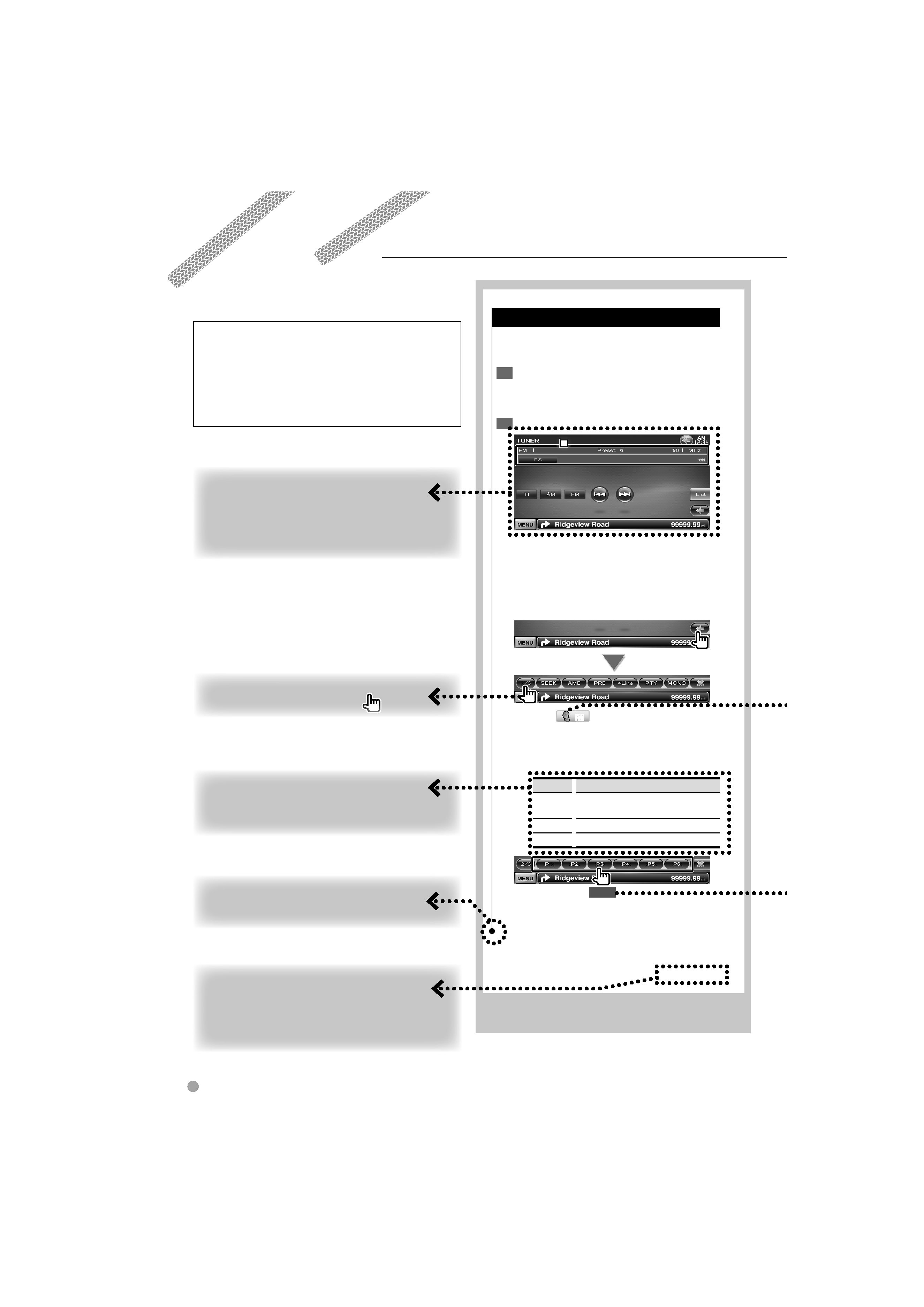
Source Control Screen
Switches to the source control screen to use
various functions.
Display the Source
1
Control Screen
See <How to Display the Source Control
Screen>.
Operation on the
2
Source Control screen
1
1
1
[FM] Switches to the FM1/2/3 band.
[AM] Switches to the AM band.
[
4], [¢] Tunes in a station.
Use the [SEEK] to change the frequency
switching.
Multi Function
[MONO]
FM
FM Select the Monaural
reception.
[SEEK] Switches the Seek mode.
The mode is switched in the following order
each time you touch the button.
Display
Setting
"AUTO1"
Tunes in a station with good reception
automatically.
"AUTO2"
Tunes in stations in memory one after another.
"MANU"
Switches to the next frequency manually.
2 sec.
Continue to touch until the memory number
appears.
Next page
3
4
DNX9240BT/DDX8024BT/DDX8054BT
How to read this manual
This manual uses illustrations to explain its
operations.
The displays and panels shown in this manual
are examples used to provide clear explanations
of the operations.
For this reason, they may be different from the
actual displays or panels used, or some display
patterns may be different.
The above operation example with the mark
differs from the actual operation.
S
S
Sh
Sh
Sh
Sh
Shor
ortttt P
P
Pr
Pres
esss
Pre
Pre
Pre
Pre
Pre
Pre
Pre
P
P ss
ss
ss
ss
ss
ss the
the
the
the
the
the bu
bu
bu
bu
bu
butto
tto
tto
tto
tto
tton
n
n
n,
n,
n,,, den
den
den
den
den
denote
ote
ote
ote
ote
otedb
db
db
db
db
d by
y
y
y
y
y
y
y
y
...
C
C
C
Ch
Change in the screen
Wit
W h each operation, the screen changes in
the
the
th
th
tt
or
order
der sh
shown
own he
here.
re.
C
C
Continue to the next page
The instruction continues to the next page.
Make sure to flip the page for the rest of the
ins
ii
truction.
S
Selecting a screen item
Select and choose an item on the screen.
Select the item by touching the button on the
sscreen.
: Continues to the next line.
¶
¶
¶
¶ : Ends here.