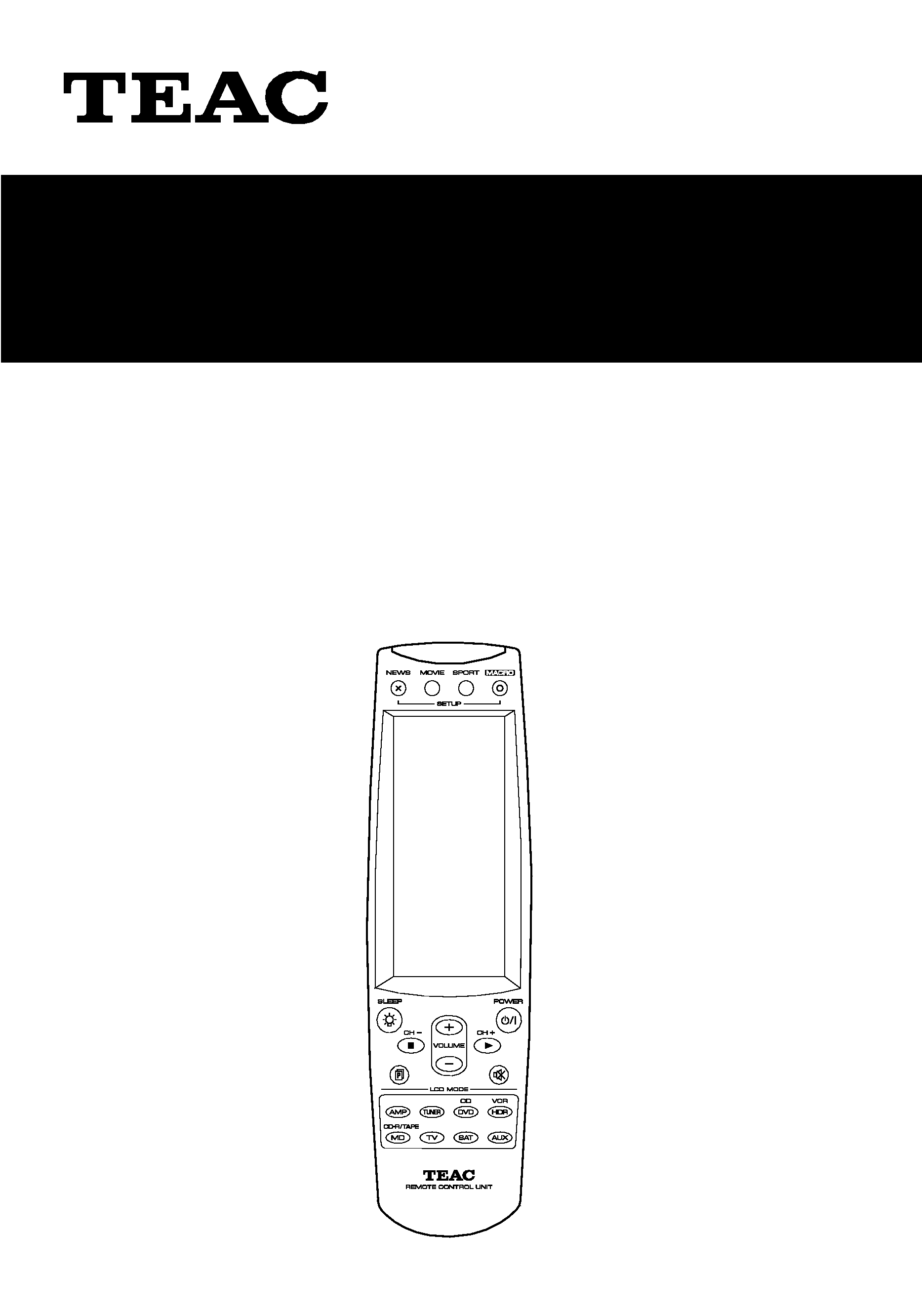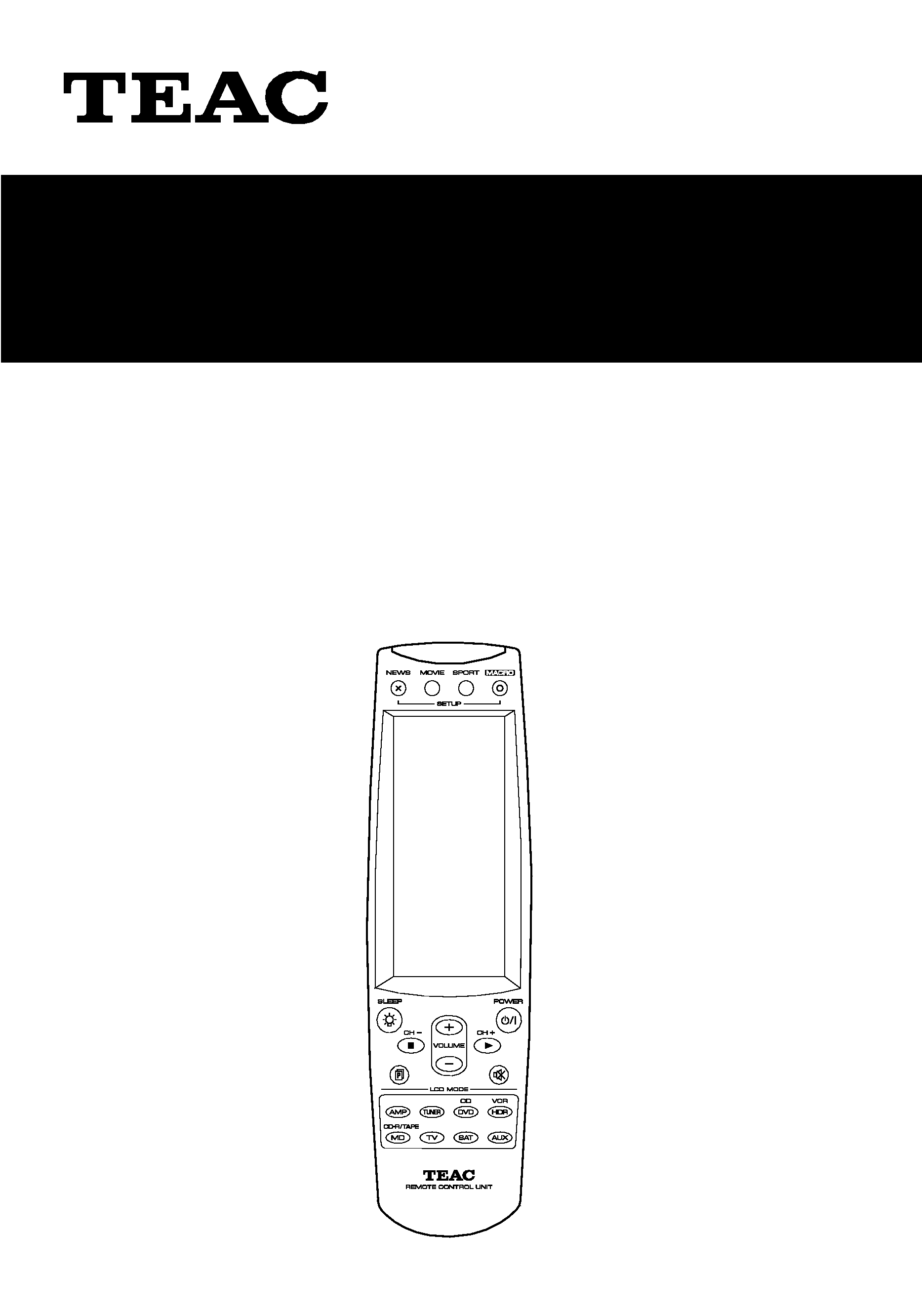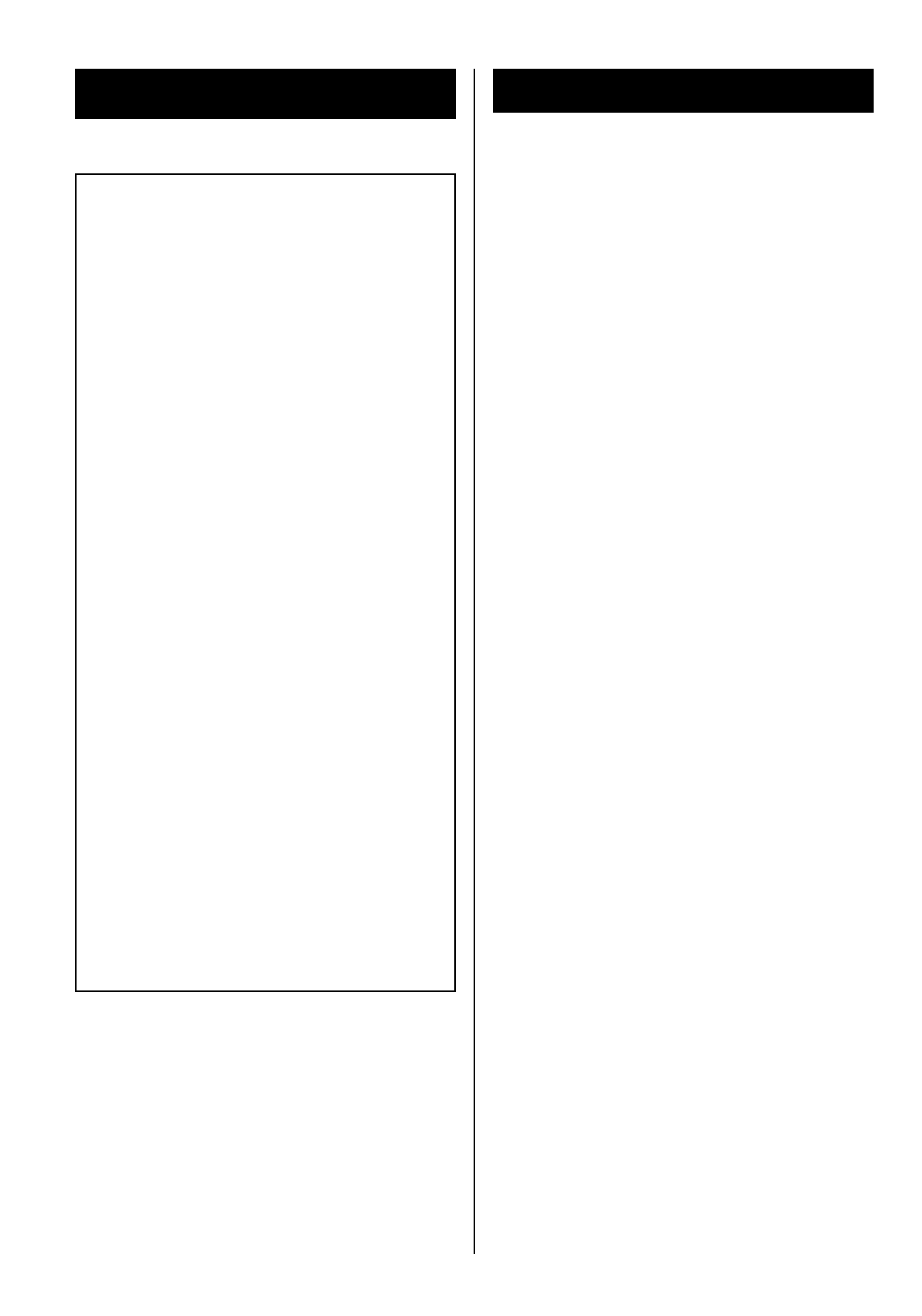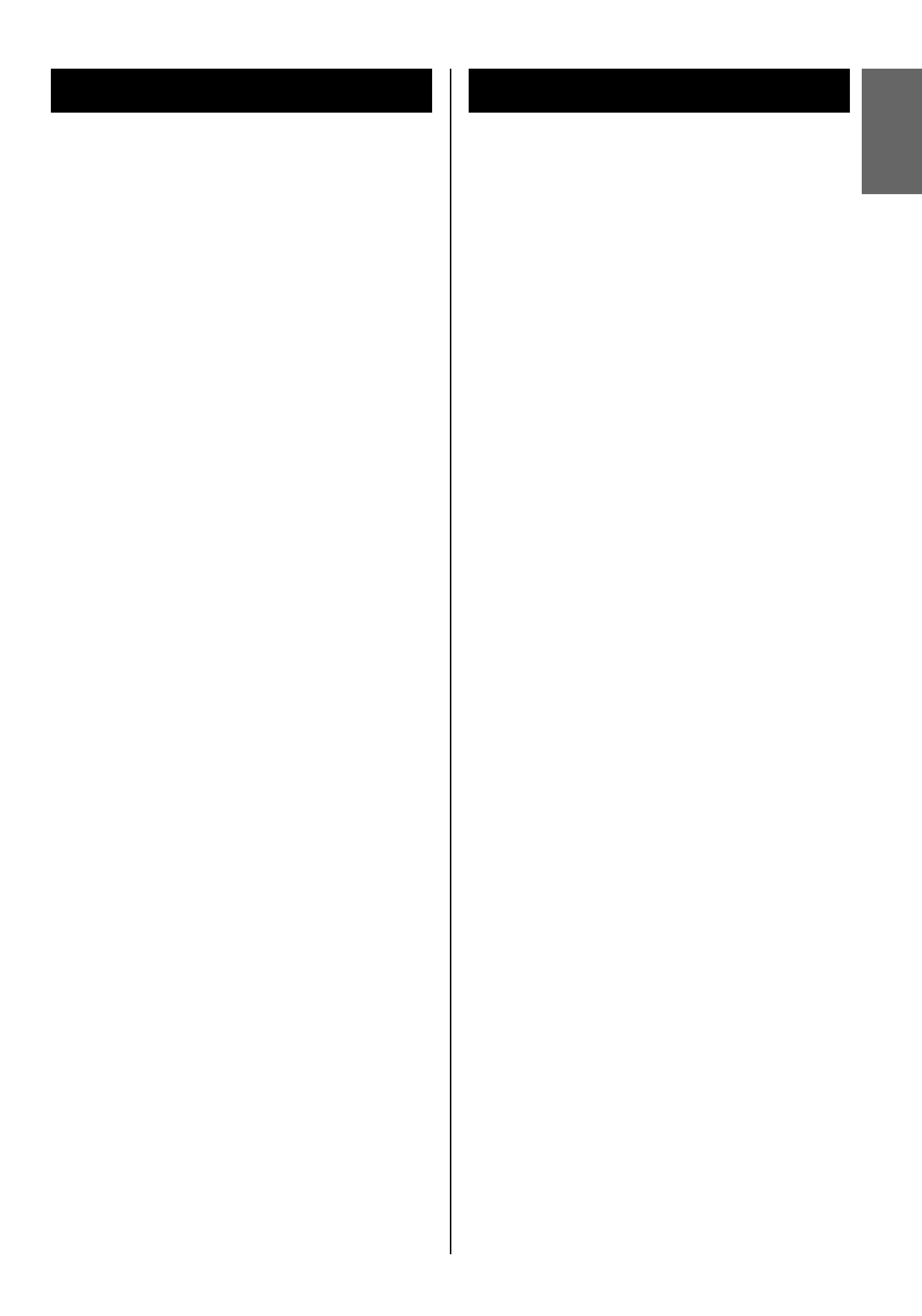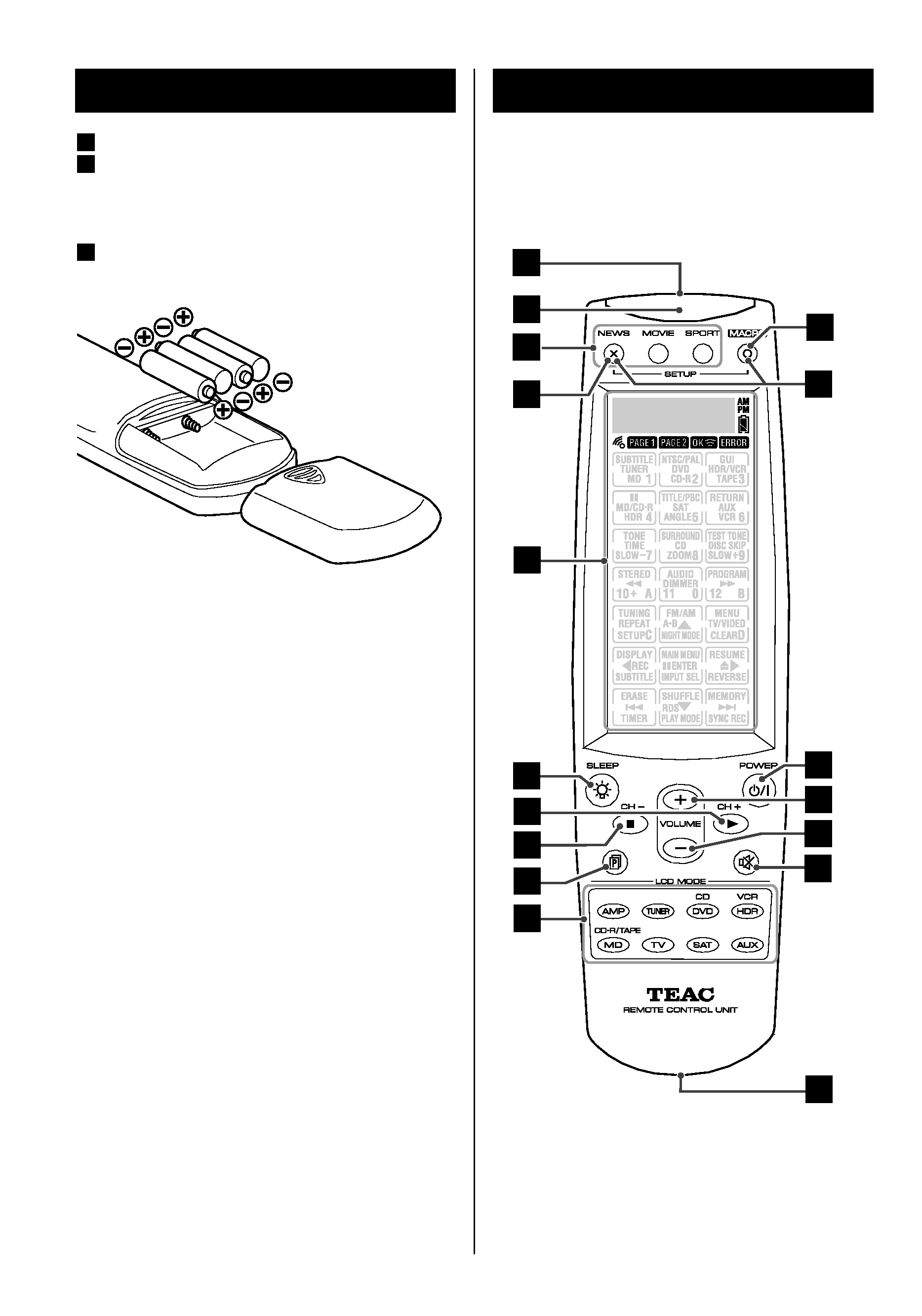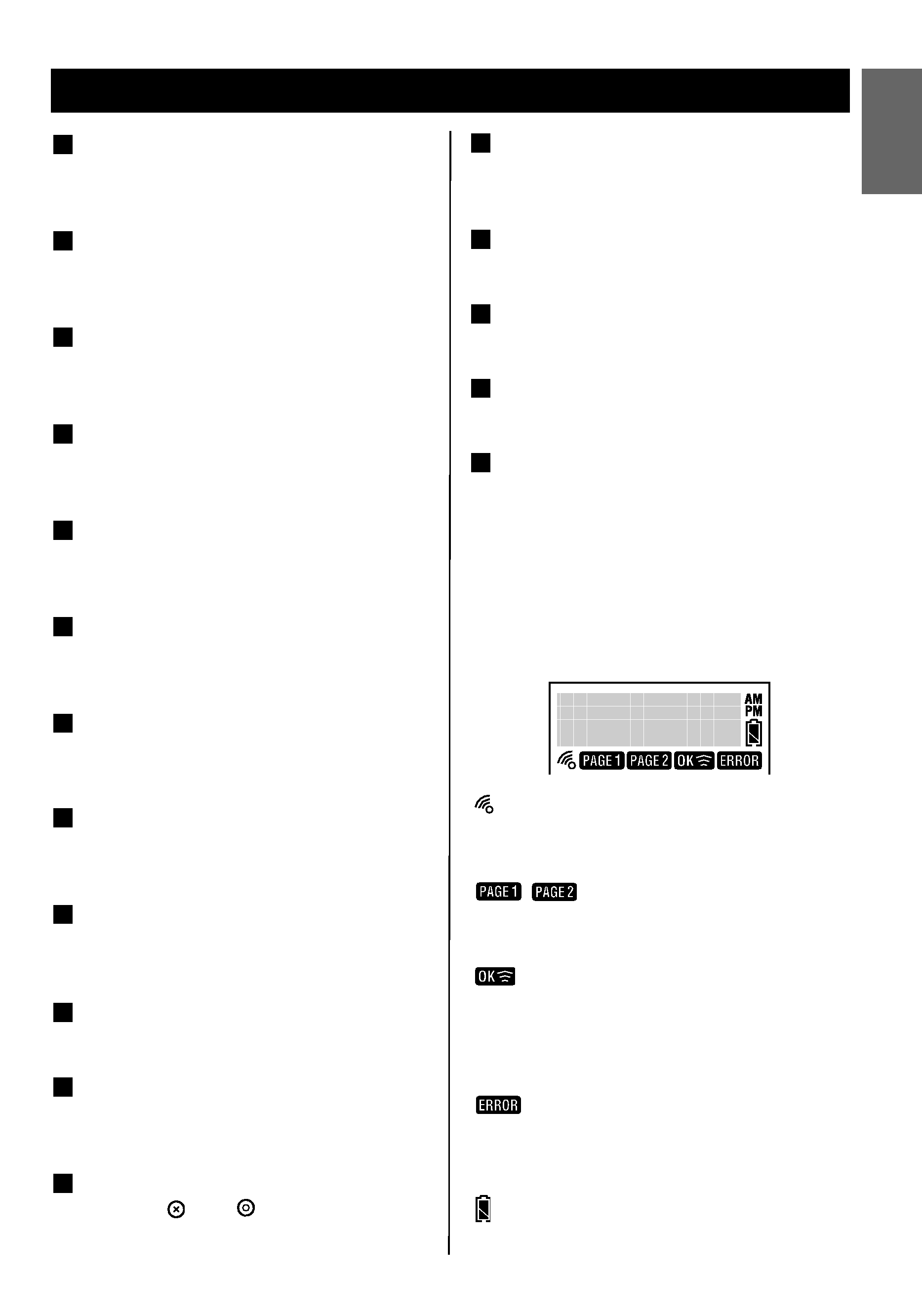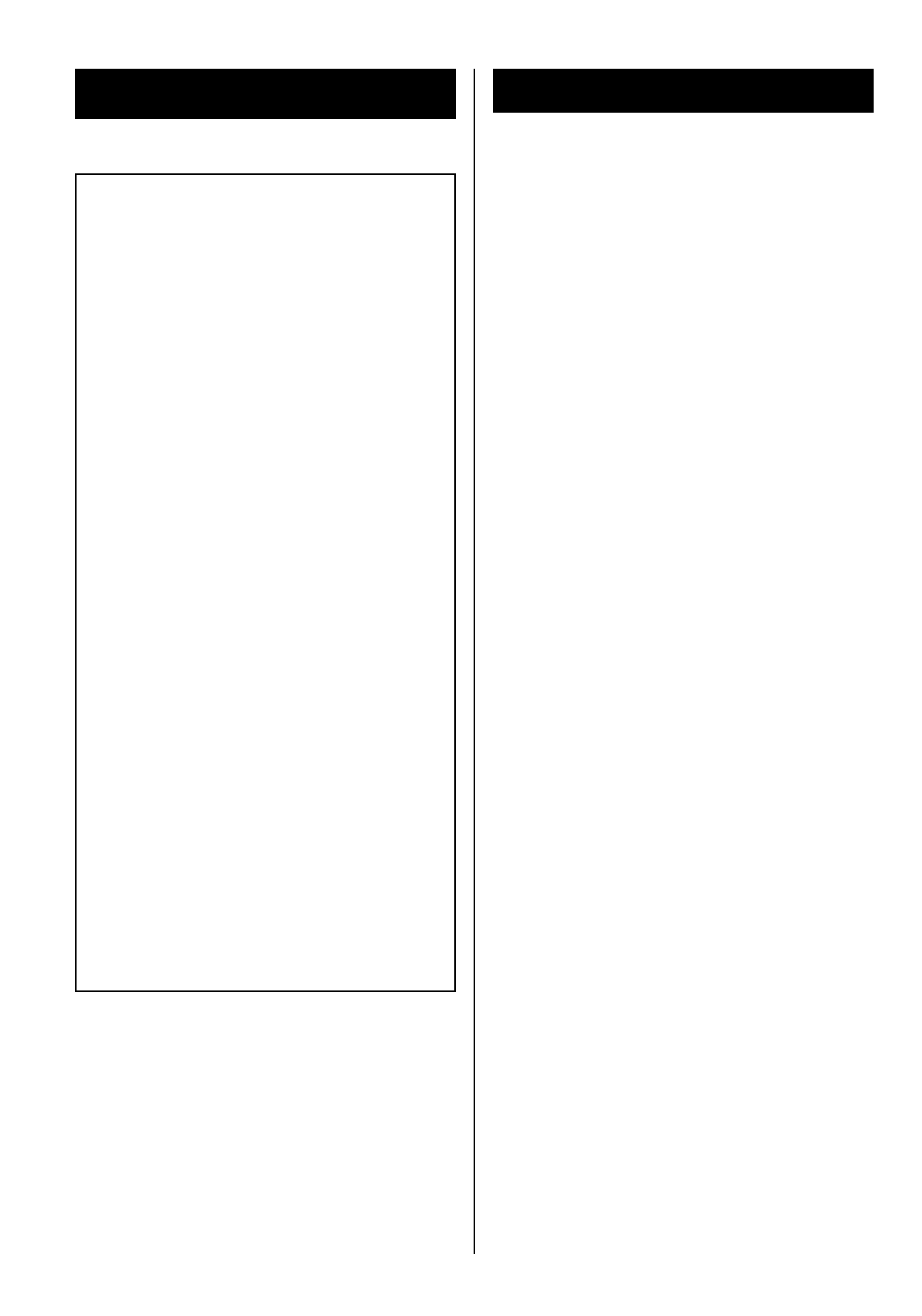
Table of Contents
2
Important Safety Instructions . . . . . . . . . . . . . . 2
Features . . . . . . . . . . . . . . . . . . . . . . . . . . . . . . . . 3
Precautions . . . . . . . . . . . . . . . . . . . . . . . . . . . . . 3
Battery Installation . . . . . . . . . . . . . . . . . . . . . . . 4
Name of Each Control . . . . . . . . . . . . . . . . . . . . 4
Setup Mode
How to enter the setup mode . . . . . . . . . . . 7
Setting Key Codes
Pre-programmed Code Setting . . . . . . . . . . 8
Learning a Device . . . . . . . . . . . . . . . . . . . . 11
Deleting Key Code
Deleting an Individual Key Code . . . . . . . 13
Deleting Whole Key Codes of a Device . 14
Changing Key Layout
Changing Key Layout . . . . . . . . . . . . . . . . . 15
Macro Function
Setting up Macros . . . . . . . . . . . . . . . . . . . 16
Viewing Macros . . . . . . . . . . . . . . . . . . . . . 18
Deleting Macro-Assigned Key . . . . . . . . . 19
Channel Assignment
Setting the Assignment . . . . . . . . . . . . . . . 20
Viewing an Assigned Channel . . . . . . . . . 21
Deleting a Channel Assignment . . . . . . . 22
Re-labeling Assignment Key Labels . . . . 23
Timer/Macro Mode
Setting Timer/Macro Mode . . . . . . . . . . . . 24
Setting Device
Creating a New Device . . . . . . . . . . . . . . . 25
Re-labeling a Device . . . . . . . . . . . . . . . . . 26
Deleting a Device . . . . . . . . . . . . . . . . . . . . 27
Other Settings
Setting Date and Time . . . . . . . . . . . . . . . . 28
Display Date and Time . . . . . . . . . . . . . . . . 28
Auto Power OFF . . . . . . . . . . . . . . . . . . . . . . 29
Back-light . . . . . . . . . . . . . . . . . . . . . . . . . . . 30
Beep on/off . . . . . . . . . . . . . . . . . . . . . . . . . . 31
Viewing Version Numbers . . . . . . . . . . . . . 32
Data Transmission
Loading Data from a PC . . . . . . . . . . . . . . . 32
Loading Data from Another RC-L800/RC-L2 . . 33
Re-setting Unit . . . . . . . . . . . . . . . . . . . . . . . . . . 34
Debugging Code . . . . . . . . . . . . . . . . . . . . . . . . 34
Troubleshooting . . . . . . . . . . . . . . . . . . . . . . . . 35
Specifications . . . . . . . . . . . . . . . . . . . . . . . . . . 35
TO THE USER
This equipment has been tested and found
to comply with the limits for a Class B
digital device, pursuant to Part 15 of the
FCC Rules. These limits are designed to
provide reasonable protection against
interference in a residential area. This
device generates and uses radio
frequency energy and if not installed and
used in accordance with the instructions,
it may cause interference to radio or TV
reception. If this unit does cause
interference with TV or radio reception
you can try to correct the interference by
one or more of the following measures :
a) Reorient or relocate the receiving
antenna.
b) Increase the separation between the
equipment and the receiver.
c) Plug the equipment into a different
outlet so that it is not on the same
circuit as the receiver. If necessary,
consult the dealer or an experienced
radio/TV technician for additional
suggestions.
CAUTION
Changes or modifications to this
equipment not expressly approved by
TEAC CORPORATION for compliance
could void the user's authority to operate
this equipment.
For U.S.A.
Important Safety Instructions