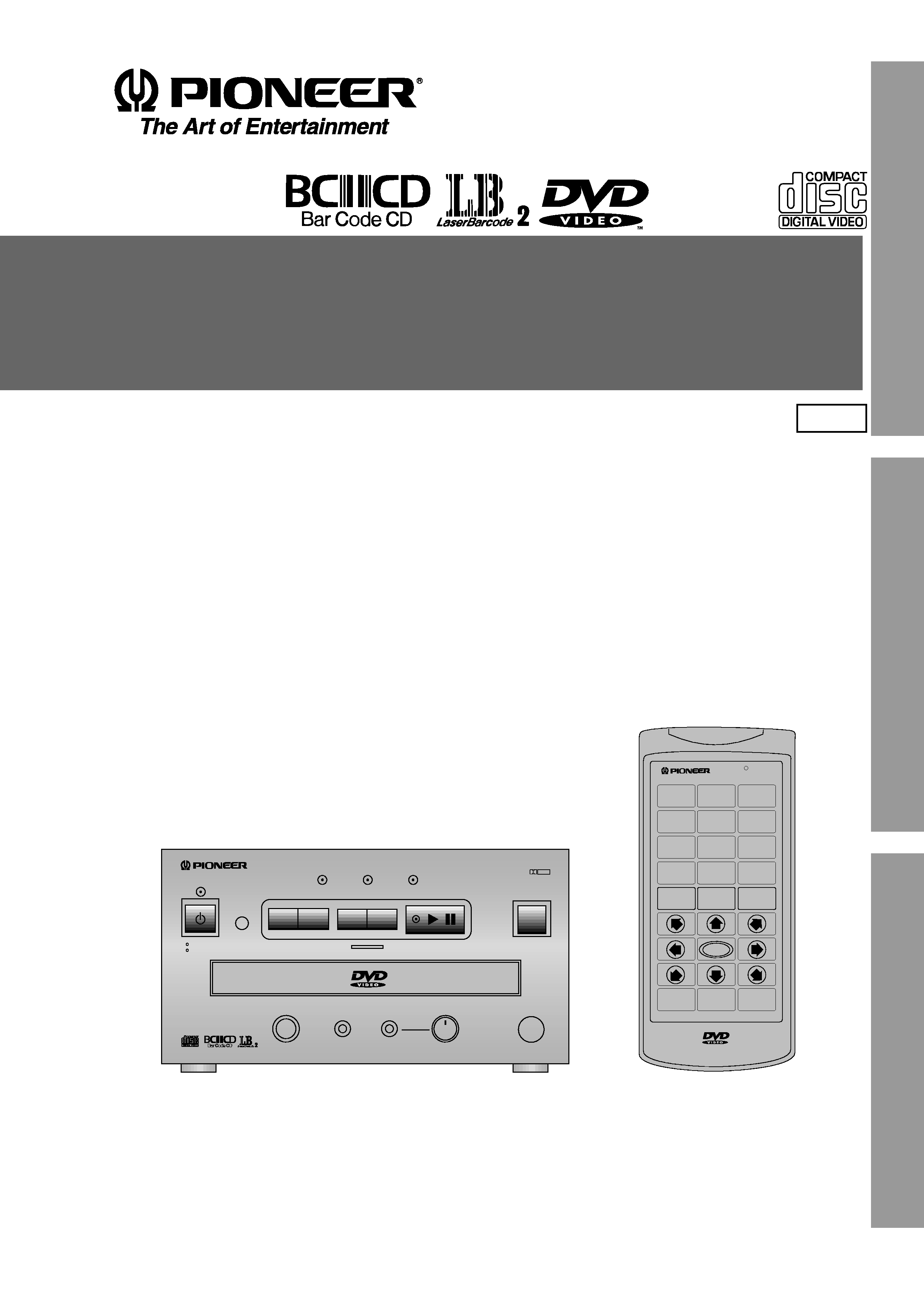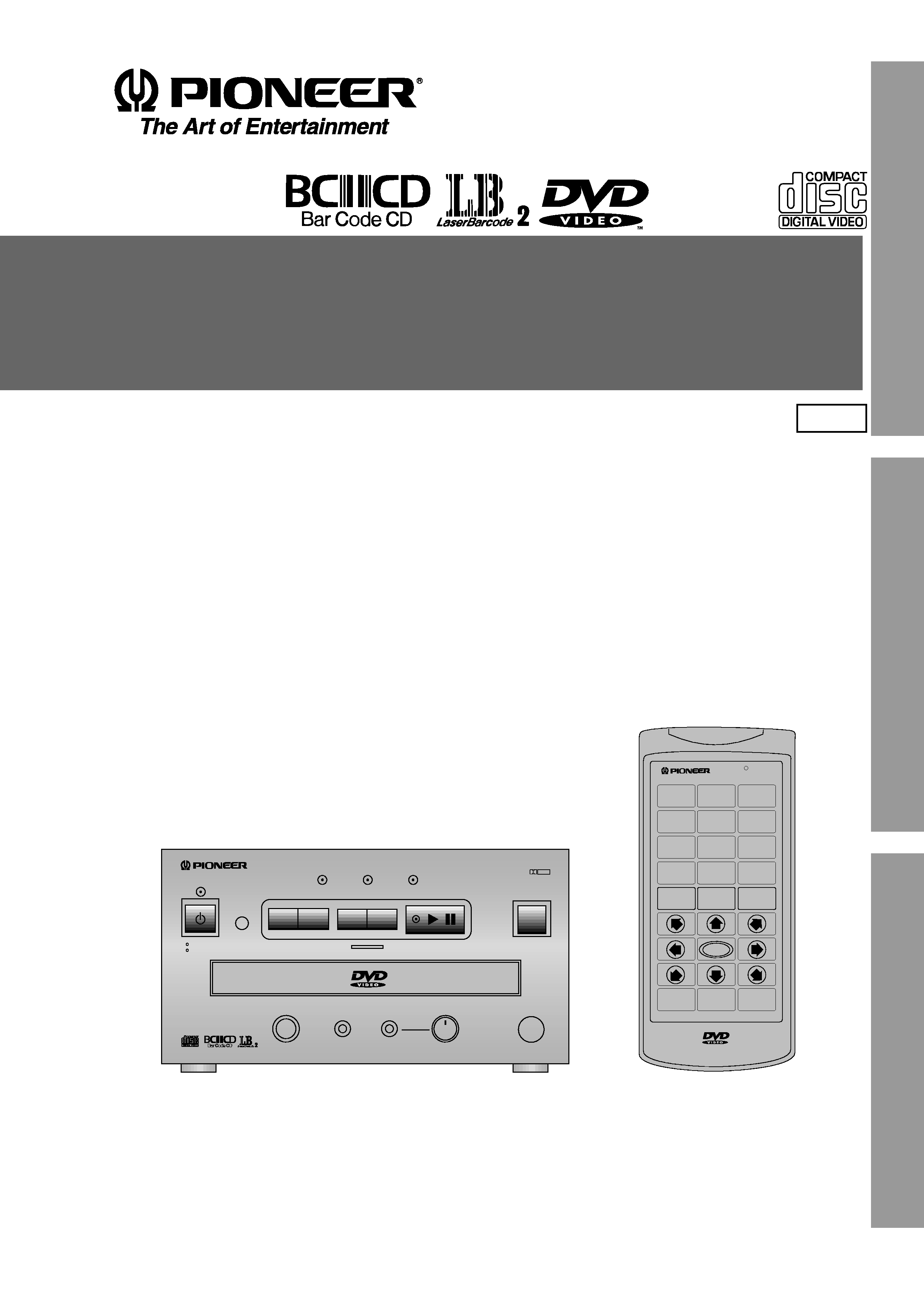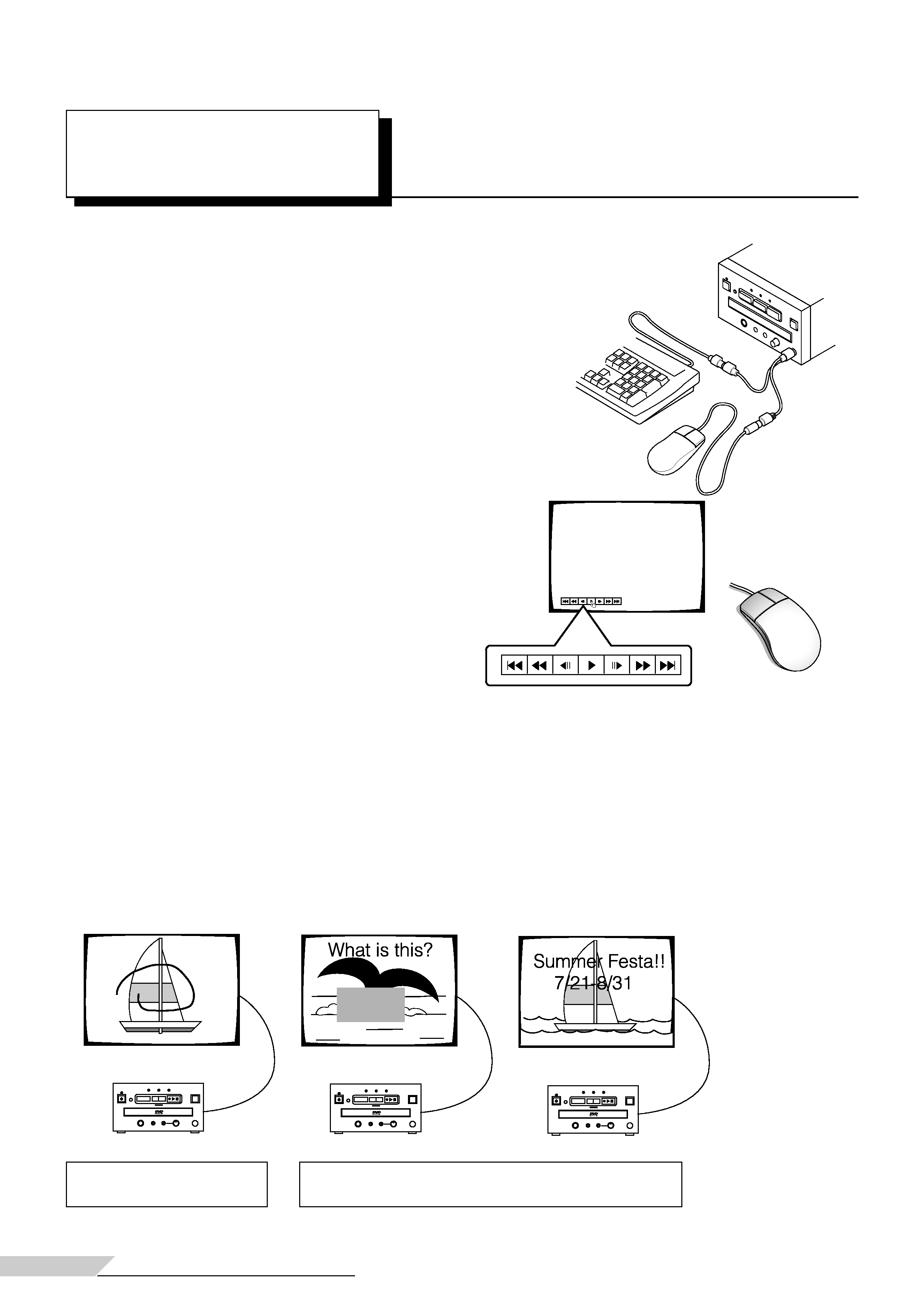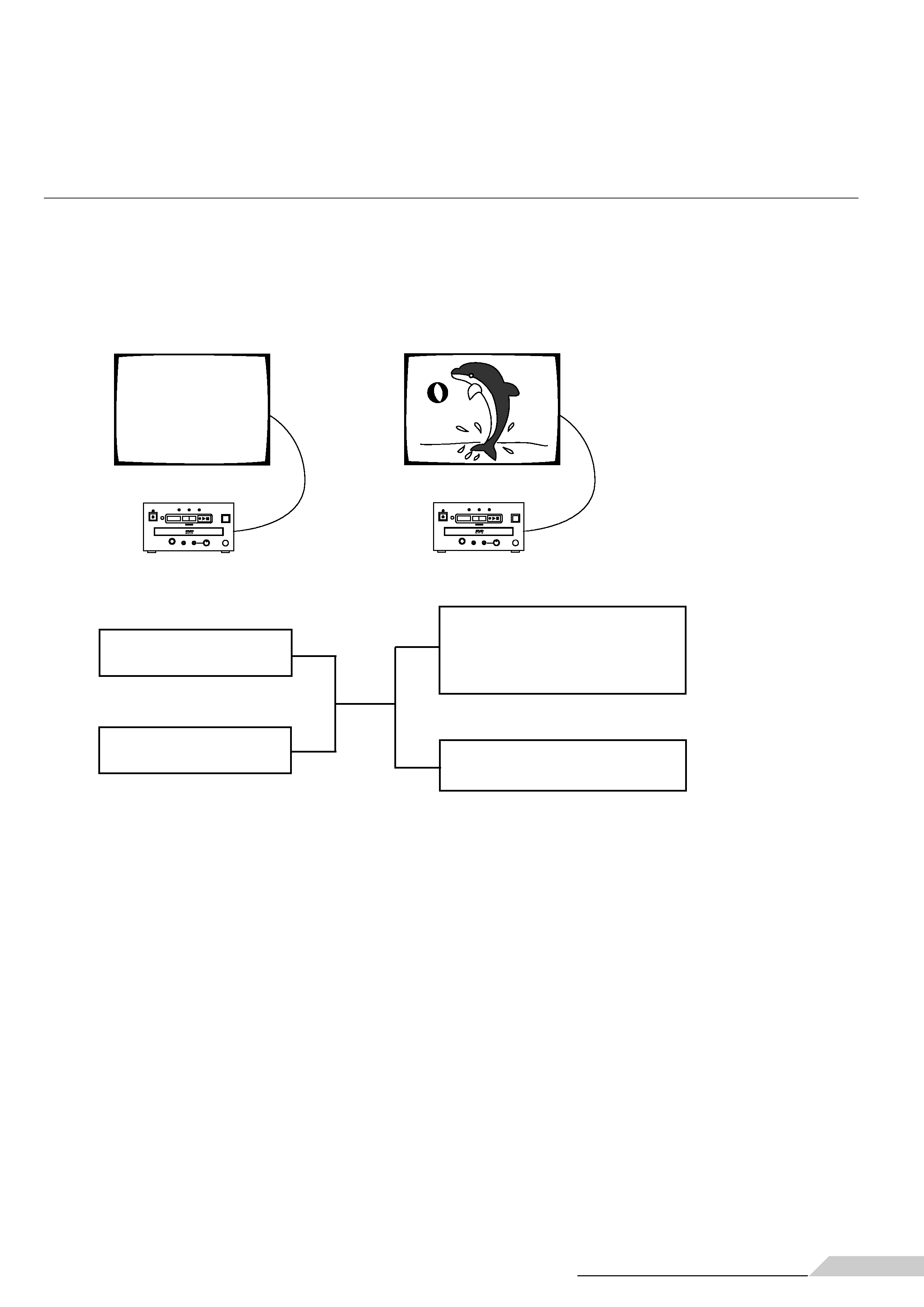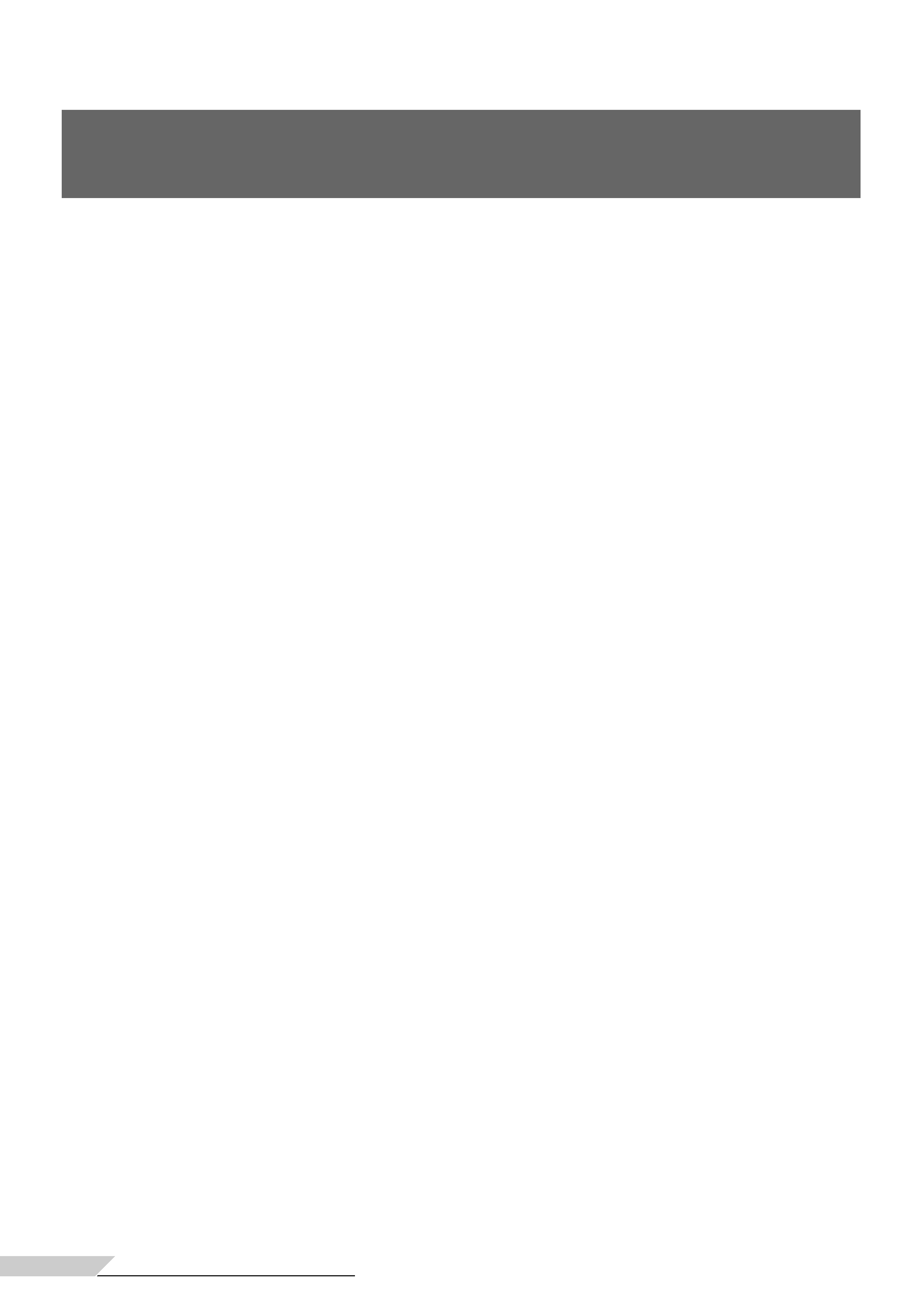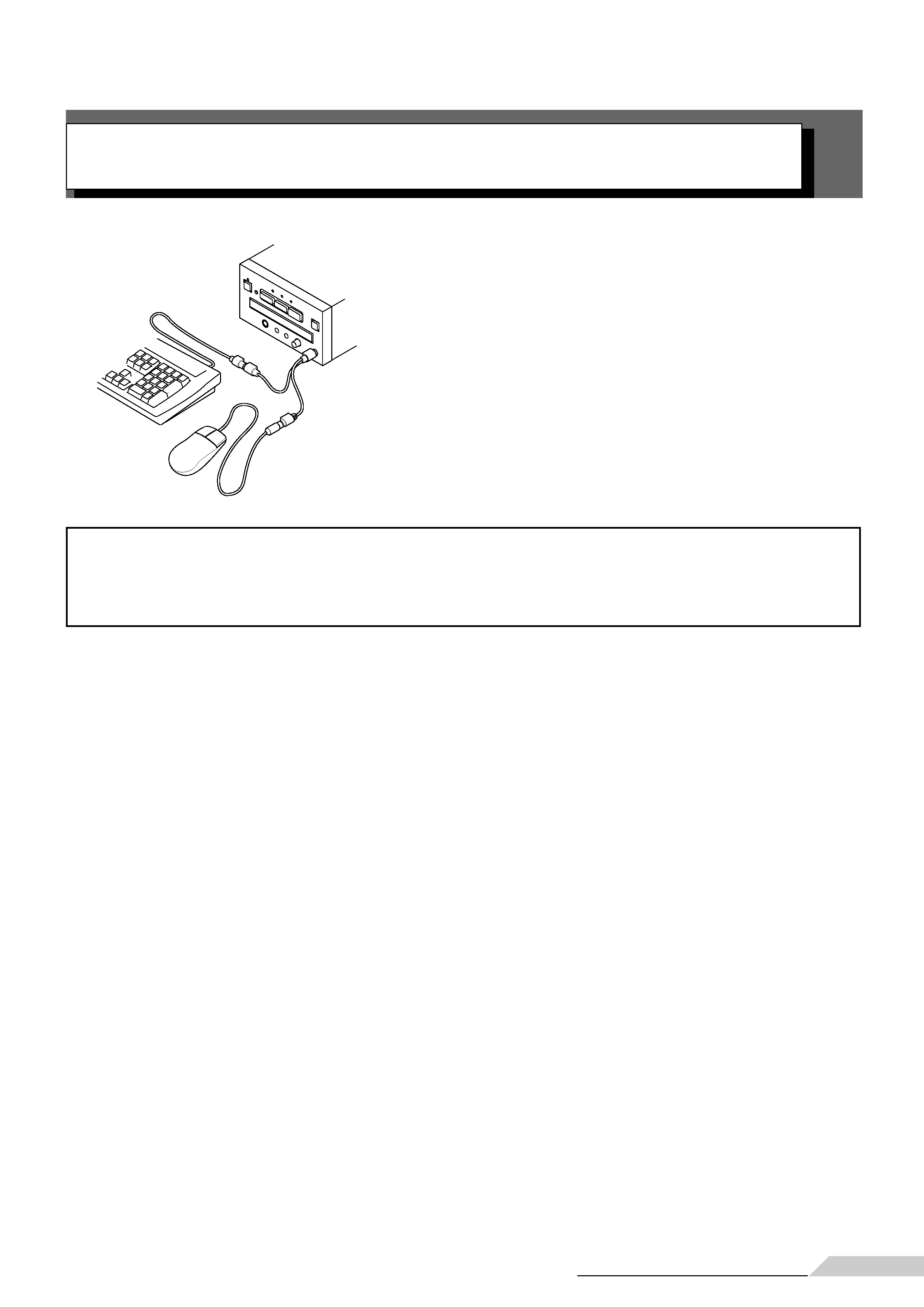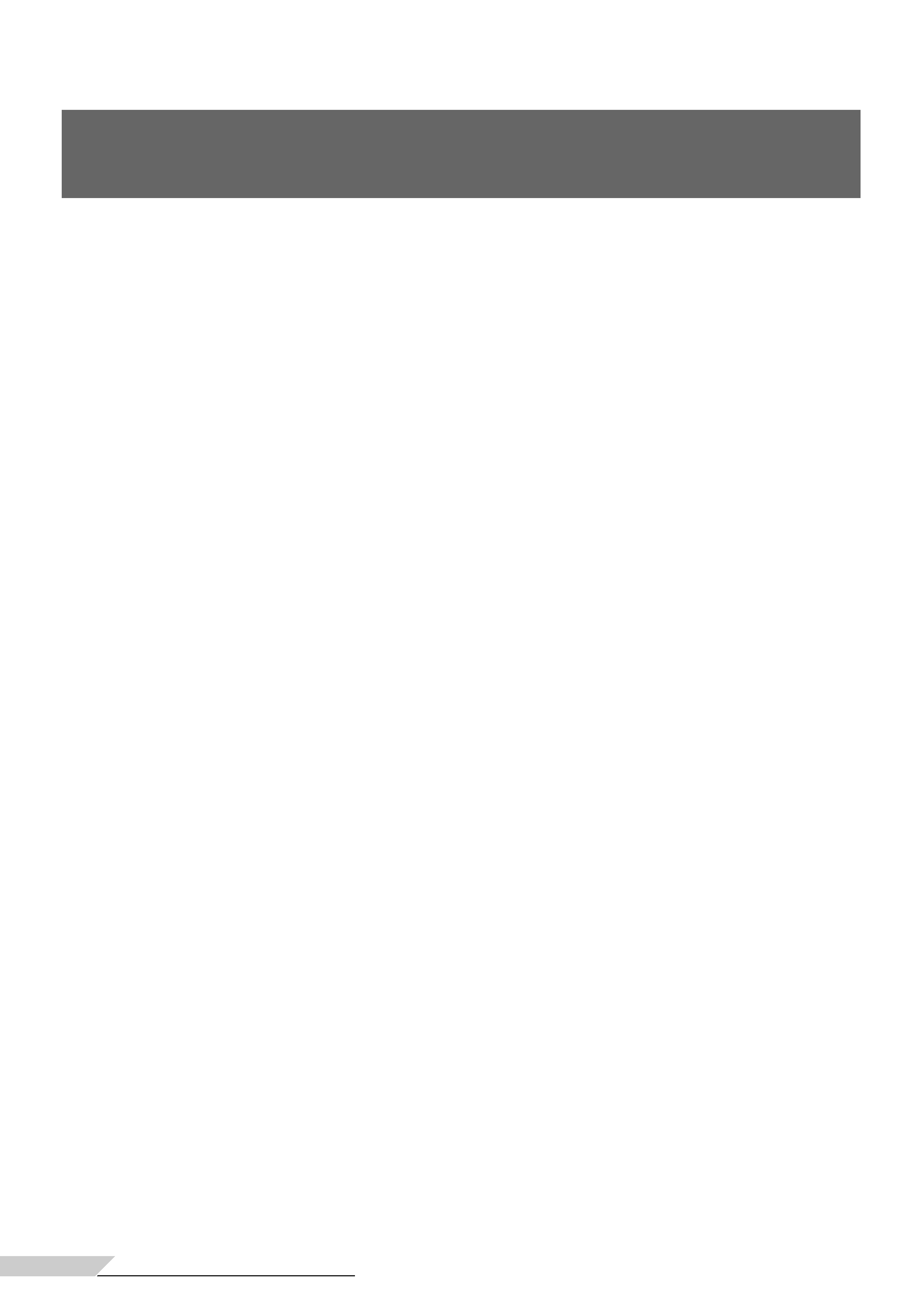
<VRB1208>
4
contents
CONTENTS
Introduction ...................................................................... 2
Connection of mouse and keyboard ..................... 5
Player control using a mouse ......................................... 6
Player control icon ......................................................... 6
Advanced feature menu
Advanced feature menu setting ......................................... 8
Advanced feature menu setup ........................................... 9
Displaying the menu screen .......................................... 9
Clearing the menu screen ............................................. 9
Weekly Timer operation ............................................................. 10
Setting/correcting the current time. ............................ 10
Setting the weekly timer ............................................. 11
Clearing the set time ................................................... 12
Playing the specified title and chapter ......................... 12
Setup for recalling displaying the Barcode/command stack
groups from memory ................................................... 13
Setting the timer function to not operate with the weekly
timer setting left as is .................................................. 13
Power on start function .................................................... 14
Power on start function ............................................... 14
Tuning off the power on start function ........................ 15
Advanced feature menu detailed information
Title play mode setup .................................................. 16
Repeat mode setup ..................................................... 16
Baud rate setup ........................................................... 16
Tray lock setup ............................................................. 16
Black board lock setup ................................................. 16
Still mode setup ........................................................... 16
D.R.COMP setup ......................................................... 16
Mark frame squelch setup ........................................... 17
Squelch dur search setup ............................................ 17
Sync out (during sq) setup ........................................... 17
Stack mode osd setup ................................................. 17
DVD VIDEO BLACKBOARD
Character input/picture drawing ....................................... 18
Operation using the mouse or keyboard ..................... 18
Activating the blackboard function .............................. 18
Inputting characters ..................................................... 18
Using the drawing tools ............................................... 19
Drawing a picture ........................................................ 19
Saving
Saving characters or pictures ...................................... 20
Details on the blackboard ............................................ 20
To change the display mode ........................................ 21
Pencil tool/Freehand drawing ...................................... 21
Grouping video blackboards
Grouping blackboards .................................................. 22
Executing an entire group to execute a group ............. 22
To execute steps in a group ........................................ 22
Recalling/executing previously input blackboards while
observing their list ....................................................... 23
BARCODE/COMMAND STACK FUNCTION
Introduction ............................................................. 24
Basic usage ................................................................. 24
Advanced usage .......................................................... 24
Barcode/Command Stack Setting
Displaying the Barcode/Command Stack screen ......... 25
Direct setting using a barcode reader .......................... 26
Setting using the remote control unit .......................... 26
Setting the Subtitle, Audio and Angle .......................... 29
To use only the chapter search or frame search ......... 29
To change a value during input .................................... 29
To cancel input in the middle ....................................... 29
Setup of LASERBARCODE compatible discs
Video, audio setup ....................................................... 30
Saving a Barcode/Command Stack .................................. 31
To delete a previously input Barcode/Command Stack .... 32
Correcting a previously input Barcode/Command Stack .. 33
Adding a step in a previously input Barcode/Command Stack
..................................................................................... 34
Grouping some Barcode/Command Stacks ..................... 35
Switching the barcode command stack group ................. 36
Deleting a group ............................................................... 36
Dividing a previously input group ..................................... 38
Joining two Barcode/Command Stack groups ................. 40
Using a Barcode/Command Stack .................................... 42
Recalling/executing barcode commands in memory ... 42
To execute steps in a command group ....................... 42
Recalling/executing previously input barcode commands
from list view ............................................................... 43
How to display total hours played and total power on
time
How to display total hours played and total power on time
..................................................................................... 44
External synchronizing function ................................... 45