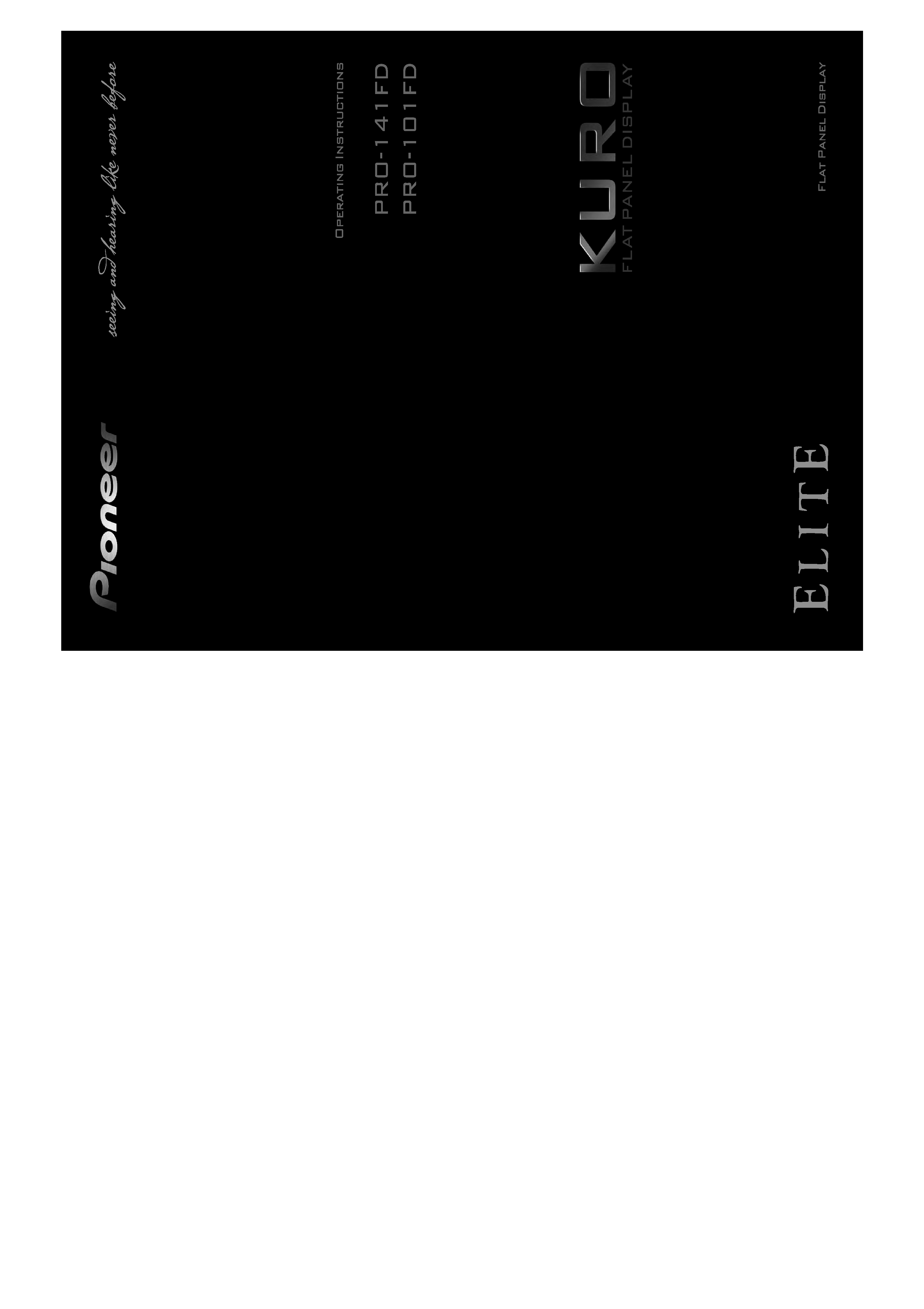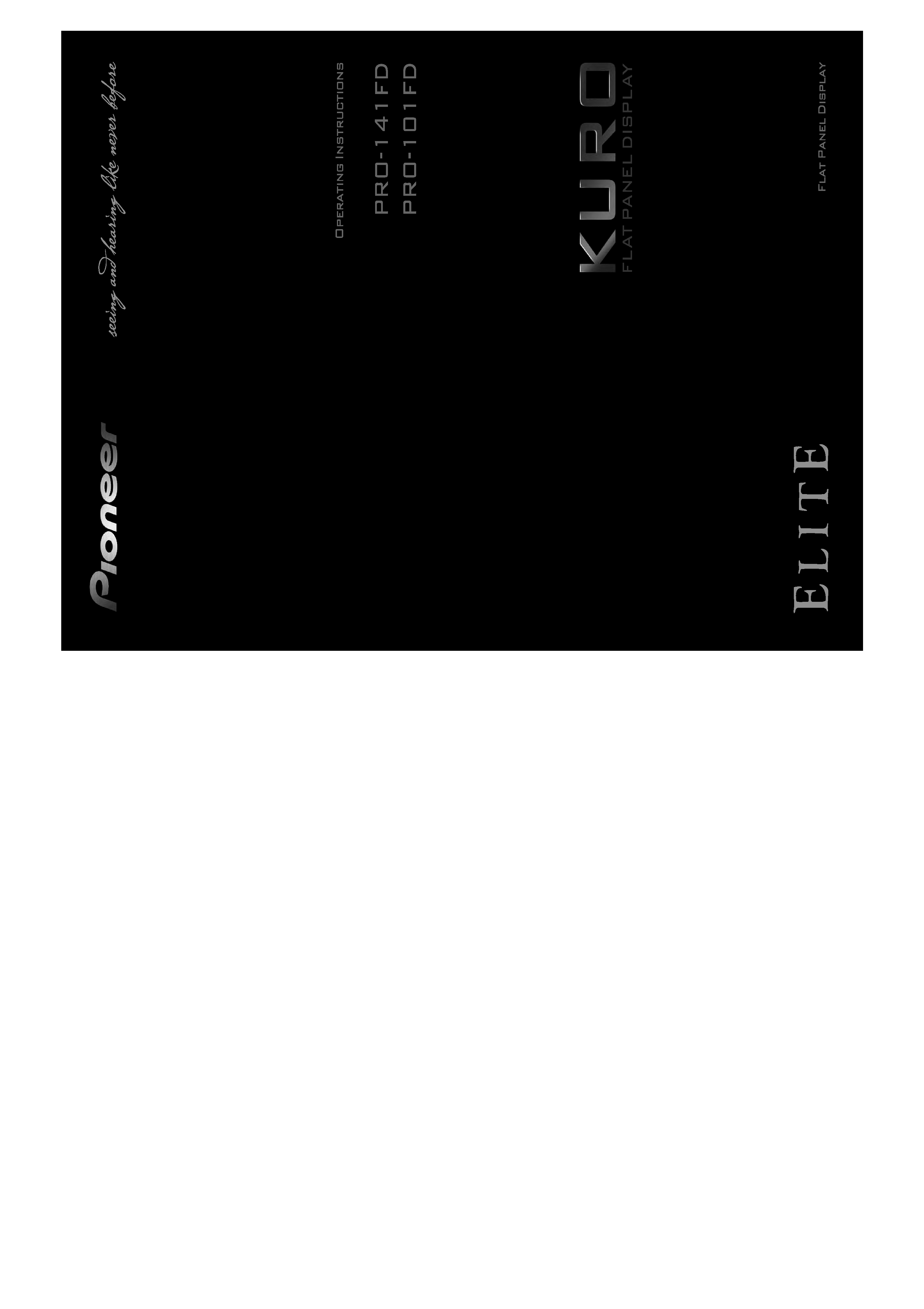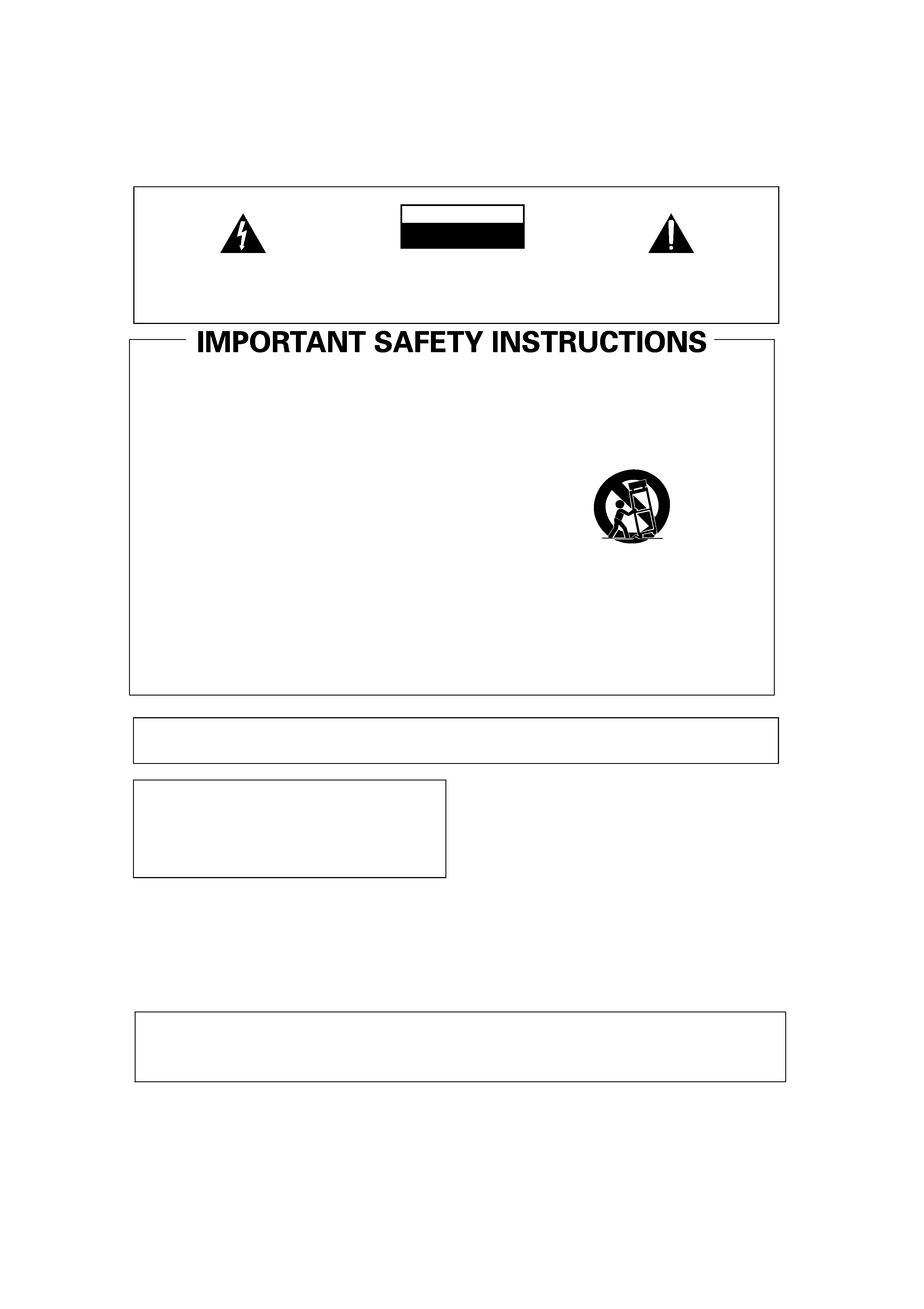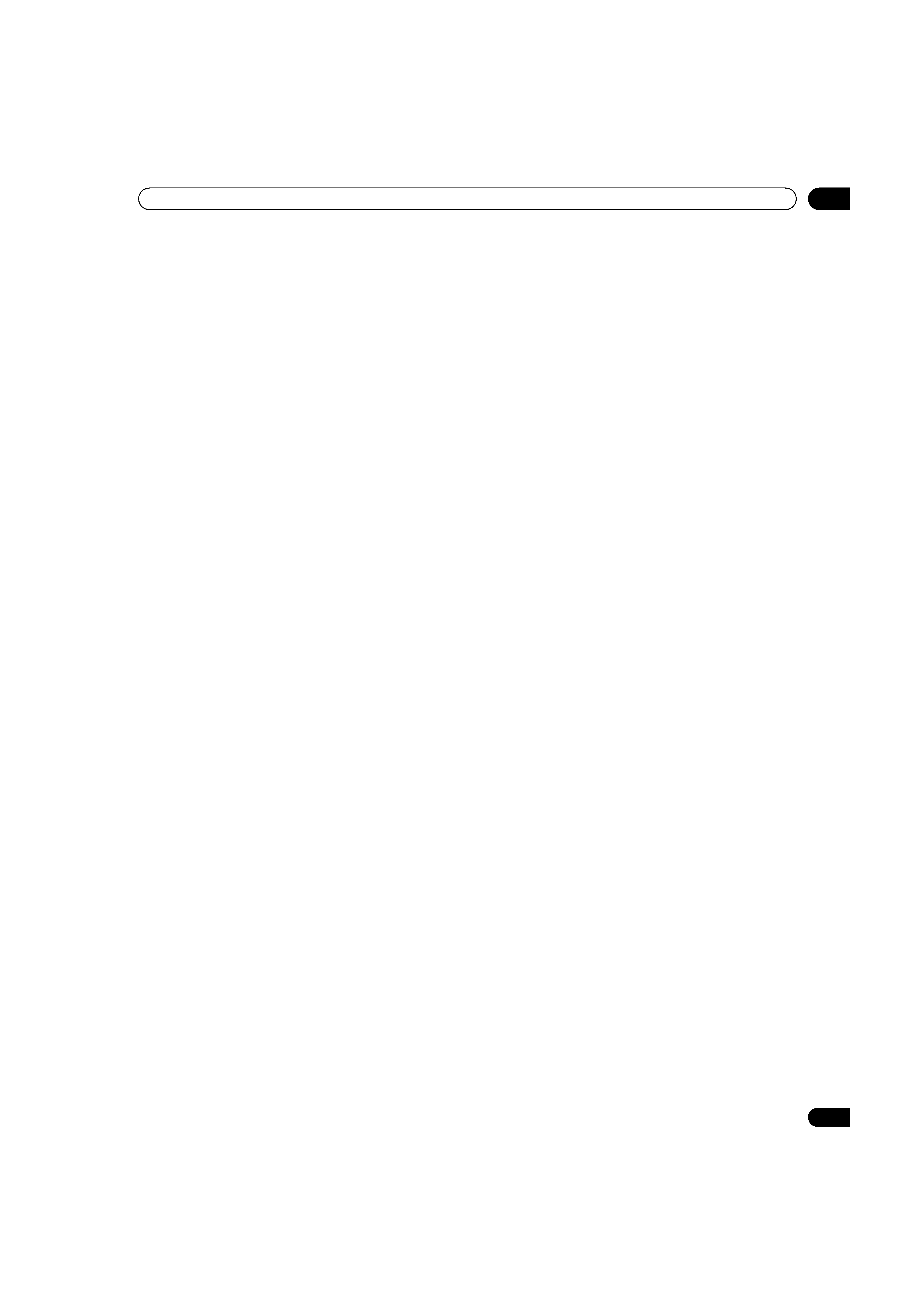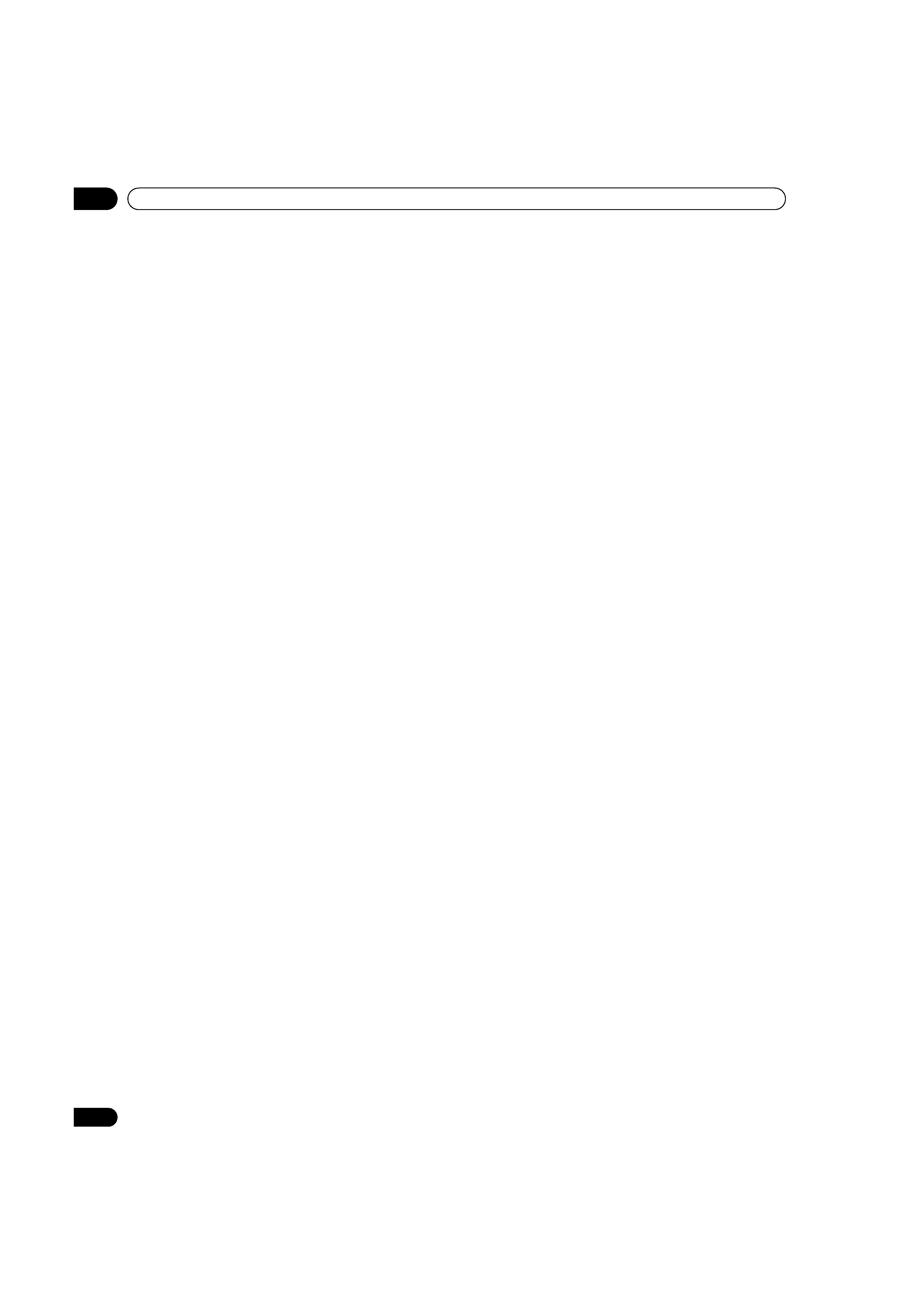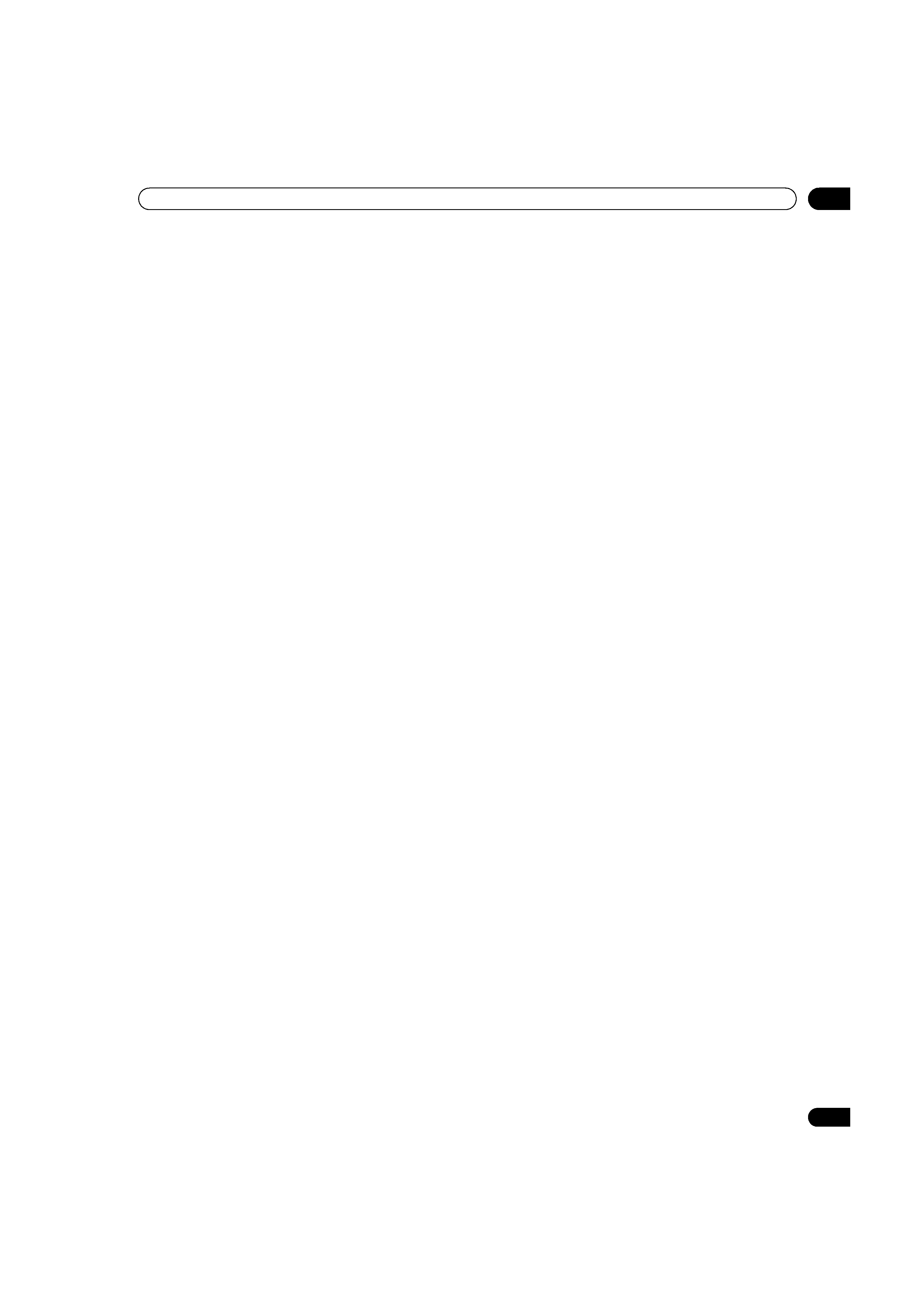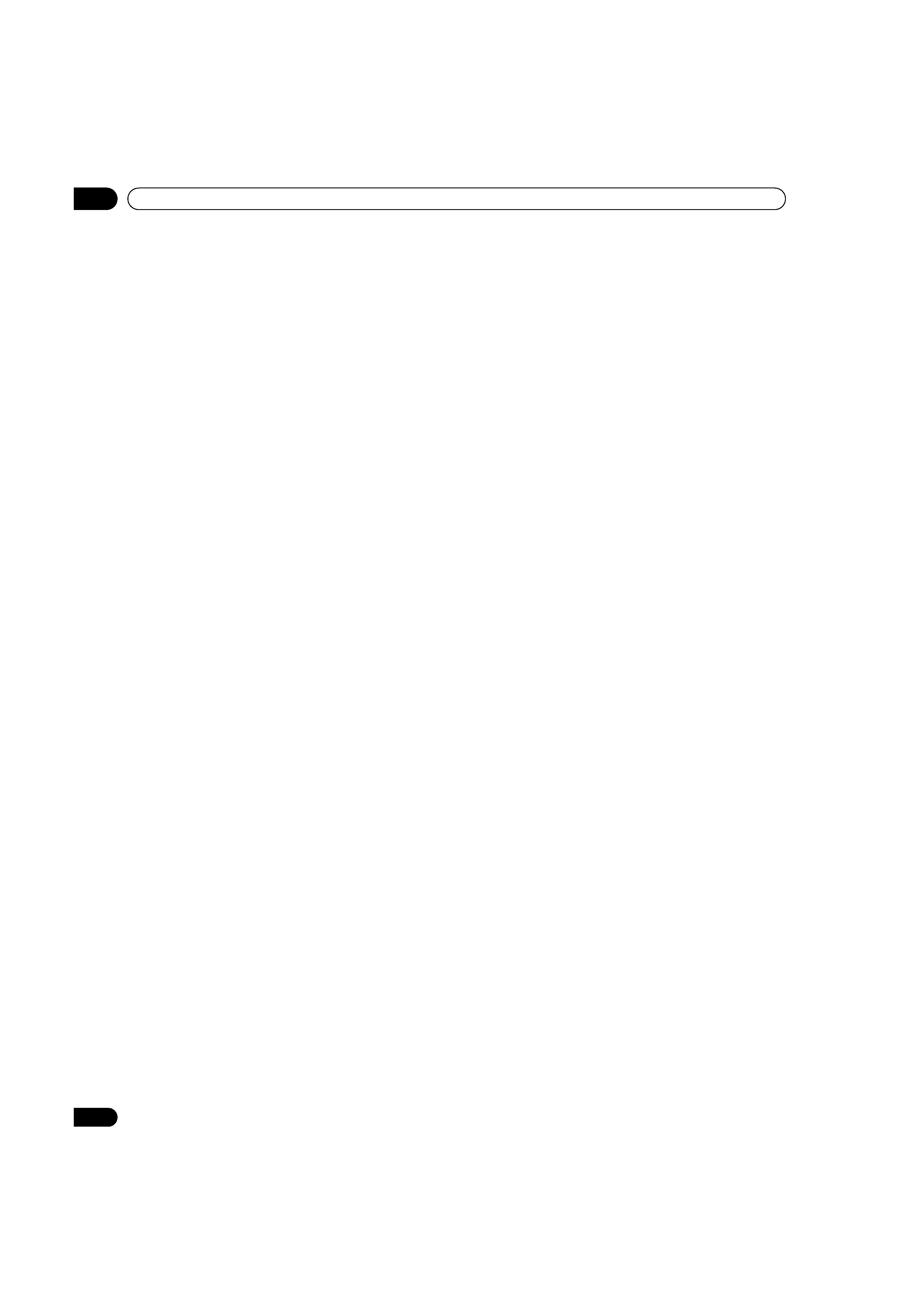
4
En
TABLE OF CONTENTS
5.1 Choose an AV Option (Video, Game, etc.).....................................................................................................................31
5.1.1 AV Source through the Remote Control...............................................................................................................31
5.1.2 Choose an AV Source through the Home Menu .................................................................................................32
5.1.3 Choose a PC Source...............................................................................................................................................32
5.1.4 Set the Panel to Recognize a Game Console .......................................................................................................32
5.2 Adjust Specific Picture Elements ..................................................................................................................................33
5.2.1 Choose a Screen Size (Automatically or Manually).............................................................................................33
5.2.2 Correct the Picture for an AV or PC Source .........................................................................................................35
5.3 Assign Advanced Picture Functions .............................................................................................................................36
5.3.1 Adjust for Screen Masking (black bars on sides) ................................................................................................36
5.3.2 Select a Color Temperature Level..........................................................................................................................37
5.3.3 Adjust the Image Gradation Characteristics (Gamma).......................................................................................38
5.3.4 Select a PureCinema Level for High Quality Image.............................................................................................38
5.3.5 Select an Intelligent Mode Option.........................................................................................................................39
5.3.6 Select the Picture Detail Options..........................................................................................................................40
5.3.7 Use CTI and Color Space .......................................................................................................................................40
5.3.8 Use the Color Management...................................................................................................................................41
5.3.9 Reduce Noise from the Image...............................................................................................................................41
5.3.10 Adjust Color Signals.............................................................................................................................................42
5.4 View in Multi-Screen .......................................................................................................................................................43
5.4.1 Split / Swap / Shift the Screen...............................................................................................................................43
5.4.2 Turn the Small Screen On/Off ...............................................................................................................................44
5.5 Freeze the Picture ...........................................................................................................................................................44
5.6 Manage the Power ..........................................................................................................................................................45
6 Use Other Equipment With Your Flat Panel Display ........................................................................... 46
6.1 Program the Remote Control to Operate Other Equipment........................................................................................46
6.1.1 Use the Learning Function ....................................................................................................................................46
6.1.2 Assign a Manufacturing Code to the Remote Control ........................................................................................47
6.1.3 Issue a Library Search for a Manufacturer Code .................................................................................................47
6.1.4 Clear Added Manufacturer Codes from the Remote Control .............................................................................48
6.1.5 Control a Pioneer Receiver ....................................................................................................................................48
6.1.6 Control a Cable (CBL) or Satellite (SAT) System..................................................................................................49
6.1.7 Control a Video Cassette Recorder (VCR) ............................................................................................................50
6.1.8 Control a DVD Player/DVR Recorder/BD Player ..................................................................................................51
6.2 Apply Settings for Other Equipment..............................................................................................................................52
6.2.1 Apply Settings for an AV System...........................................................................................................................52
6.2.2 Apply Settings for a PC ..........................................................................................................................................53
6.3 Use HDMI Inputs.............................................................................................................................................................54
6.3.1 Enter an HDMI Input Name ...................................................................................................................................54
6.3.2 Specify the HDMI Input Type .................................................................................................................................55
6.3.3 Specify a Digital HDMI Signal Type ......................................................................................................................55
6.4 Control Equipment with the Panel's Remote Through HDMI .....................................................................................56
6.4.1 Control an AV System.............................................................................................................................................58
6.4.2 Control a Recorder .................................................................................................................................................59
6.4.3 Control a Player.......................................................................................................................................................59
6.4.4 Add an AV Amp or a BD Player .............................................................................................................................60
6.5 Specific KURO LINK Commands ..................................................................................................................................61
6.5.1 Play Source Sound Using an HDMI Command...................................................................................................61
6.5.2 Turn OFF the Power With an HDMI Command ...................................................................................................61
6.5.3 Turn ON the Power With an HDMI Command.....................................................................................................61
6.5.4 Test the Power Control (On/Off) ............................................................................................................................62
6.6 Connect a Game Console or Camcorder ......................................................................................................................62
6.7 Use the IR REPEATER OUT ............................................................................................................................................62
6.8 Connect to a Network .....................................................................................................................................................63
6.8.1 IP Control Setting ...................................................................................................................................................64
6.8.2 Use the Web Control System.................................................................................................................................65
6.9 Assign a Serial Number..................................................................................................................................................69
PRO-141FD_PRO-101FD.book Page 4 Tuesday, May 13, 2008 2:32 PM