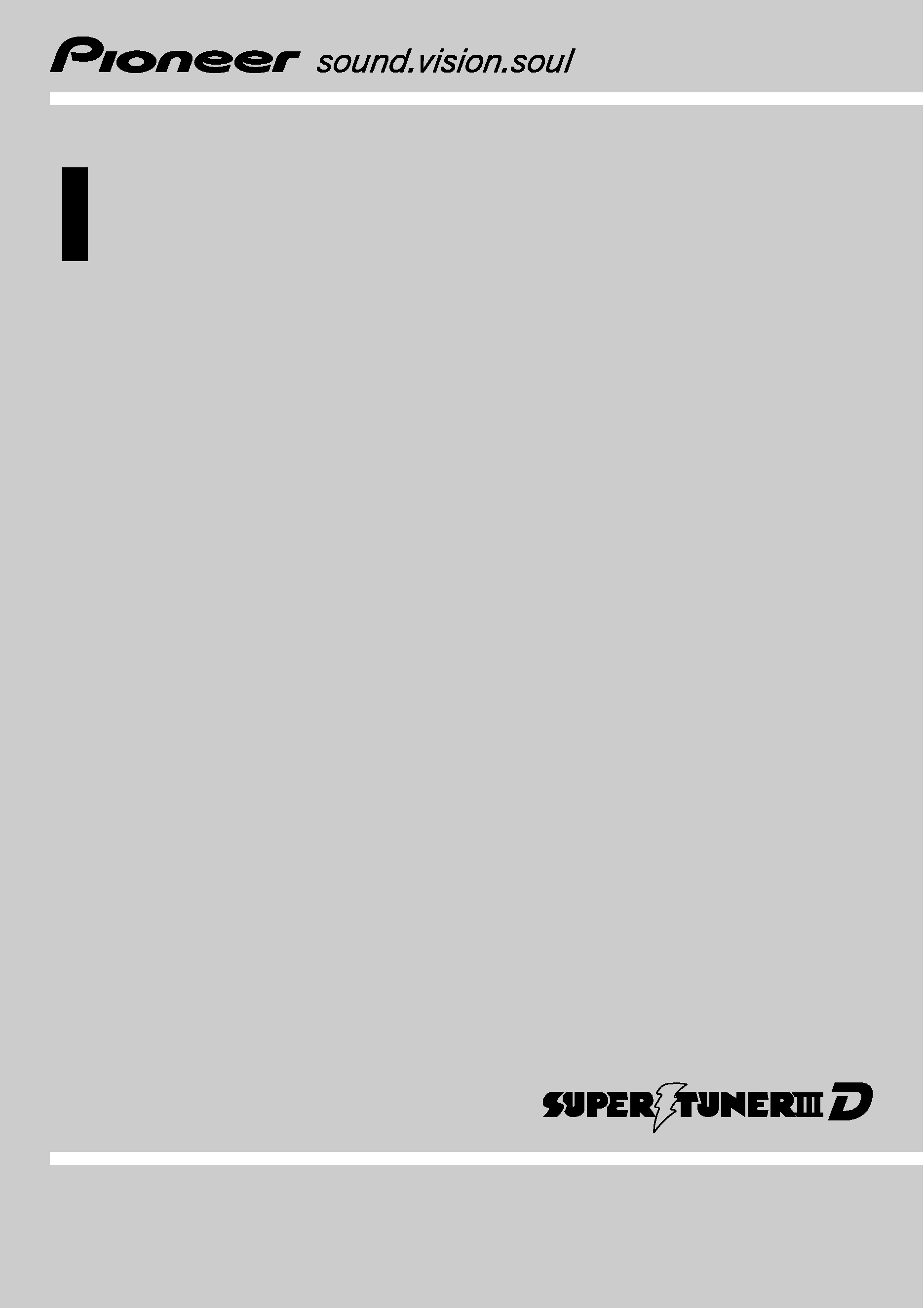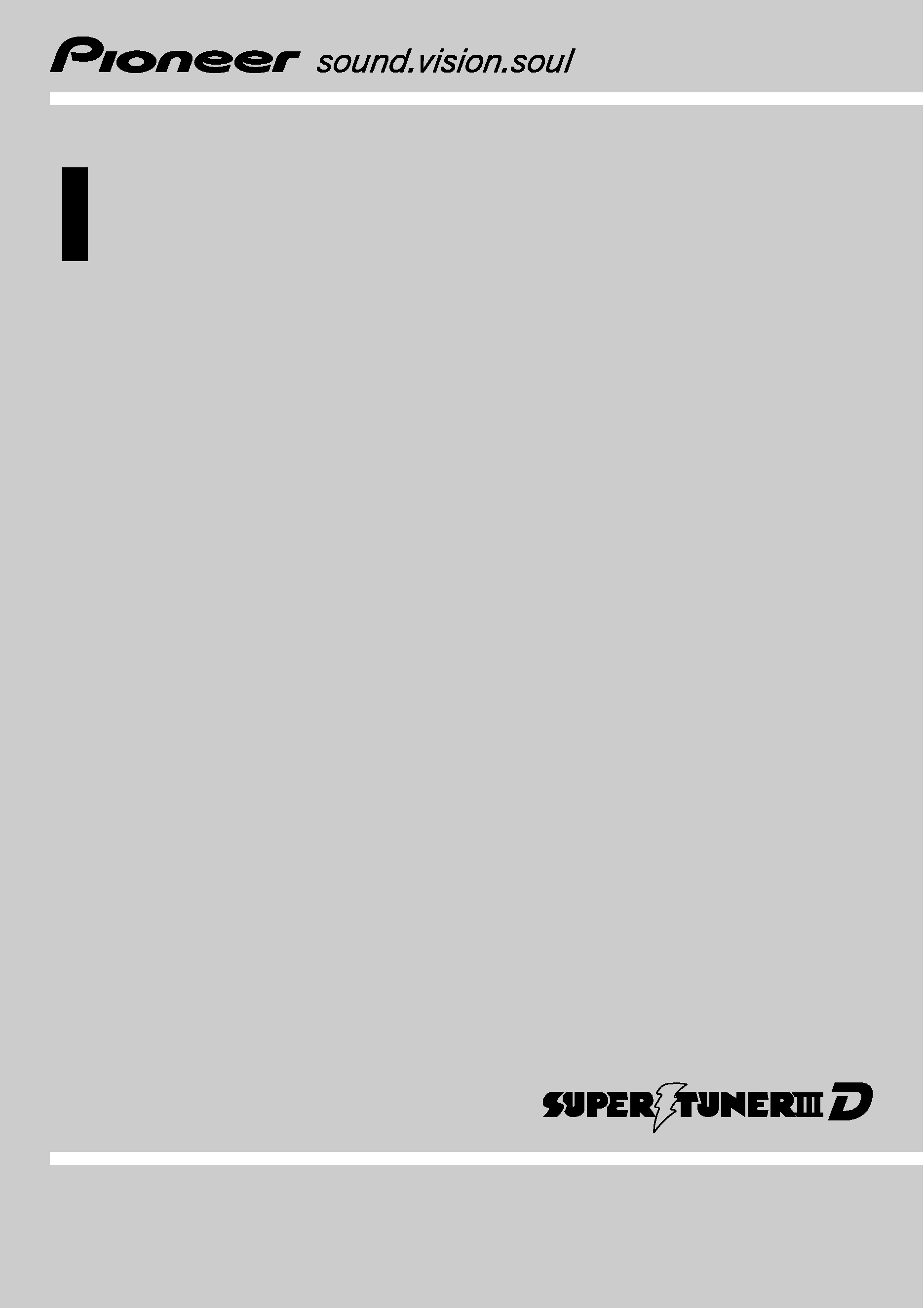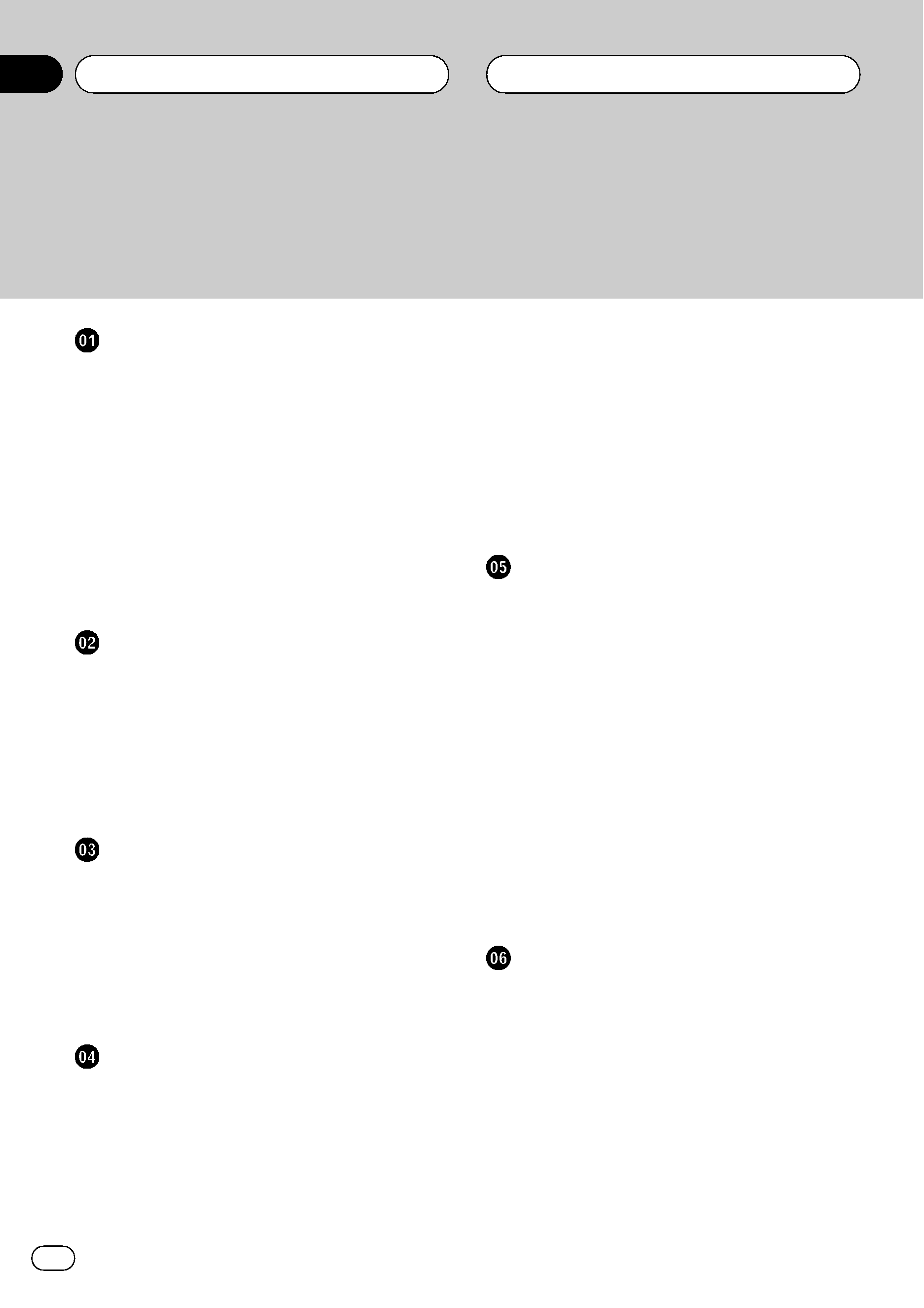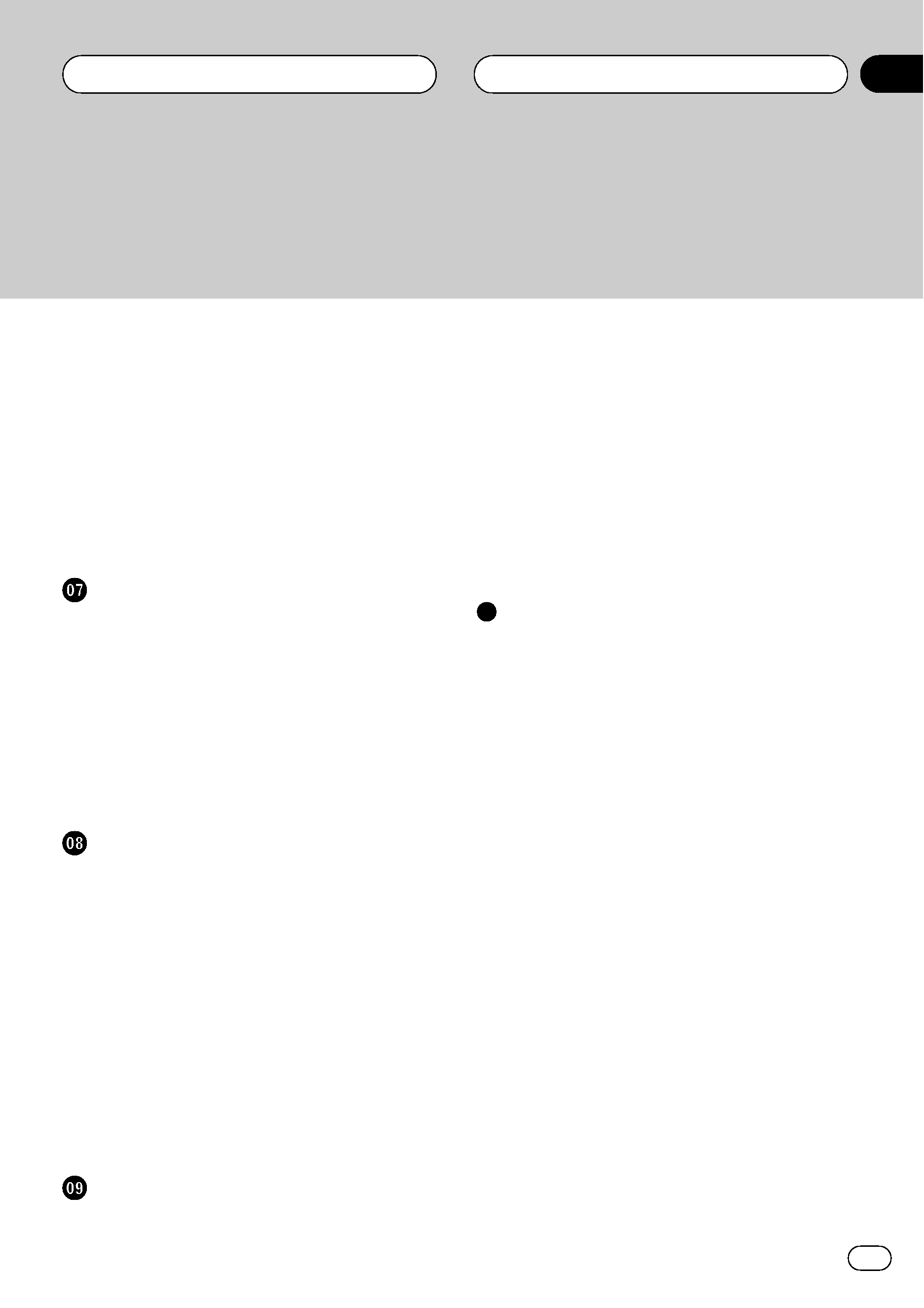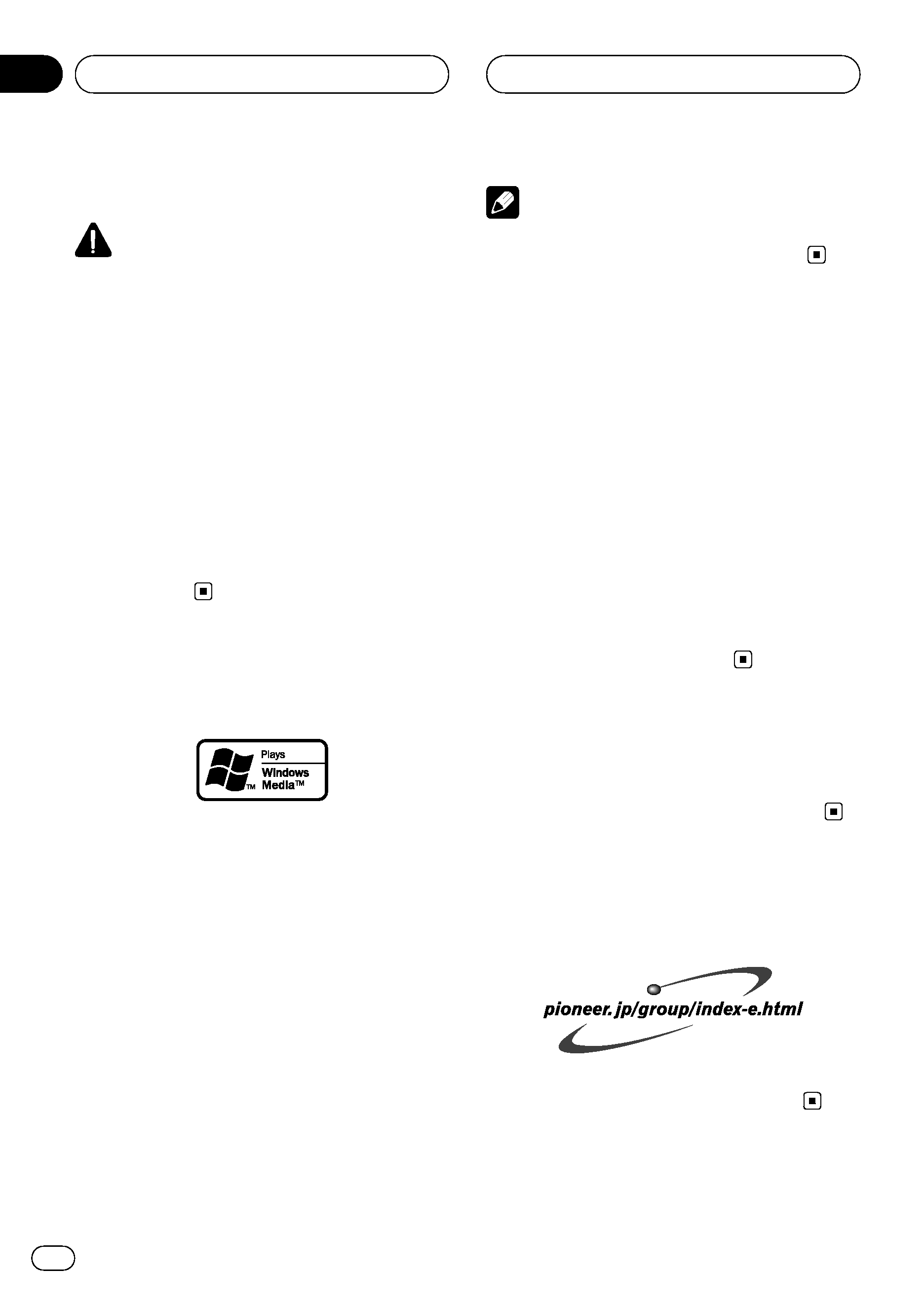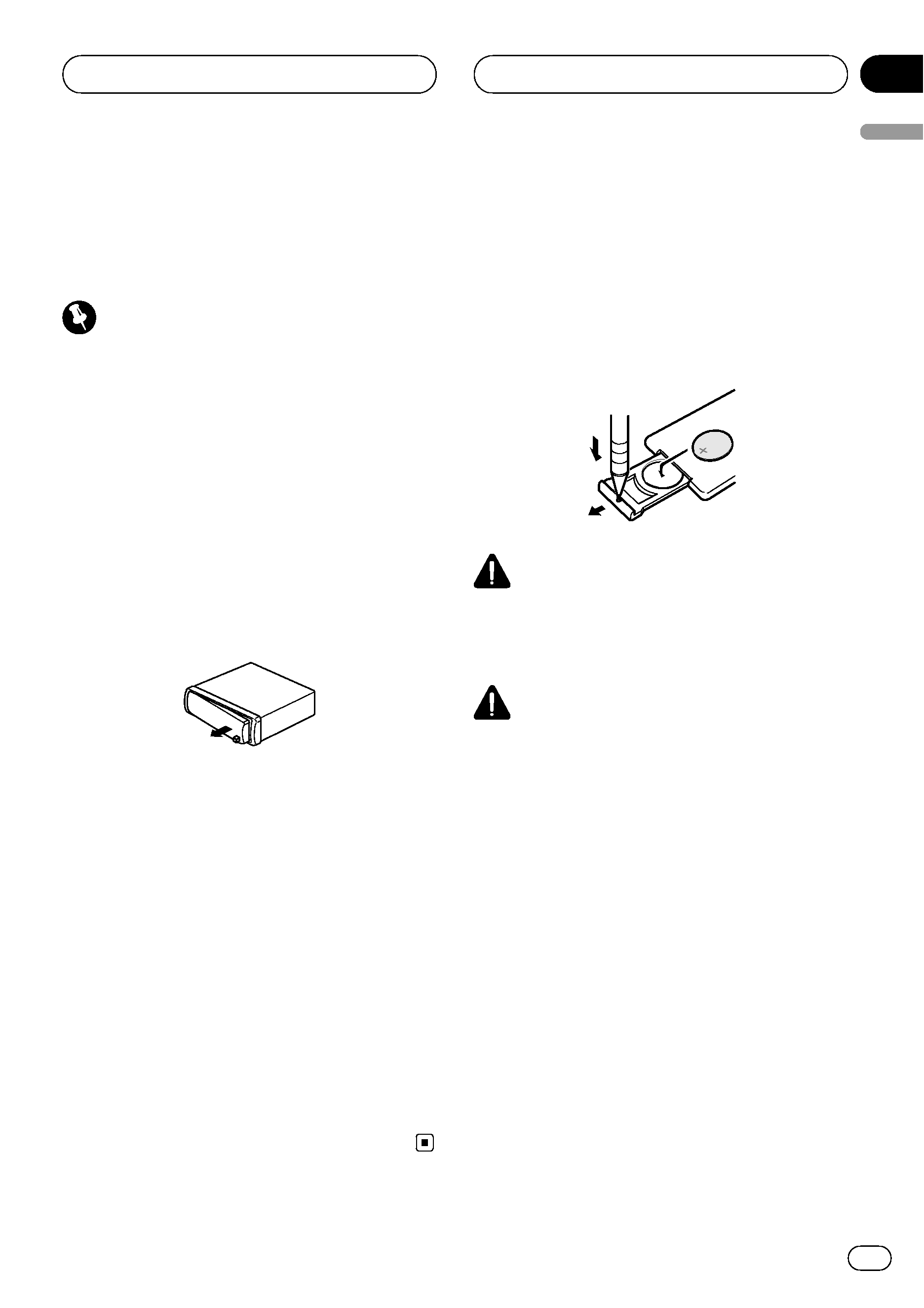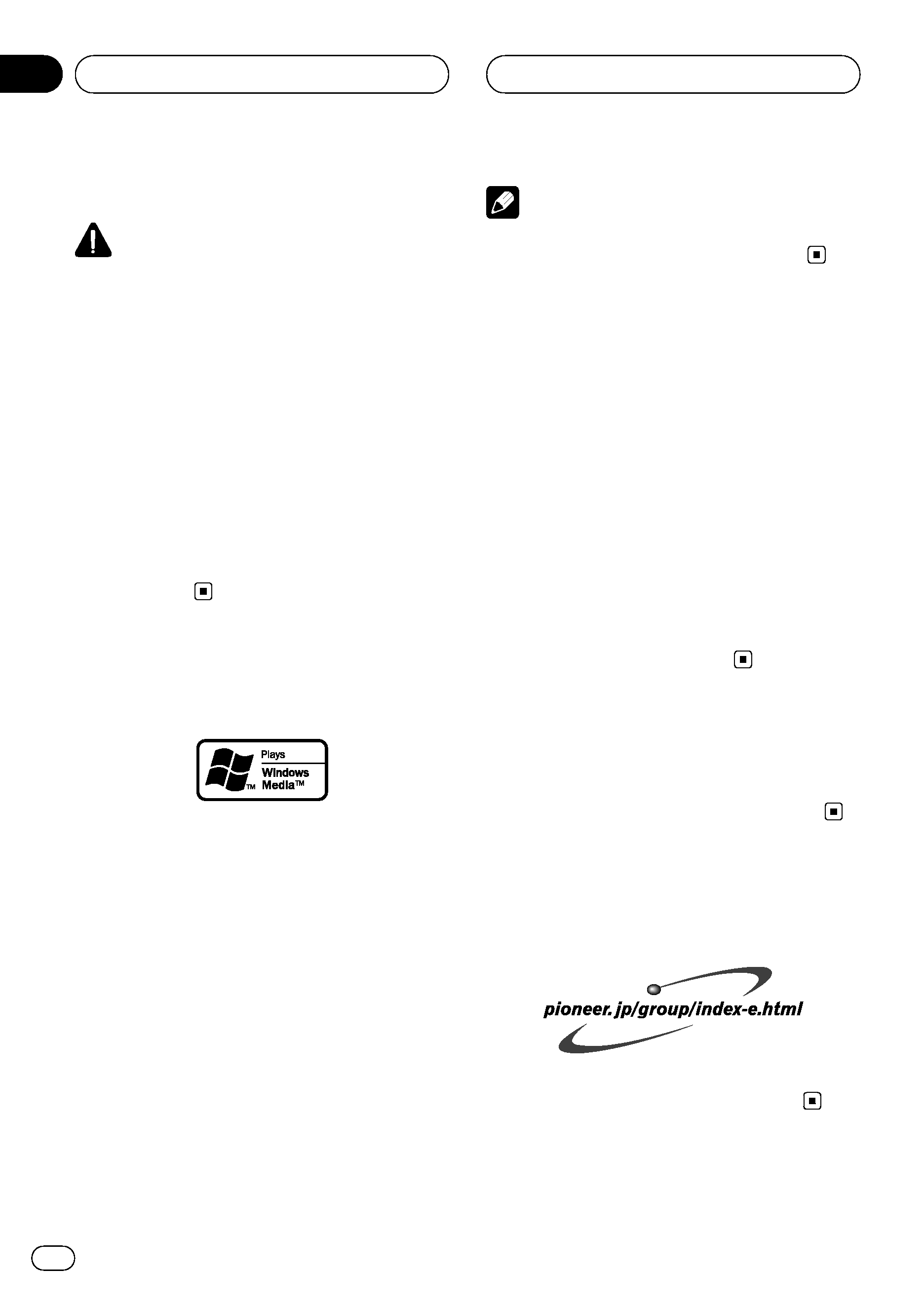
About this unit
CAUTION
! Do not allow this unit to come into contact
with liquids. Electrical shock could result.
Also, this unit damage, smoke, and overheat
could result from contact with liquids.
! Keep this manual handy as a reference for op-
erating procedures and precautions.
! Always keep the volume low enough so that
you can hear sounds from outside the vehicle.
! Protect this unit from moisture.
! If the battery is disconnected or discharged,
the preset memory will be erased and must be
reprogrammed.
! If this unit does not operate properly, contact
your dealer or nearest authorized Pioneer Ser-
vice Station.
About WMA
The Windows Media
TM logo printed on the box
indicates that this unit can play back WMA
data.
WMA is short for Windows Media
TM Audio
and refers to an audio compression technol-
ogy that is developed by Microsoft
Corporation. WMA data can be encoded by
using Windows Media Player version 7 or
later.
Windows Media and the Windows logo are tra-
demarks or registered trademarks of Microsoft
Corporation in the United States and/or other
countries.
Note
This unit may not operate correctly depending on
the application used to encode WMA files.
About MP3
Supply of this product only conveys a license
for private, non-commercial use and does not
convey a license nor imply any right to use
this product in any commercial (i.e. revenue-
generating) real time broadcasting (terrestrial,
satellite, cable and/or any other media), broad-
casting/streaming via internet, intranets and/
or other networks or in other electronic con-
tent distribution systems, such as pay-audio or
audio-on-demand applications. An indepen-
dent license for such use is required. For de-
tails, please visit
http://www.mp3licensing.com.
iPod® compatibility
iPod is a trademark of Apple Computer, Inc.,
registered in the U.S. and other countries.
Visit our website
Visit us at the following site:
! We offer the latest information about
Pioneer Corporation on our website.
Before You Start
En
4
Section
01