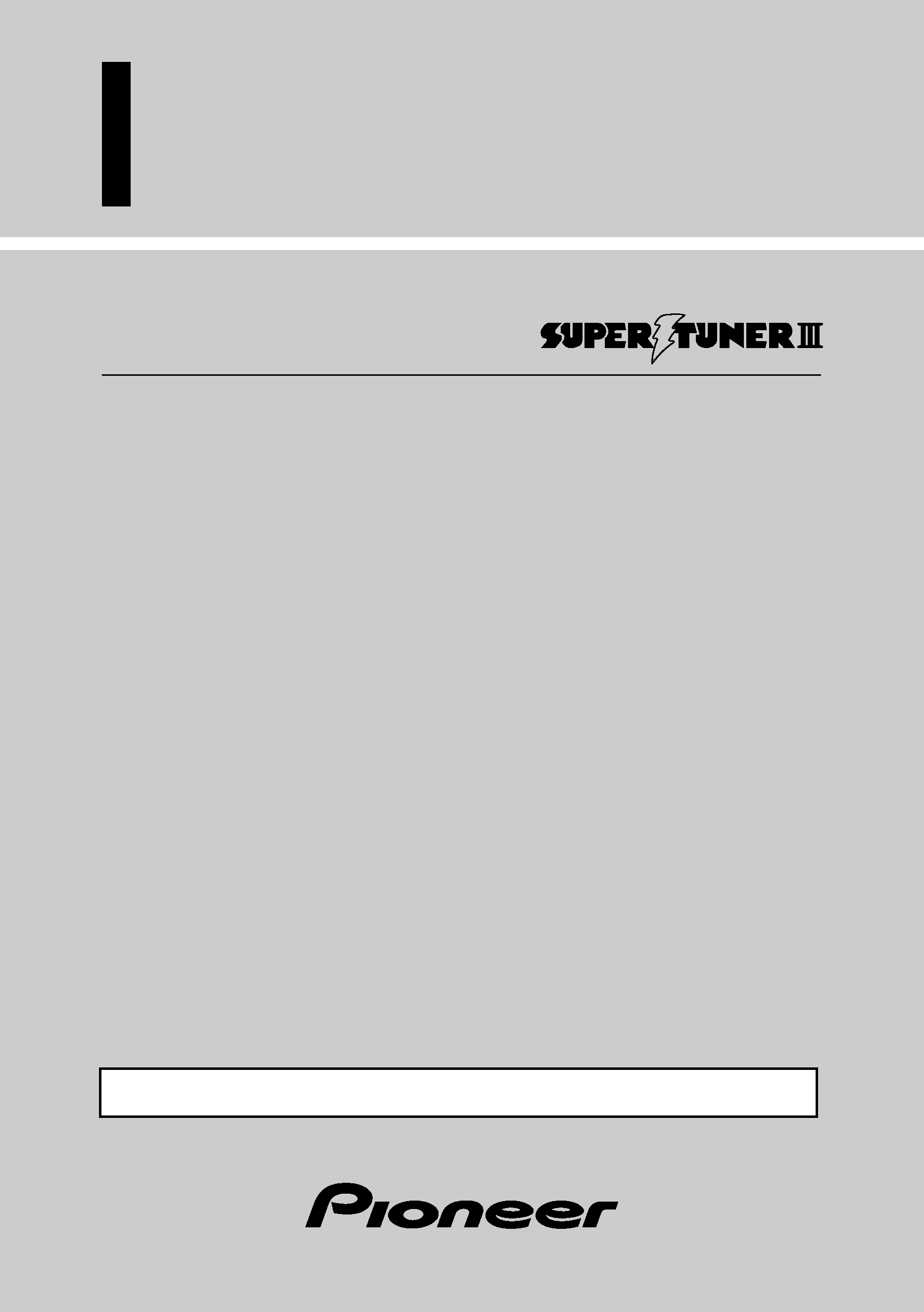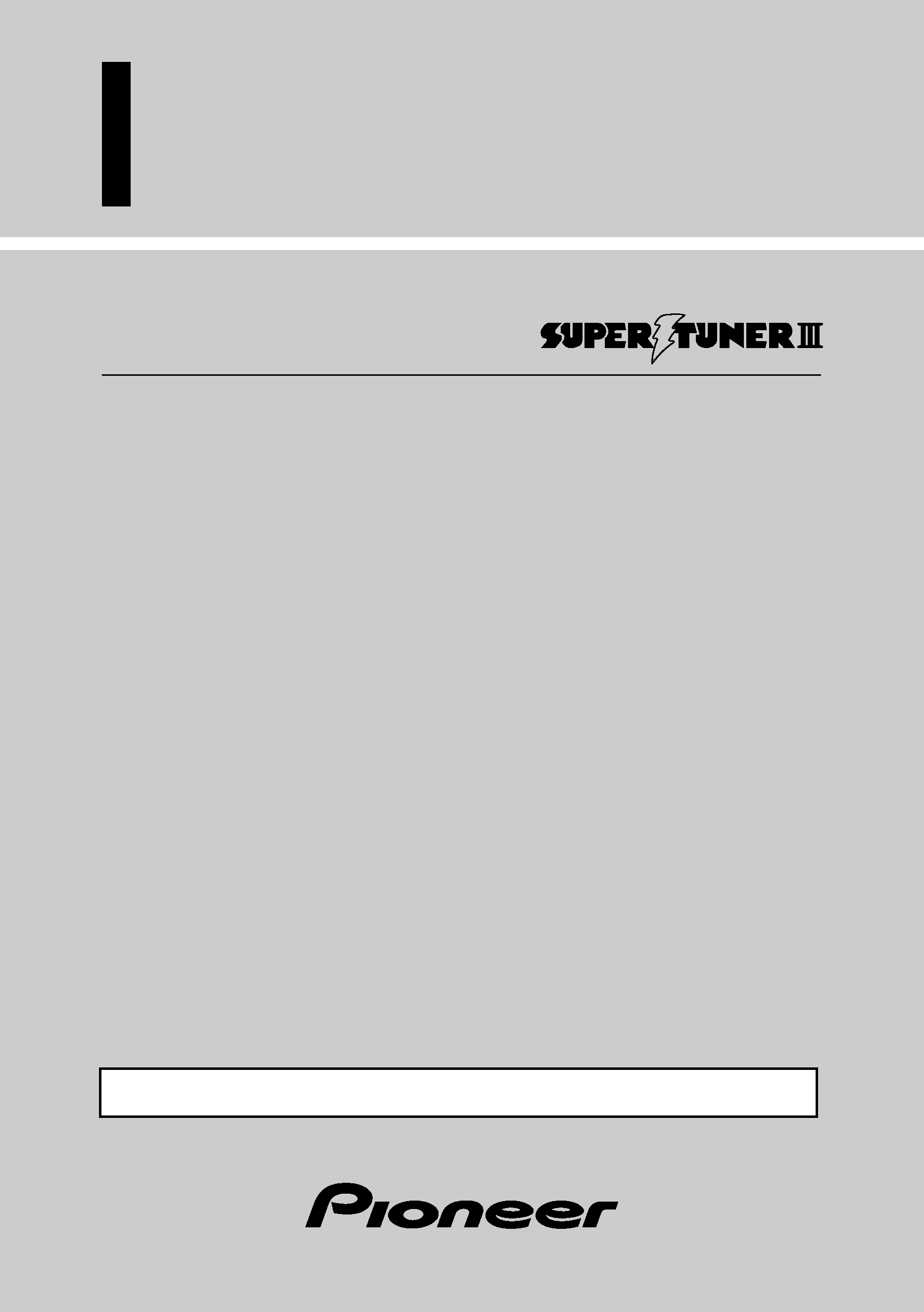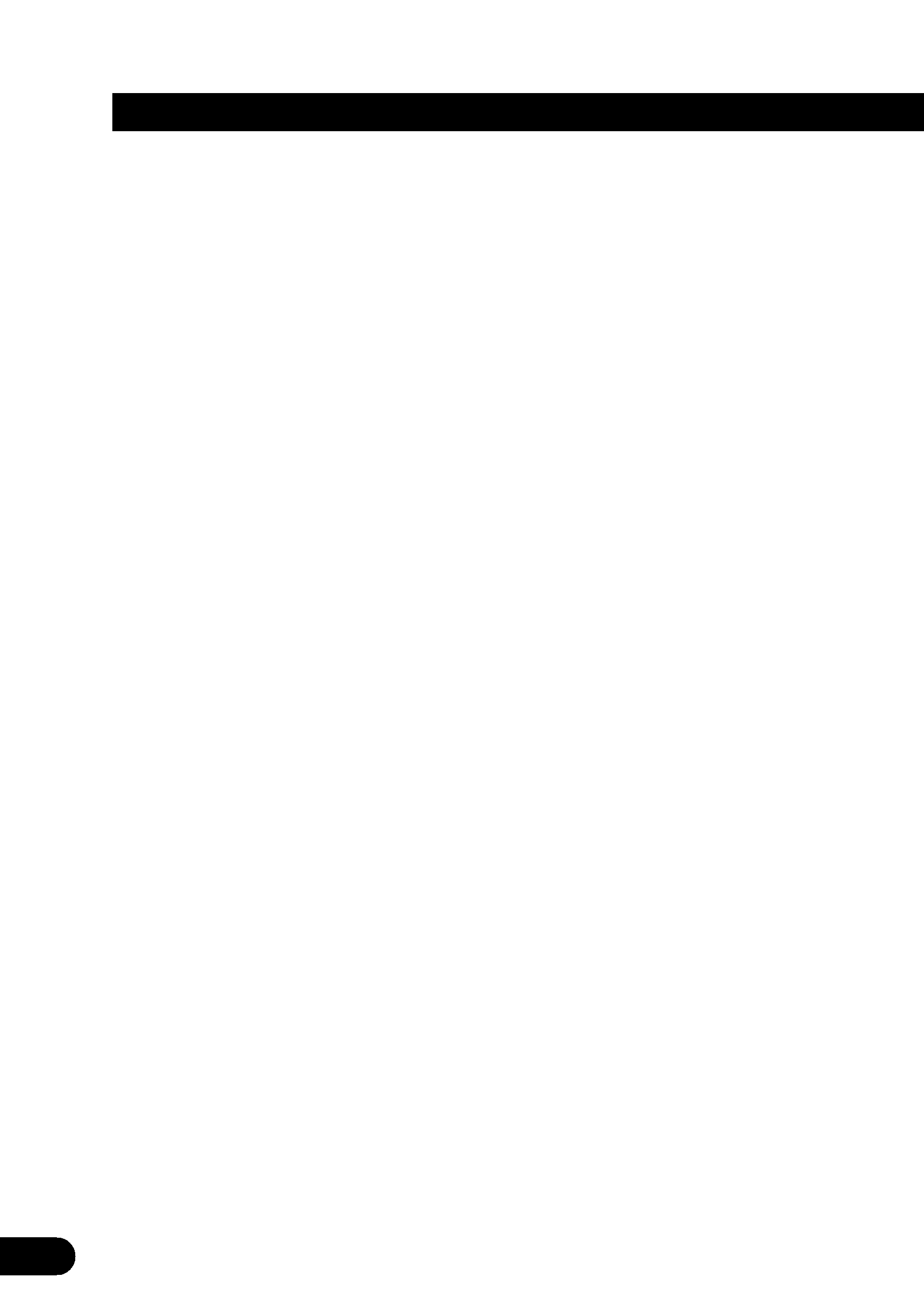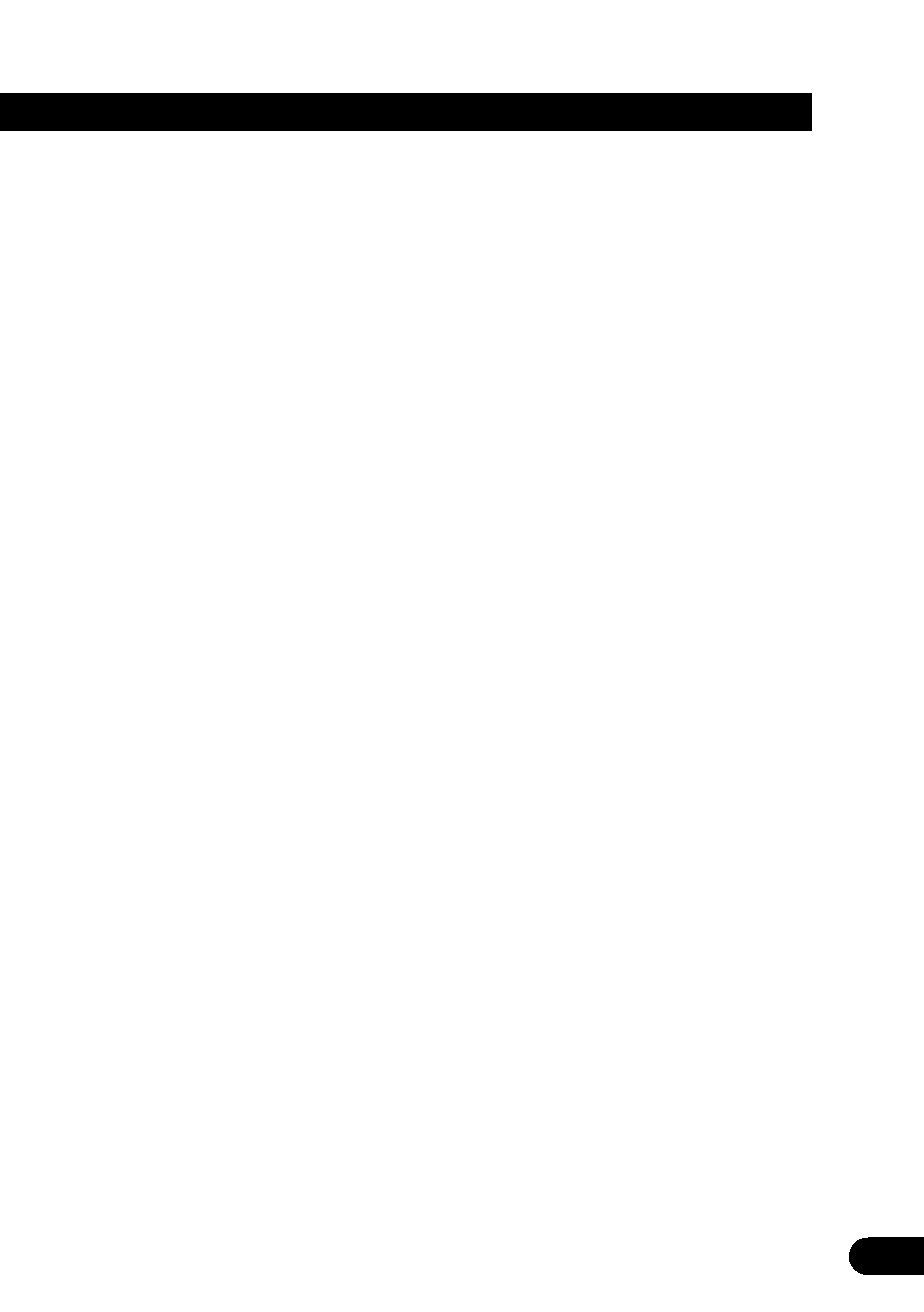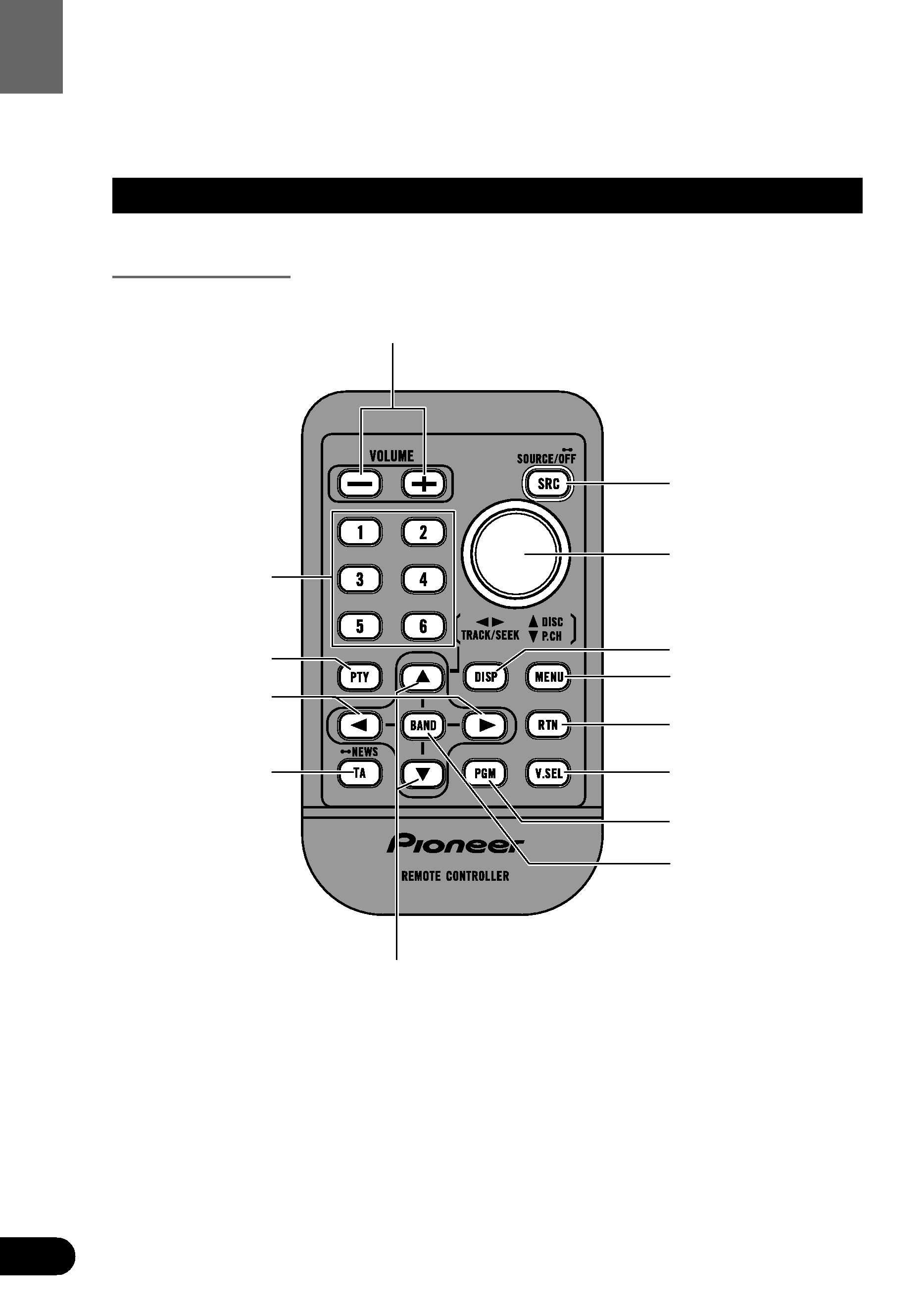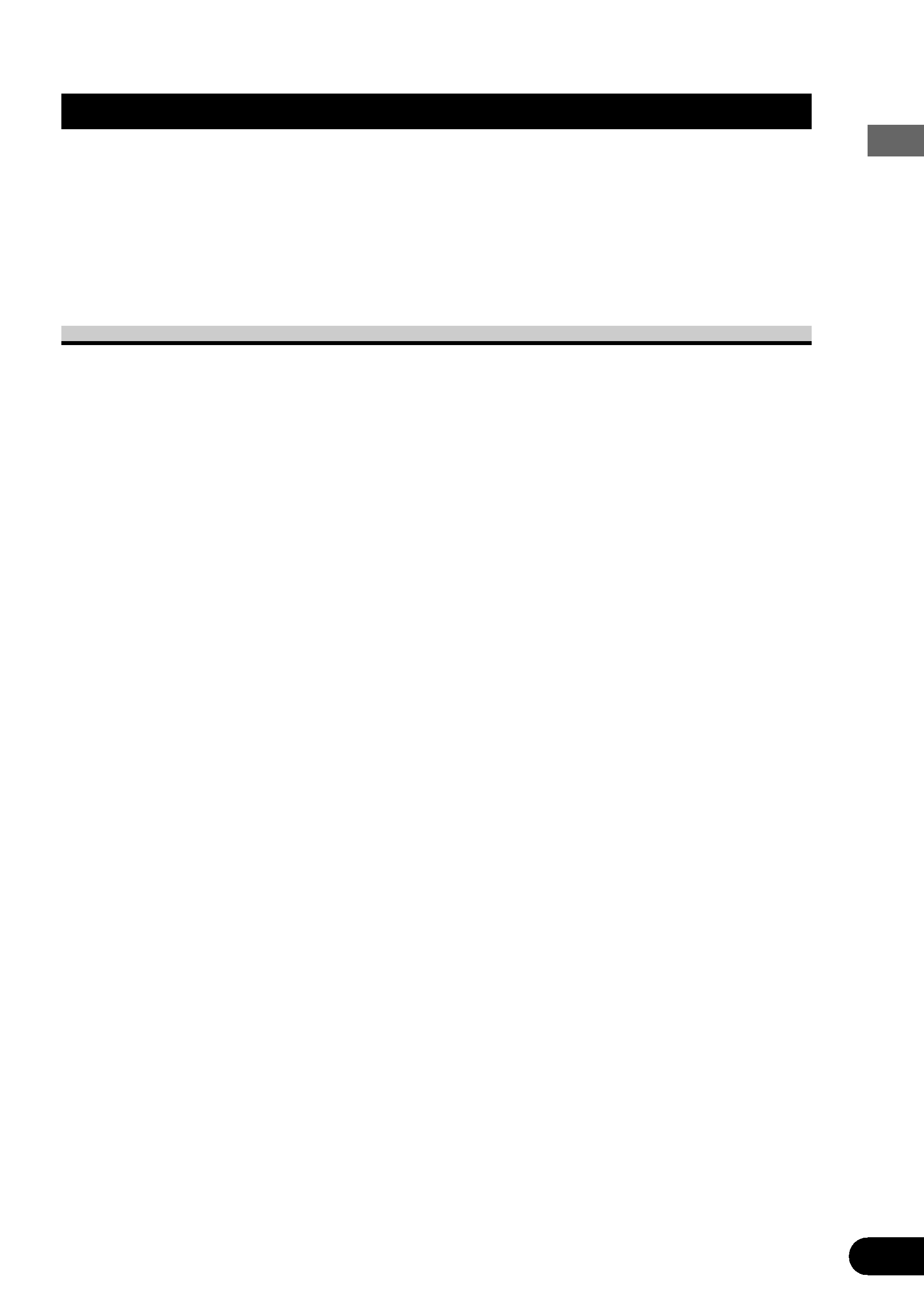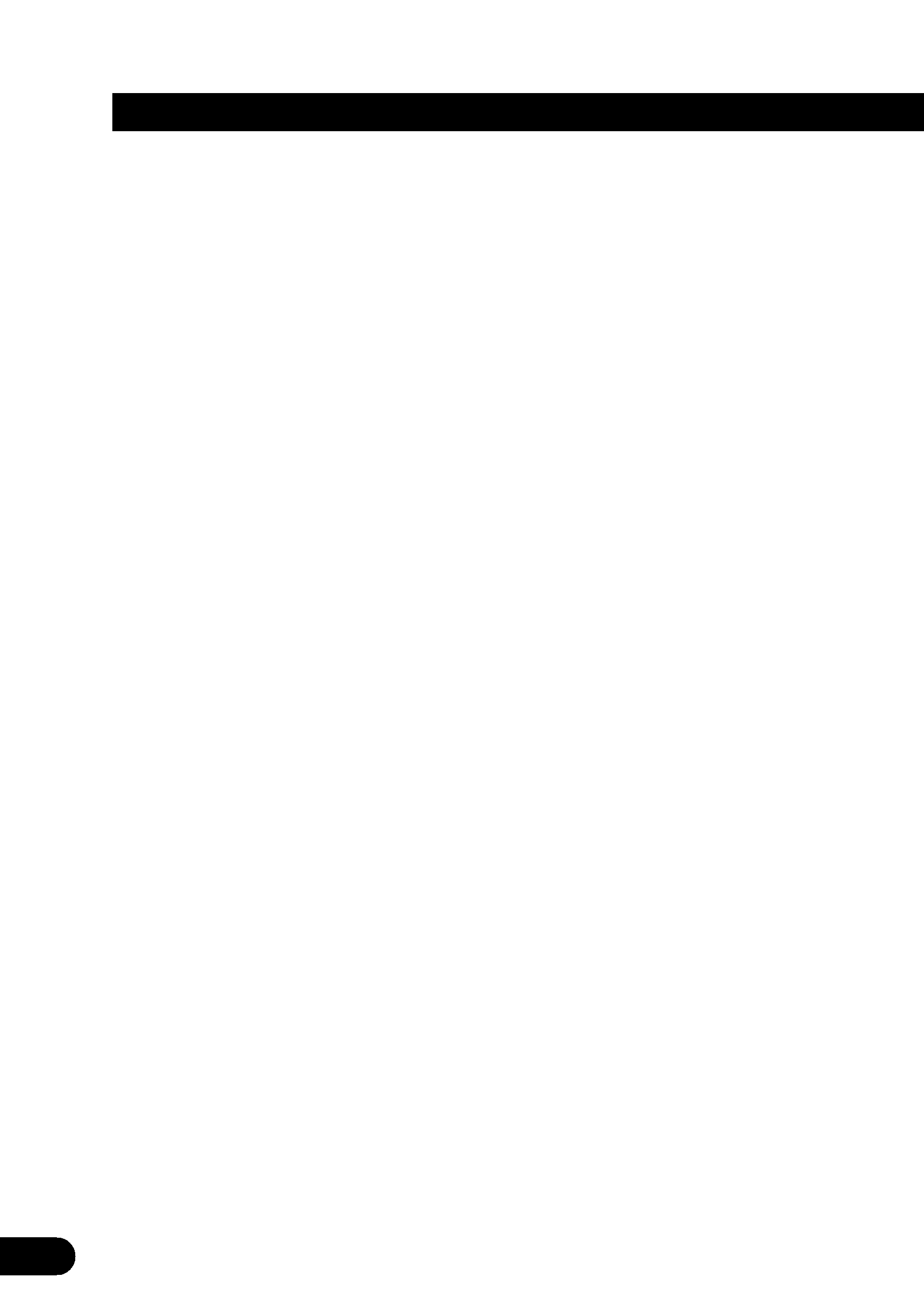
21
Contents
Before Using This Product .................. 3
Key Finder ................................................................ 3
About This Product .................................................. 4
· Video System of a Connected Component
· Output Setting of the DVD Player
About This Manual .................................................. 5
To Ensure Safe Driving ............................................ 6
· When Using a Display connected to Rear Video
Output
Resetting the Microprocessor ................................ 7
Precaution................................................................ 7
When using the 50-Disc Type Multi-CD Player ...... 7
Remote Control and Care ........................................ 8
· Battery
Operation for Each Source Unit .......... 9
To Listen to Music .................................................. 9
· When connecting a Multi-DVD player
Virtual Theater Quick Tour ................ 11
Menu Structure...................................................... 12
Information Screen ................................................ 13
· Switching the Information Screen
Using the Screen Pictures
(Selecting the VTR etc.) ................ 15
Selecting the Video Source .................................. 15
· Switching the Video ON/OFF Mode
· Selecting the Video Source
Selecting the BGTV, BGVTR .................................. 16
Selecting the Picture to Rear Display.................... 17
Adjusting the Picture ............................................ 18
Built-In Tuner ........................................ 19
Basics .................................................................... 19
Operation at the Function Menu Screen .............. 20
· Accessing the Tuner Function Menu
Operating Each Function........................................ 21
· Best Stations Memory (BSM)
· Local Seek Tuning
· PGM button
Display the Flip-Down Plate .................................. 22
Recalling Preset Stations by Preset
Frequency List................................................ 22
Multi-DVD Player ................................ 23
Basics .................................................................... 23
Operation at the Function Menu Screen
(DVD, Video CD) ............................................ 24
· Accessing the DVD Function Menu (DVD, Video
CD)
Operating Each Function........................................ 25
· Repeat Play
· Pause
· PGM button
Operation at the Function Menu Screen (CD) ................ 27
· Accessing the DVD Function Menu (CD)
Operating Each Function........................................ 28
· Repeat Play
· Random Play
· Scan Play
· ITS Play
· Pause
· PGM button
Display the Flip-Down Plate .................................. 31
Disc Title Input for CD and Video CD .................. 31
Selecting Discs by Disc Title List .......................... 32
Multi-CD Player .................................... 33
Basics .................................................................... 33
Operation at the Function Menu Screen .............. 34
· Accessing the Multi-CD Function Menu
Operating Each Function........................................ 35
· Repeat Play
· Random Play
· Scan Play
· ITS Play
· Pause
· Compression and DBE
· PGM button
Display the Flip-Down Plate .................................. 38
Disc Title Input ...................................................... 39
Getting Text Displayed
(for CD TEXT compatible type) ...................... 40
Selecting Discs by Disc Title List .......................... 41
ITS (Instant Track Selection).................................. 41
· ITS Programming (ITS)
· Erase a Track Program
· Erase a Disc Program