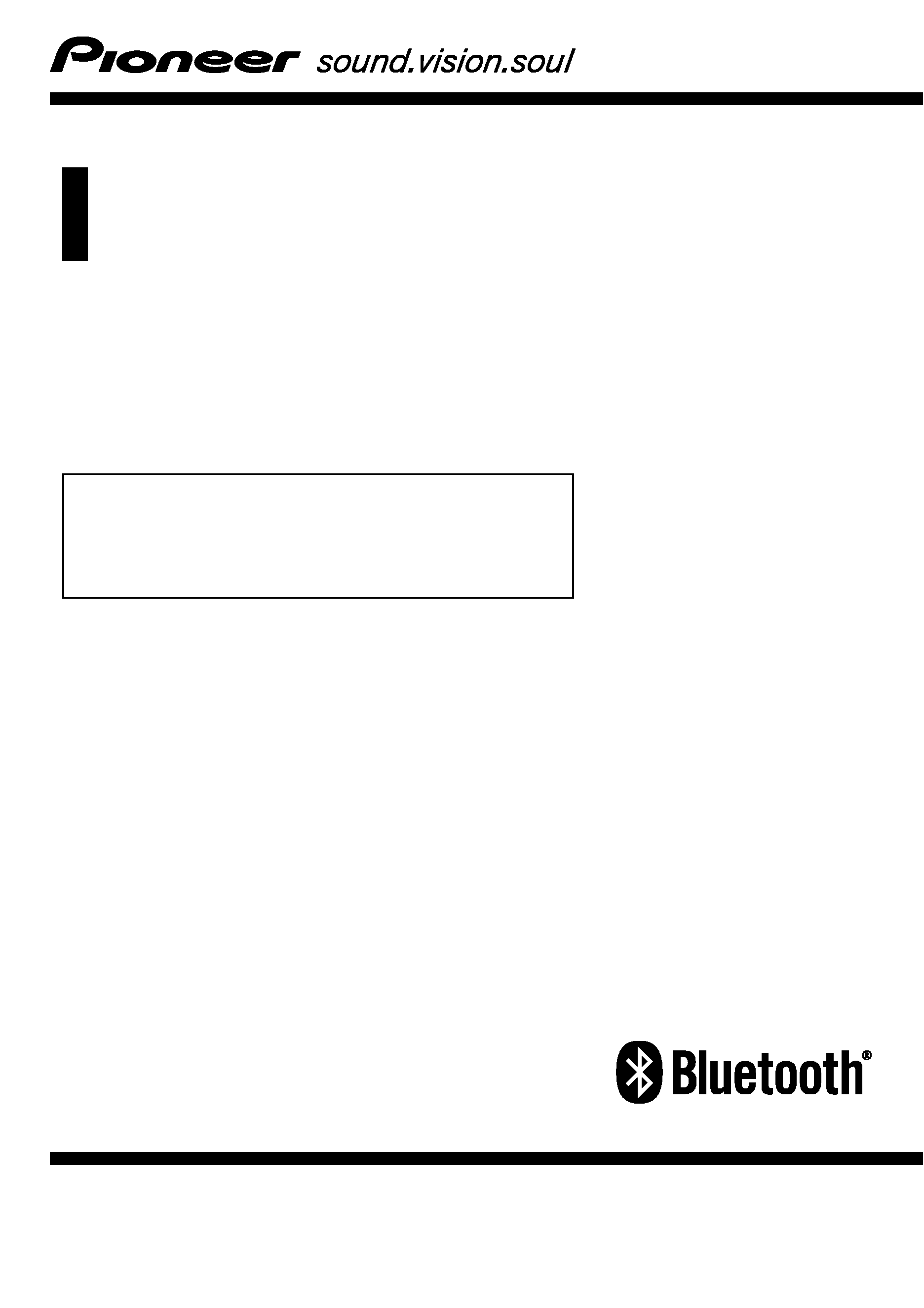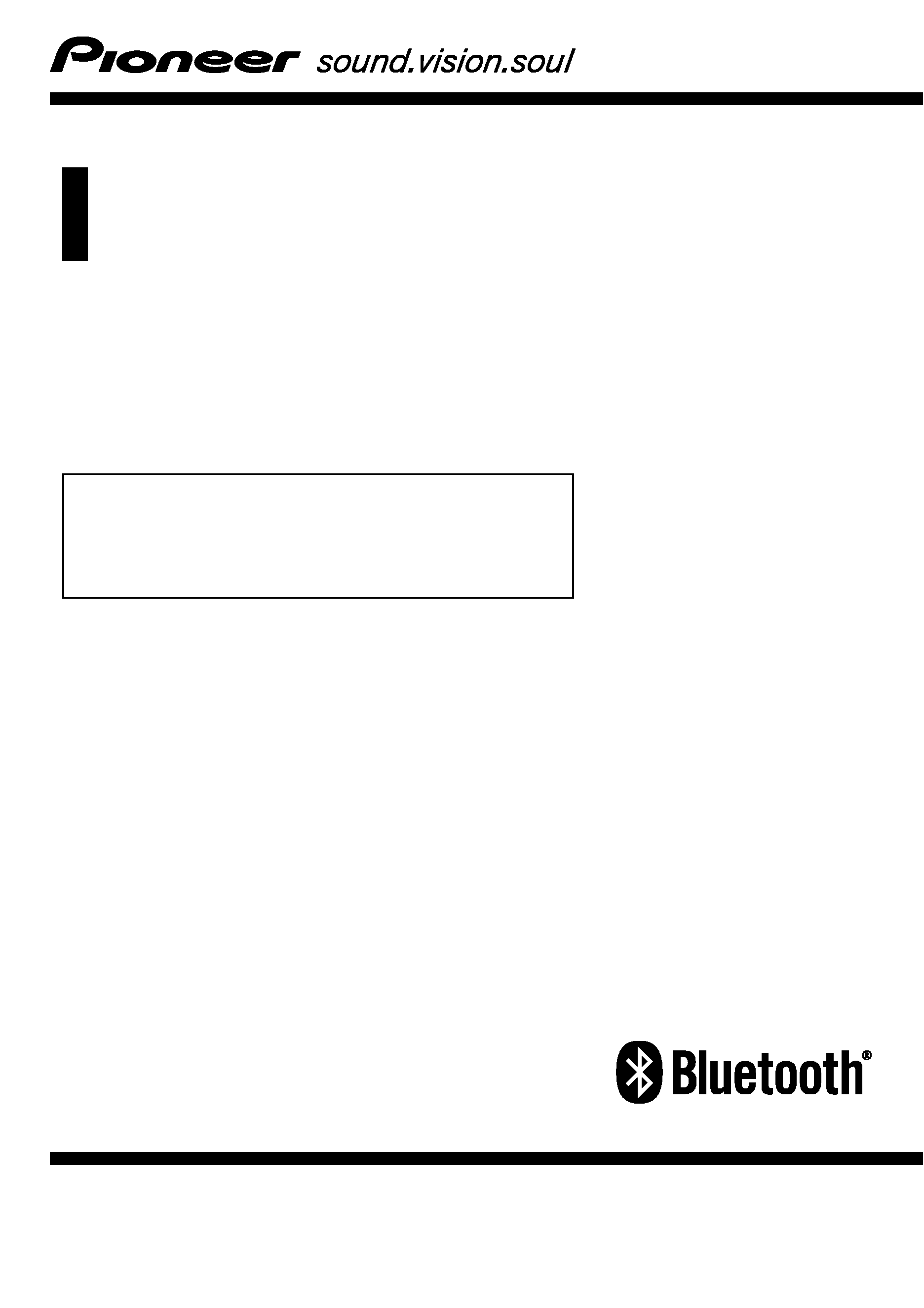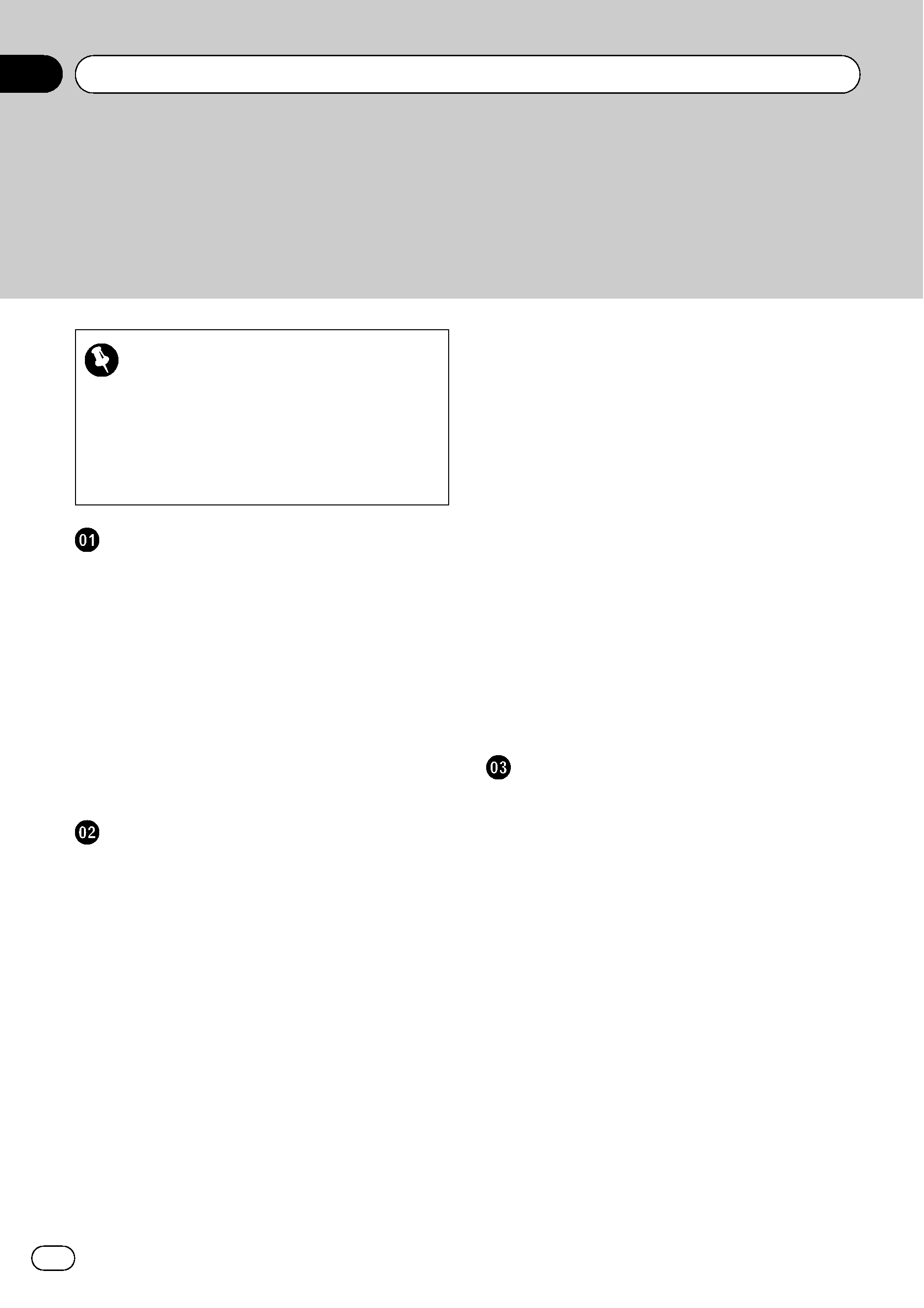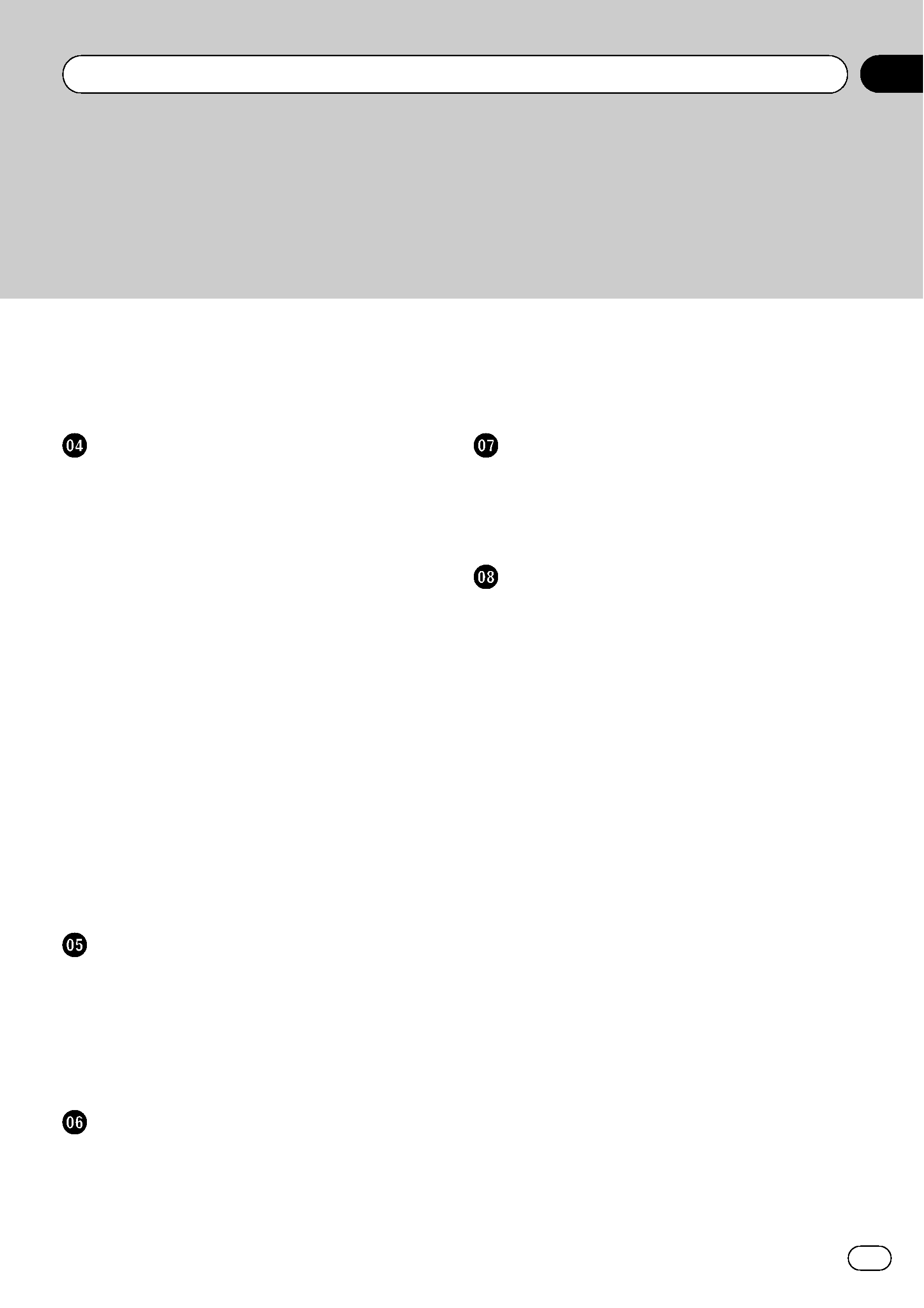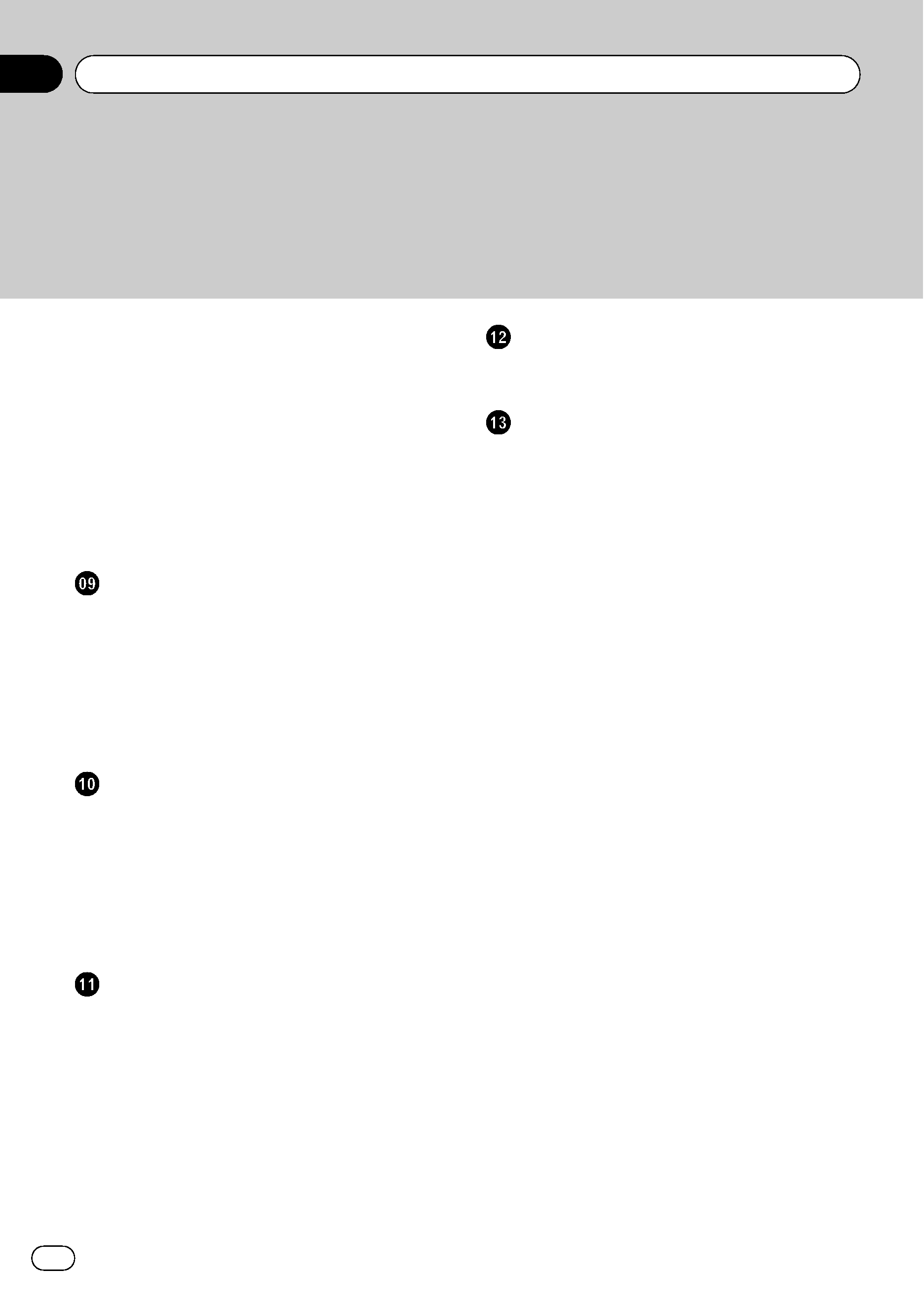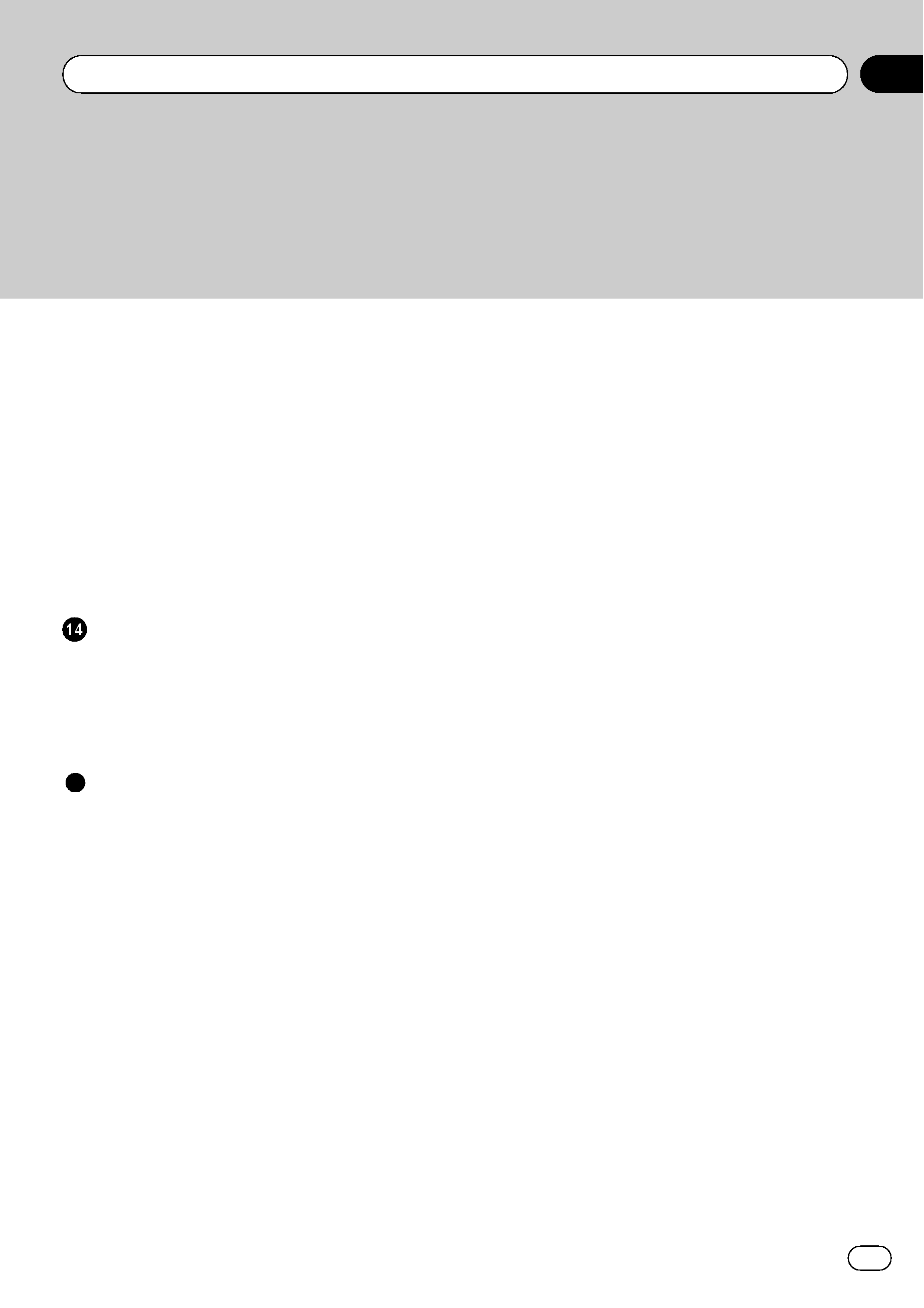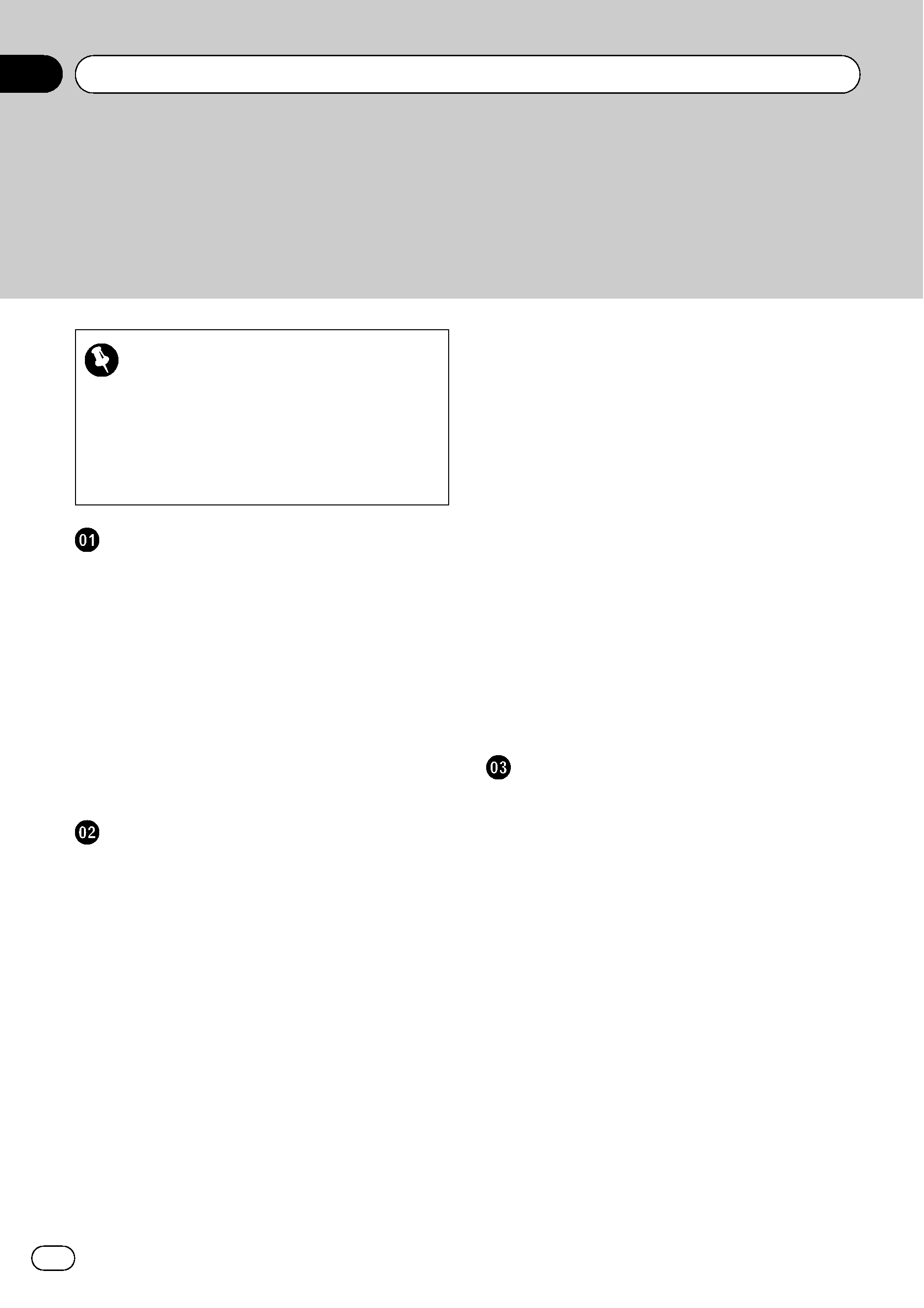
Thank you for buying this Pioneer product.
Please read through these operating instructions so you will know how to operate
your model properly. After you have finished reading the instructions, keep this man-
ual in a safe place for future reference.
Important
The screens shown in the examples may differ
from the actual screens.
The actual screens may be changed without
notice for performance and function improve-
ments.
Introduction
Manual overview
6
How to read this manual 6
Terminology 6
About the definition of terminology 6
Features
7
Map coverage
8
Protecting the LCD panel and screen
8
Viewing the LCD comfortably
8
Notes for internal memory
9
Before detaching the battery pack 9
Resetting the navigation system 9
Basic operation
Checking part names and functions
10
Inserting and ejecting an SD memory
card
12
Inserting an SD memory card 12
Ejecting an SD memory card 12
Plugging and unplugging a USB storage
device
13
Plugging in a USB storage device 13
Unplugging a USB storage device 13
Connecting and disconnecting iPod
13
Connecting your iPod 13
Disconnecting your iPod 14
Flow from startup to termination
14
On first-time startup
14
Regular startup
15
How to use the navigation menu
screens
16
Screen switching overview 16
What you can do on each menu 17
Displaying the rear camera image 17
Listening to the combined car stereo
sounds
17
How to use the map
18
How to read the map screen 18
Switching the map between 2D and
3D
20
Changing the scale of the map 20
Scrolling the map to the position you
want to see
21
Changing the tilt and rotation angle of
the map
21
The basic flow of creating your route
22
The operations of a list screen (e.g. city
list)
22
The operation of the on-screen keyboard
22
Searching for and selecting a location
Searching for a location by address
24
Searching for the vicinity Points of Interest
(POI)
26
Searching for POIs around the
cursor
26
Searching for a nearby POI 27
Searching for POIs along the current
route
27
Searching for POIs around the
destination
27
Using "Saved Criteria" 27
Searching for POIs by using the data on
external storage devices (USB, SD)
29
Searching for a location by coordinates
30
Selecting a location you searched for
recently
31
Deleting an entry in "History" 32
Selecting a location stored in
"Favourites" 32
Deleting an entry in "Favourites" 33
Contents
Engb
2