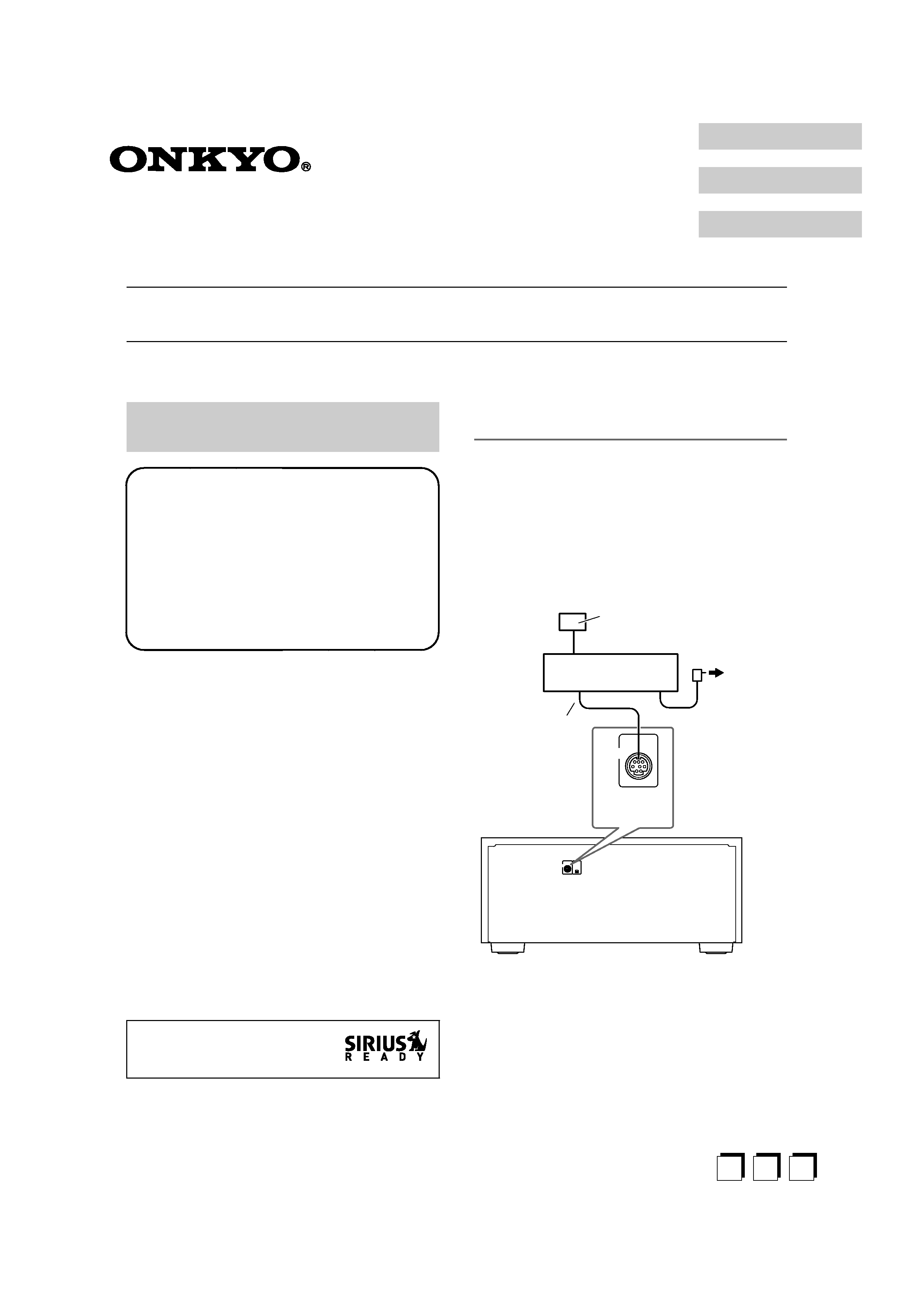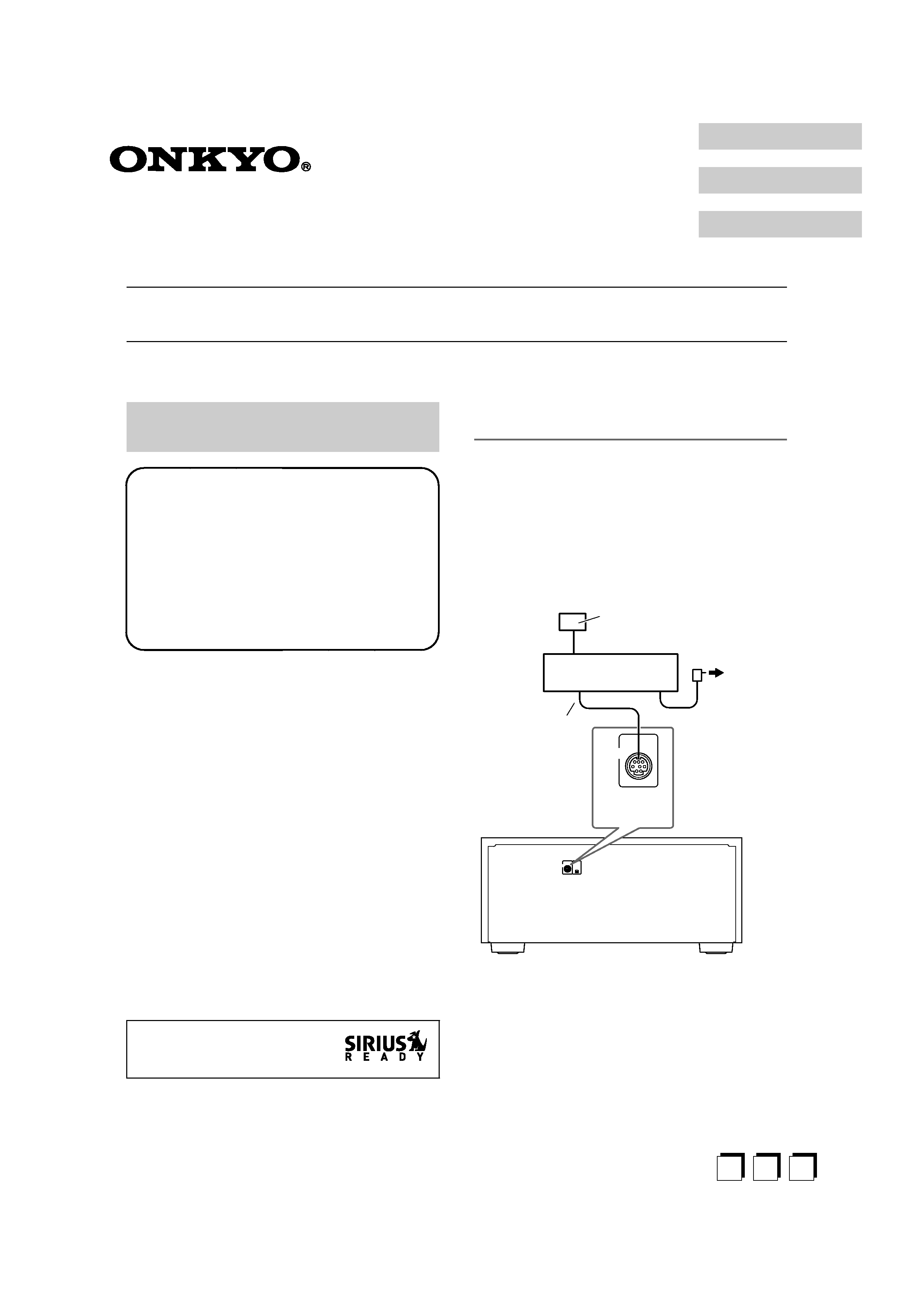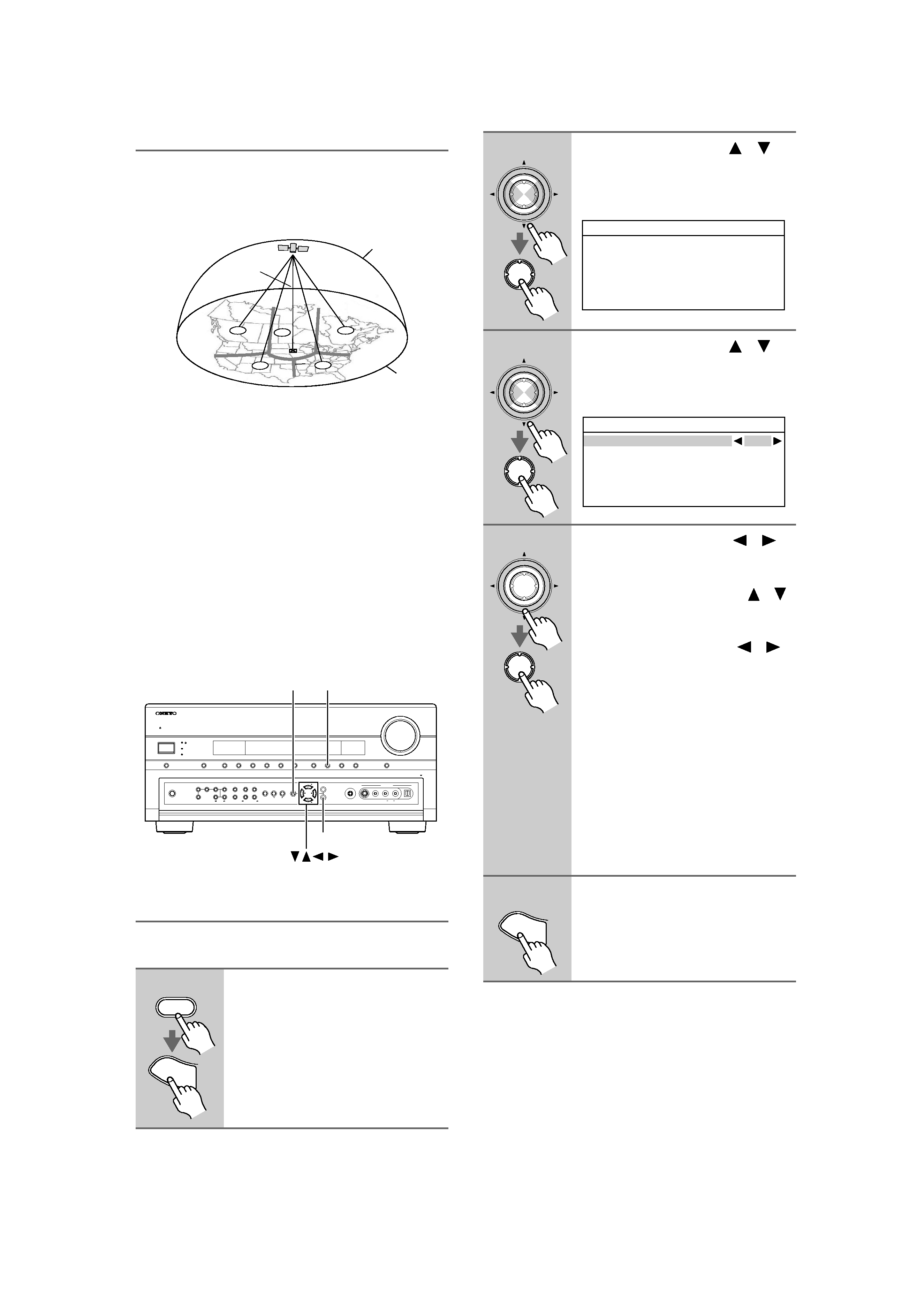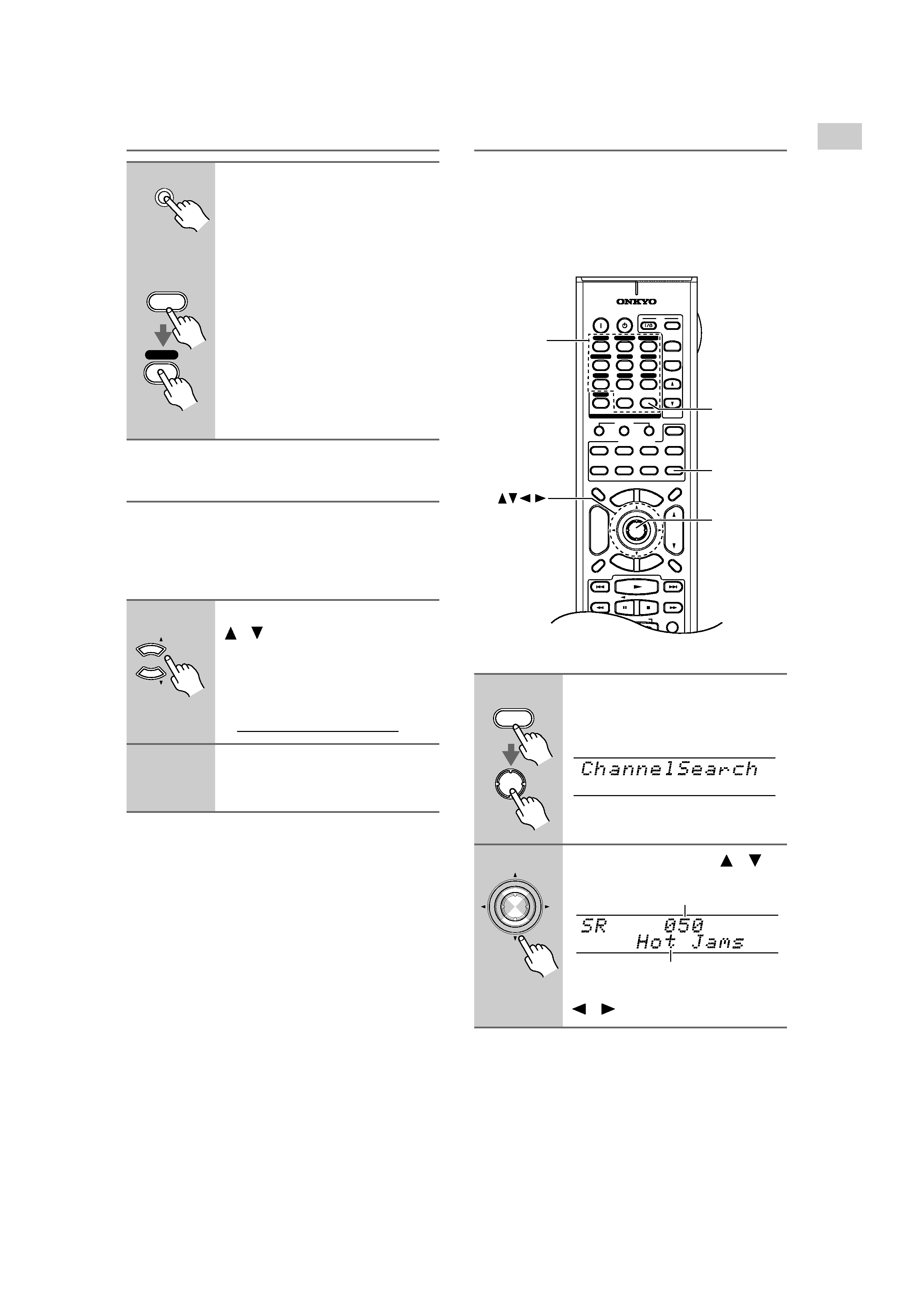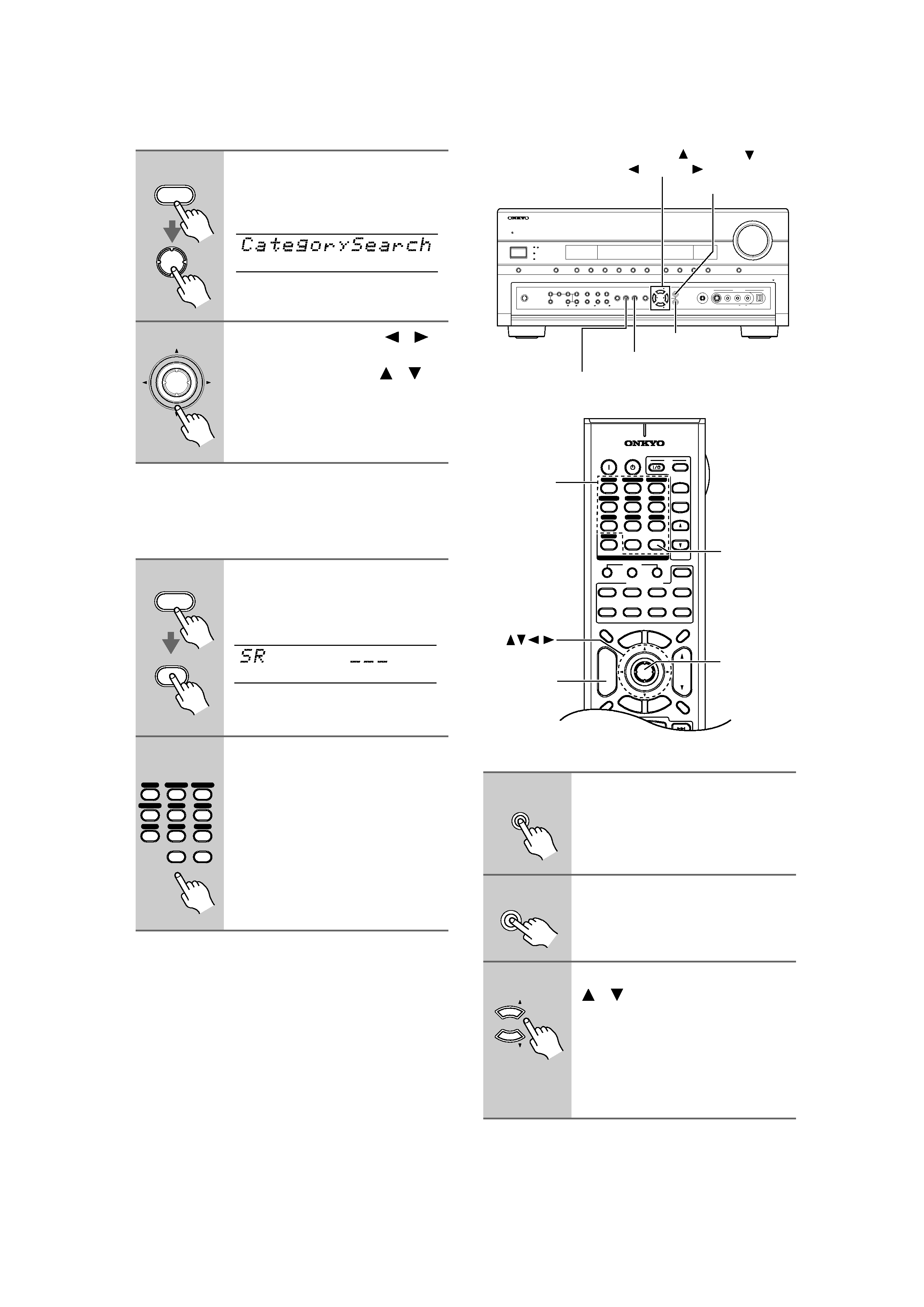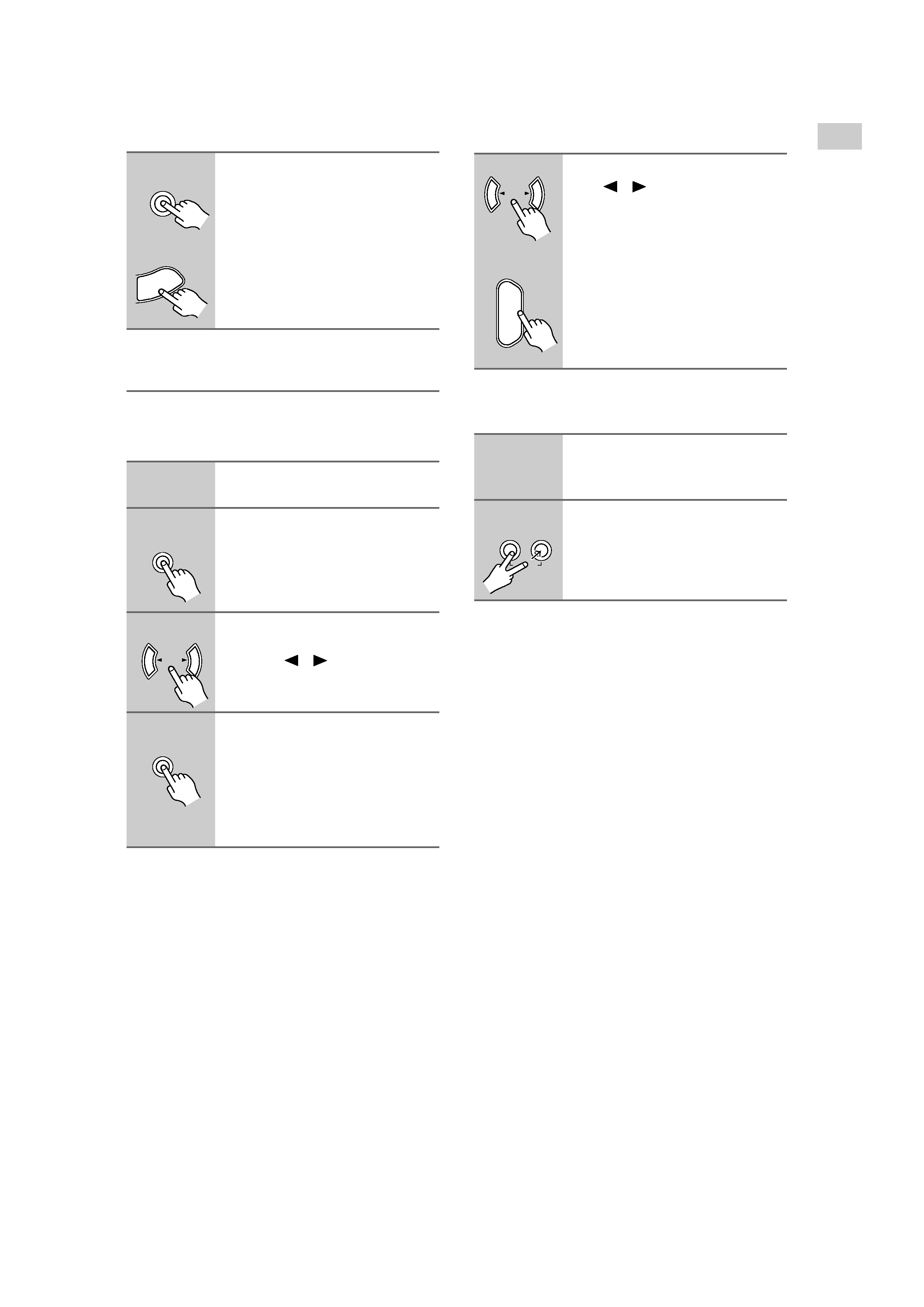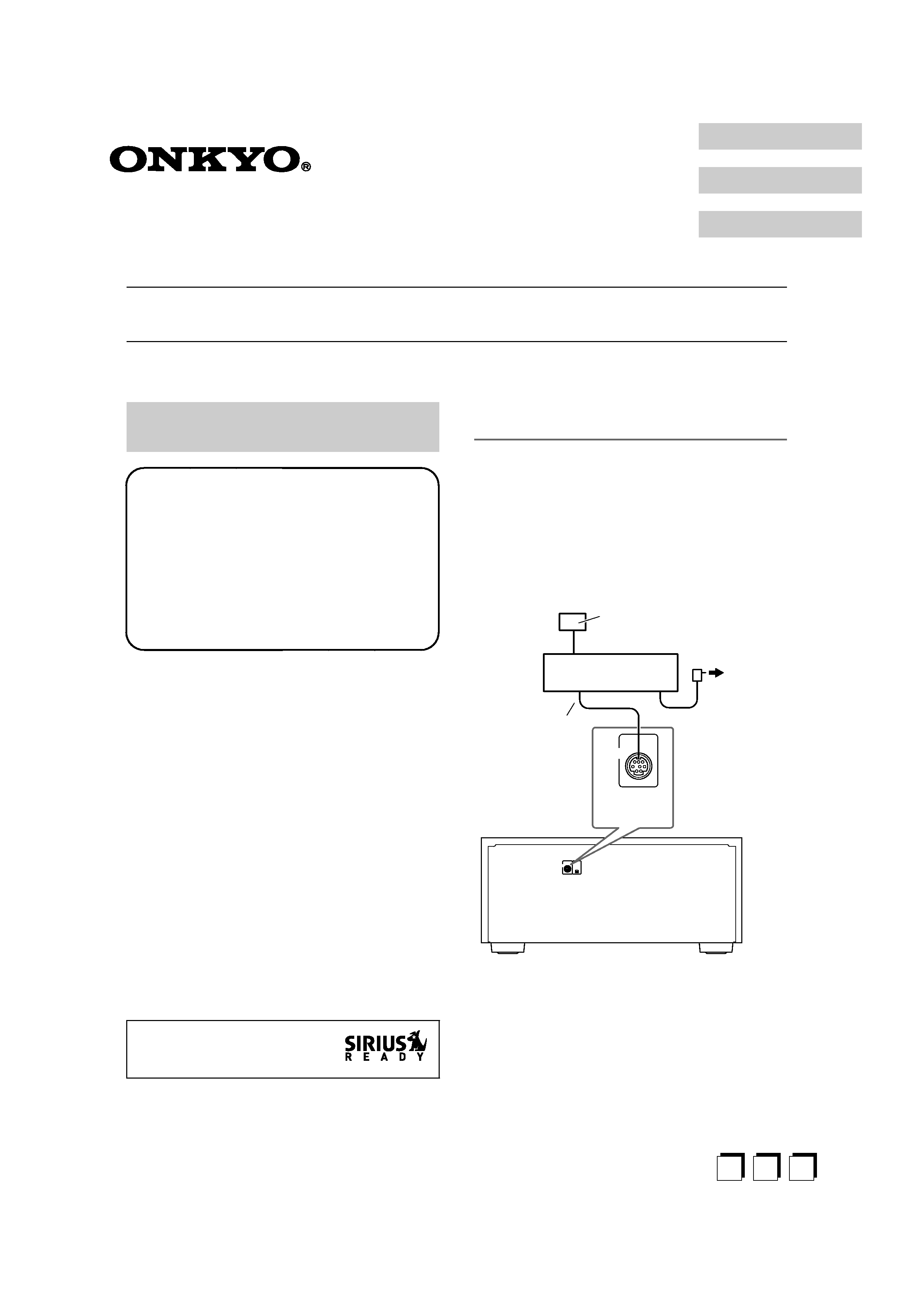
Using SIRIUS Satellite Radio
Note:
Hardware and required basic monthly subscription sold
separately. Installation costs and other fees and taxes,
including a one-time activation fee may apply. Subscrip-
tion fee is consumer only. All fees and programming
subject to change.
What is SIRIUS Satellite Radio?
Simply The Best Radio on RadioTM with all your favor-
ite entertainment including 100% commercial-free
music, plus superior sports coverage, uncensored talk
and comedy, world-class entertainment, news, weather
and more for your car, home or office. For more informa-
tion visit sirius.com or siriuscanada.ca
A warning against reverse engineering:
It is prohibited to copy, decompile, disassemble, reverse
engineer, or manipulate any technology incorporated in
receivers compatible with the SIRIUS Satellite Radio
system.
Setting Up the SiriusConnectTM Home
Tuner
The optional SiriusConnect Home tuner kit includes
everything for easy home installation, including the Sir-
iusConnect receiver, indoor/outdoor antenna with 21-
foot cable, 8-pin mini DIN connector cable, and an AC
power adapter. See the SiriusConnect Home tuner's
instructions for more information.
Use the 8-pin mini DIN connector cable to connect the
SiriusConnect receiver to the SIRIUS jack on the rear of
the AV receiver.
To use the included antenna indoors, you must place it at
a north-, west-, or east-facing window, depending on
where you live. If this isn't possible, you'll need to
install it outside, away from any overhead obstructions.
Listening to SIRIUS Satellite Radio®
(North American Models Only)
"SIRIUS" and the SIRIUS dog
logo are registered trademarks of
SIRIUS Satellite Radio Inc.
Important SIRIUS Satellite Radio Information
SIRIUS is available in the US for subscribers with
addresses in the continental US and is available in
Canada for subscribers with a Canadian address. To
Get SIRIUS Satellite Radio a subscription and
compatible tuner and antenna are required and sold
separately. Visit sirius.com for the most complete
and up-to-date channel lineup and information.
"SIRIUS" and the SIRIUS dog logo and related
marks are trademarks of SIRIUS Satellite Radio Inc.
SIRIUS
XM
SIRIUS
SiriusConnect
receiver
8-pin mini DIN
connector cable
AC power
Indoor/outdoor antenna
with 21-foot cable
AV receiver
SIRIUS
jack
En Fr Es
English
Français
Español