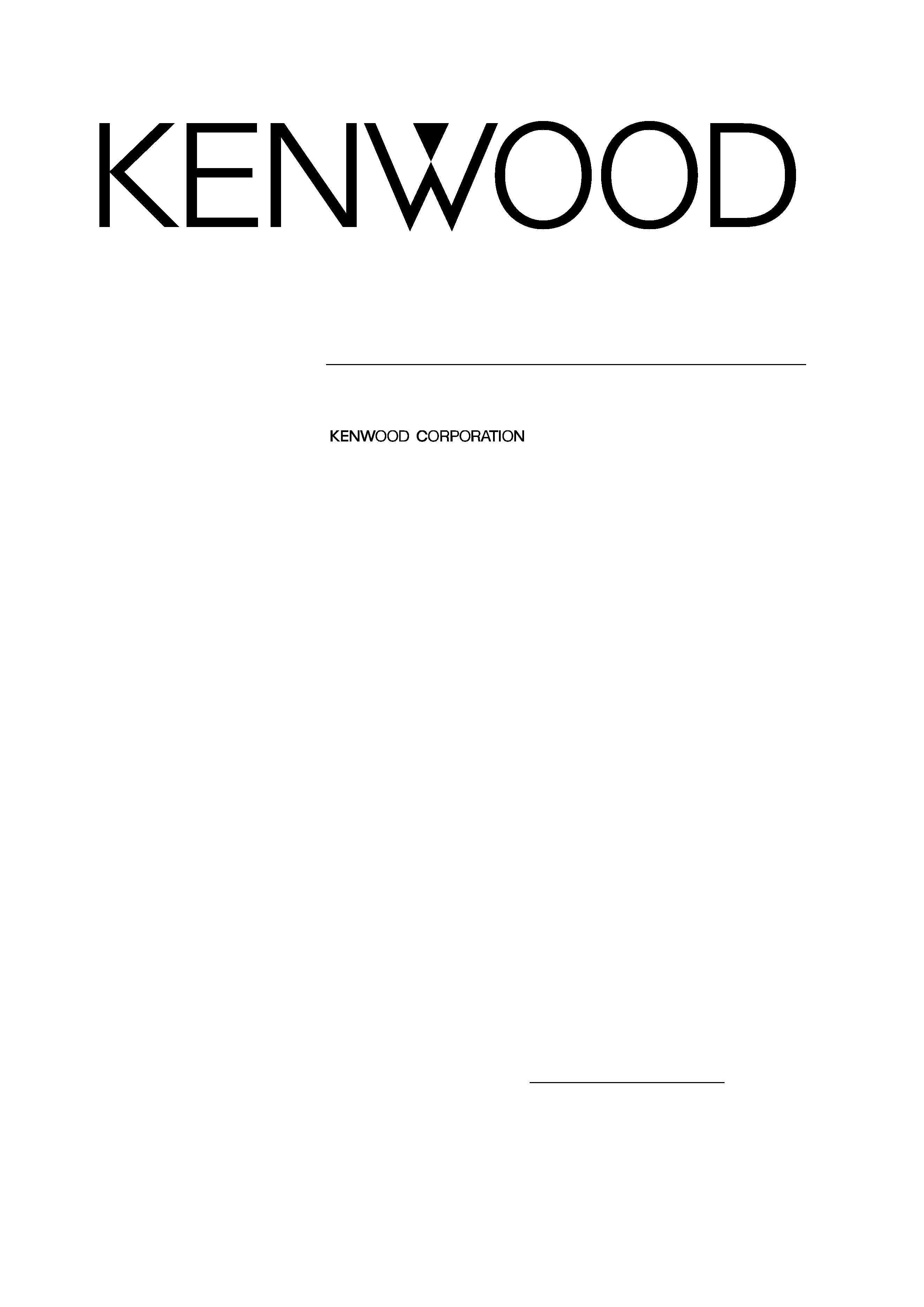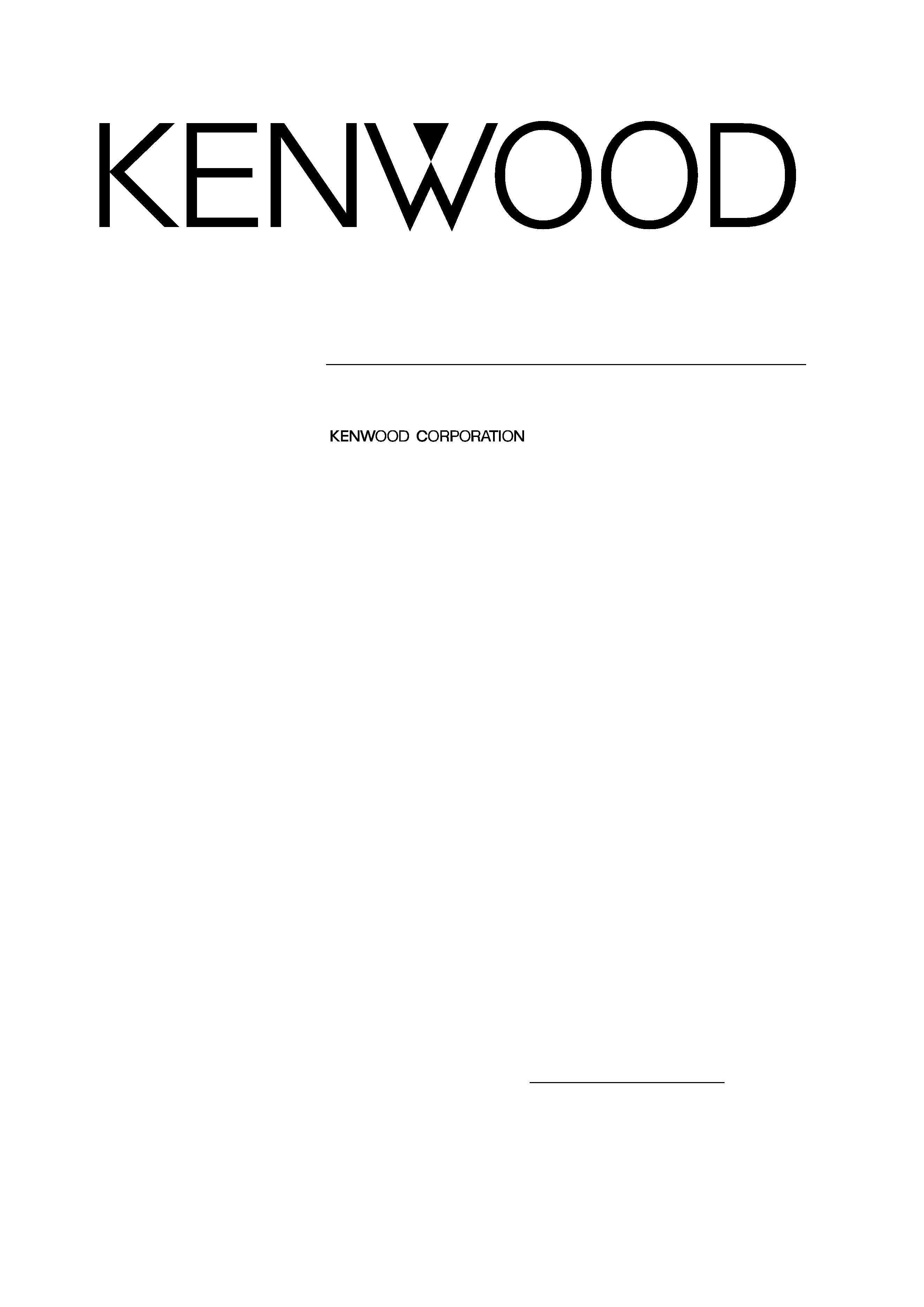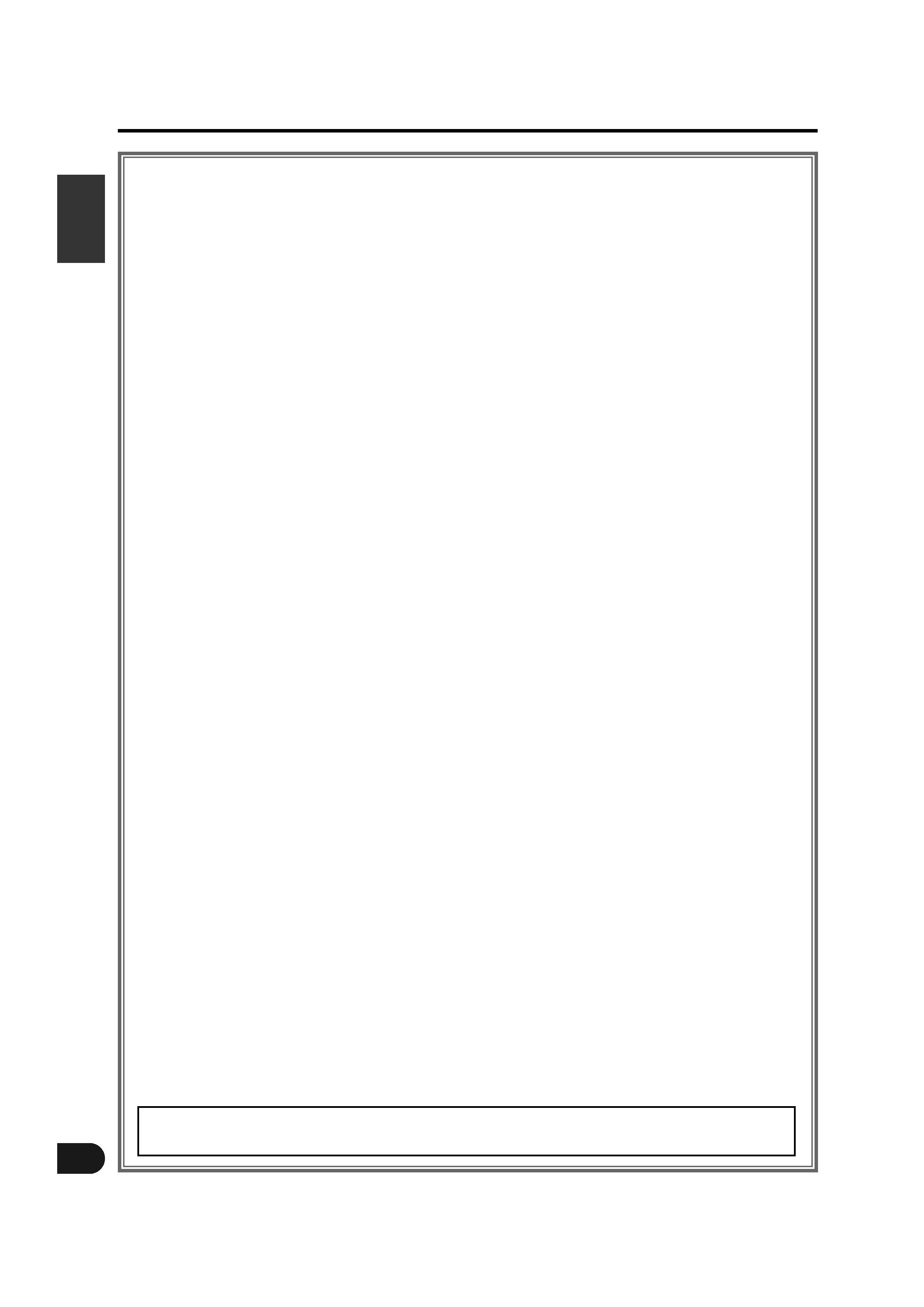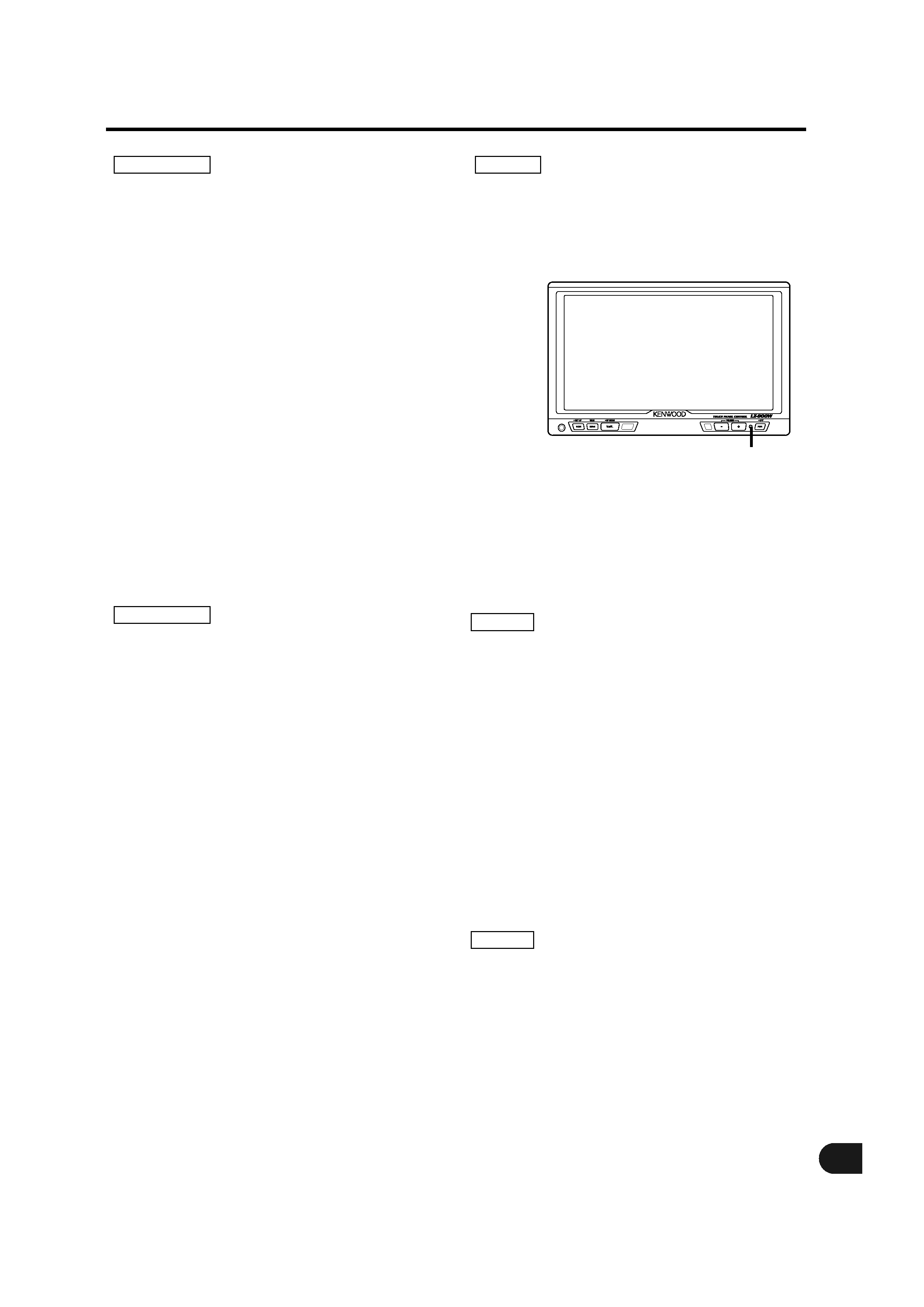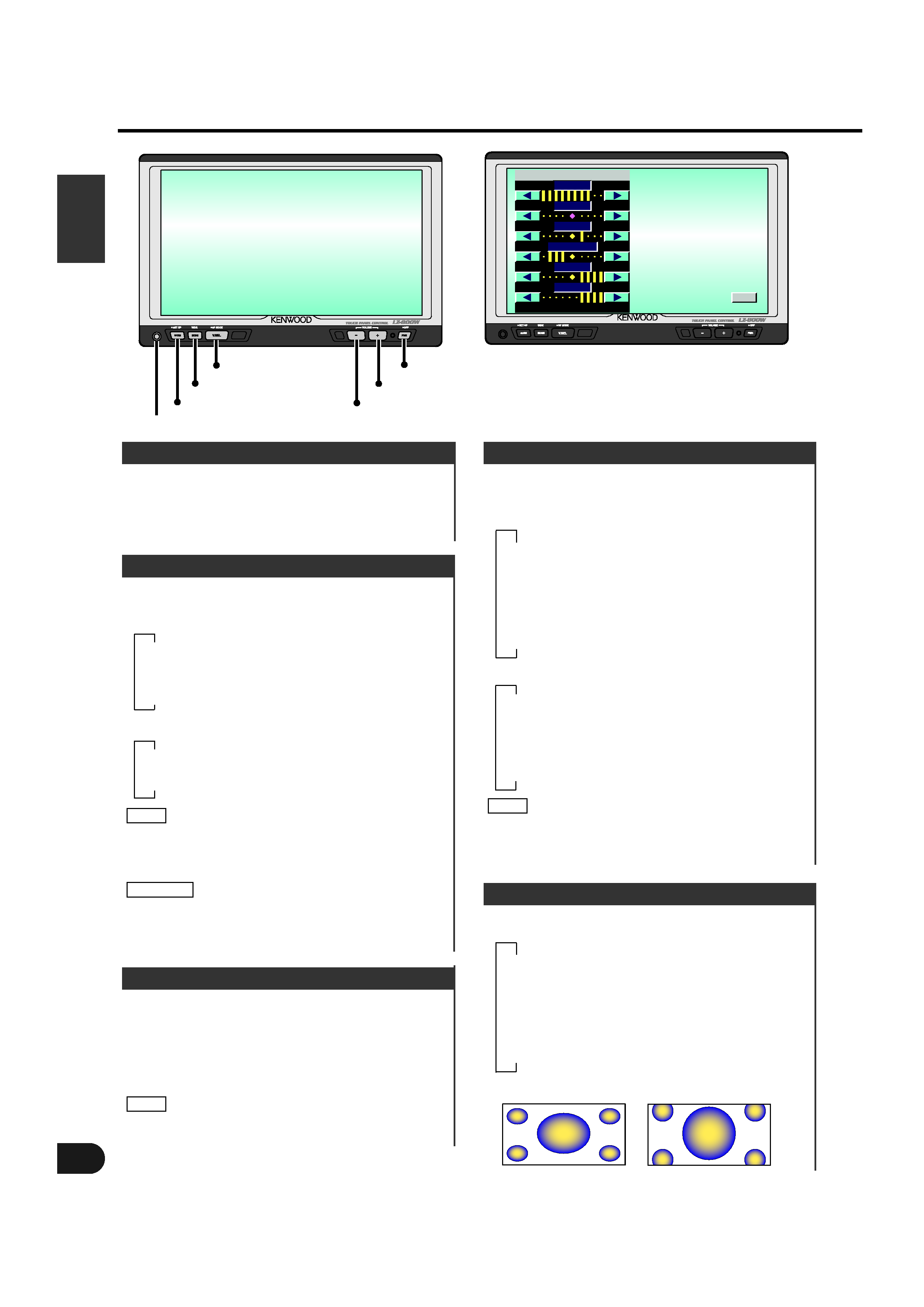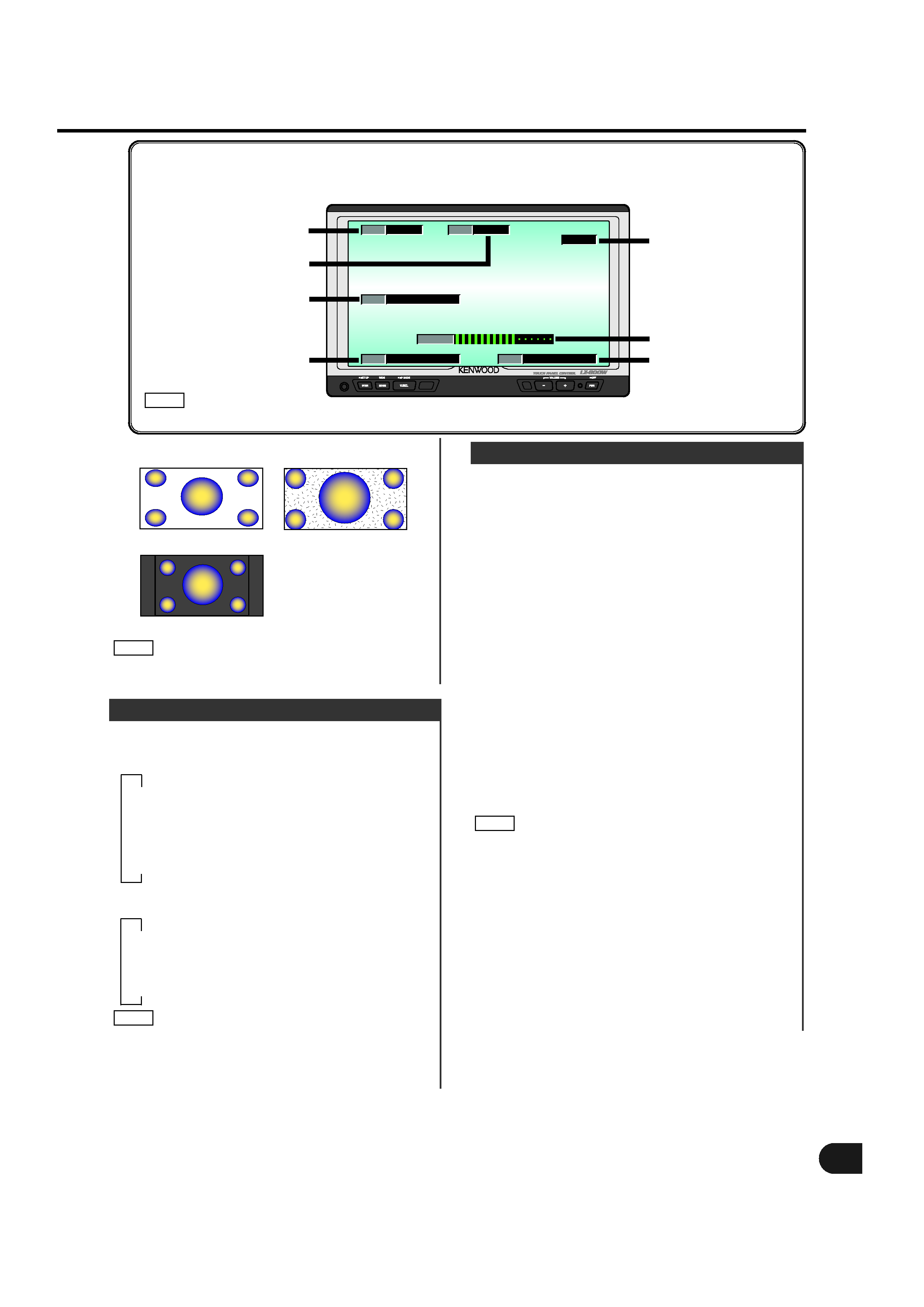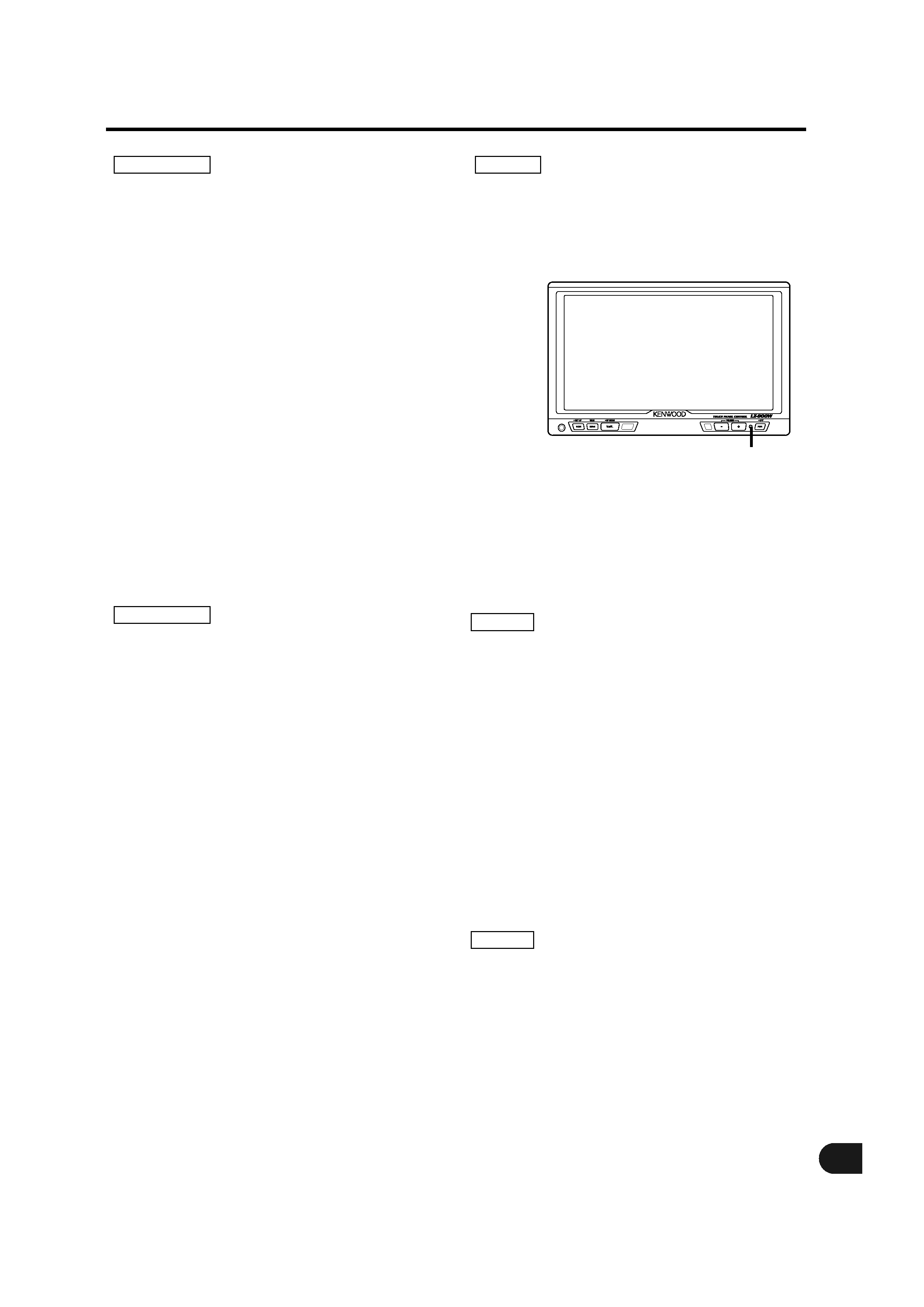
3
To prevent injury and/or fire, take the
following precautions:
· Ensure that the unit is securely installed. Otherwise
it may fly out of place during collisions and other
jolts.
· When extending the ignition or ground wires, make
sure to use automotive-grade wires or other cables
with an area of 0.75mm2 (AWG18) or more to
prevent wire deterioration and damage to the wire
coating.
· To prevent short circuits, never put or leave any
metallic objects (e.g., coins or metal tools) inside the
unit.
· If the unit starts to emit smoke or strange smells,
turn off the power immediately and consult your
Kenwood dealer
· Be careful not to drop the unit or subject it to strong
shock.
The unit may break or crack because it contains
glass parts.
· Do not touch the liquid crystal fluid if the LCD is
damaged or broken due to shock. The liquid crystal
fluid may be dangerous to your health or even fatal.
If the liquid crystal fluid from the LCD contacts your
body or clothing, wash it off with soap immediately.
To prevent damage to the machine, take the
following precautions:
· Make sure to ground the unit to a negative 12V DC
power supply.
· Do not open the back covers of the unit.
· Do not install the unit in a spot exposed to direct
sunlight or excessive heat or humidity. Also avoid
places with too much dust or the possibility of water
splashing.
· Do not subject the monitor unit to excessive shock,
as it is a piece of precision equipment.
· When replacing a fuse, only use a new one with the
prescribed rating. Using a fuse with the wrong
rating may cause your unit to malfunction.
· To prevent short circuits when replacing a fuse, first
disconnect the wiring harness.
· Do not use any screws except for the ones
provided. The use of improper screws might result
in damage to the main unit.
· You cannot view TV/ video pictures whilst the
vehicle is moving. To enjoy TV/ video pictures, find a
safe place to park and engage the parking brake.
· If you experience problems during installation,
consult your Kenwood dealer.
· If the unit does not seem to be working right, try
pressing the reset button first. If that does not solve
the problem, consult your Kenwood dealer.
FCC WARNING
This equipment may generate or use radio
frequency energy. Changes or modifications to this
equipment may cause harmful interference unless
the modifications are expressly approved in the
instruction manual. The user could lose the
authority to operate this equipment if an
unauthorized change or modification is made.
This equipment has been tested and found to comply with
the limits for a Class B digital device, pursuant to Part 15
of the FCC Rules. These limits are designed to provide
reasonable protection against harmful interference in a
residential installation. This equipment may cause harmful
interference to radio communications, if it is not installed
and used in accordance with the instructions. However,
there is no guarantee that interference will not occur in a
particular installation. If this equipment does cause
harmful interference to radio or television reception, which
can be determined by turning the equipment off and on,
the user is encouraged to try to correct the interference by
one or more of the following measures:
· Reorient or relocate the receiving antenna.
· Increase the separation between the equipment and
receiver.
· Connect the equipment into an outlet on a circuit different
from that to which the receiver is connected.
· Consult the dealer or an experienced radio/TV technician
for help.
This Class B digital apparatus complies with Canadian ICES-
003.
This video unit is set for rear passenger use only.
Use of this video unit in any front seat and/or
where it may be visible to the driver may be
illegal in some states and may cause driver
distraction and accident which could injure or kill
you.
NOTE
NOTE
NOTE
2CAUTION
2WARNING
Safety Precautions
Reset button
LZ_800W_English_ver4
02.12.16
1:17 PM
Page 3