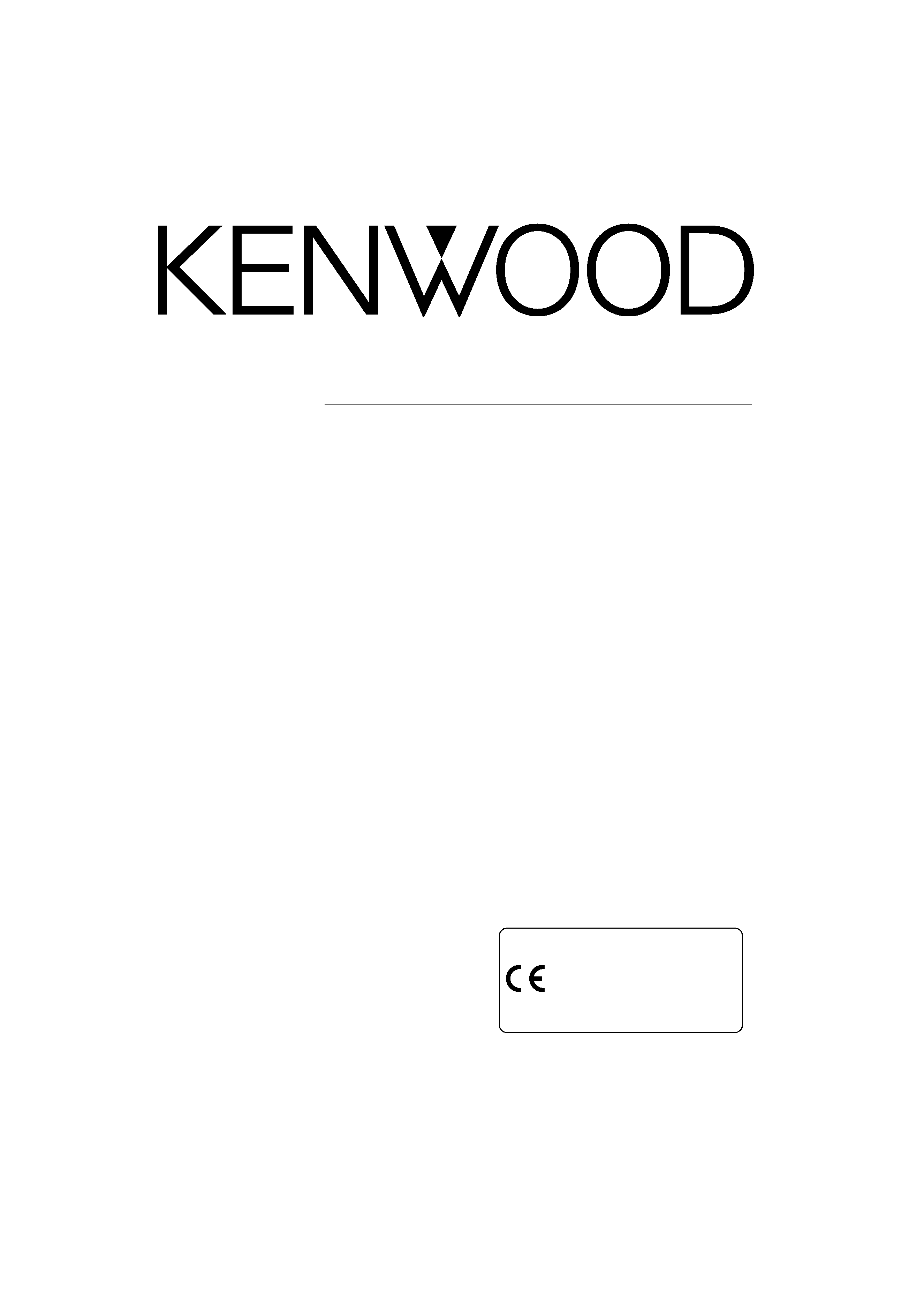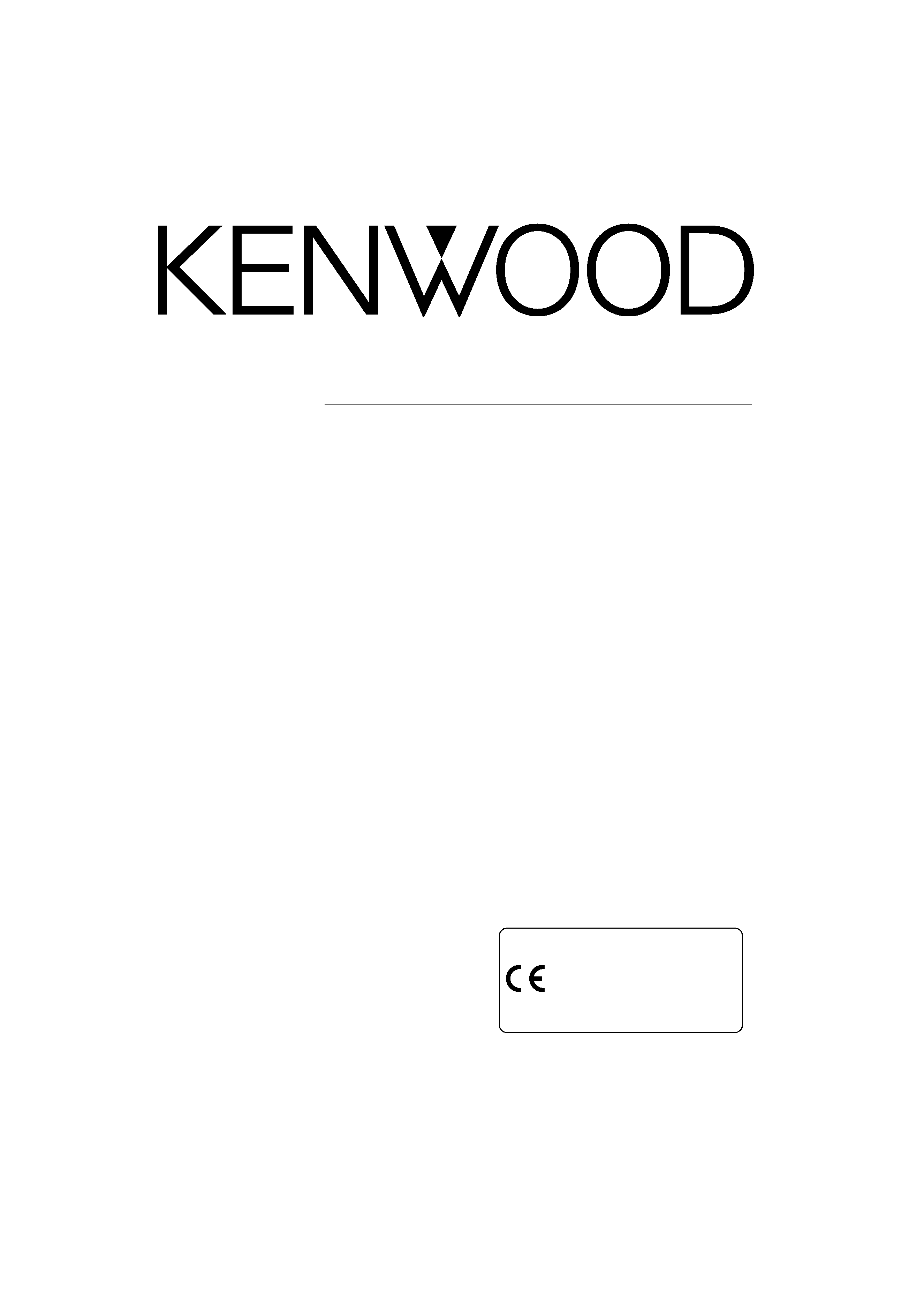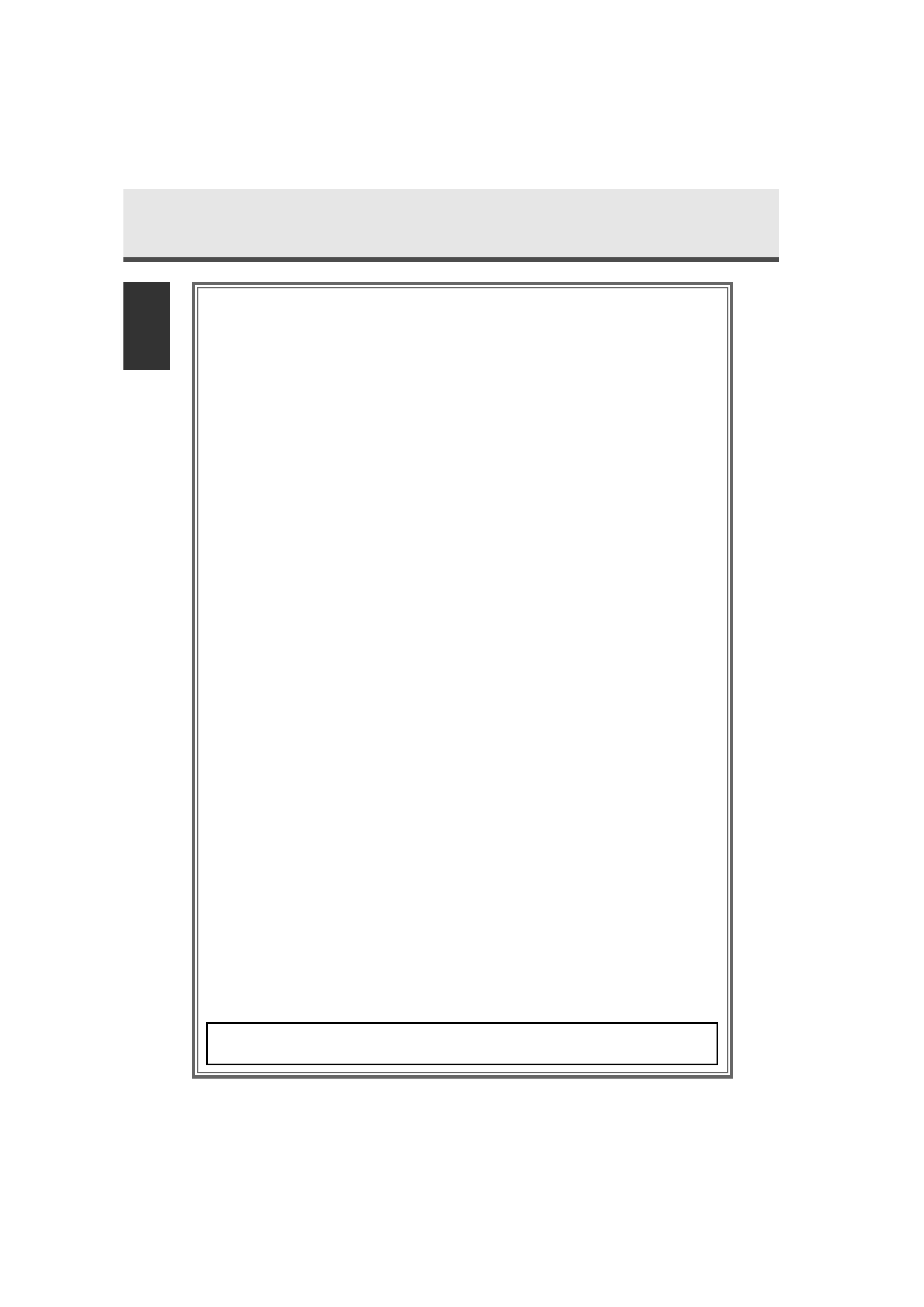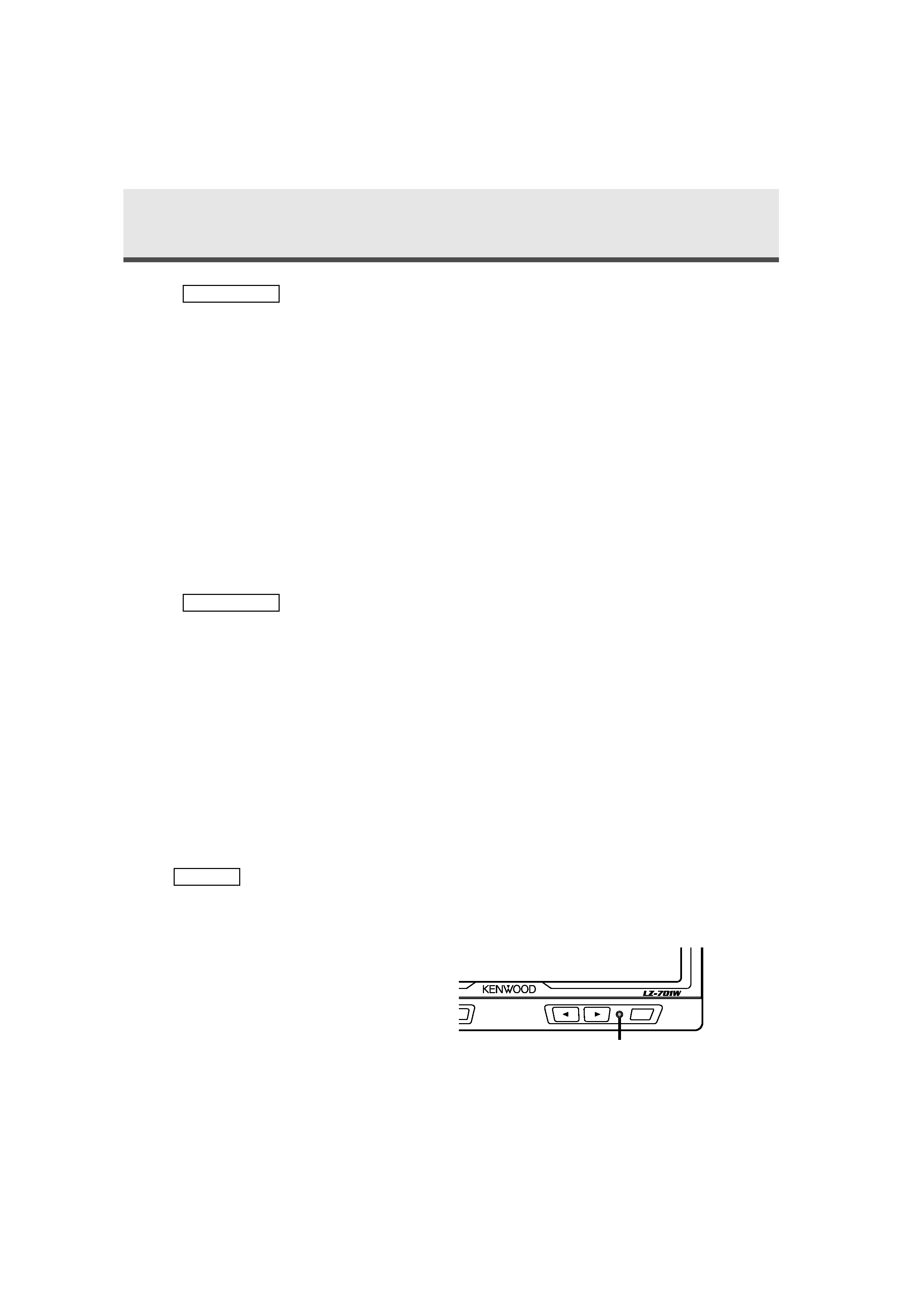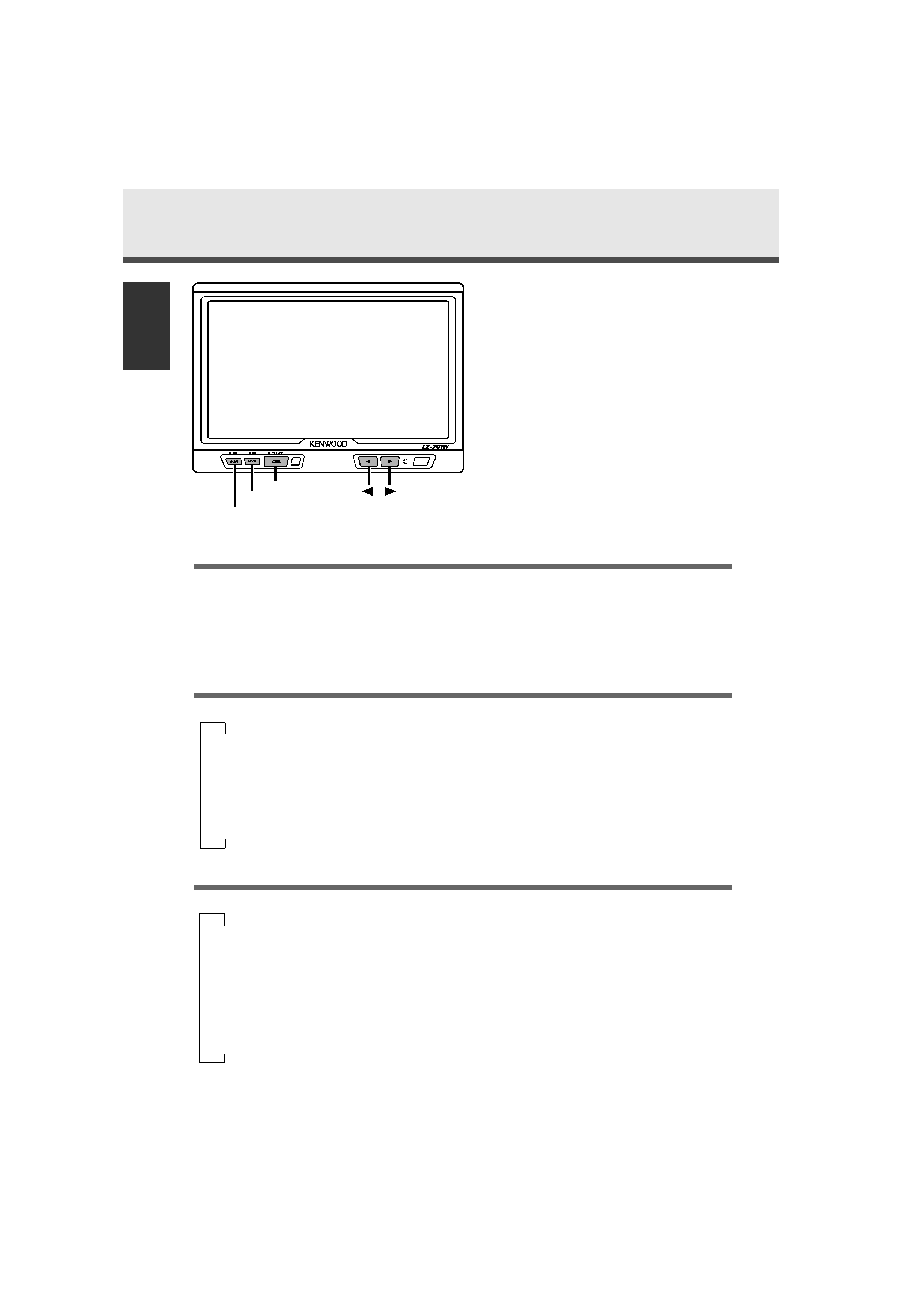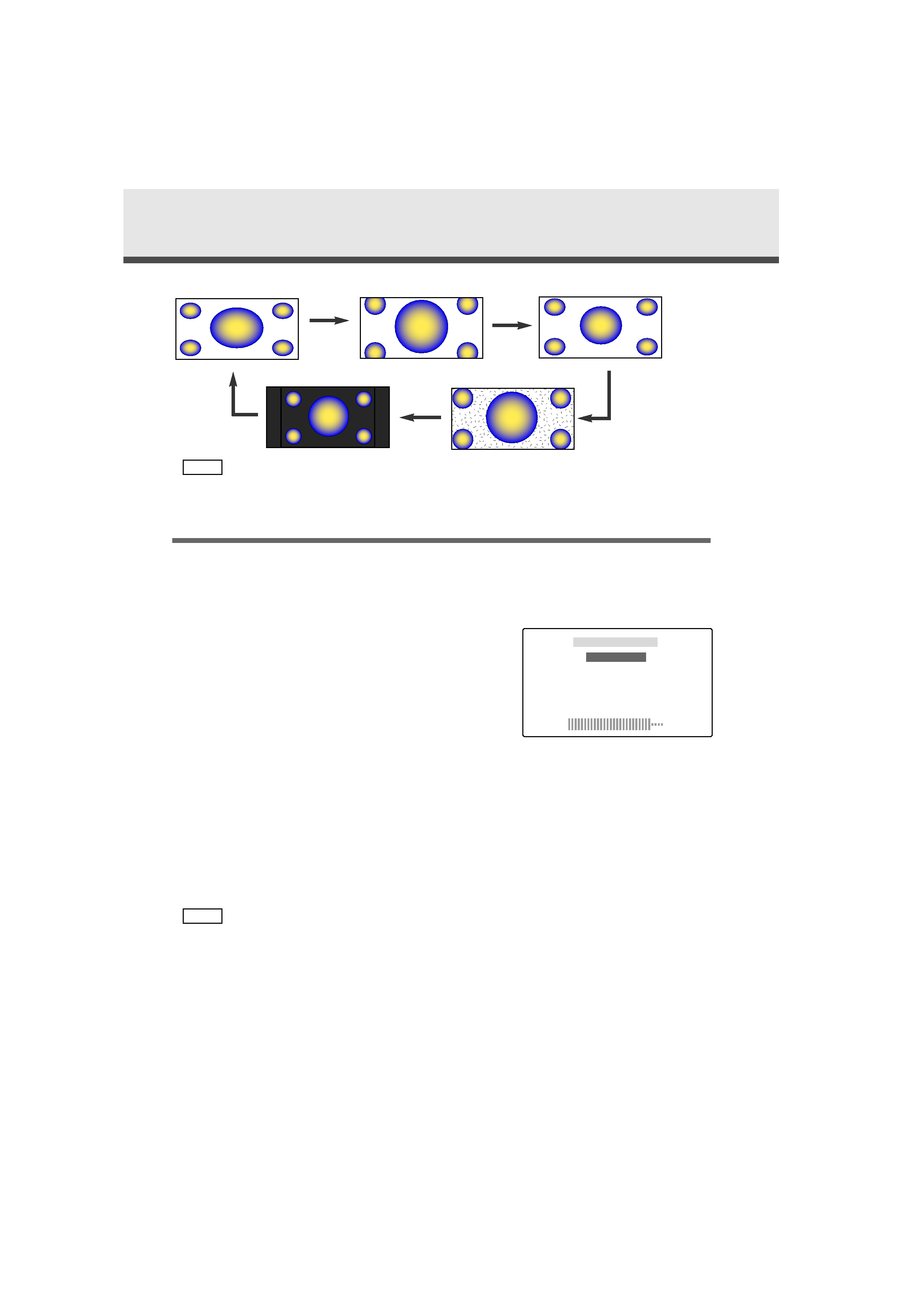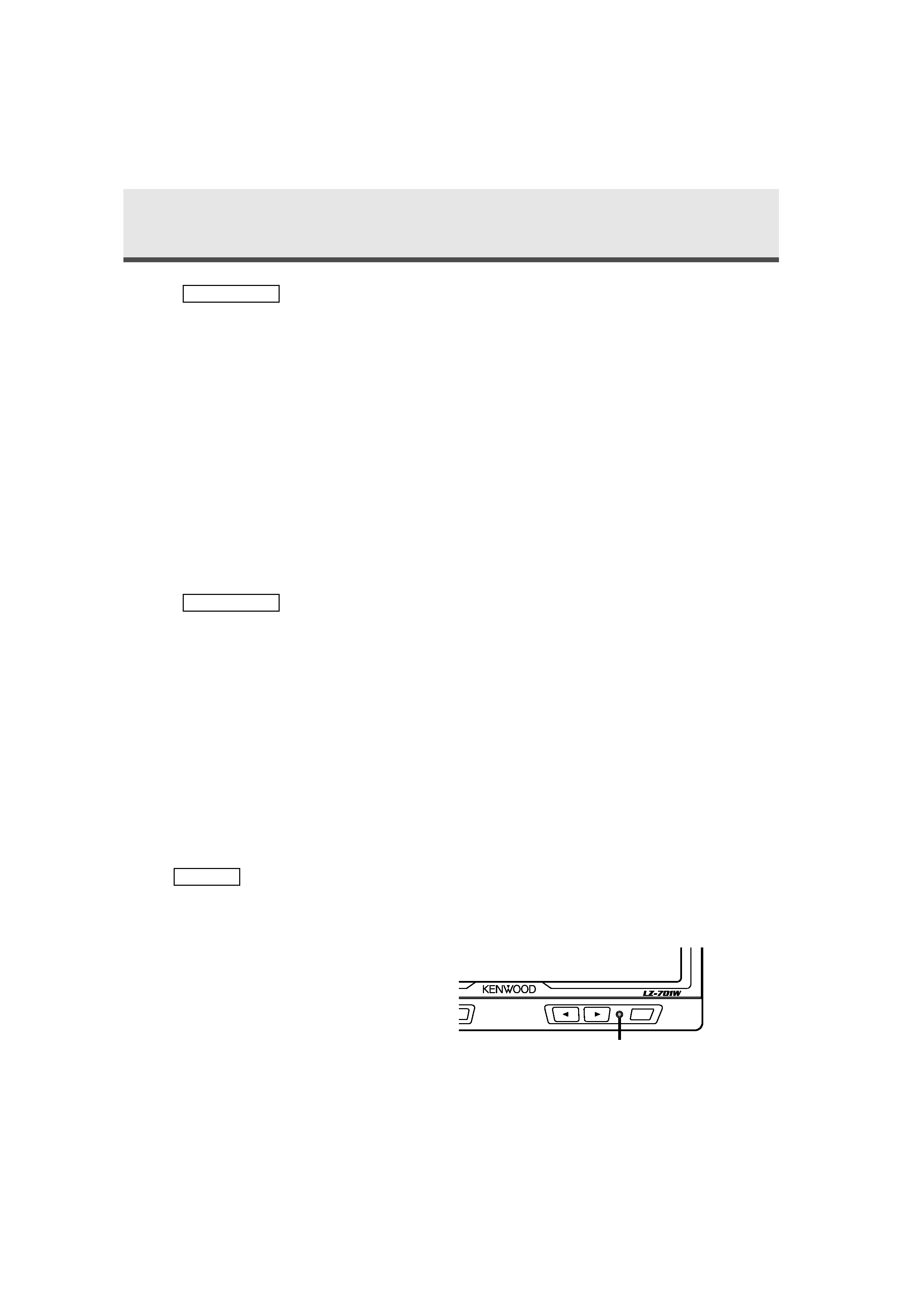
3
Safety Precautions
To prevent injury and/or fire, take the following precautions:
· Ensure that the unit is securely installed. Otherwise it may fly out of place during
collisions and other jolts.
· When extending the ignition or ground wires, make sure to use automotive-grade
wires or other wires with an area of 0.75mm2 (AWG18) or more to prevent wire
deterioration and damage to the wire coating.
·To prevent short circuits, never put or leave any metallic objects (e.g., coins or metal
tools) inside the unit.
· If the unit starts to emit smoke or strange smells, turn off the power immediately
and consult your Kenwood dealer
· Be careful not to drop the unit or subject it to strong shock.
The unit may break or crack because it contains glass parts.
· Do not touch the liquid crystal fluid if the LCD is damaged or broken due to shock.
The liquid crystal fluid may be dangerous to your health or even fatal.
If the liquid crystal fluid from the LCD contacts your body or clothing, wash it off
with soap immediately.
To prevent damage to the machine, take the following precautions:
· Make sure to ground the unit to a negative 12V DC power supply.
· Do not open the back covers of the unit.
· Do not install the unit in a spot exposed to direct sunlight or excessive heat or
humidity. Also avoid places with too much dust or the possibility of water splashing.
· Do not subject the monitor unit to excessive shock, as it is a piece of precision
equipment.
· When replacing a fuse, only use a new one with the prescribed rating. Using a fuse
with the wrong rating may cause your unit to malfunction.
·To prevent short circuits when replacing a fuse, first disconnect the wiring harness.
· Do not use any screws except for the ones provided. The use of improper screws
might result in damage to the main unit.
·You cannot view TV/ video pictures whilst the vehicle is moving. To enjoy TV/ video
pictures, find a safe place to park and engage the parking brake.
· If you experience problems during installation, consult your Kenwood dealer.
· If the unit does not seem to be working right, try pressing the reset button first. If
that does not solve the problem, consult your Kenwood dealer.
NOTE
2CAUTION
2WARNING
7.0-inch WIDE COLOR LCD MONITOR
Reset button
IM_W_English_ver.5
02.12.20
1:38 PM
Page 3