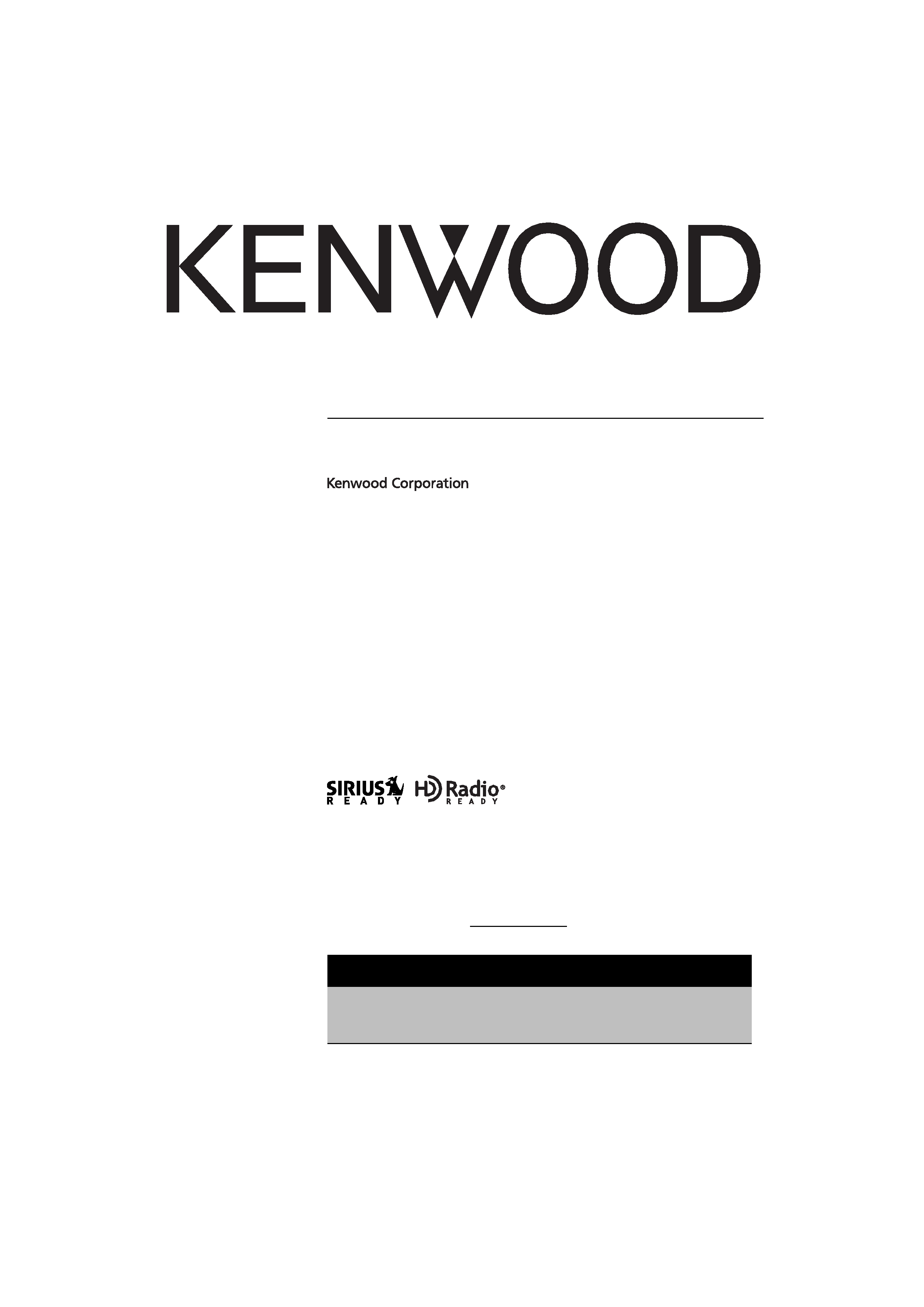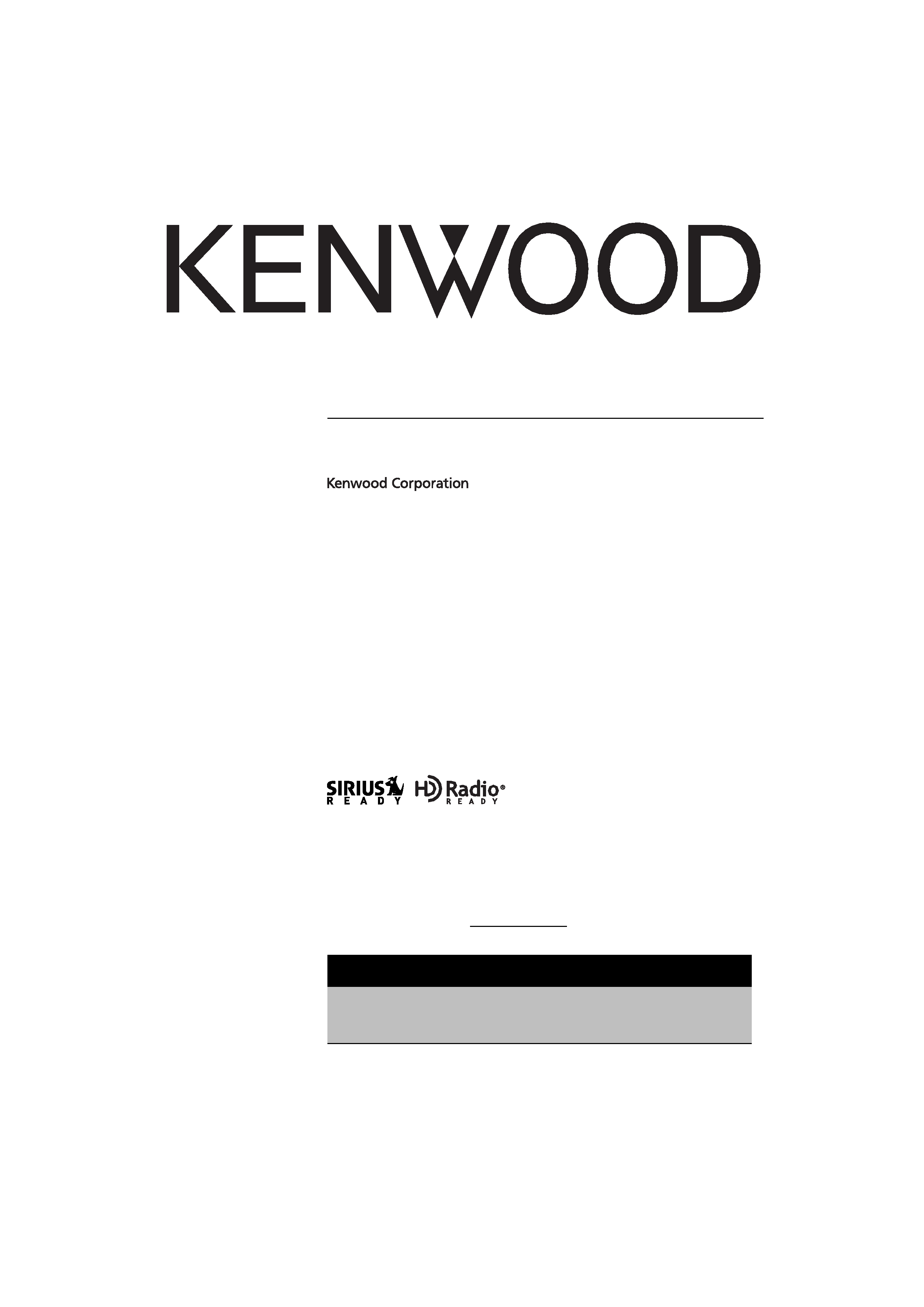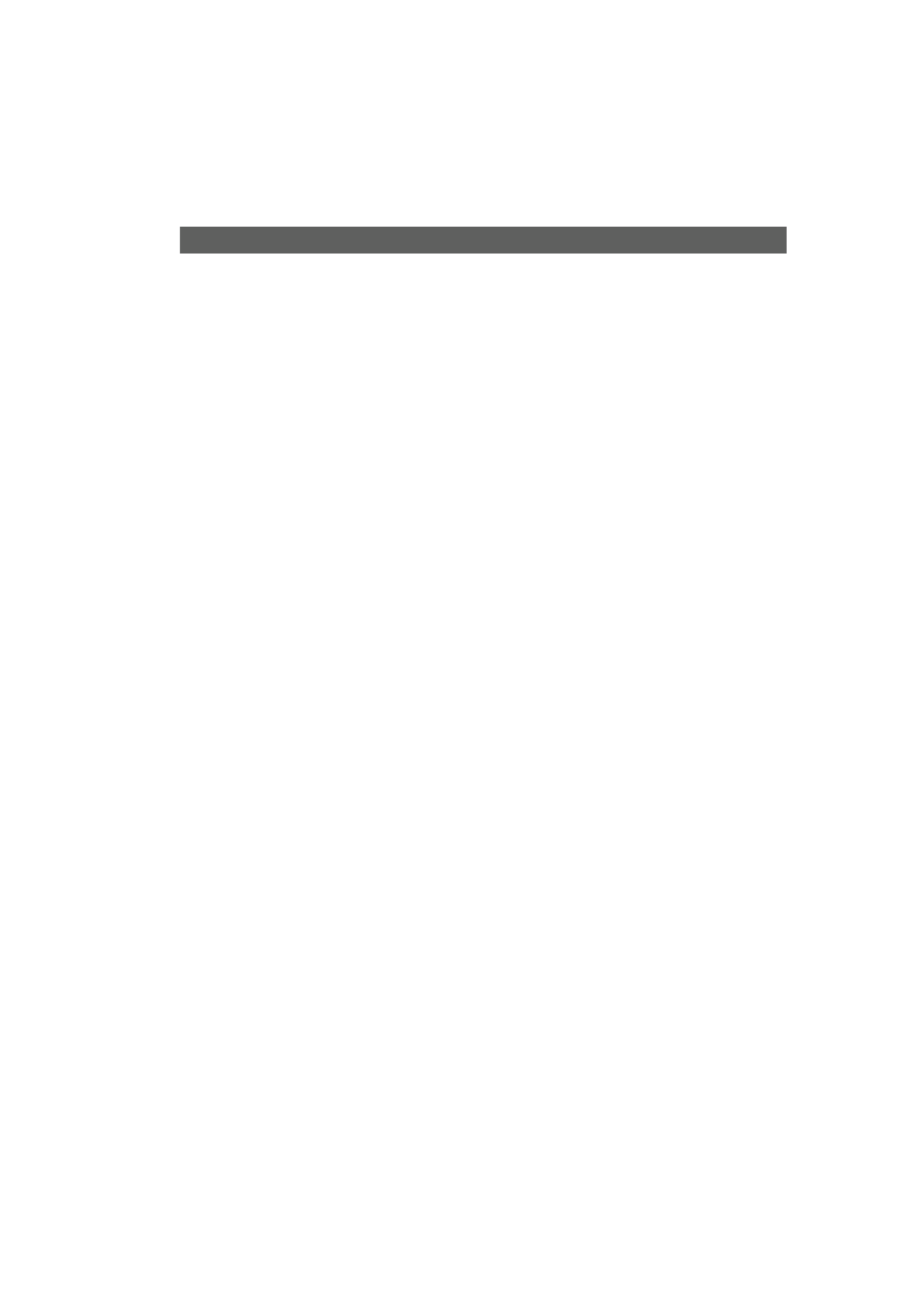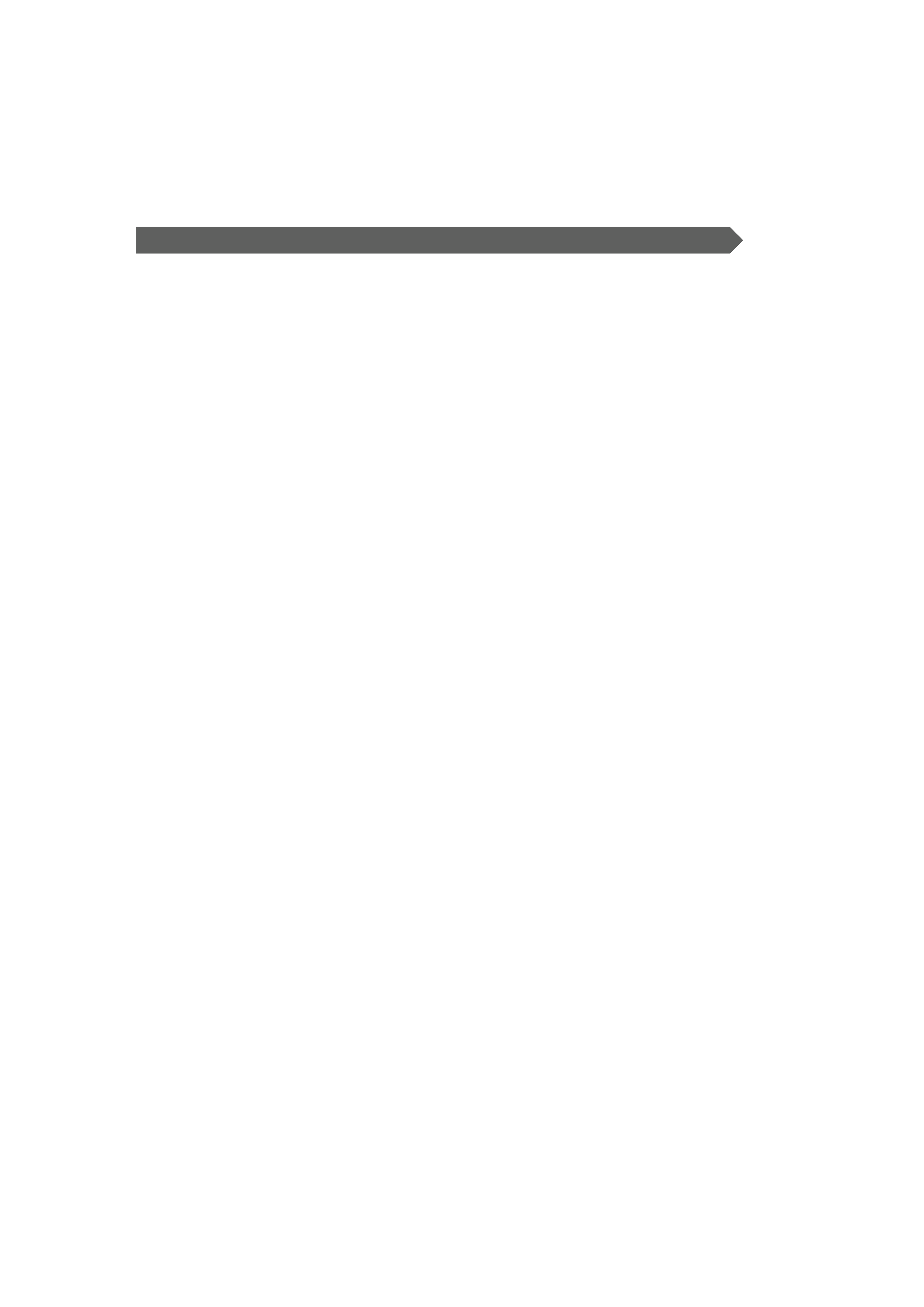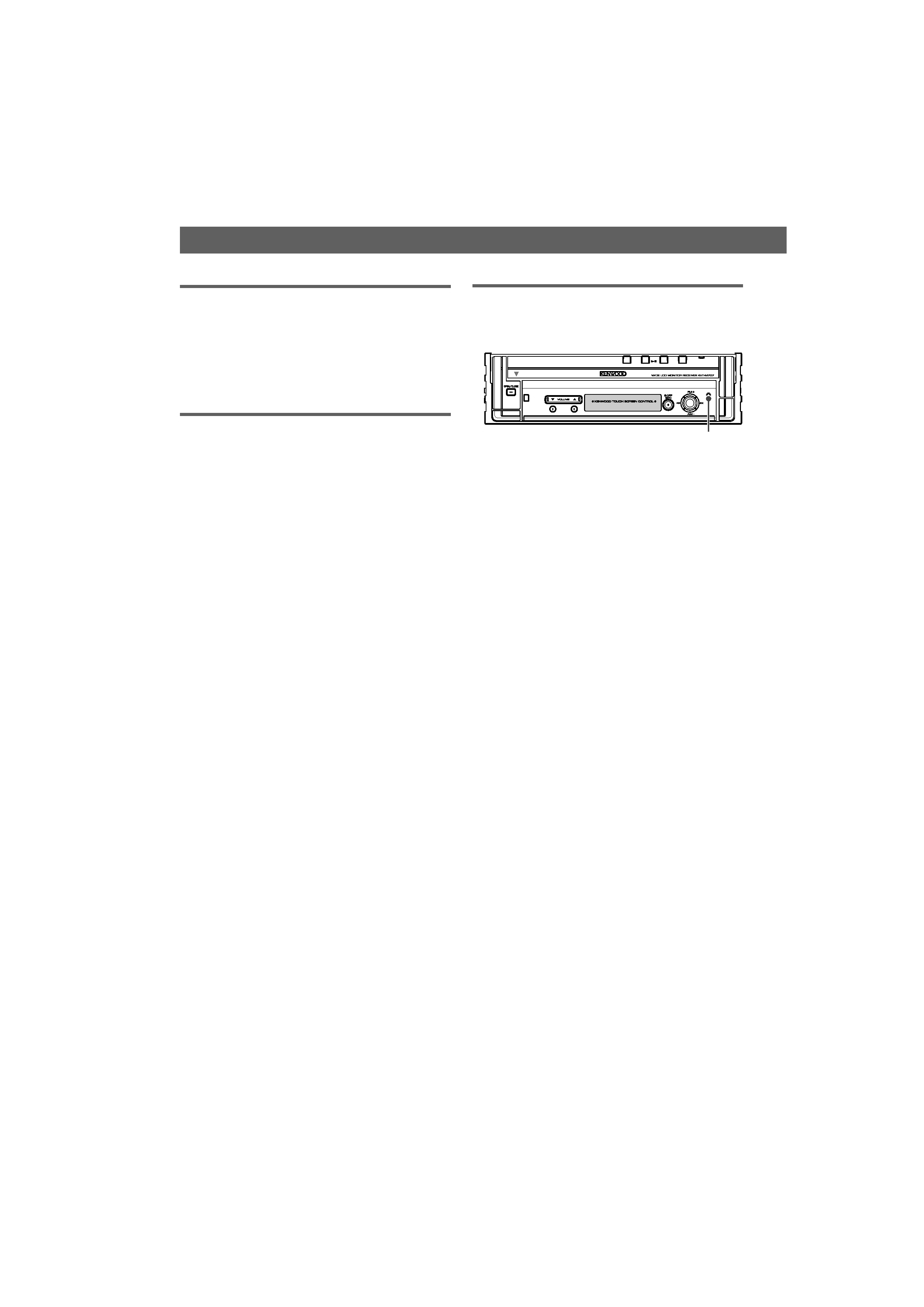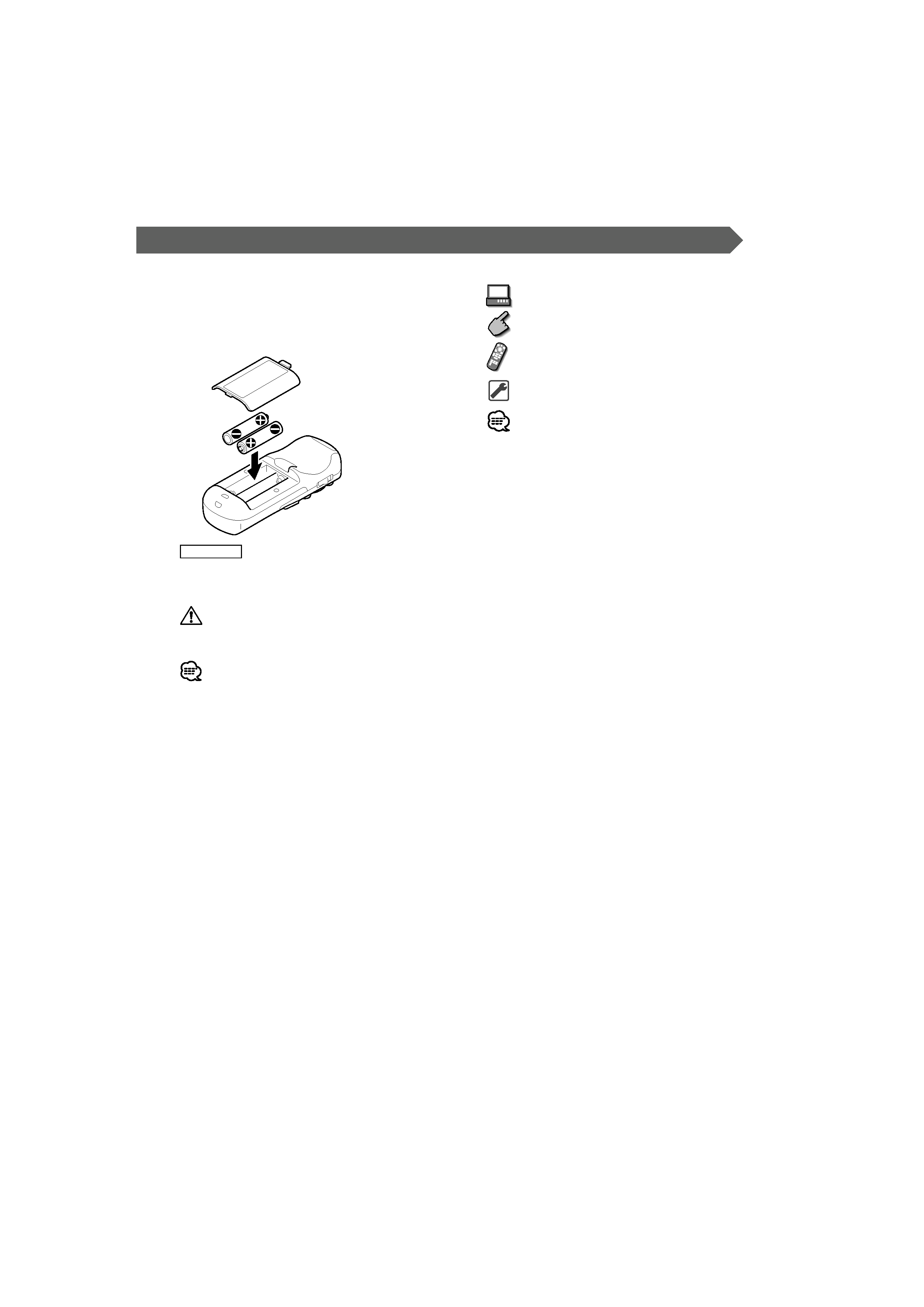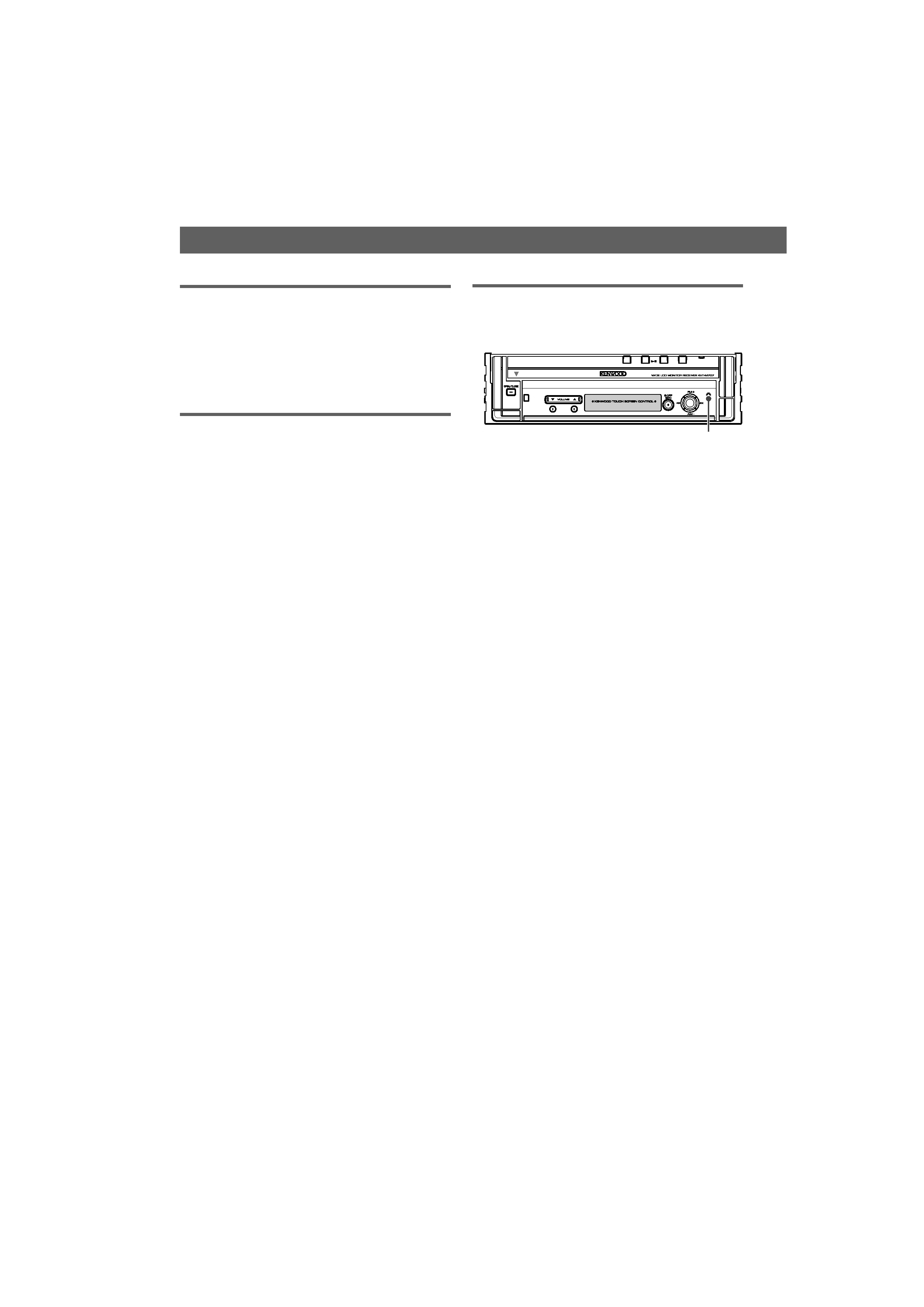
4 | English
2WARNING
To prevent injury or fire, take the following
precautions:
· To prevent a short circuit, never put or leave any
metallic objects (such as coins or metal tools) inside
the unit.
2CAUTION
To prevent damage to the machine, take
the following precautions:
· Make sure to ground the unit to a negative 12V DC
power supply.
· Do not install the unit in a spot exposed to direct
sunlight or excessive heat or humidity. Also avoid
places with too much dust or the possibility of
water splashing.
· Do not place the faceplate or the faceplate case in
areas exposed to direct sunlight, excessive heat or
humidity. Also avoid places with too much dust or
the possibility of water splashing.
· To prevent deterioration, do not touch the terminals
of the unit or faceplate with your fingers.
· Do not subject the faceplate to excessive shock, as it
is a piece of precision equipment.
· When replacing a fuse, only use a new fuse with
the prescribed rating. Using a fuse with the wrong
rating may cause your unit to malfunction.
· Do not use your own screws. Use only the screws
provided. If you use the wrong screws, you could
damage the unit.
Audio units you can control from the
KVT-M707 Receiver (As of April, 2005):
KTC-V500N, KTC-SR901, KTC-SR902, KTC-SR903,
KTC-HR100, KHD-CX910, KHD-C710, KTC-WB100,
KDC-C719, KDC-C669, KDC-C469, KDV-C810,
KDC-CX89, KDC-CX87, KDC-C717, KDC-C667,
KDC-C467, KDC-D301, KDC-CX85, KDC-C715,
KDC-C665, KDC-C465, KDC-CX82, KDC-C712, KDC-662,
KDC-D300, KMD-D400, KTC-9090DAB
(Set the "O-N" switch to "N" position if provided.)
Navigation units you can control from the
KVT-M707 Receiver (As of April, 2005):
KNA-DV2100, KNA-DV3100, KNA-DV4100
NOTE
· If you experience problems during installation,
consult your Kenwood dealer.
· If the unit fails to operate properly, press the Reset
button to restore factory settings.
· We recommend the use of <Security Code Setup>
(see page 56) to prevent theft.
· Characters in the LCD may become difficult to read
in temperatures below 5 °C (41 °F).
· The characters conforming to ISO 8859-1 character
set can be displayed.
· The illustrations of the display and the panel
appearing in this manual are examples used to
explain more clearly how the controls are used.
Therefore, what appears on the display in the
illustrations may differ from what appears on the
display on the actual equipment, and some of the
illustrations on the display may be inapplicable.
· Time is displayed on each control screen in the 12
hour clock display type (with AM/PM displayed) or
in the 24 hour clock display type (without AM/PM
displayed) depending on the sales area. The display
type cannot be changed. In this instruction manual,
screens of the 24 hour display type are used as
examples.
Before Use
Reset button