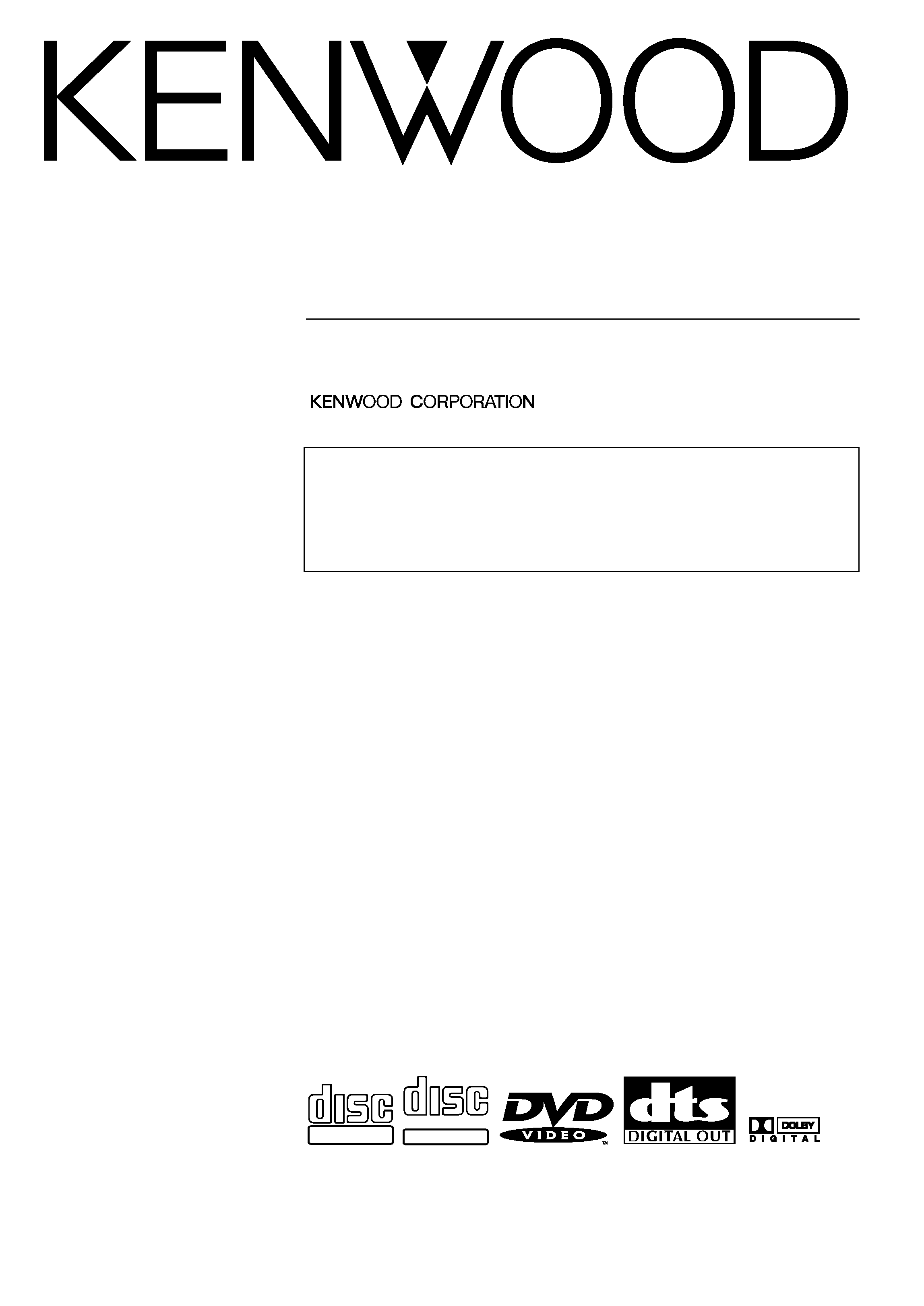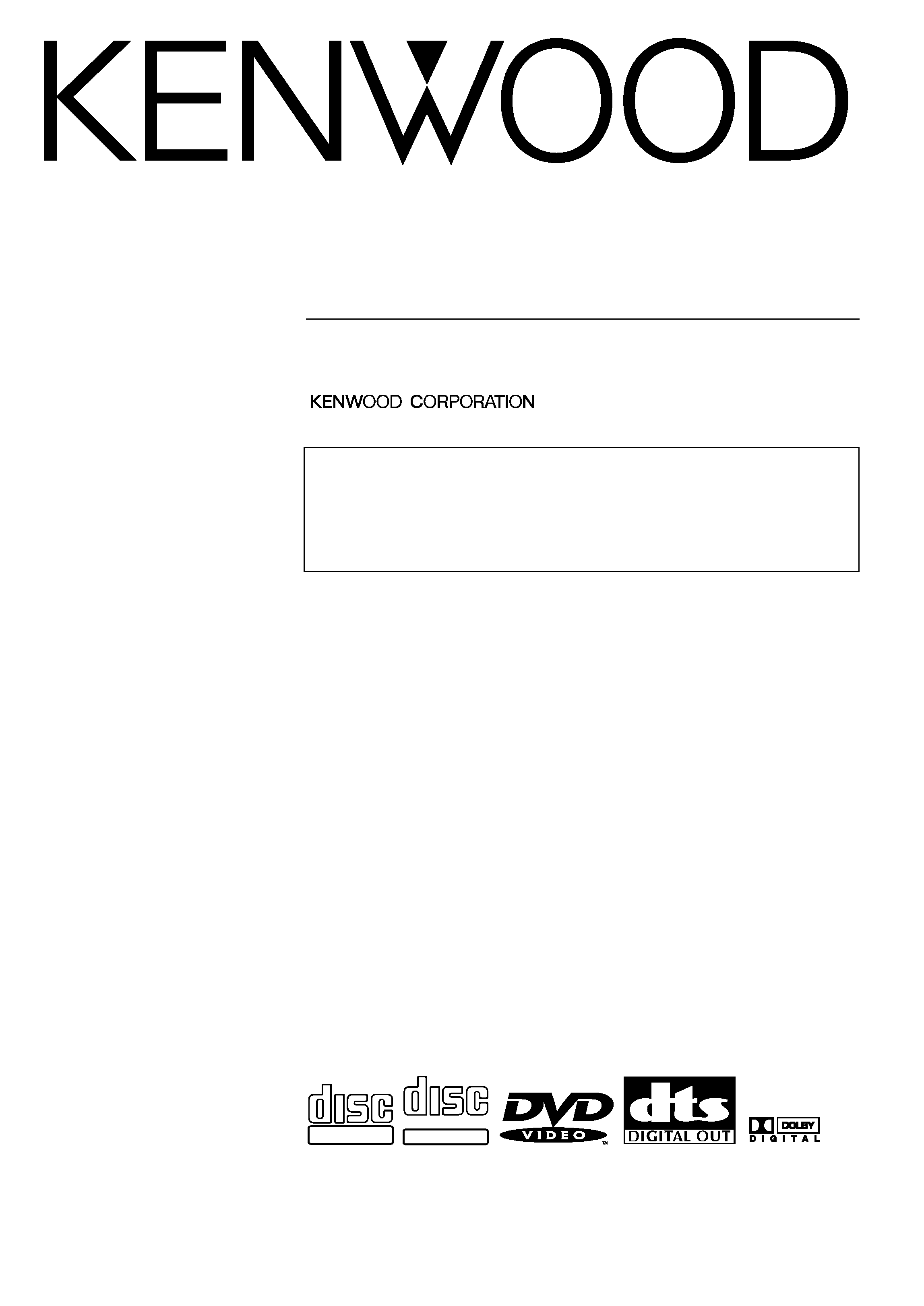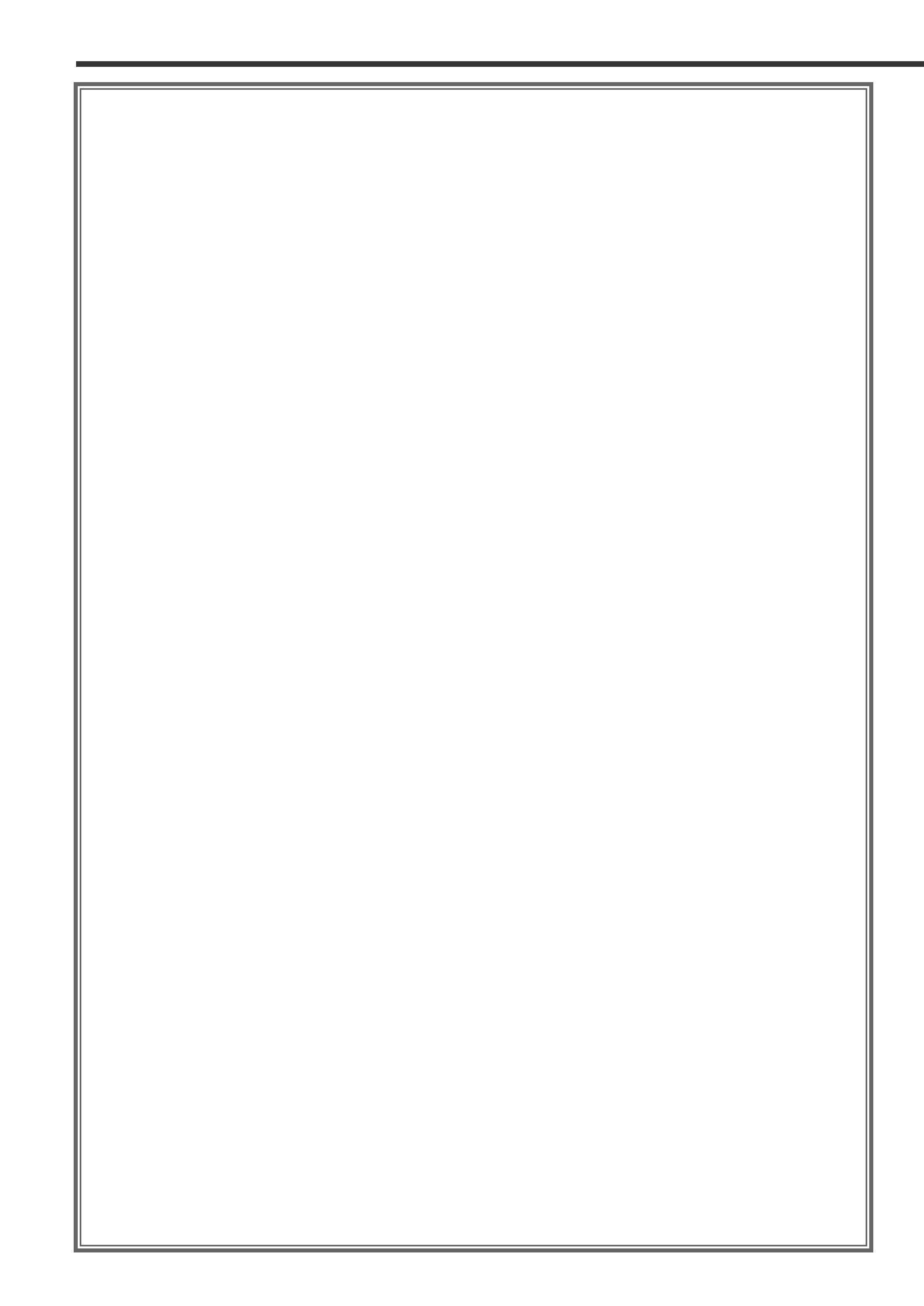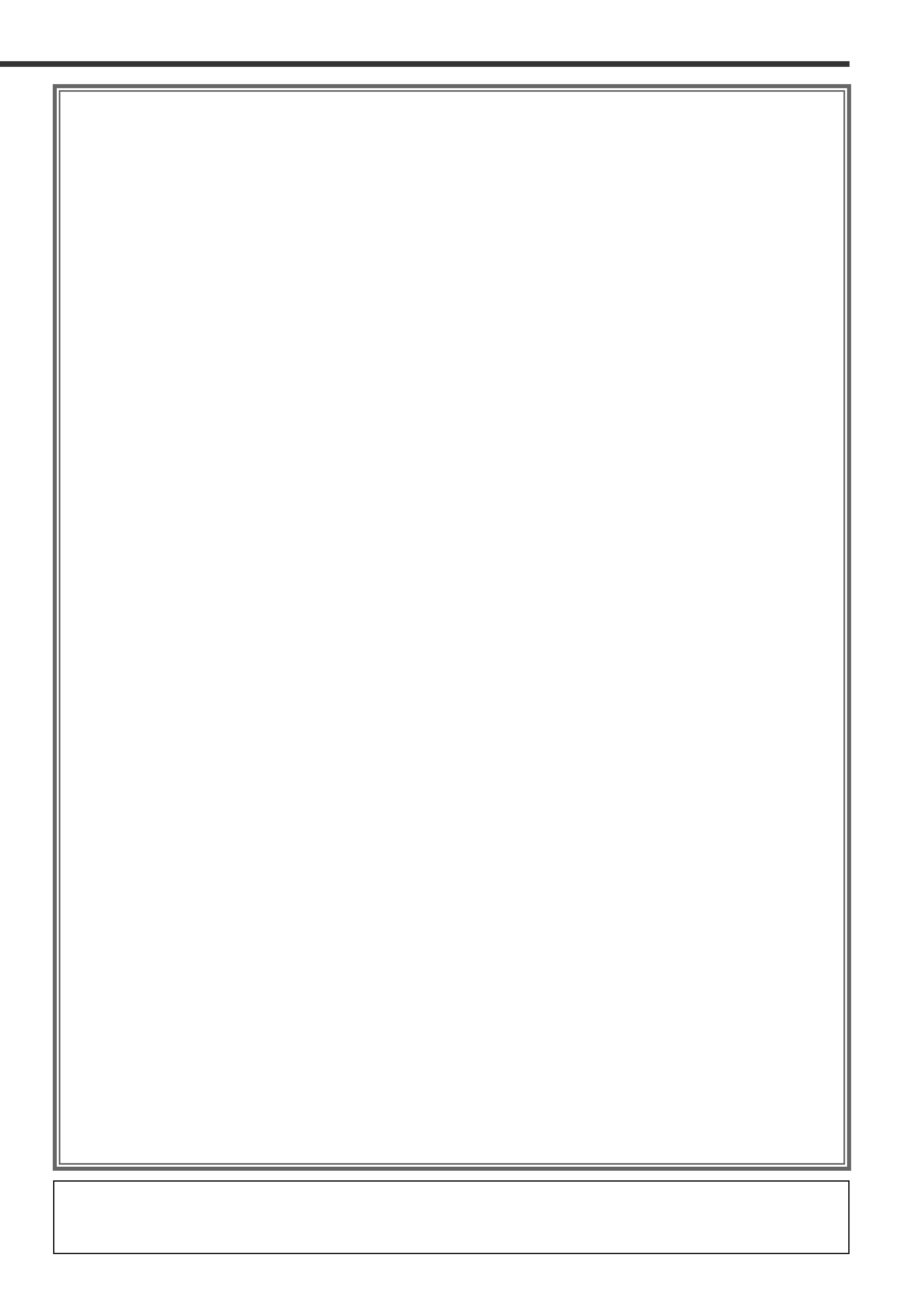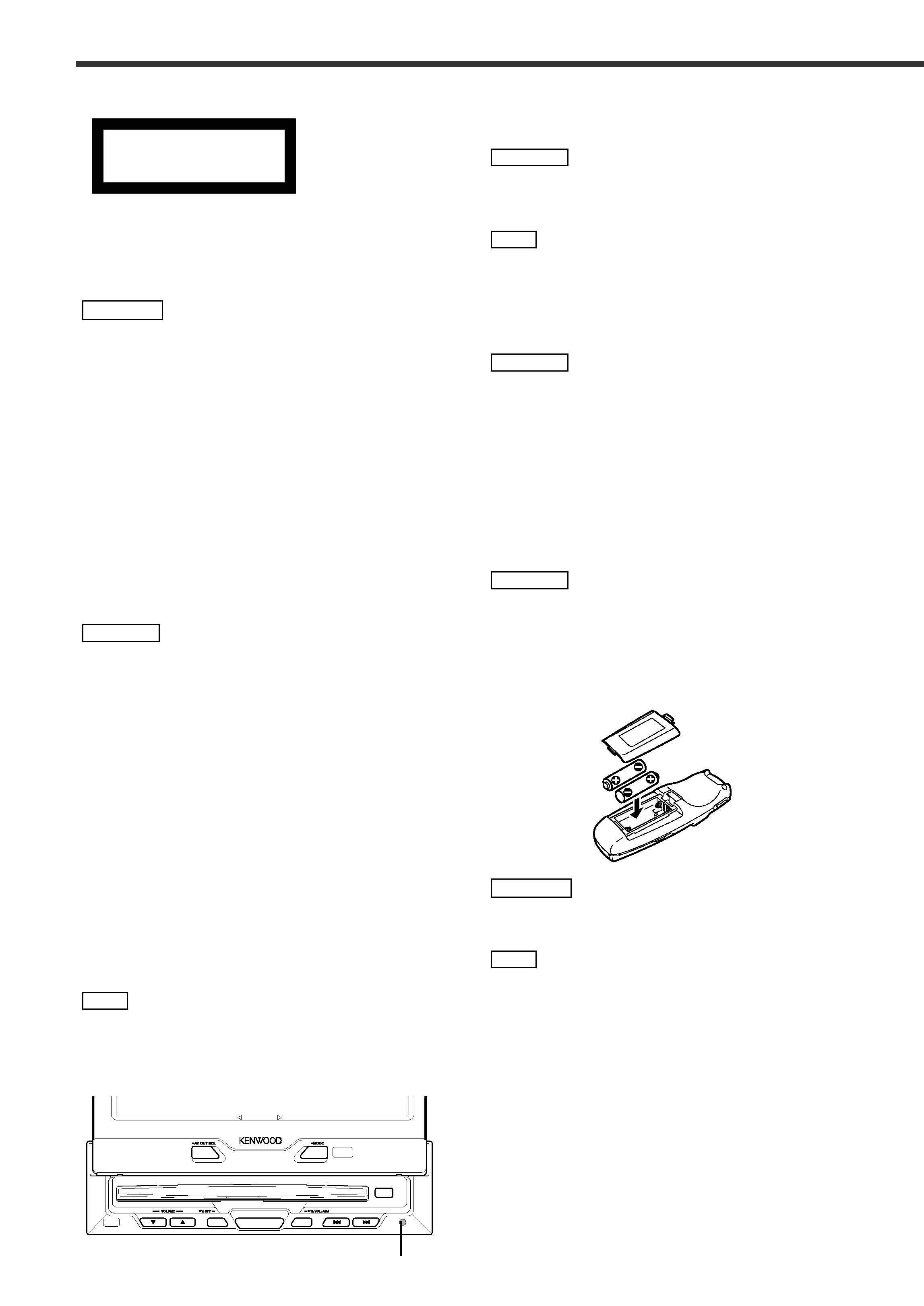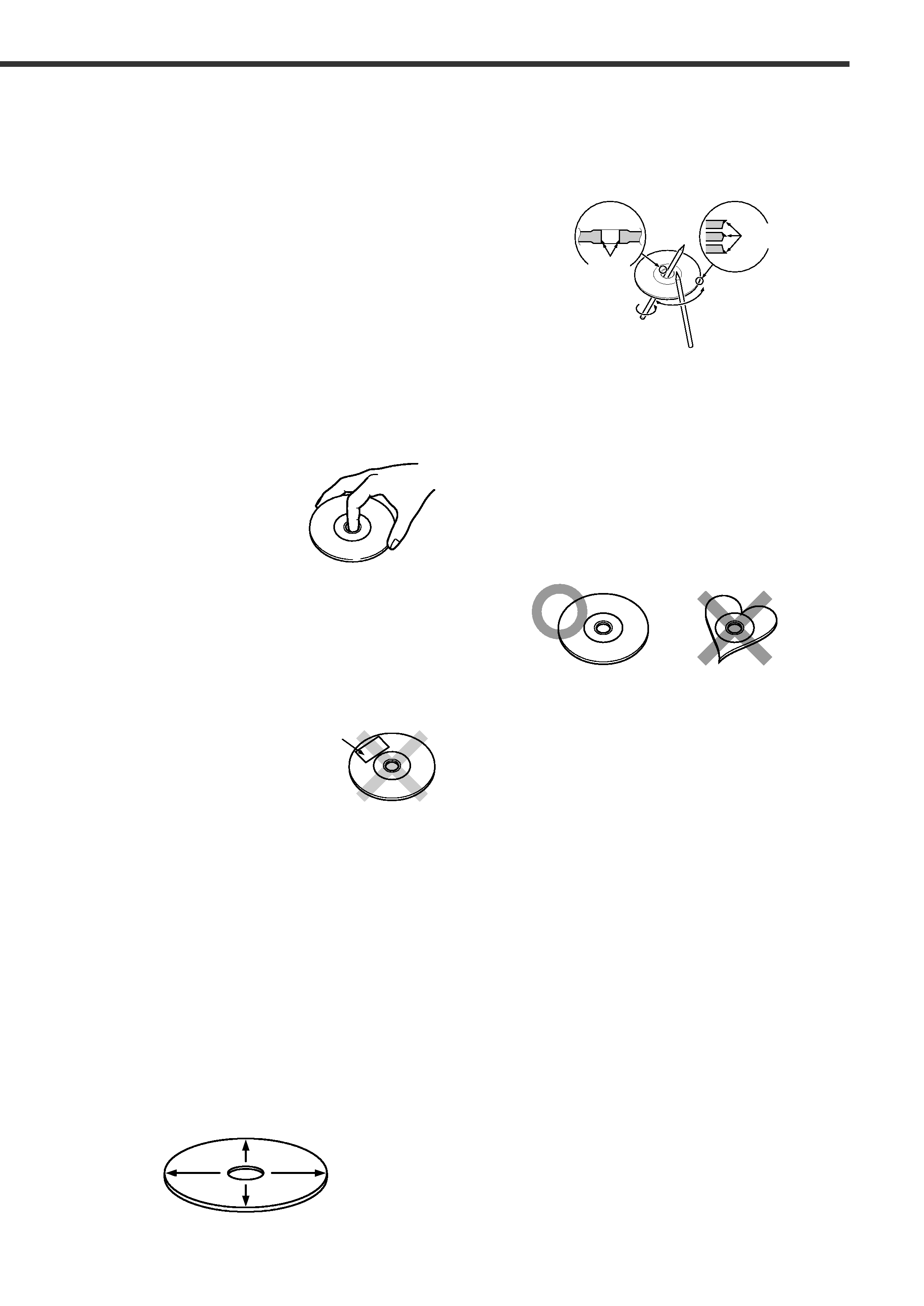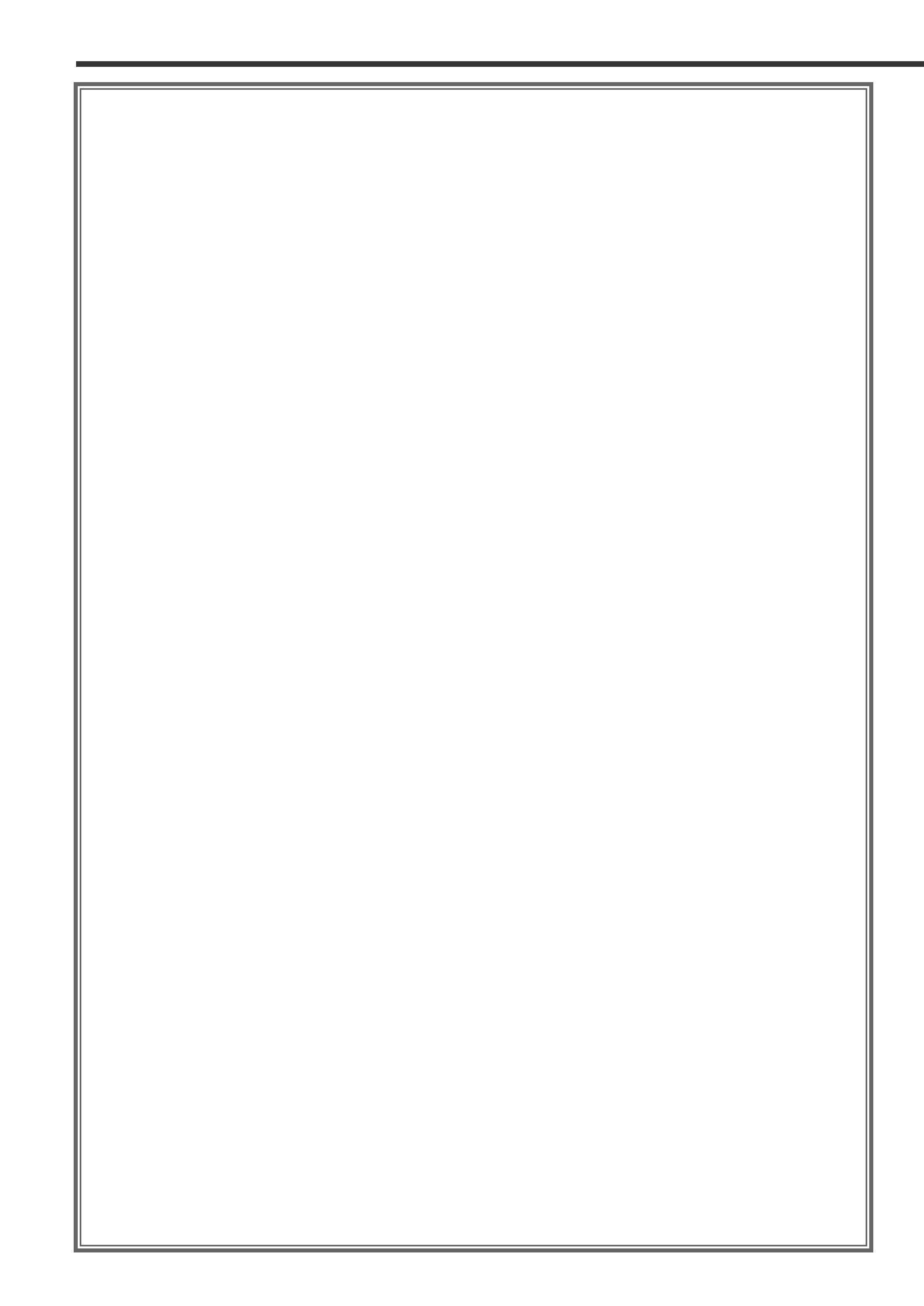
2
Contents
Before Use ......................................................4
Monitor Control Function ....................................8
·Opening/ Closing the Monitor
·Power Off
·Switching the Monitor's Picture
·Selecting the TV/Video Screen Mode
·Adjusting the Picture Quality/ Slide Position
·Turning the Monitor Picture Off
·Switching the AV Output
·Adjusting the Volume
Menu Function ................................................10
·Switching to the Sound Effect Setting Menu Screen
·Switching to the Source Control Screen
·Source Icon change
·Switching to the Setup Screen
·cancelling the Menu Screen
Setup Menu Function ......................................11
·Selecting to the RDS Tuner Setup Screen
·Selecting to the DAB Tuner Setup Screen
·Selecting to the Clock Adjustment Screen
·Selecting to the System Setup Screen
·Selecting to the TV Area Setting Screen
·Selecting to the Code Security Screen
·Selecting to the Touch Panel Adjustment Screen
·Switching to the DVD Setup Screen
·Switching the Setup Page
·Cancelling the Setup Screen
System Setup Function ....................................12
·Setting the AV Input-1 Mode
·Setting the AV Input-2 Mode
·Setting the AV Output Mode
·Setting the Dual Zone mode
·Selecting the Dual Zone Speaker
·Setting the Touch Sensor Tone
·Setting the TV Control by Remote On/Off
·Setting the Auto Scroll Display Function
·Setting the On Screen Display Function
·Selecting the Information on the Graphic Screen
·Demonstration Function
·Selecting the Point Marker Type
RDS Setup Function ........................................14
·News Bulletin Function with PTY News Timeout Setting
·Alternative Frequency Function On/Off
·Changing the PTY Display Language to French, Dutch, French,
German, Norwegian, Portuguese, Spanish and Swedish
·Auto TP Seek Function On/Off
·Restricting RDS Region On/Off
DVD,VCD Setup Function ..................................16
·Setting the Screen Mode
·Setting the Priority Language for Menu
·Setting the Priority Language for Subtitle
·Setting the Priority Language for Voice
·Setting the Angle Mark Display
·Selecting the Dynamic Range
·Setting the Optical Output Mode
·Switching to the Rating Level (parental lock) Setting Screen
·PBC(Playback Control) Function On/Off for VCD version 2.0
Language Select Screen ..............................................18
·Inputing the Language Code
·Returning to the Original Language
·Returning to the DVD setup Screen
Parental Setup Screen................................................20
·Setting the password
·Setting the Parental Level
·Returning to the DVD setup Screen
Clock Adjustment Function................................21
·Turning the Automatic Time Adjustment On/Off
·Adjusting the Time Manually
·Setting the Minutes to "00"
TV Area Setup Function ....................................22
·Selecting the Preset Bands
·Selecting the Reception Area
Touch Panel Adjustment Function..........................22
Code Security Function ....................................23
Operating the Buttons for Basic Function ..........24
·Adjusting the Volume
·Turning Attenuator On/Off
·Switching Source Mode
·Inserting Discs
·Seeking/ Searching
·Fast Forwarding and Reversing Disc Play
·Ejecting Discs
Basic Operation for Source Control Screen ........25
·Increasing the volume
·Decreasing the volume
·Switching to the Next Source Mode
·Switching to the Previous Source Mode
·Switching to the Menu Screen
·Displaying the Quick Effect Control Screen
·Switching to the Graphic Screen
TV Control Function on the TV pictures ..............26
·Selecting the Preset Bands
·Selecting the Channels
·Displaying the Information
TV Control Function ........................................27
·Selecting the Preset Bands
·Selecting the Video Inputs
·Selecting the Seek Mode
·Selecting the Channels
·Station Preset Memory
·Auto Memory Entry
·Recalling a Preset Station
·Switching to the TV List Screen
·Switching to the Name Set Screen
·Switching the List
·Recalling a Preset Station
·Returning to the Source Control Screen
FM/AM Tuner Control Function ........................29
·Selecting the FM Bands
·Selecting the AM Band
·Selecting the Seek Mode
·Tuning
·Station Preset Memory
·Auto Memory Entry
·Recalling a Preset Station
·Turning the Local Seek Function On/Off
·Switching to the PTY Search Screen
·Turning the Monaural Reception On/Off
·Switching Display for Radio Text
·Scrolling the Radio Text
·Switching to the FM/AM List Screen
·Switching the List
·Recalling a Preset Station
·Returning to the Source Control Screen
·Traffic Information Function
·Seeking to a Different Traffic Information Station
·Presetting the Volume for Traffic Information/News
·Searching the Selected Programme Type
·Selecting the Type of Programme to be Received
·Returning to the Tuner Control Screen
DVD/VCD Control Function on the Pictures ........34
·Chapters Search
·Displaying the Information
·Switching the DVD Menu Screen
·Switching the Menu Control Screen
·Changing the Language for Subtitle
·Changing the Language for Voice
·Switching the viewing angle
·Viewing zoom
·Cancelling the Menu Screen
VCD Control Function on the Pictures ................35
·Next Play/ Previous Play
·Tracks Search
·Displaying the Information
DVD/VCD/CD Control Function
DVD(/VCD) Control Screen ........................................36
·Forward search and reverse search
·Chapters/Scenes/Tracks Search
·Slow playback
·Pausing and Restarting Disc Play
·Frame-by-frame playback
·Stopping playback