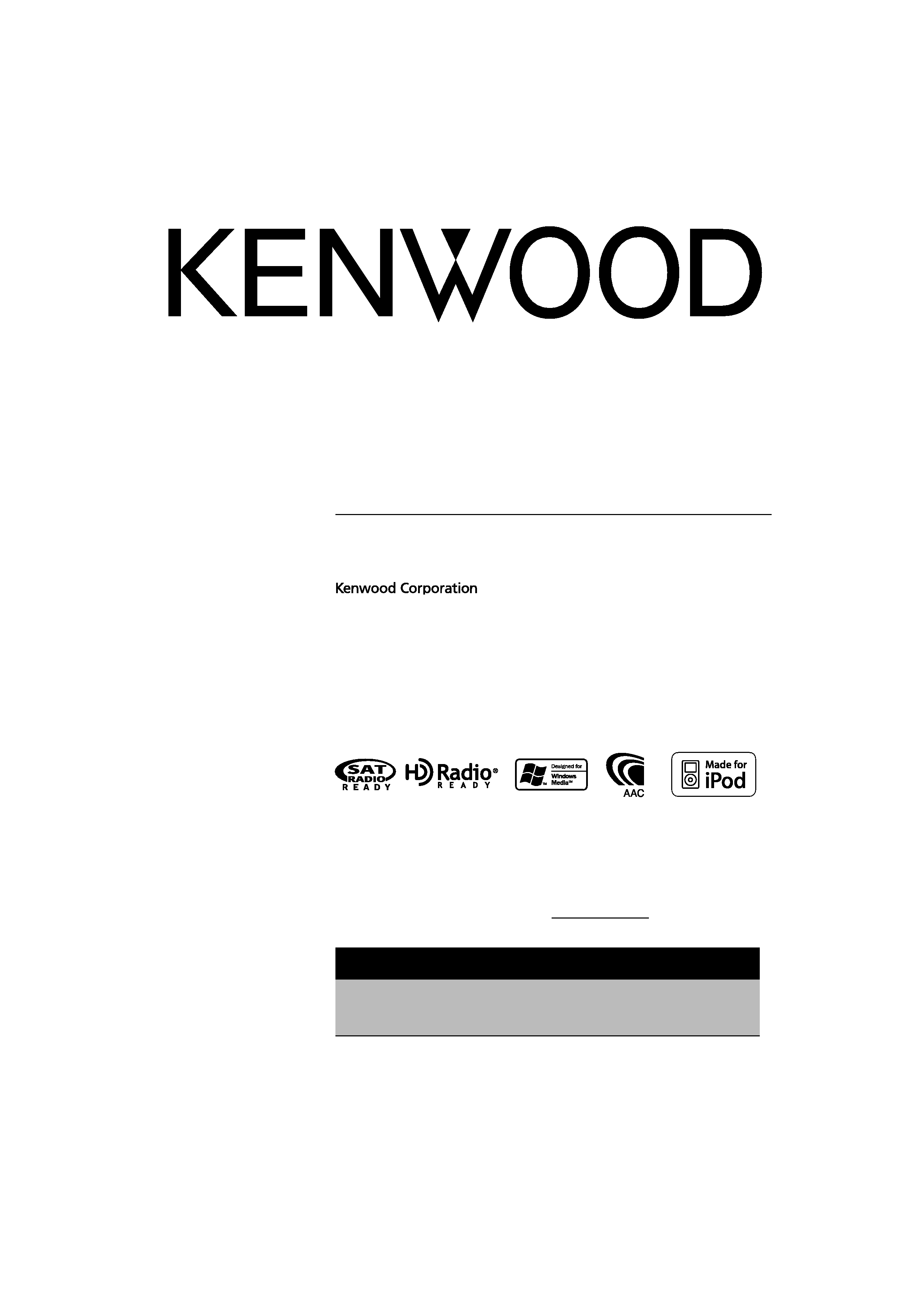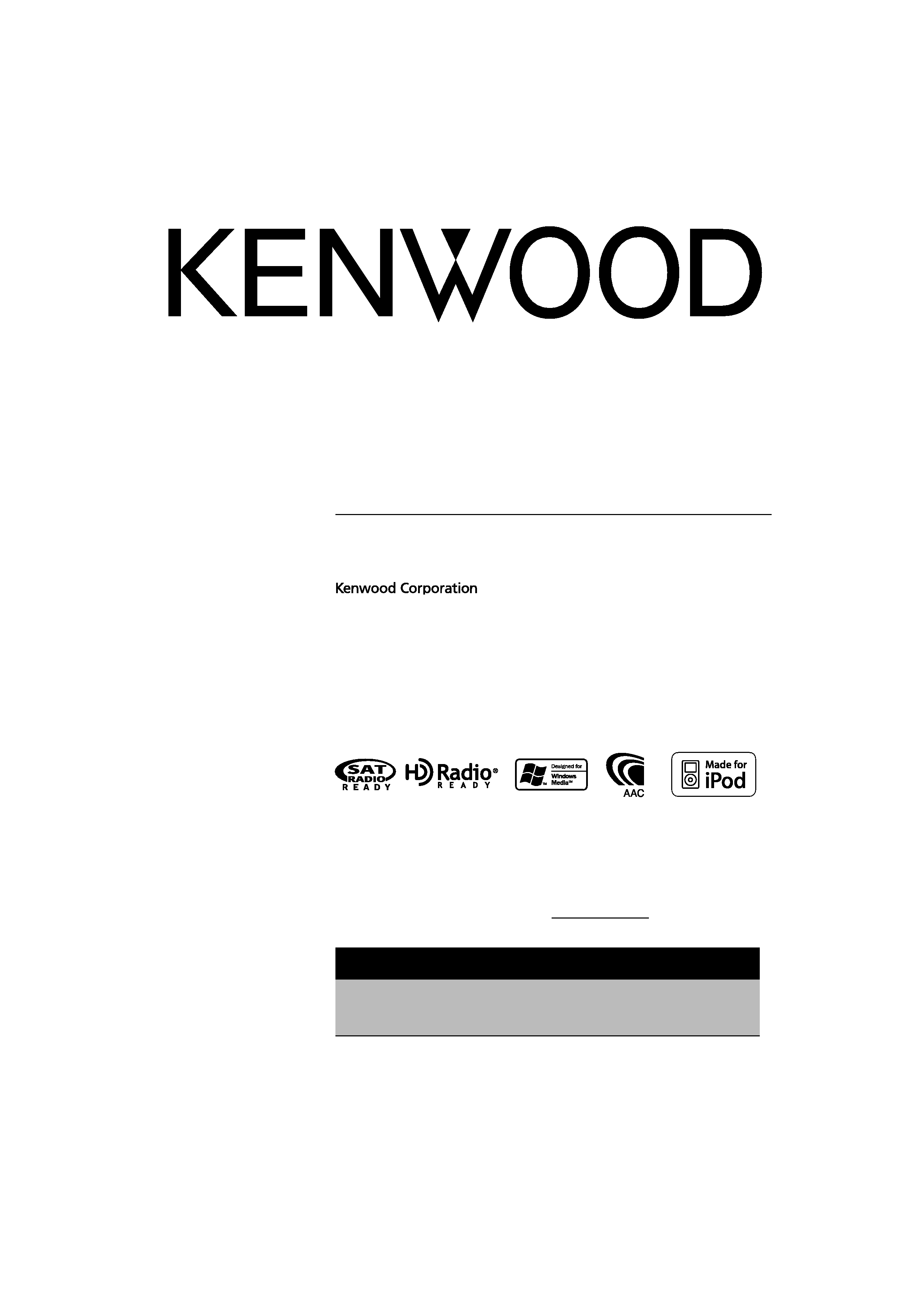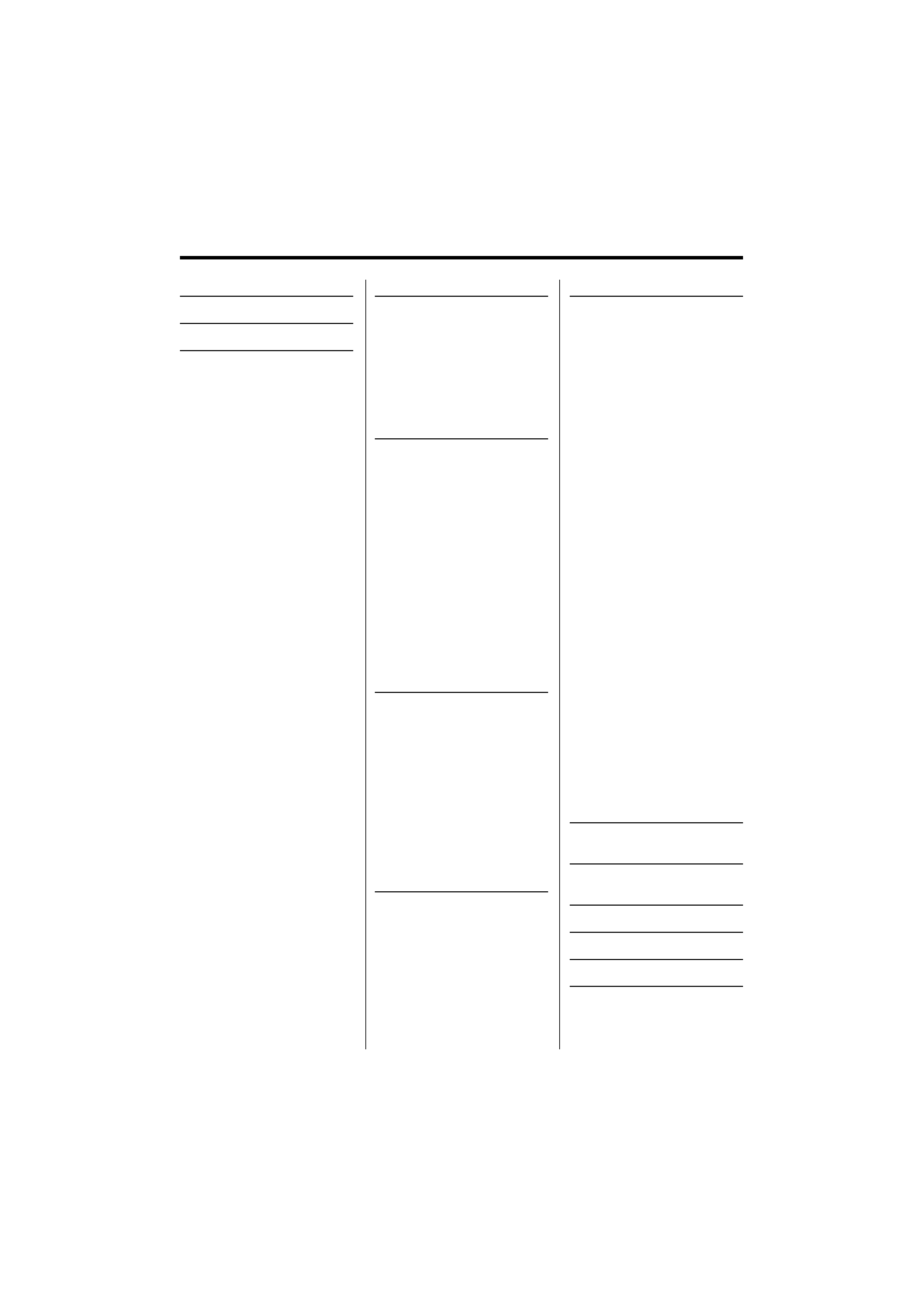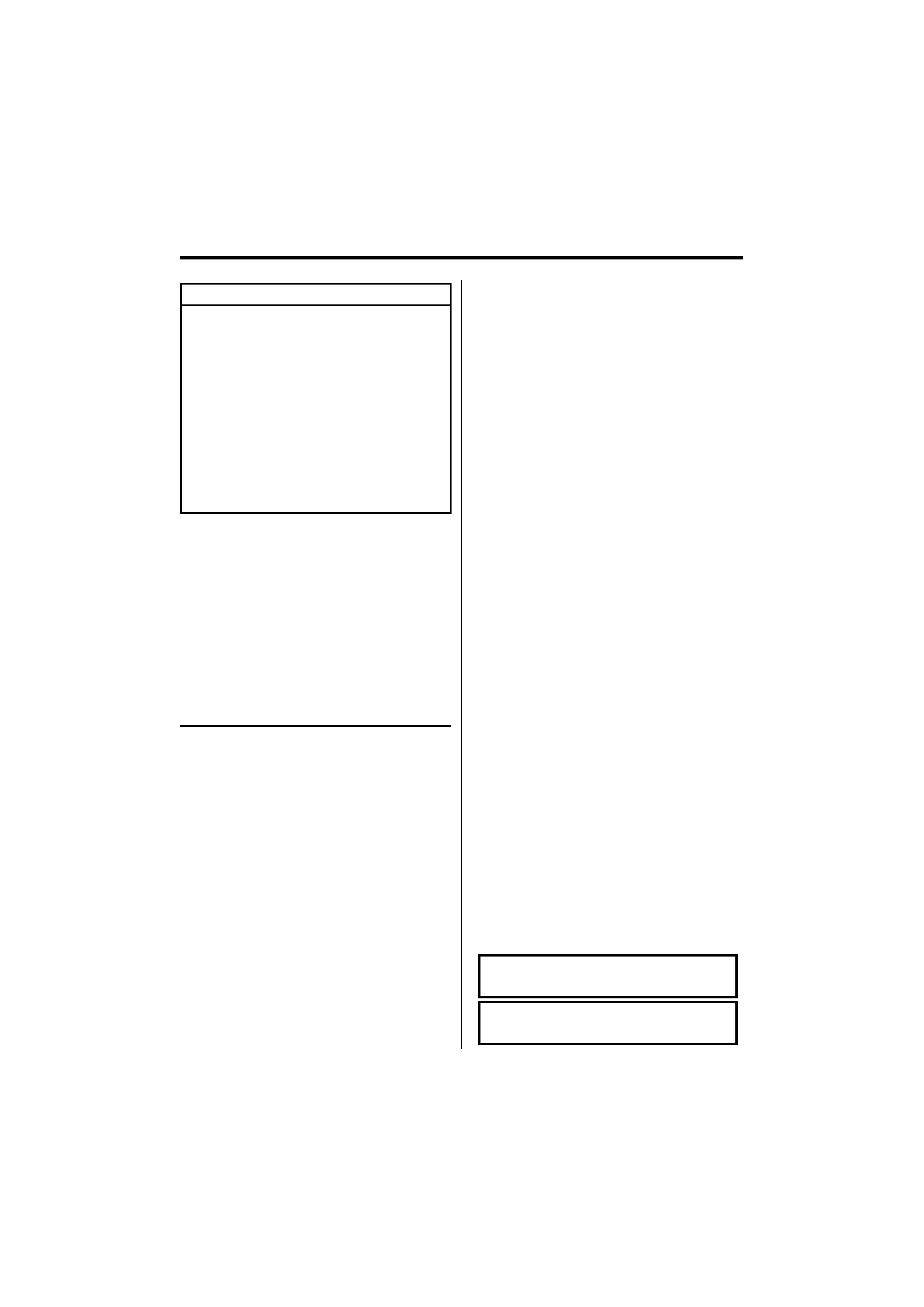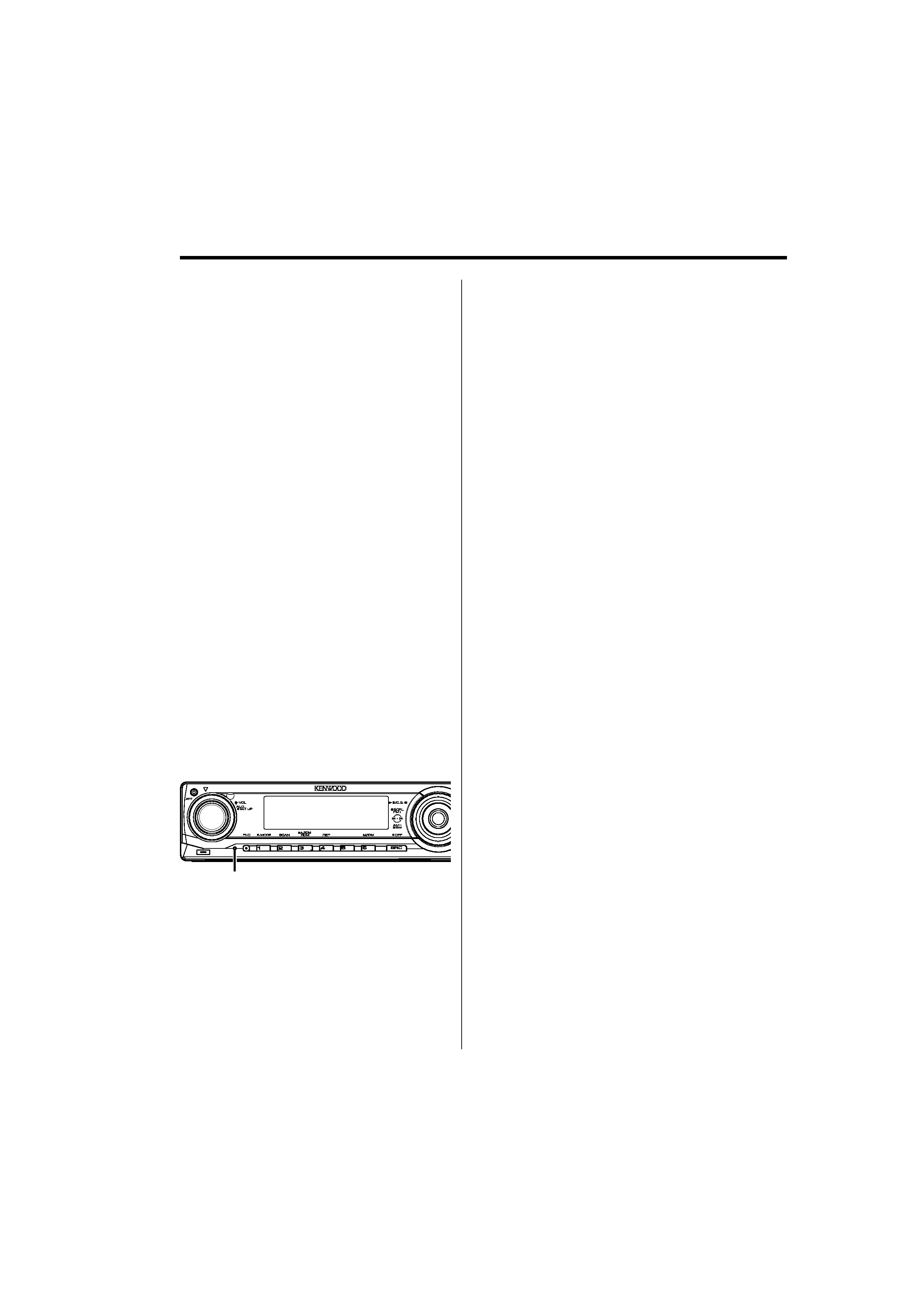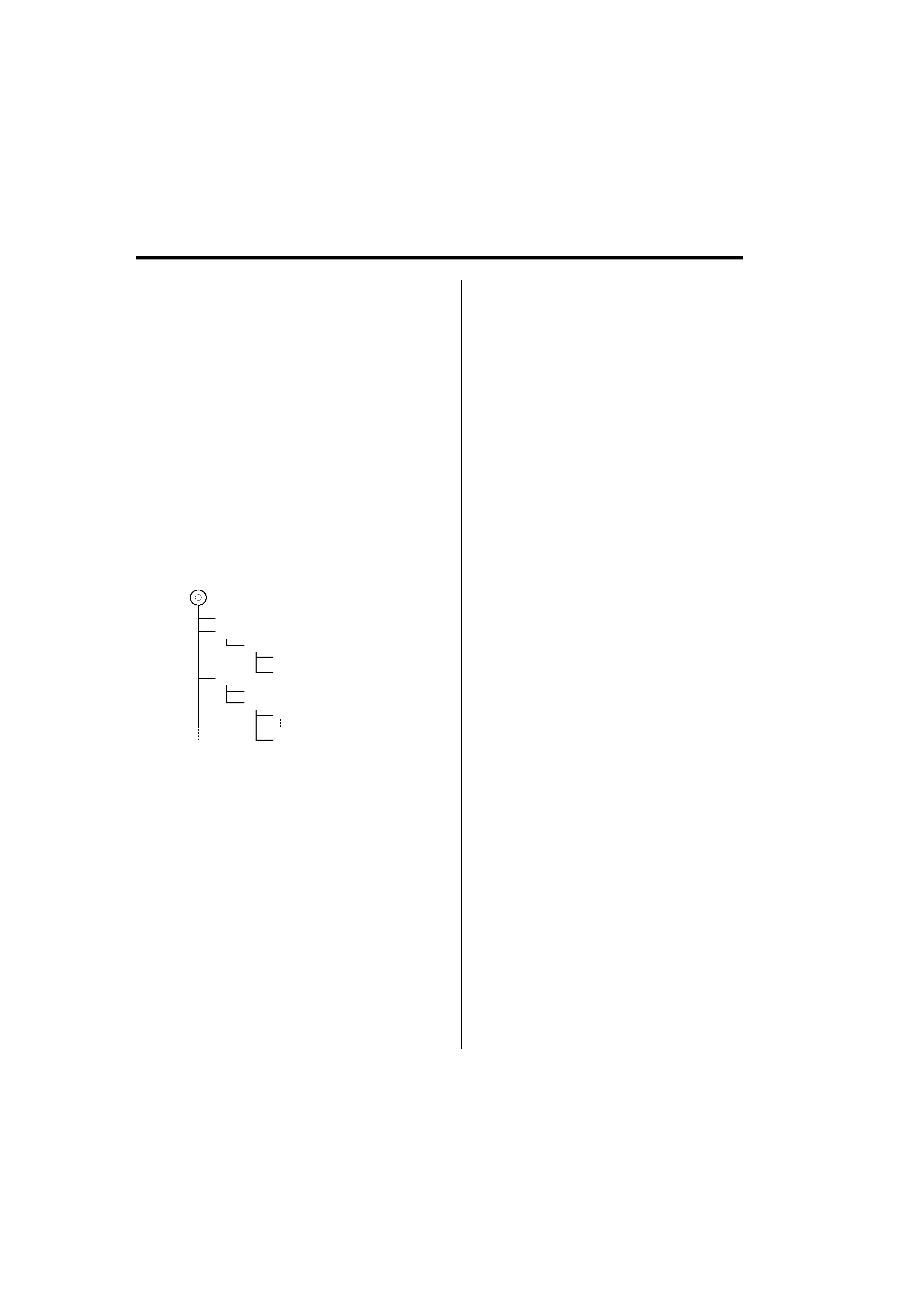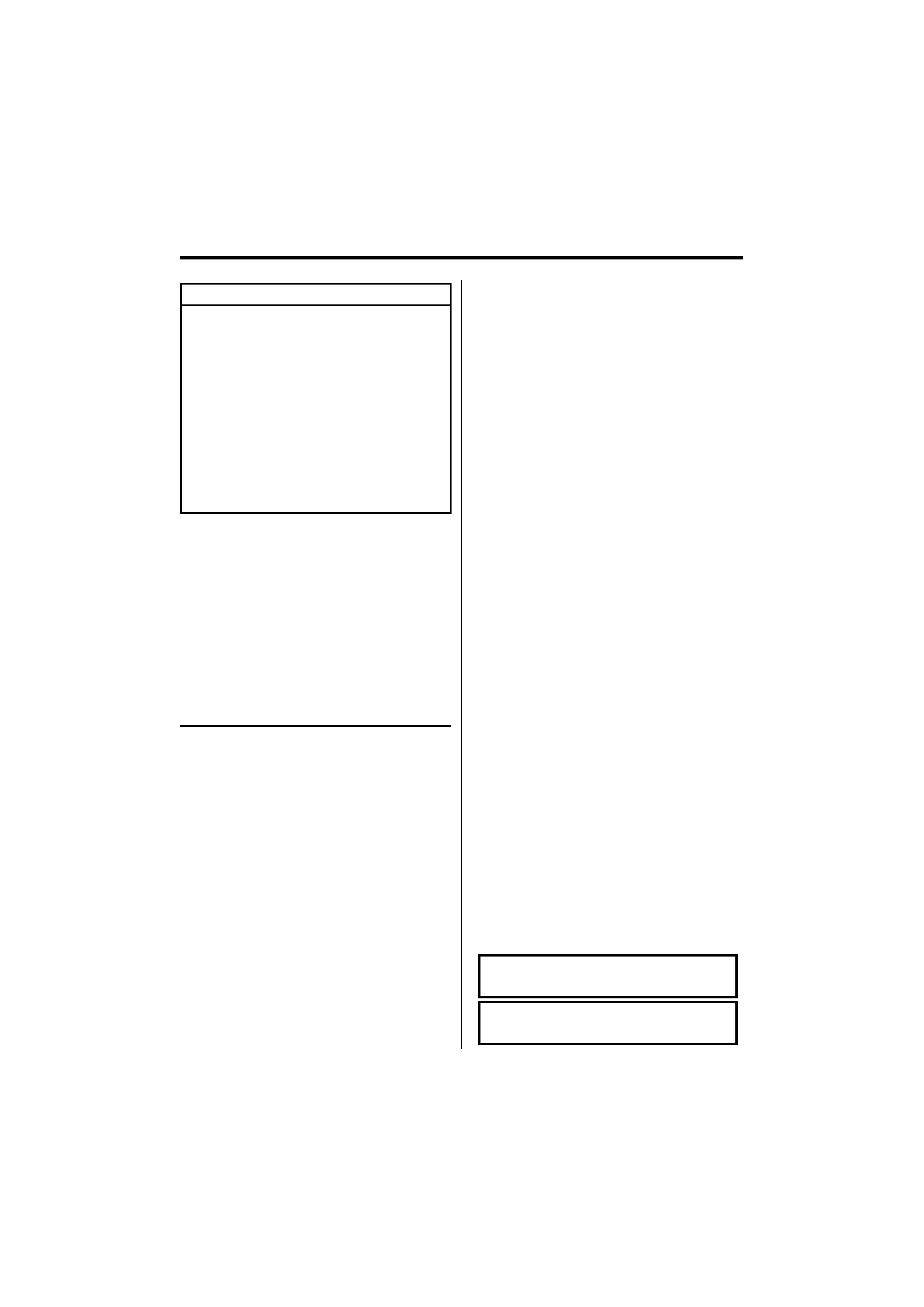
English
|
3
2 WARNING
To prevent injury while using this
product, take the following safety
precautions:
· To prevent a short circuit and possible fire, never
put any metallic objects (such as coins or metal
tools) inside the product.
· If you are the driver and your vehicle is moving,
do not watch the product's display or use its
controls for an extended period.
· Do not use this product in any way that prevents
you from driving safely.
· Follow all driving laws and use common sense
when using this product.
NOTE:
· Like your vehicle's speedometer, G-Analyzer is
no more than a measuring function. The HP
or G value measured by this unit may not be
completely accurate due to its simplified method of
measurement. The G-Analyzer is only for reference
and should not be used to confirm the horsepower
specifications of your vehicle.
· Mounting and wiring this product requires skills and
experience. For safety's sake, leave the mounting
and wiring work to professionals.
2CAUTION
To prevent damage to the machine, take
the following precautions:
· Make sure to ground the unit to a negative 12V DC
power supply.
· Do not install the unit in a spot exposed to direct
sunlight or excessive heat or humidity. Also avoid
places with too much dust or the possibility of
water splashing.
· Do not place the faceplate (and the faceplate case)
in areas exposed to direct sunlight, excessive heat or
humidity. Also avoid places with too much dust or
the possibility of water splashing.
· To prevent deterioration, do not touch the terminals
of the unit or faceplate with your fingers.
· Do not subject the faceplate to excessive shock, as it
is a piece of precision equipment.
· When replacing a fuse, only use a new fuse with
the prescribed rating. Using a fuse with the wrong
rating may cause your unit to malfunction.
· Do not apply excessive force to the open faceplate
or place objects on it. Doing so will cause damage
or breakdown.
· Use only the screws provided or specified for
installation. If you use wrong screws, you could
damage the unit.
Attach the panel while you are on the
vehicle
The panel lock arm appears when the panel is
removed. Therefore, the panel must be attached while
the electrical system of the car is operating.
Do Not Load 3-in. CDs in the CD slot
If you try to load a 3 in. CD with its adapter into the
unit, the adapter might separate from the CD and
damage the unit.
About CD players/disc changers connected
to this unit
Kenwood disc changers/ CD players released in 1998
or later can be connected to this unit.
Refer to the catalog or consult your Kenwood dealer
for connectable models of disc changers/ CD players.
Note that any Kenwood disc changers/ CD players
released in 1997 or earlier and disc changers made by
other makers cannot be connected to this unit.
Connecting unsupported disc changers/CD players to
this unit may result in damage.
Set the "O-N" Switch to the "N" position for the
applicable Kenwood disc changers/ CD players.
The functions you can use and the information that
can be displayed may differ depending on the models
being connected.
¤
· You can damage both your unit and the CD changer if you
connect them incorrectly.
Lens Fogging
When you turn on the car heater in cold weather,
dew or condensation may form on the lens in the
CD player of the unit. Called lens fogging, this
condensation on the lens may not allow CDs to play.
In such a situation, remove the disc and wait for the
condensation to evaporate. If the unit still does not
operate normally after a while, consult your Kenwood
dealer.
iPod is a trademark of Apple Computer, Inc.,
registered in the U.S. and other countries.
The "AAC" logo is trademark of Dolby
Laboratories.
Safety precautions