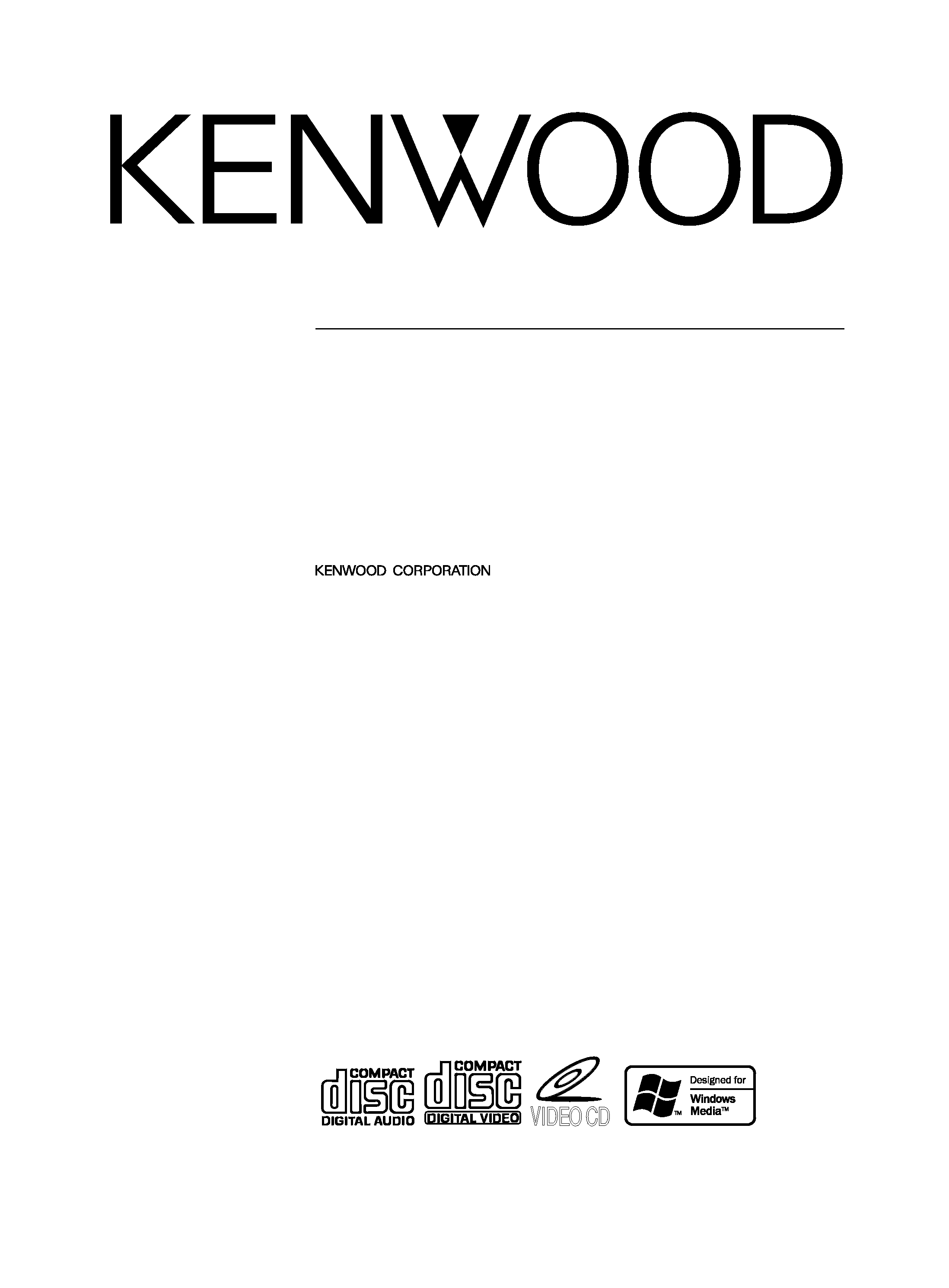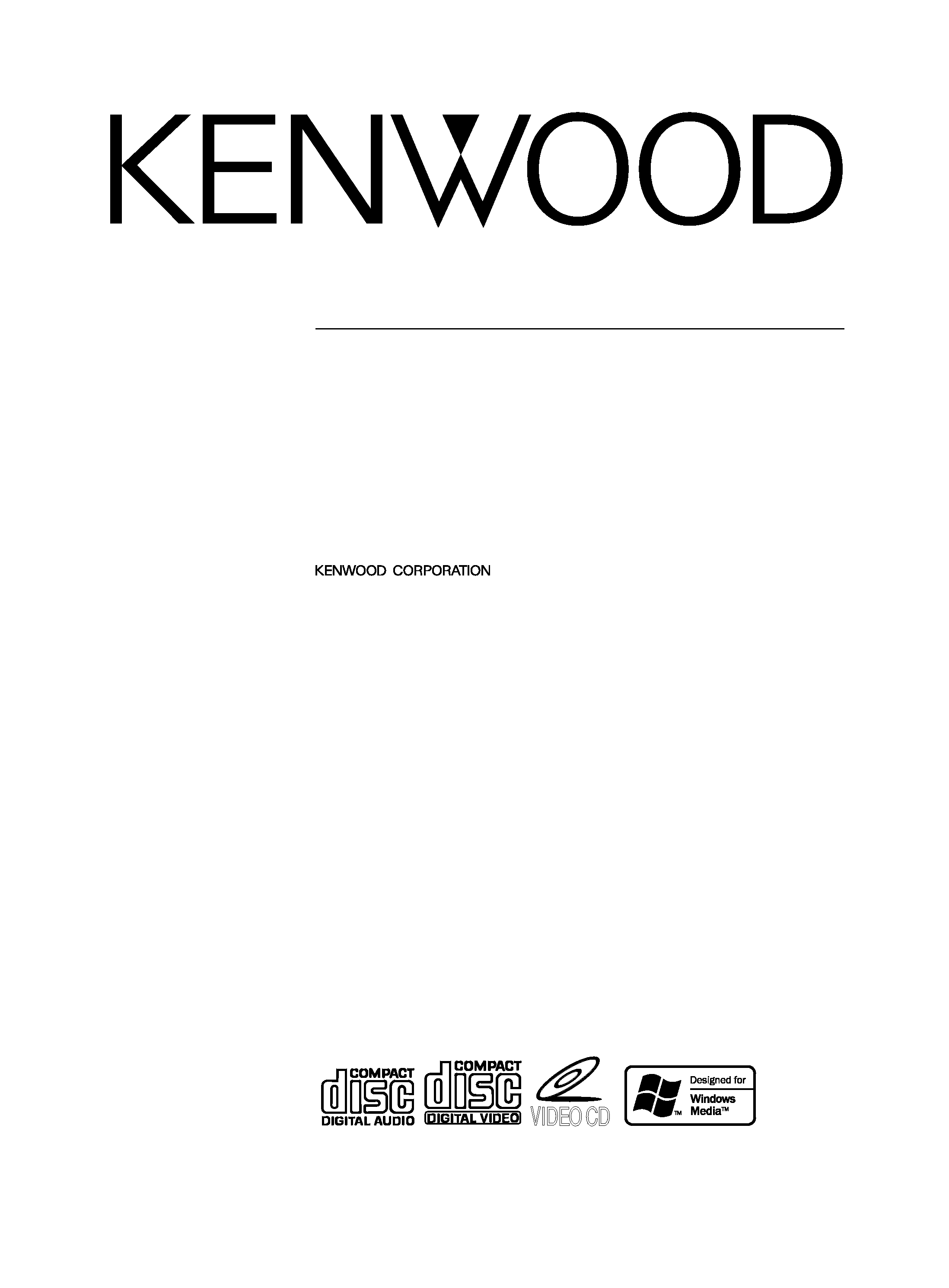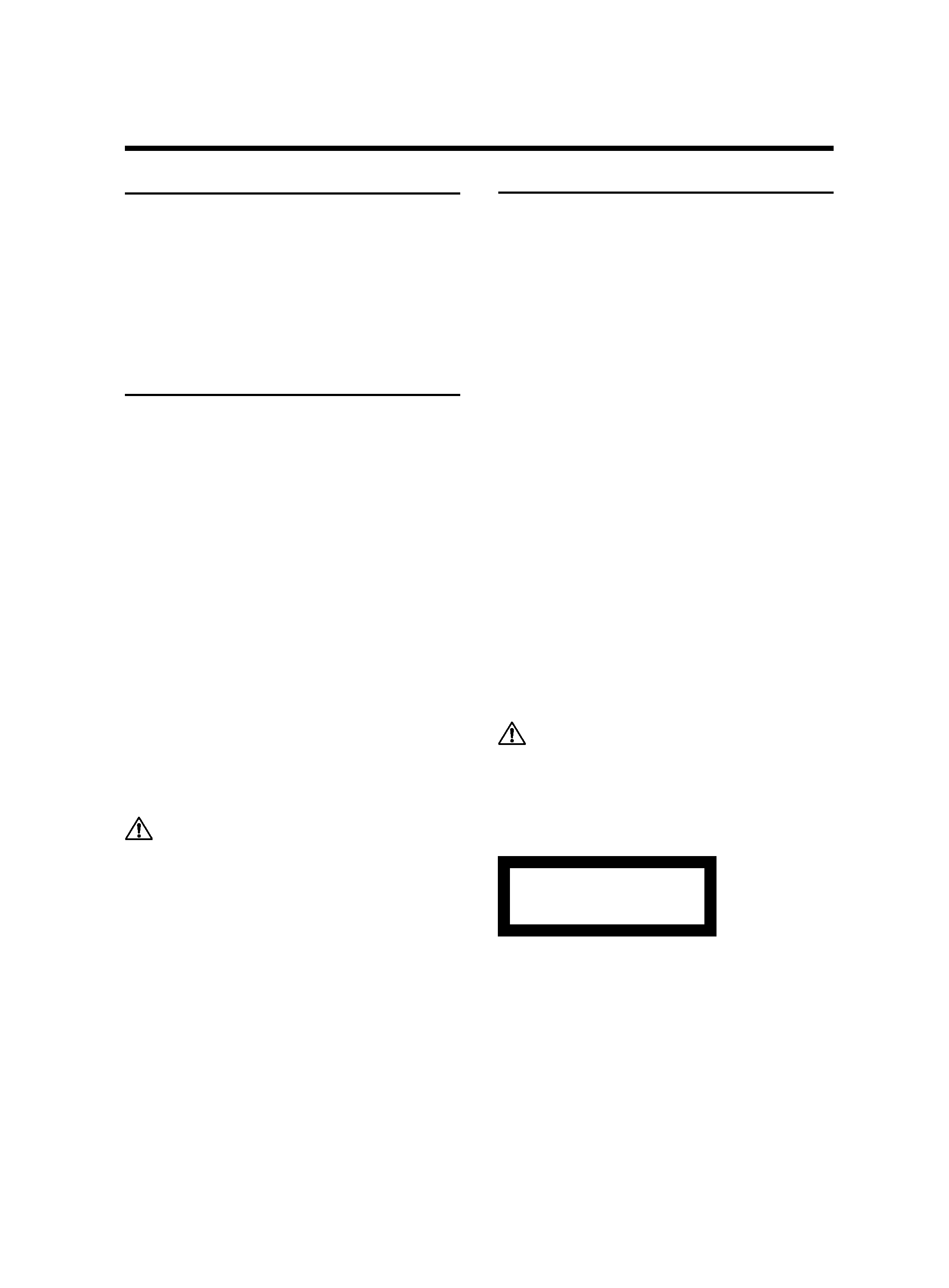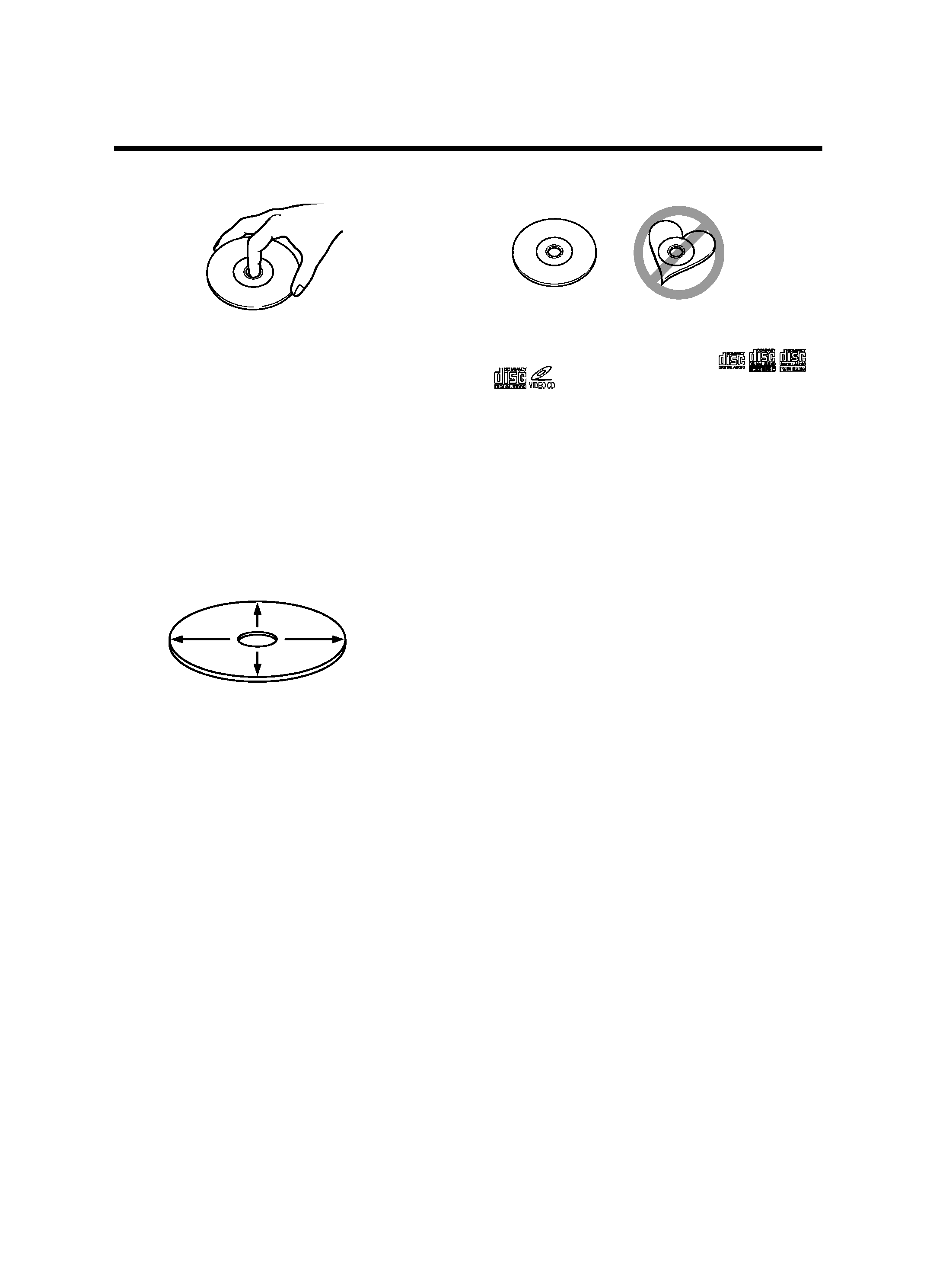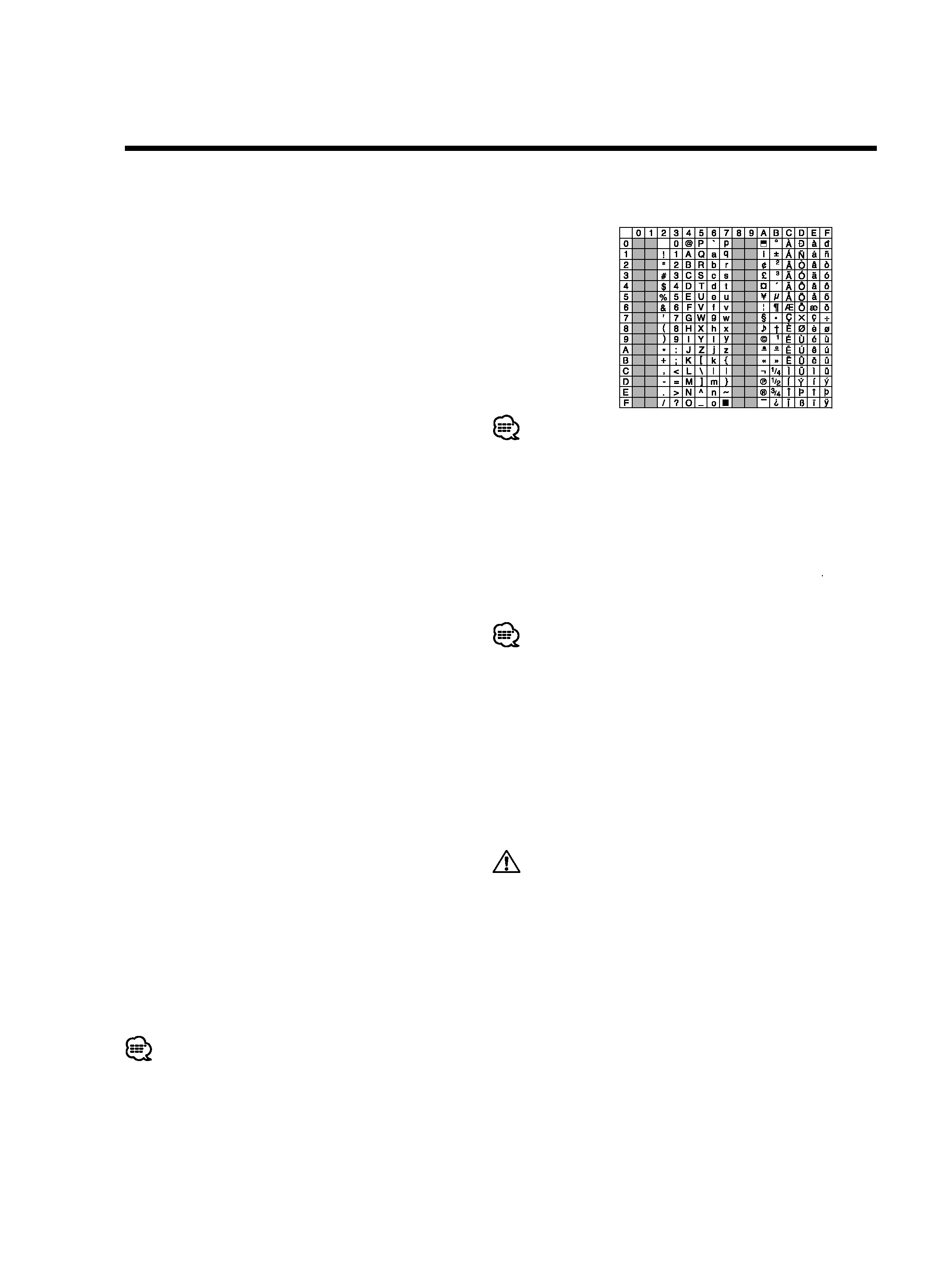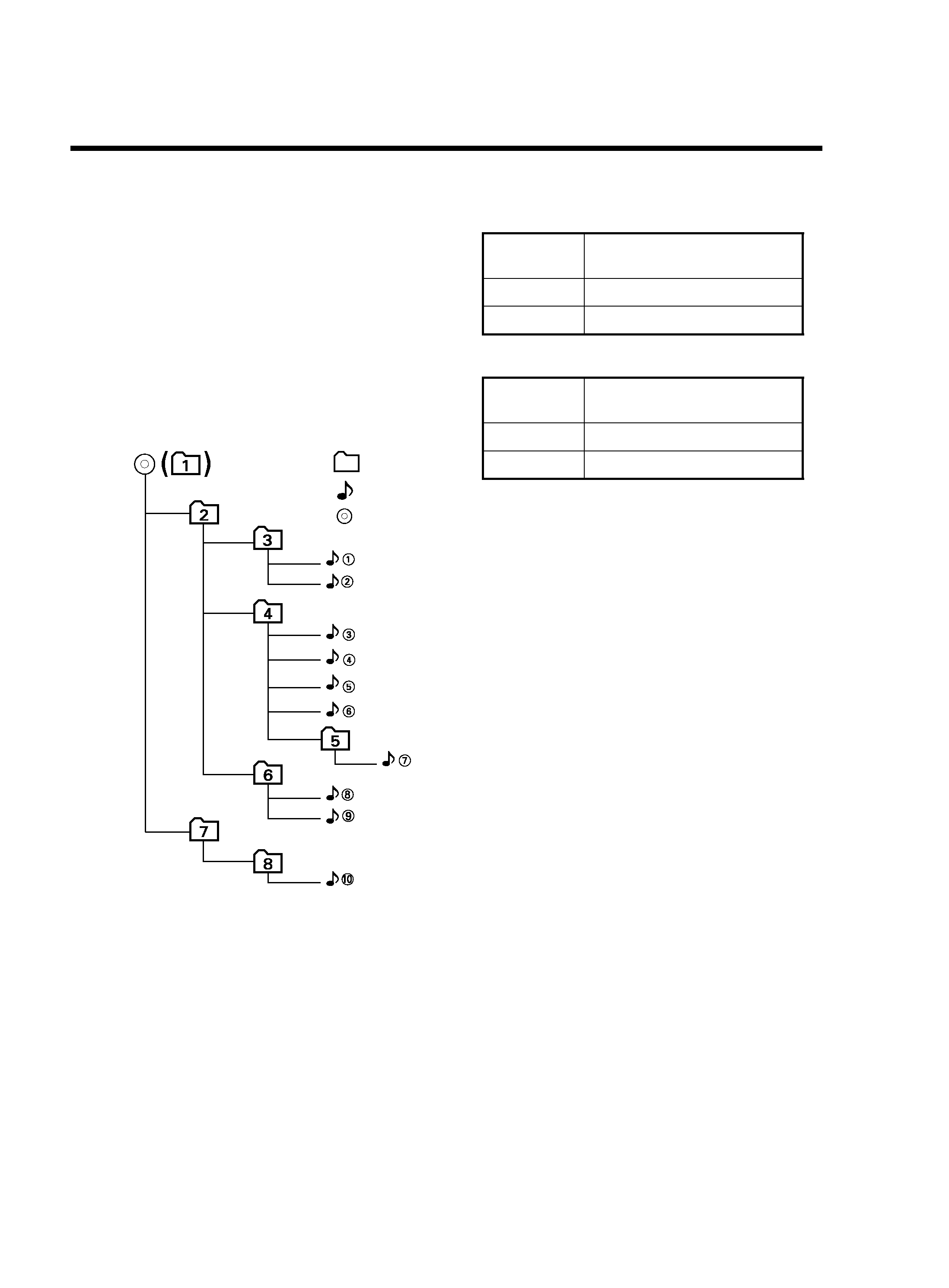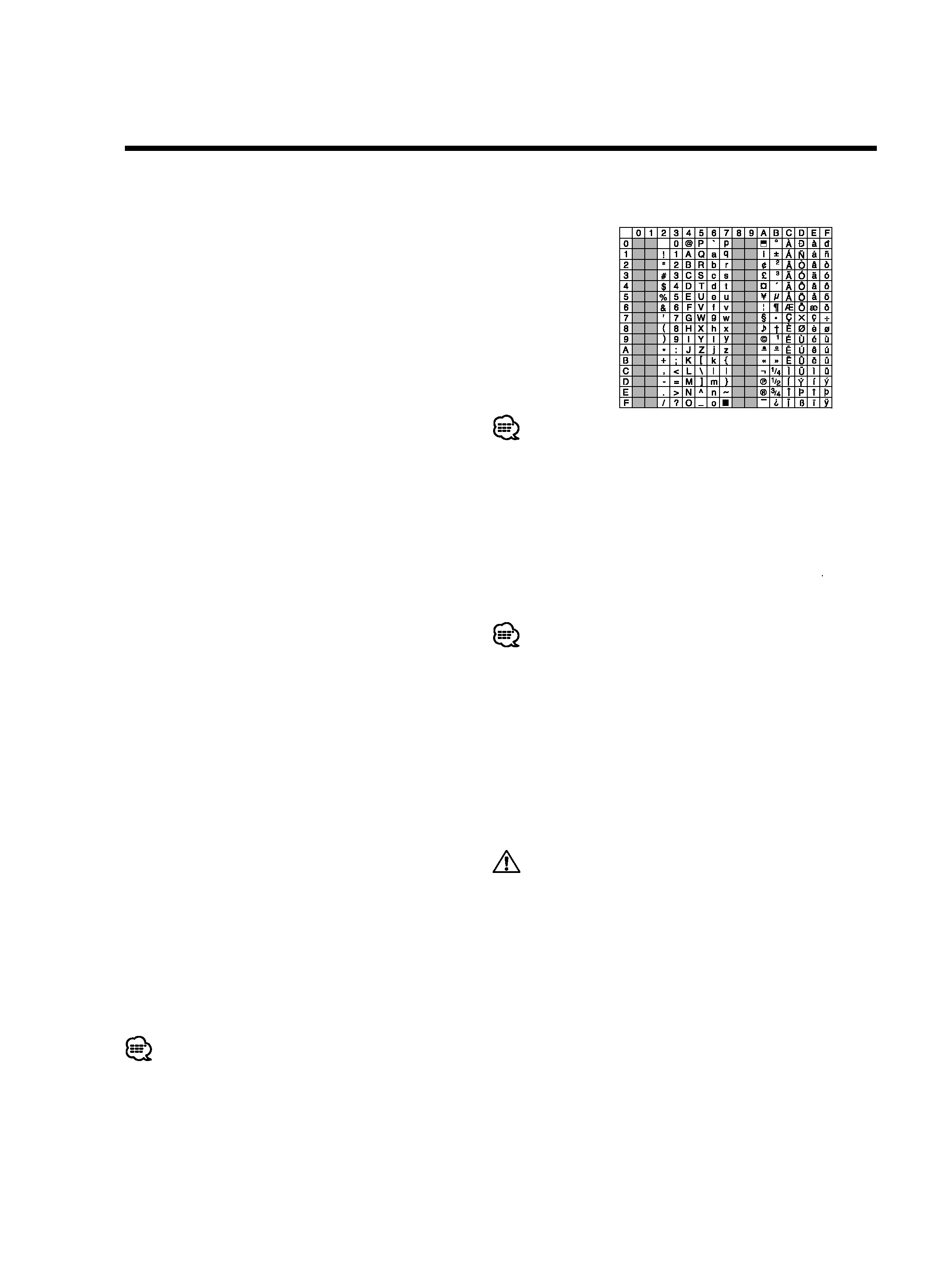
4 | English
Notes on playing MP3/WMA
Note, however, that the MP3/WMA recording media
and formats acceptable are limited. When writing MP3/
WMA, pay attention to the following restrictions.
Acceptable media
The MP3/WMA recording media acceptable to this unit
are CD-ROM, CD-R, and CD-RW.
When using CD-RW, do full format not quick format to
prevent malfunction.
Acceptable medium formats
The following formats are available for the media used
in this unit. The maximum number of characters used
for file and folder name including the delimiter (".") and
three-character extension are indicated in parentheses.
· ISO 9660 Level 1 (12 characters)
· ISO 9660 Level 2 (31 characters)
· Joliet (64 characters; Up to 32 characters are
displayed)
· Romeo (128 characters; Up to 64 characters are
displayed)
· Long file name (200 characters; Up to 64 characters
are displayed)
For a list of available characters, see the instruction
manual of the writing software and the section
Entering file and folder names below.
The media reproducible on this unit has the following
limitations:
· Maximum number of directory levels: 8
· Maximum number of files per folder: 255
· Maximum number of folders: 50
· Maximum number of files and folders: 512
MP3/WMA written in the formats other than the above
may not be successfully played and their file names or
folder names are not properly displayed.
Settings for your MP3/WMA encoder and
CD writer
Do the following setting when compressing audio data
in MP3/WMA data with the MP3/WMA encoder.
· Transfer bit rate: MP3: 8 --320 kbps
WMA: 48 --192 kbps
· Sampling frequency
MP3: 8, 11.025, 12, 16, 22.05, 24, 32, 44.1, 48 kHz
WMA: 32, 44.1, 48 kHz
When you use your CD writer to record MP3/WMA
up to the maximum disc capacity, disable additional
writing. For recording on an empty disc up to the
maximum capacity at once, check Disc at Once.
· Play mode may not be possible when portions of the
functions of Windows Media Player 9 or higher are used.
Entering ID3 tag
The Displayable ID3 tag is ID3 version 1.x.
For the character code, refer to the List of Codes.
· Some characters cannot be displayed with a specific control
unit.
Entering file names
The code list characters are the only file names that
can be entered and displayed.
If you use any other character for entry, the file names
are not displayed correctly. They may neither be
displayed correctly depending on the CD writer used.
The unit recognizes and plays only those MP3/WMA
which have the MP3/WMA extension (.MP3/.WMA).
· A file with a name entered with characters not on the code
list may not play correctly.
Writing files into a medium
When a medium containing MP3/WMA data is loaded,
the unit checks all the data on the medium. If the
medium contains a lot of folders or non-MP3/WMA
files, therefore, it takes a long time until the unit starts
playing MP3/WMA.
In addition, it may take time for the unit to move to the
next MP3/WMA file or a File Search or Folder Search
may not be performed smoothly.
Loading such a medium may produce loud noise to damage
the speakers.
· Do no attempt to play a medium containing a non-MP3/
WMA file with the MP3/WMA extension.
The unit mistakes non-MP3/WMA files for MP3/WMA data as
long as they have the MP3/WMA extension.
· Do not attempt to play a medium containing non MP3/
WMA.