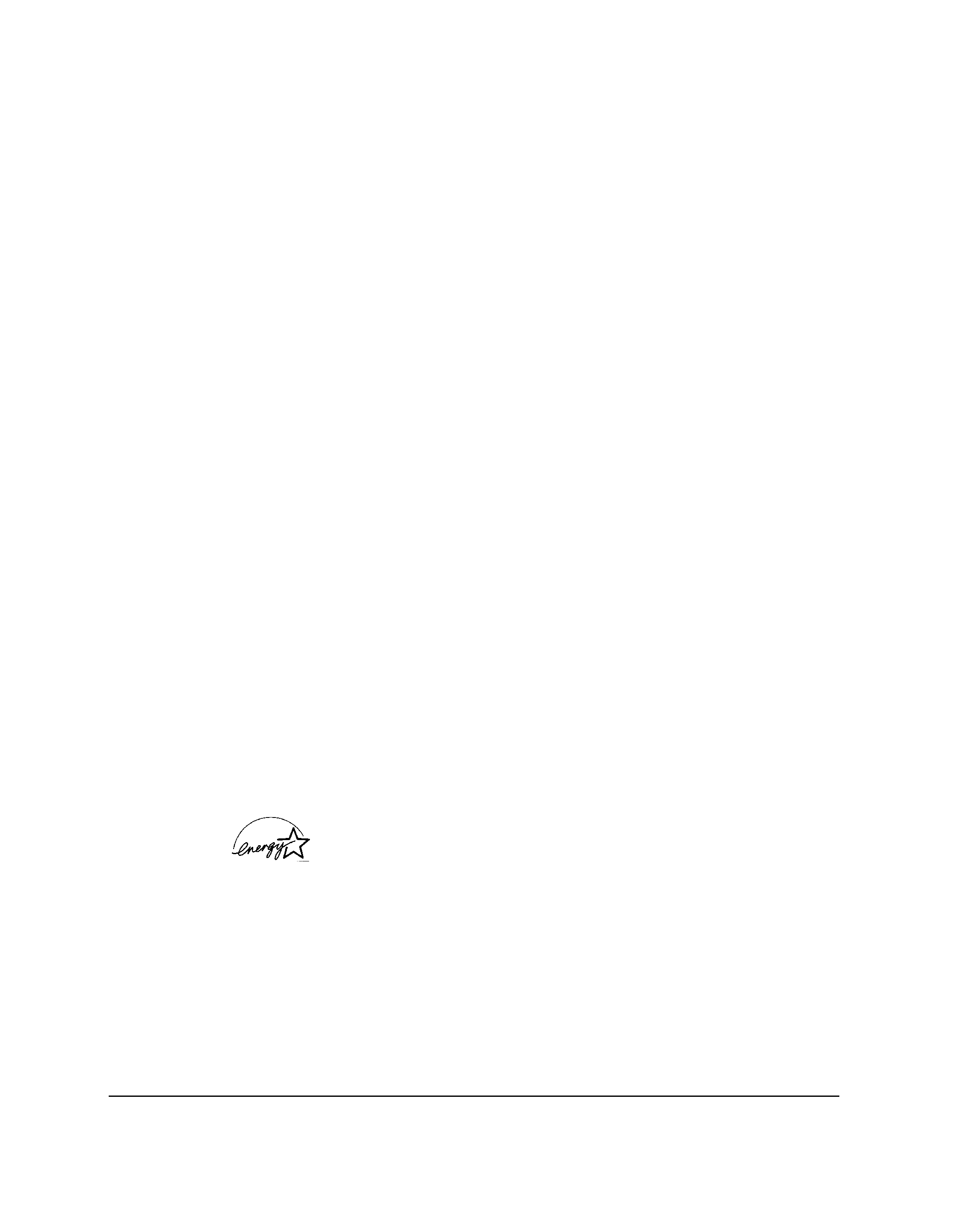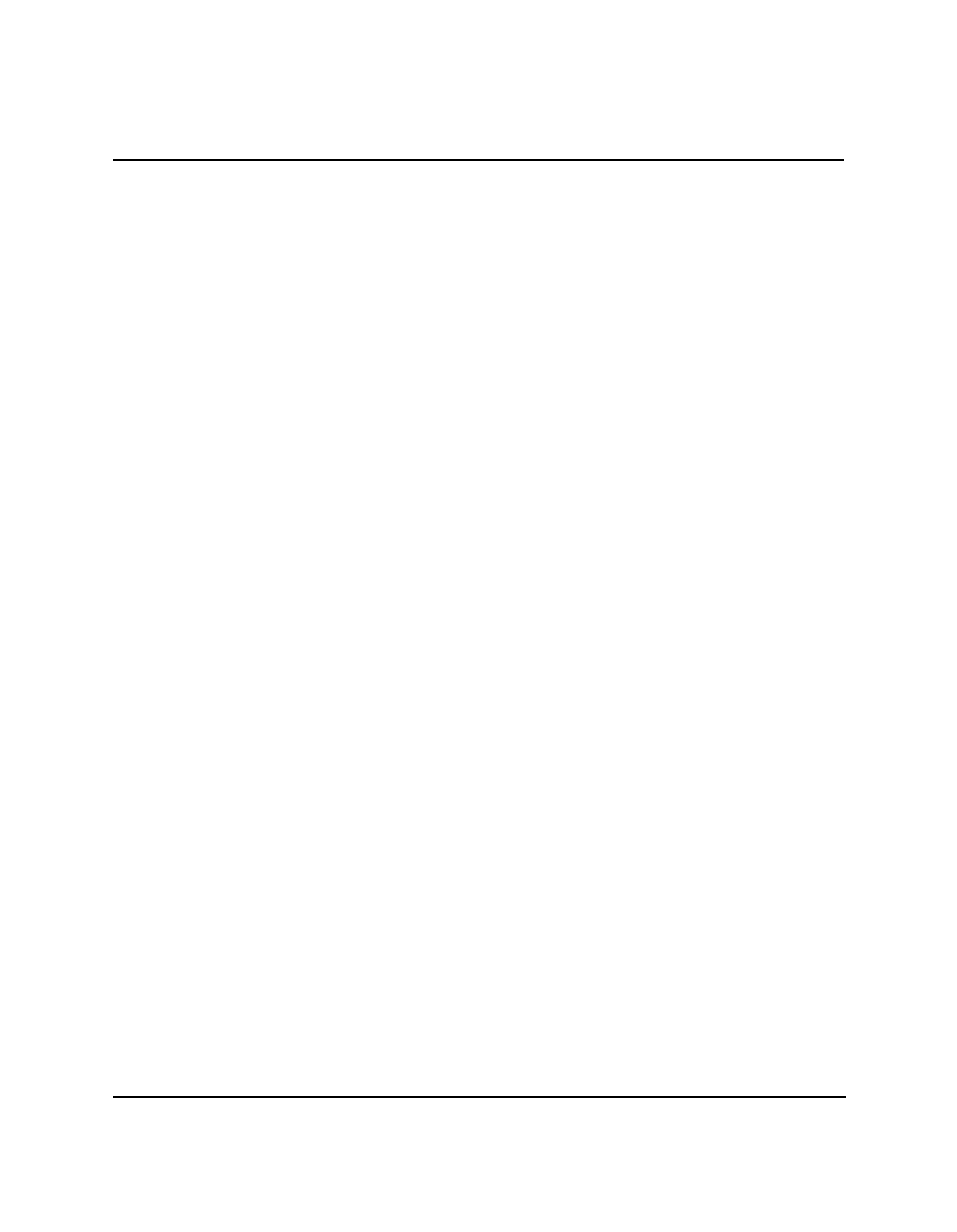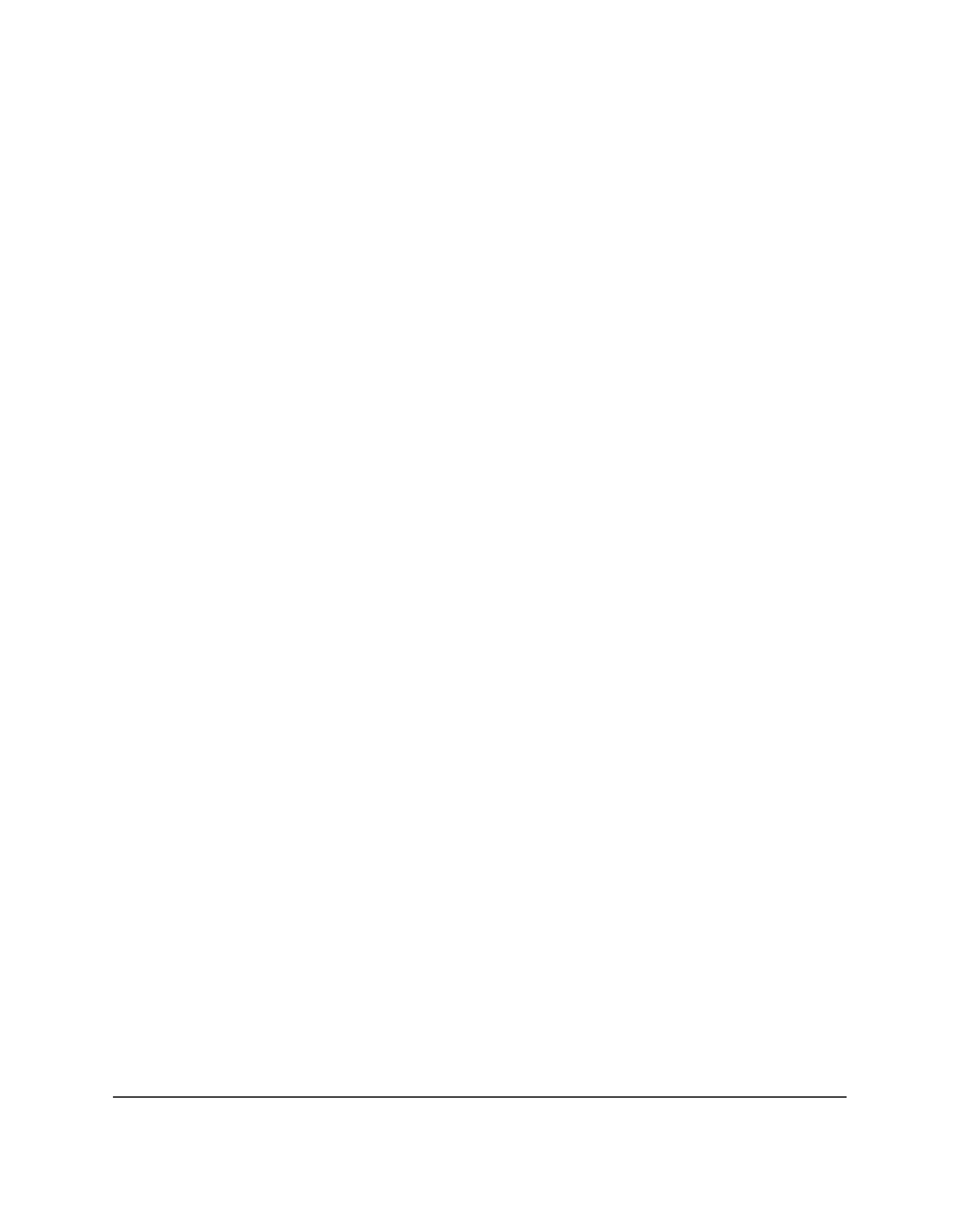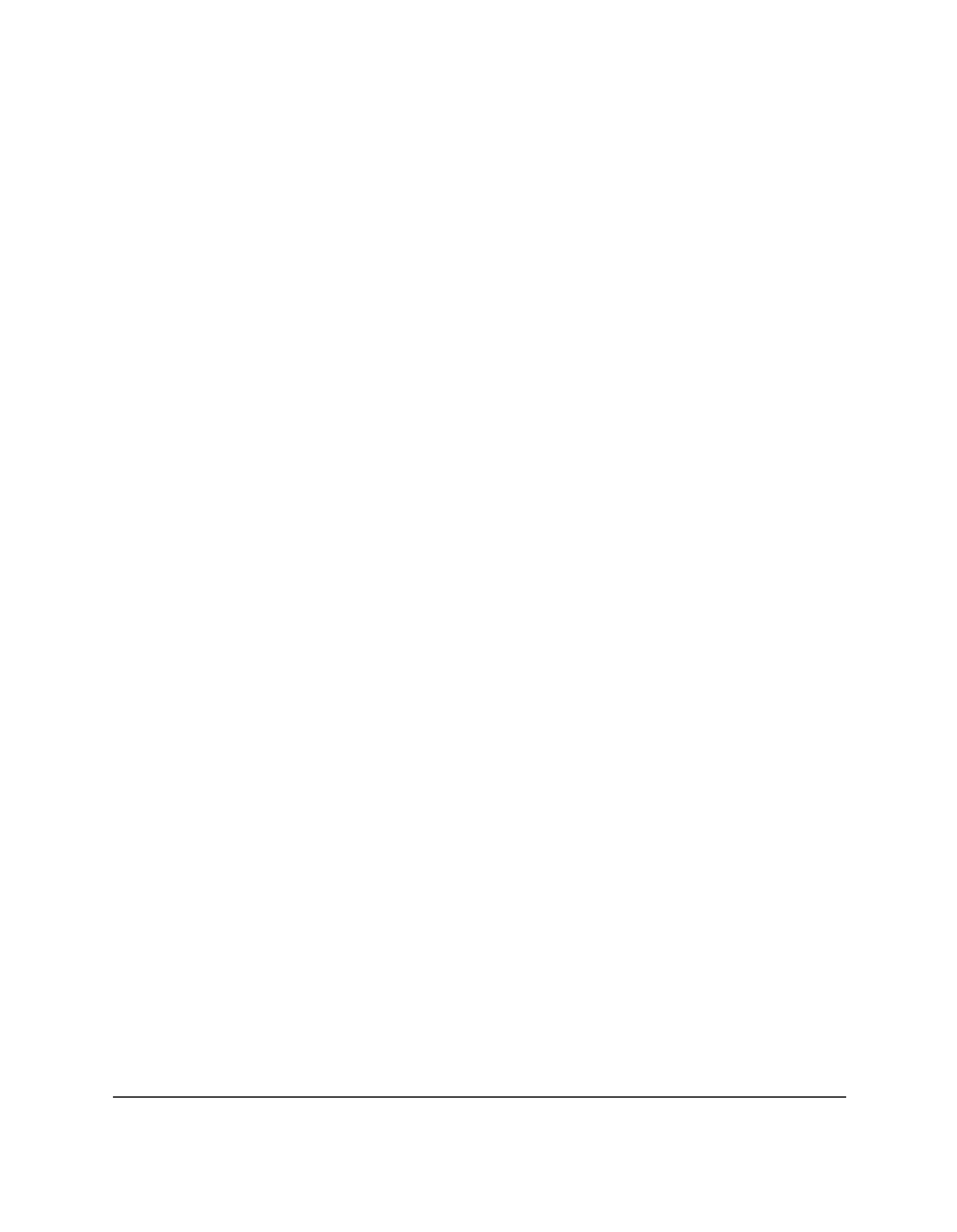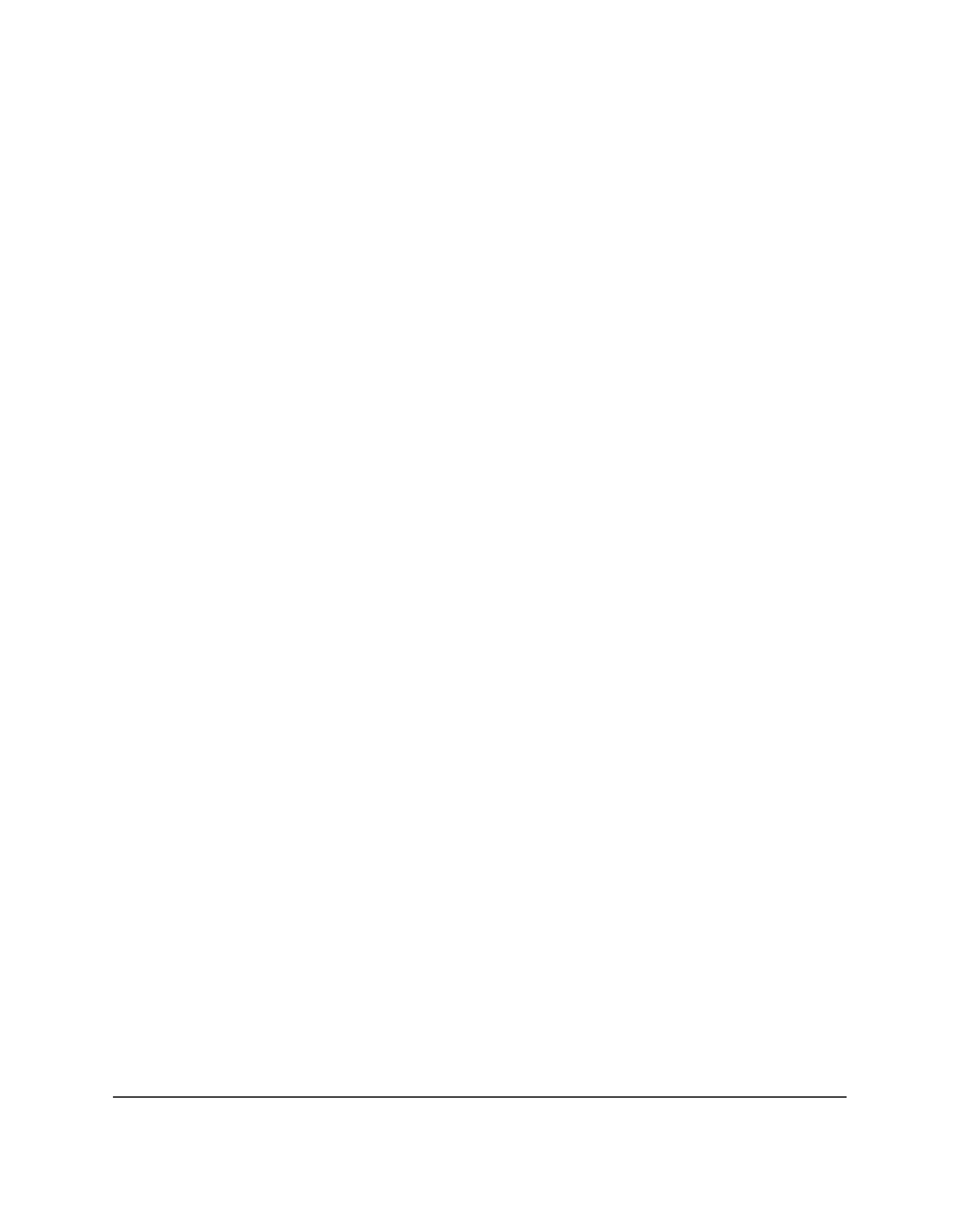
iv
Contents
Chapter 5
PC Faxing ......................................................................................................... 5-1
Faxing with Your Computer ......................................................................... 5-2
Sending a Fax from Your Computer (PC Faxing) ............................... 5-2
Specifying a Fax Recipient ..................................................................... 5-5
Defining Send Fax Options .................................................................... 5-7
Processing the Fax ................................................................................... 5-9
Creating a Fax Memo ............................................................................ 5-12
Receiving a Fax ...................................................................................... 5-13
Using the Fax Log .................................................................................. 5-14
Working with Jobs in the Send Fax Manager .................................... 5-16
Setting Up the Address Book ...................................................................... 5-21
Address Book Features ......................................................................... 5-21
Working with Address Book Entries .................................................. 5-22
Printing the Address Book ................................................................... 5-27
Importing the Address Book ................................................................ 5-27
Exporting the Address Book ................................................................ 5-29
Designing a Fax Cover Page ....................................................................... 5-31
Using the Cover Page Designer ........................................................... 5-32
Creating a New Cover Page ................................................................. 5-34
Making Image Adjustments ................................................................. 5-48
Adding Annotations to Your Cover Page .......................................... 5-63
Opening and Modifying a Fax Cover Page ....................................... 5-65
Reverting to the Last Saved Version ................................................... 5-66
Printing a Cover Page ........................................................................... 5-67
Renaming a Cover Page ....................................................................... 5-67
Deleting a Cover Page ........................................................................... 5-68
Chapter 6
Scanning .......................................................................................................... 6-1
Scanning Overview ........................................................................................ 6-2
Features of the ScanGear Window ........................................................ 6-2
Scanning with the Desktop Manager ........................................................... 6-4
Scanning from a Windows Application ....................................................... 6-5
Setting the Preview Scan Options ................................................................ 6-6
Setting the Scan Mode ............................................................................. 6-6
Setting the Scan Resolution .................................................................... 6-7
Setting Preferences .................................................................................. 6-9
Setting Paper Size .................................................................................. 6-11
Setting Black and White Options ........................................................ 6-11
Adjusting the Preview Image for Final Scan ............................................ 6-12
Clearing the Preview Area ................................................................... 6-13
Adjusting the Preview Image View .................................................... 6-13