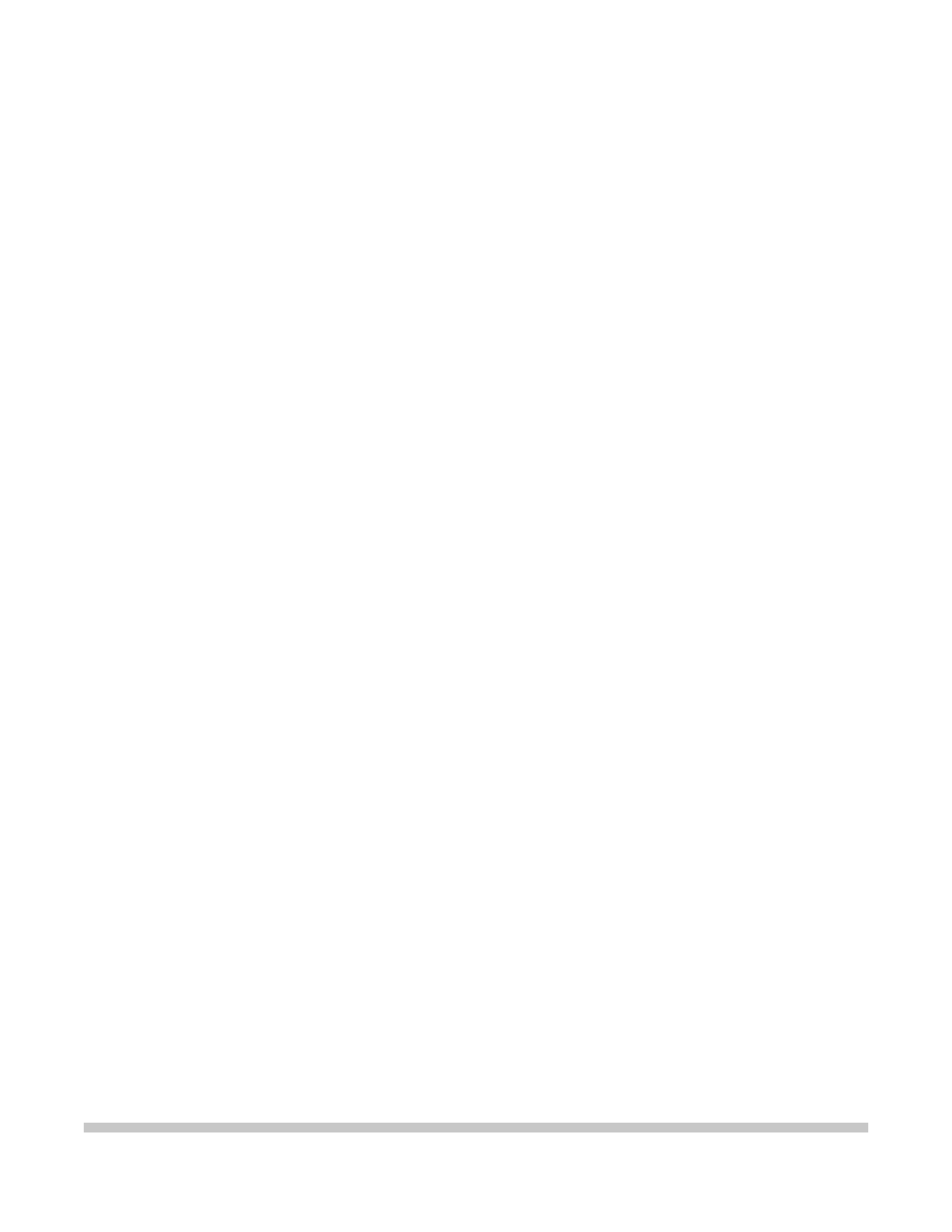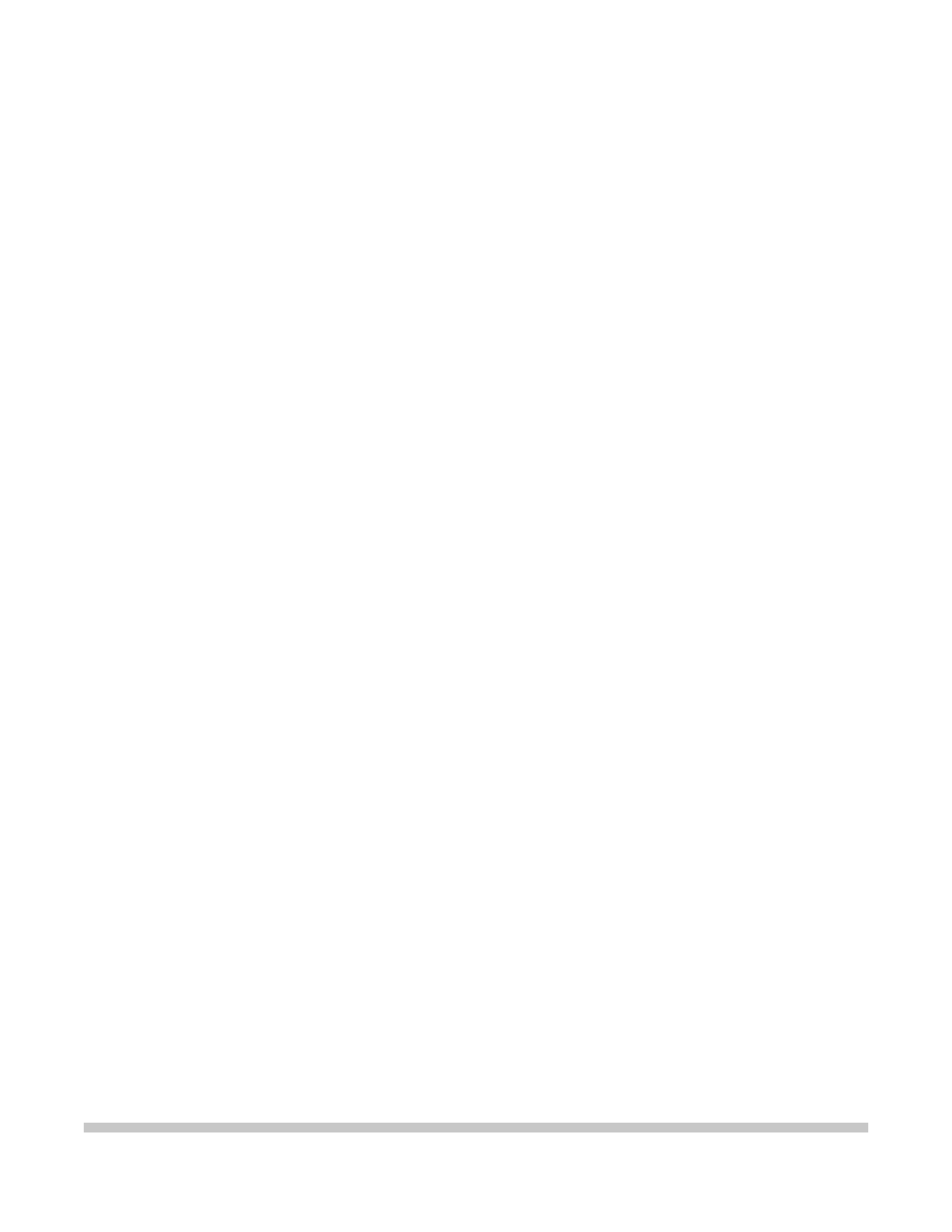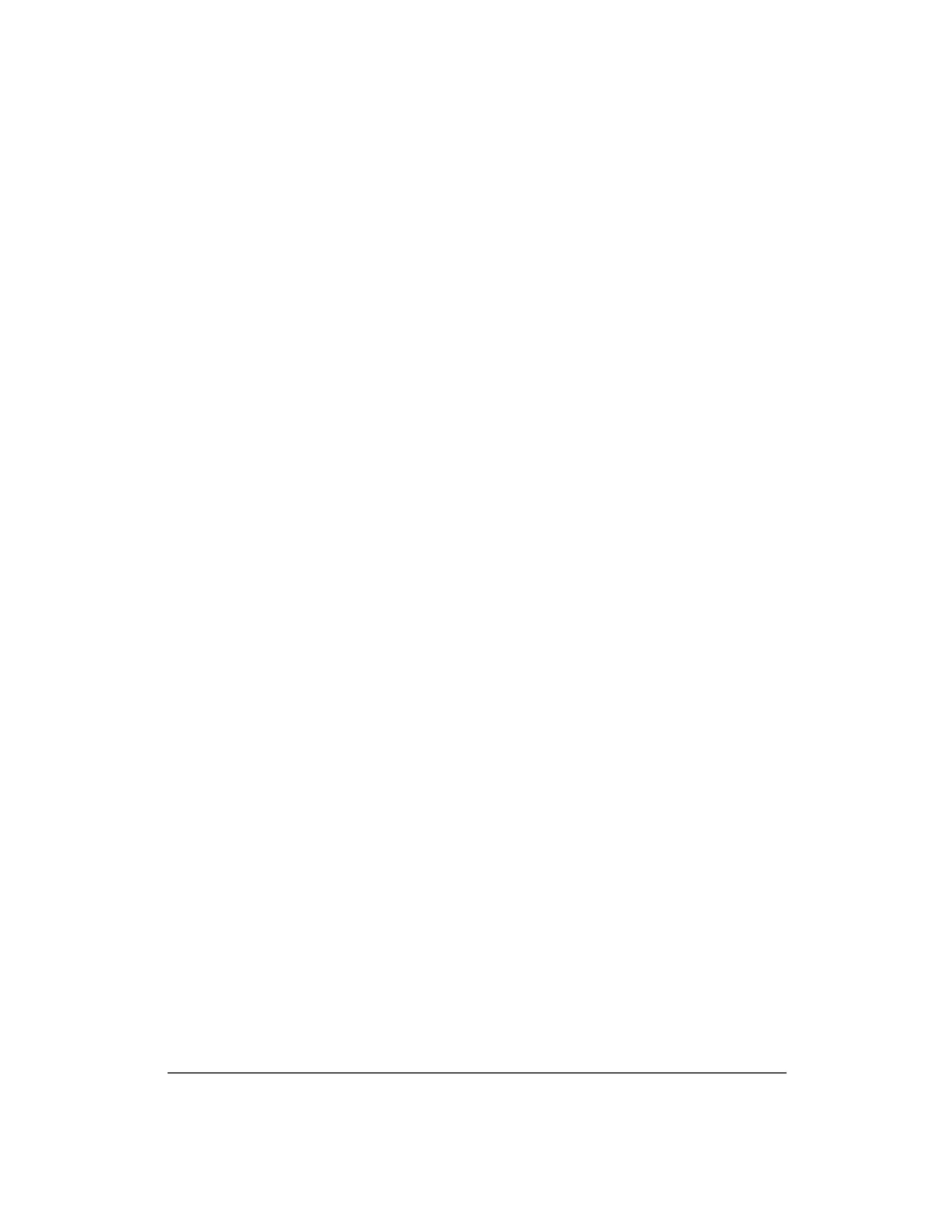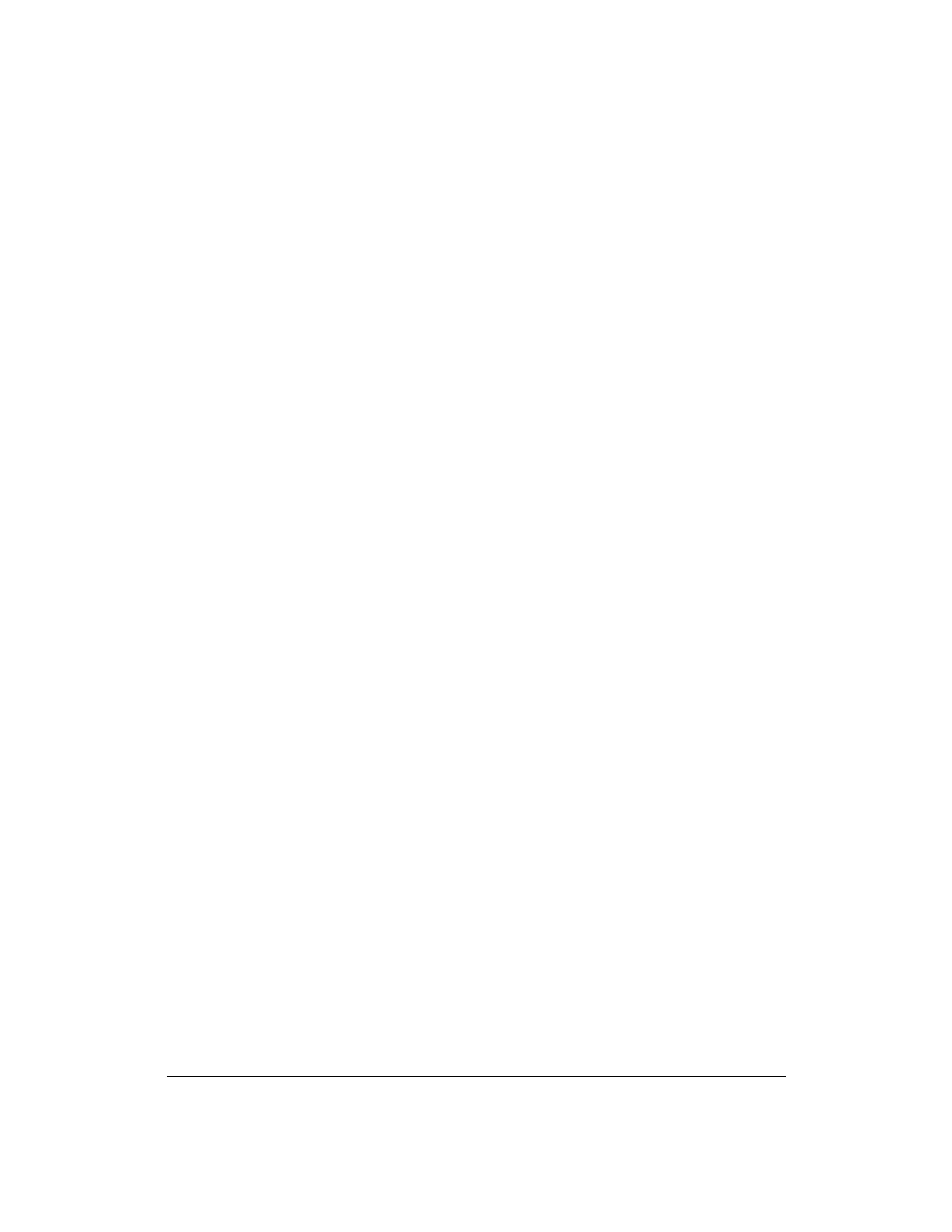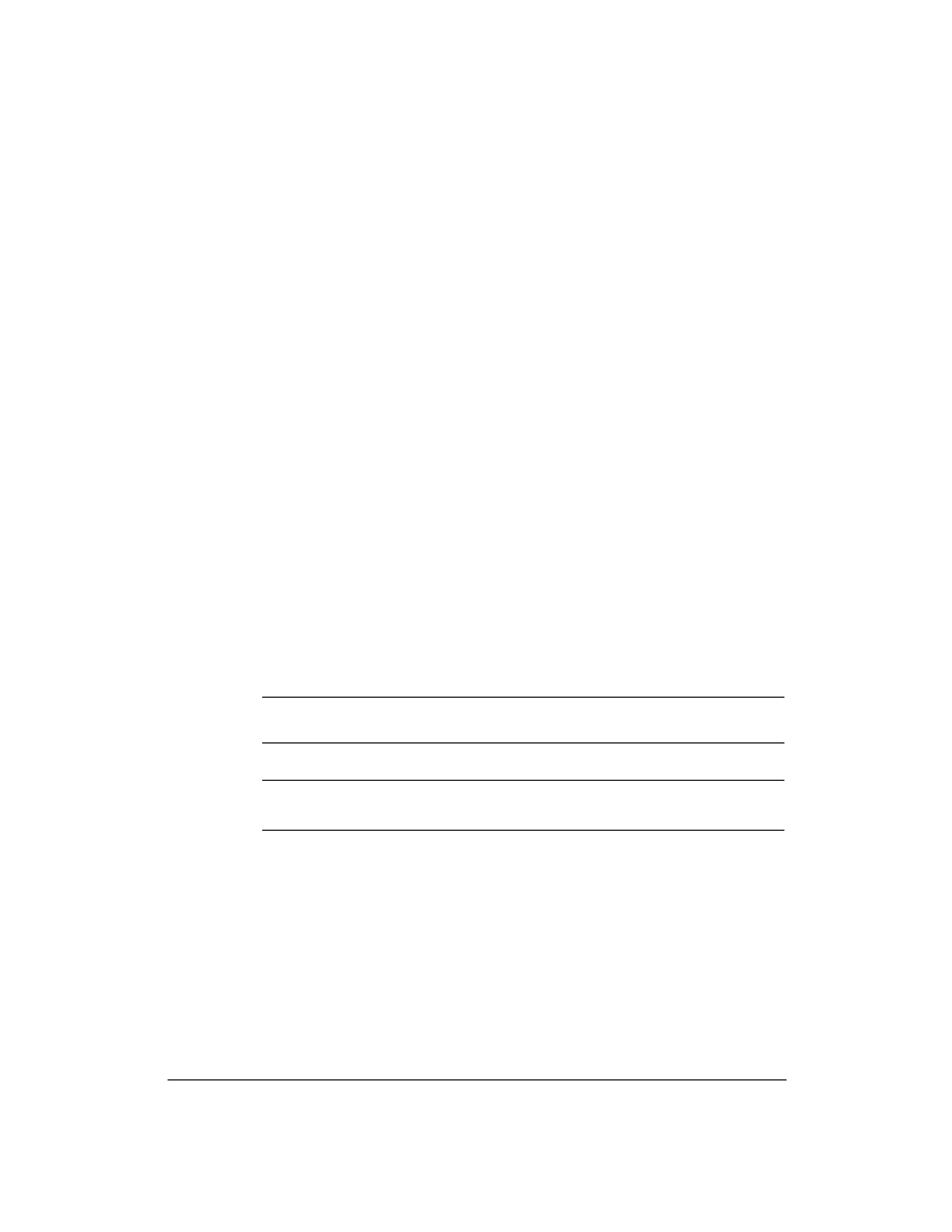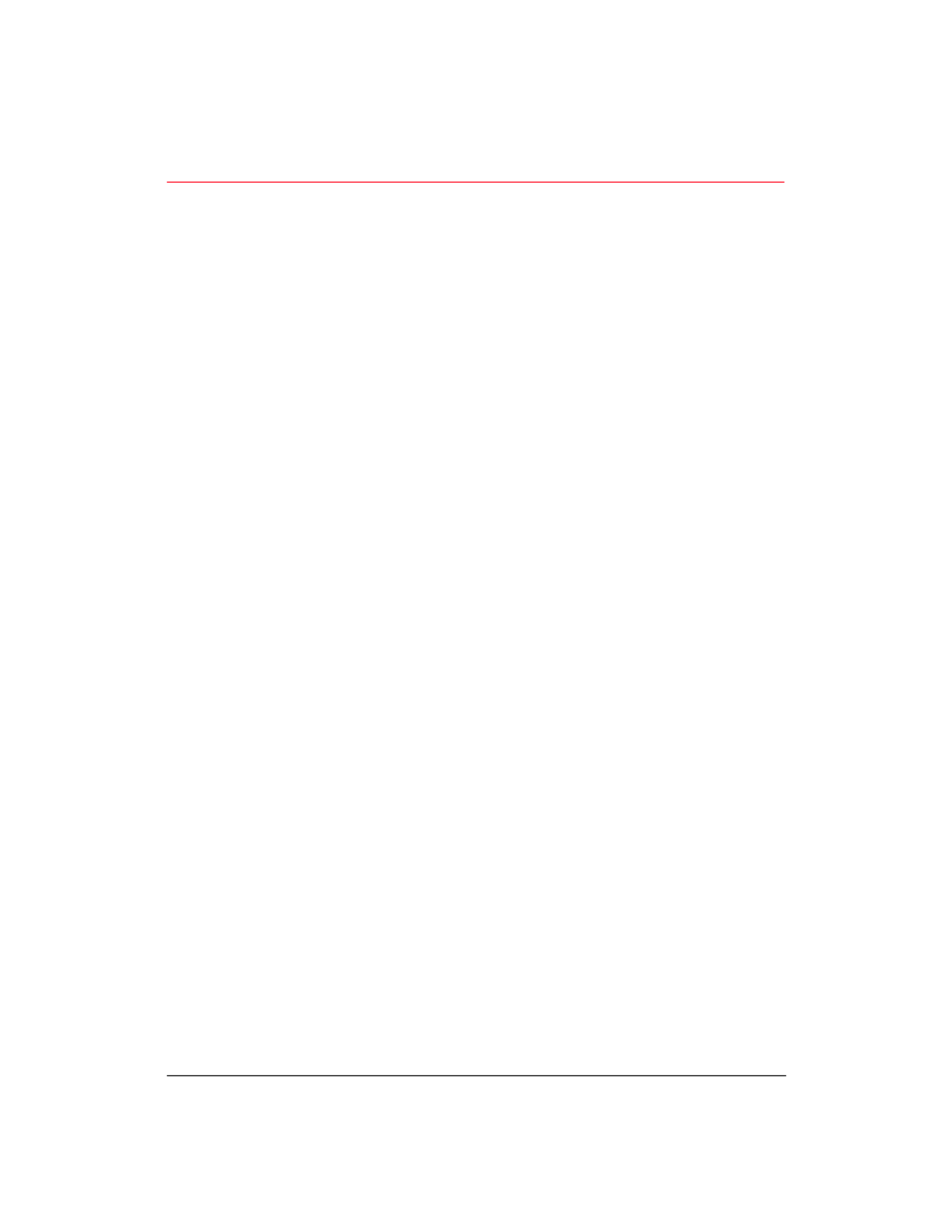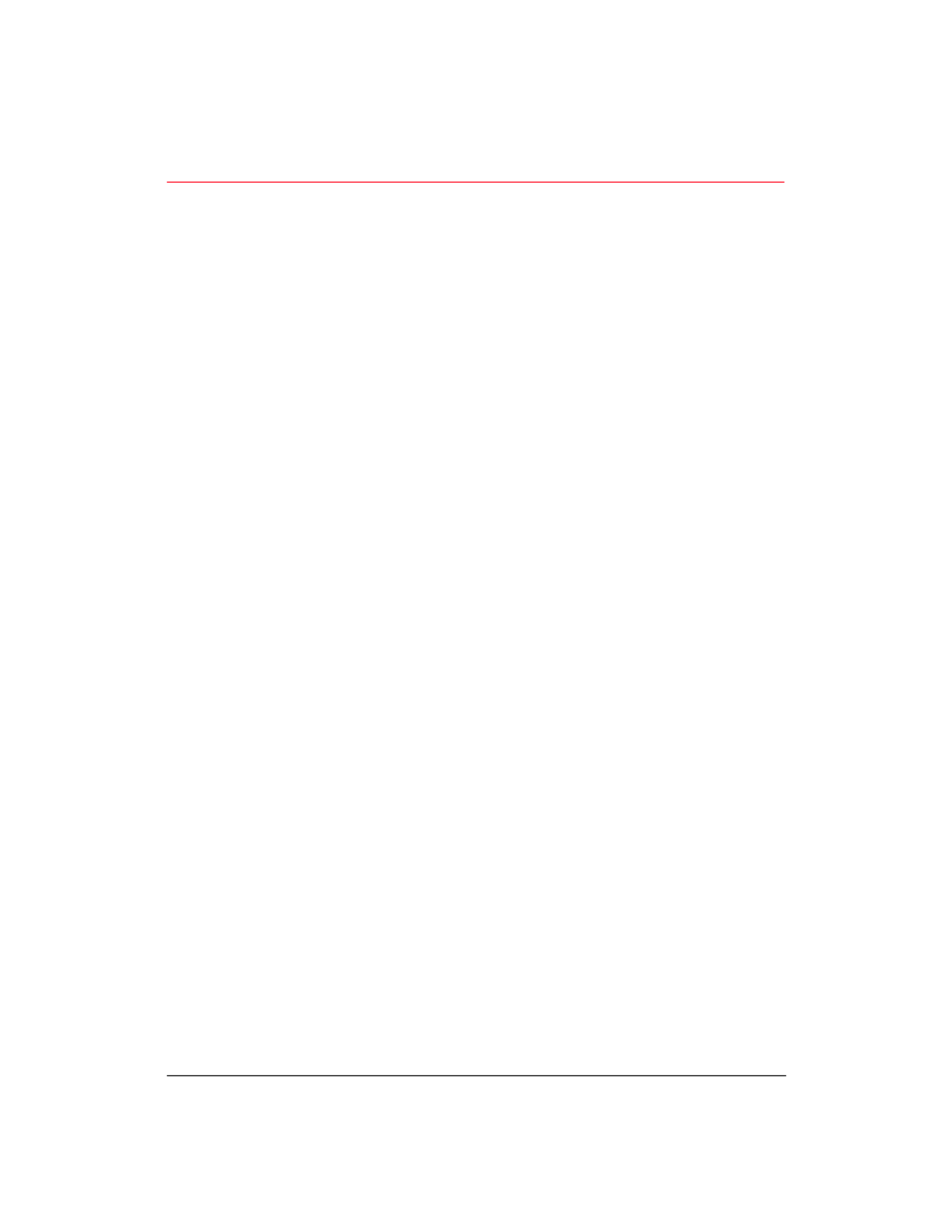
v
Contents
Chapter 1
Introduction
....................................................................................................
1
Features and Benefits .....................................................................................
2
Supplies and Accessories ...............................................................................
3
BJ Cartridge and Ink Tank ......................................................................
3
Print Media ...............................................................................................
3
Portable Kit, Battery Pack, and Universal Adapter ............................
4
Related Publication ..................................................................................
4
Customer Support ..........................................................................................
5
Servicing the Printer .......................................................................................
6
Chapter 2
Setting Up the Printer
...................................................................................
7
Unpacking Your Printer .................................................................................
7
Selecting a Location for Your Printer ...........................................................
9
Examining the Printer ....................................................................................
10
From the Front .........................................................................................
10
From the Back ...........................................................................................
10
Operator Panel .........................................................................................
11
Attaching the AC Adapter .............................................................................
12
Connecting Your Printer to the Computer ..................................................
13
Installing the BJ Cartridge .............................................................................
14
Loading a Stack of Paper ...............................................................................
19
Printing a Test Pattern ....................................................................................
21
Installing a Printer Driver ..............................................................................
22
Installing the Windows Printer Driver .................................................
22
Using the BJ-30 Windows Driver ..........................................................
24
Installing the Canon TrueType Fonts for Microsoft Windows 3.1 ...
24
Printing From Windows .........................................................................
25
Managing Your Printer's Features ...............................................................
26
Software Applications .............................................................................
26
Operator Panel Buttons ...........................................................................
26
Function Settings .....................................................................................
27
Line Printers Versus Page Printers................................................................
27
Line Printers and Processing...................................................................
27
Page Printers and Processing..................................................................
28