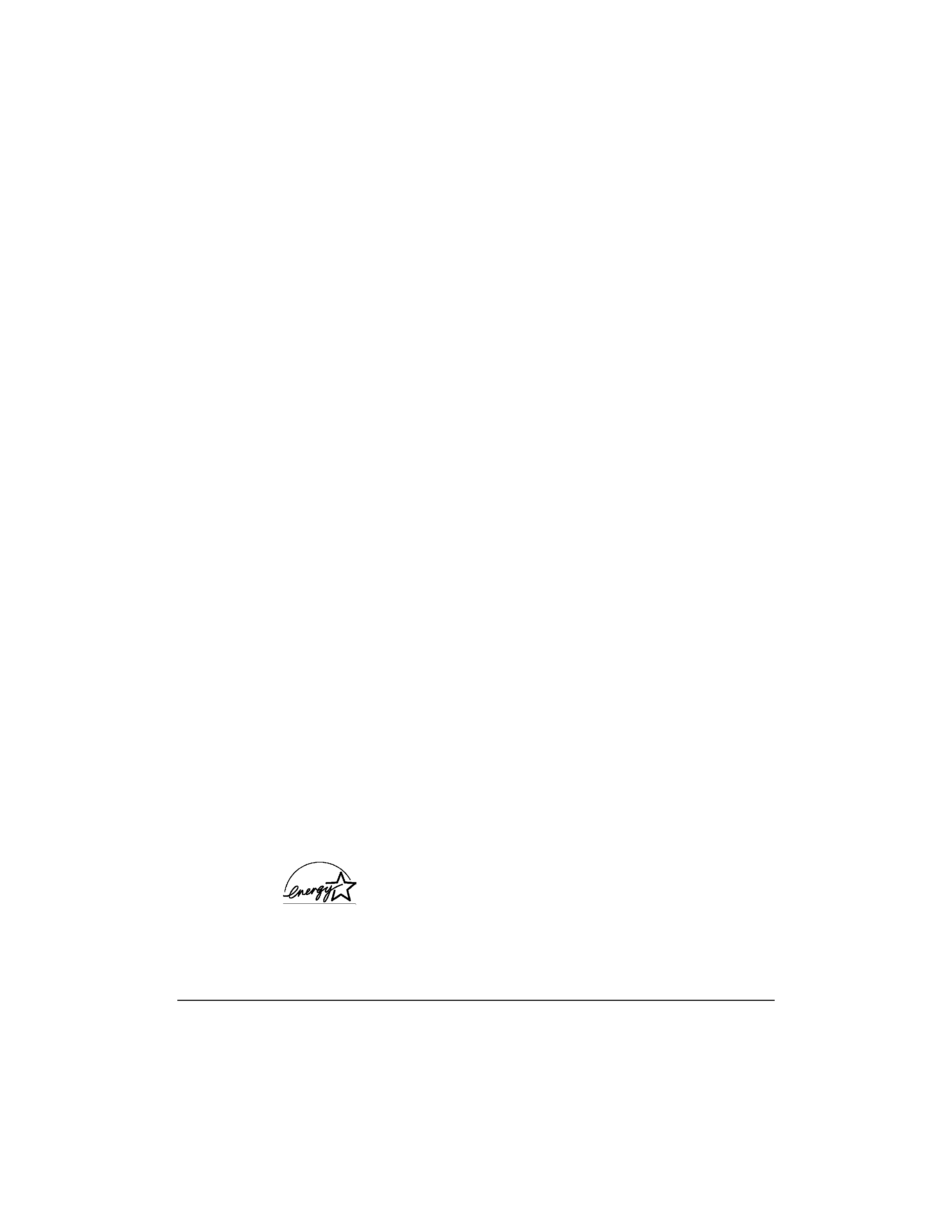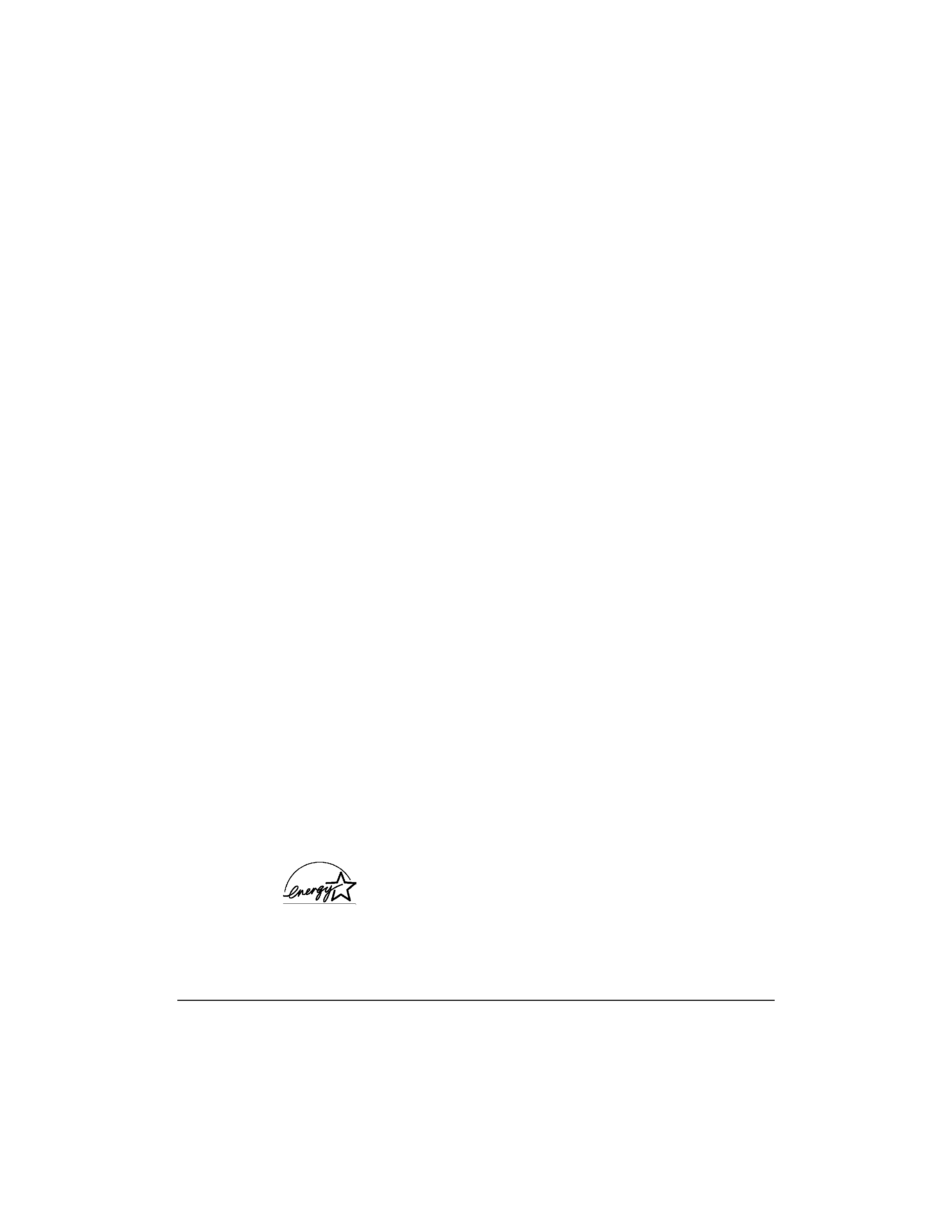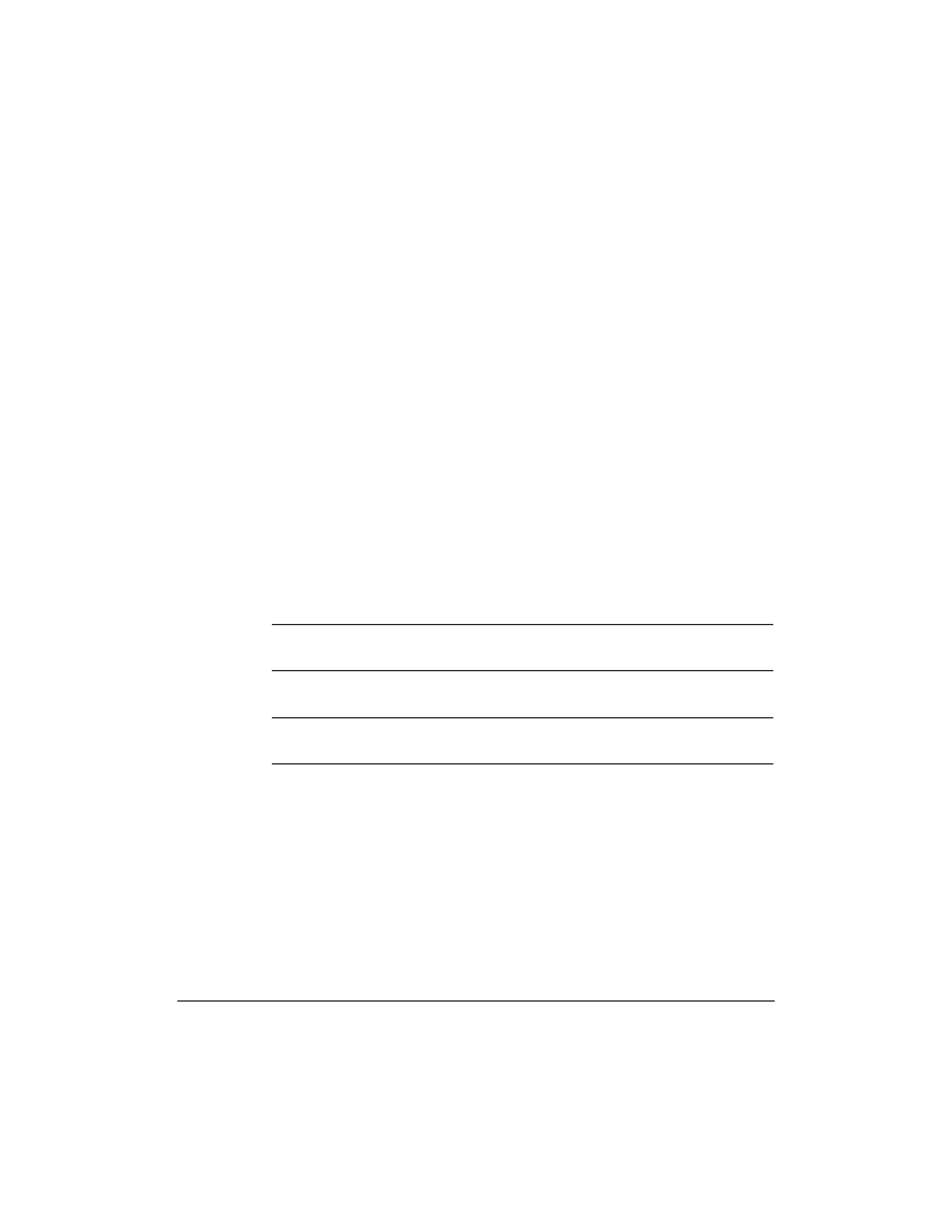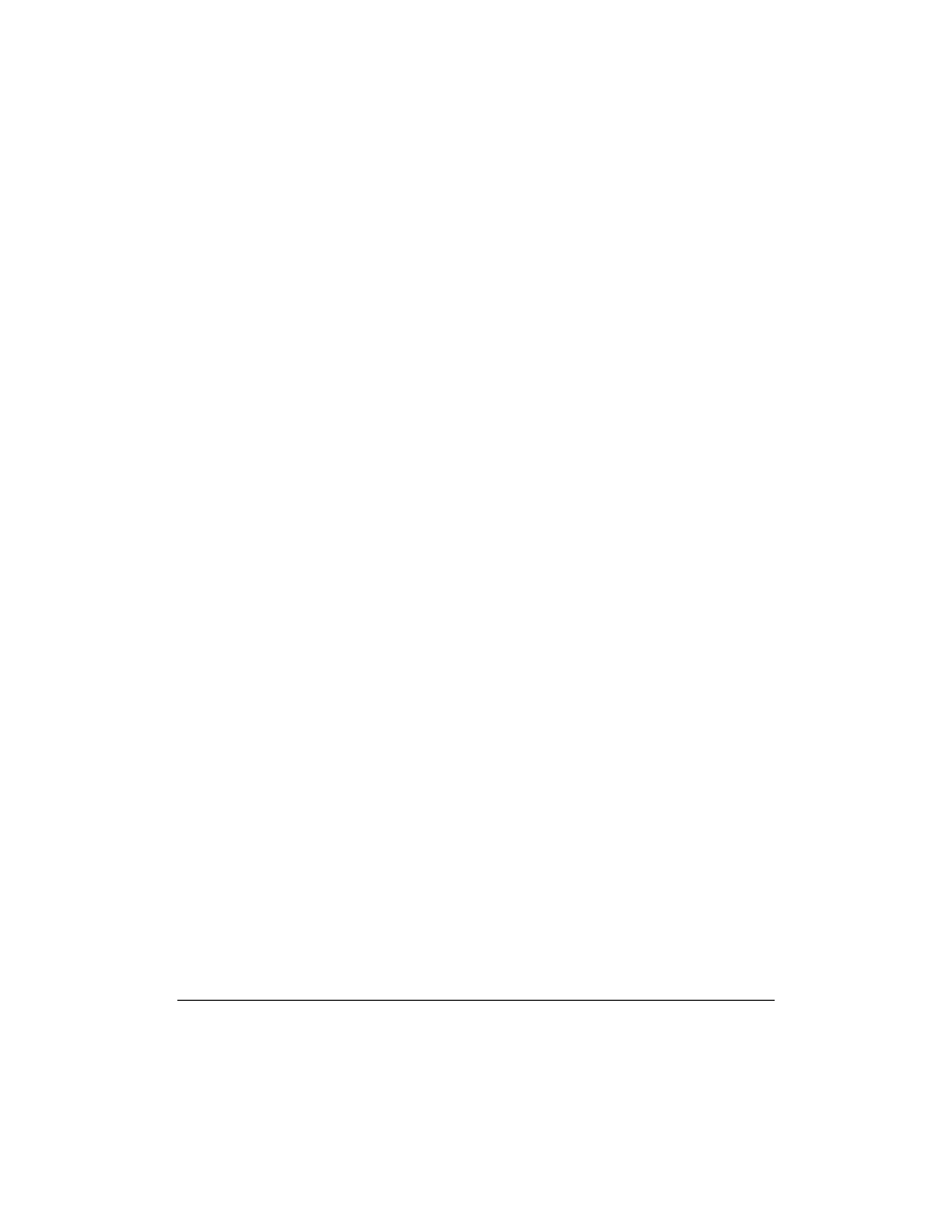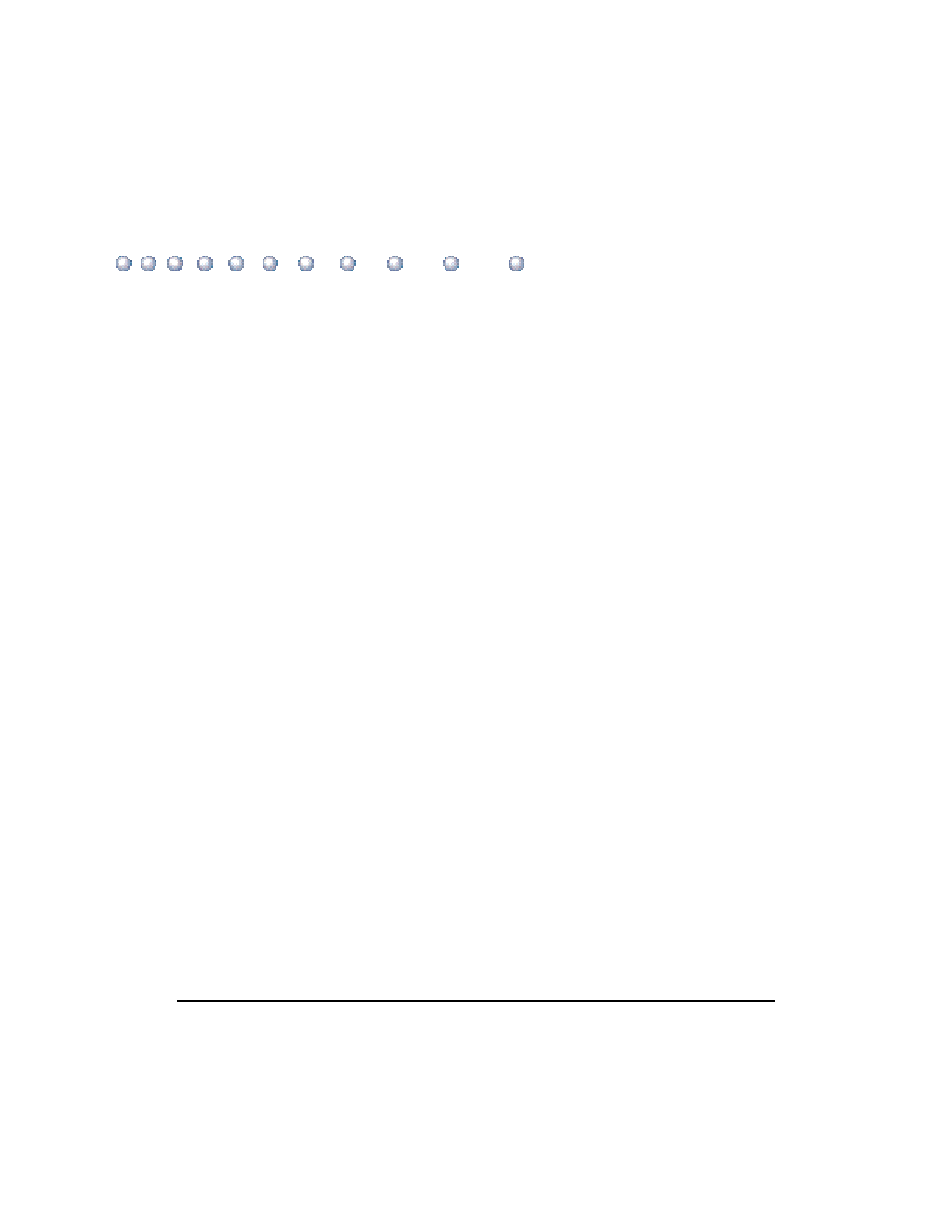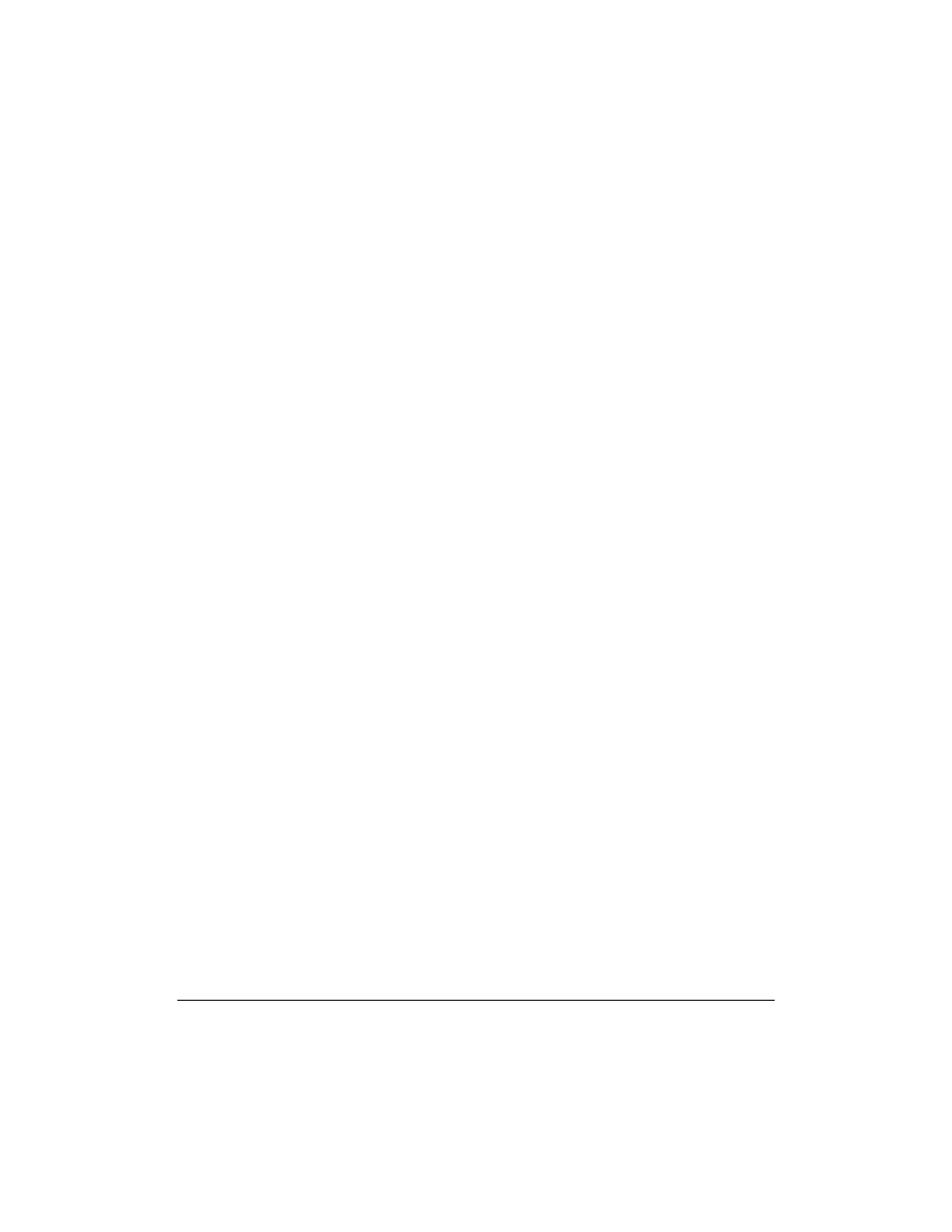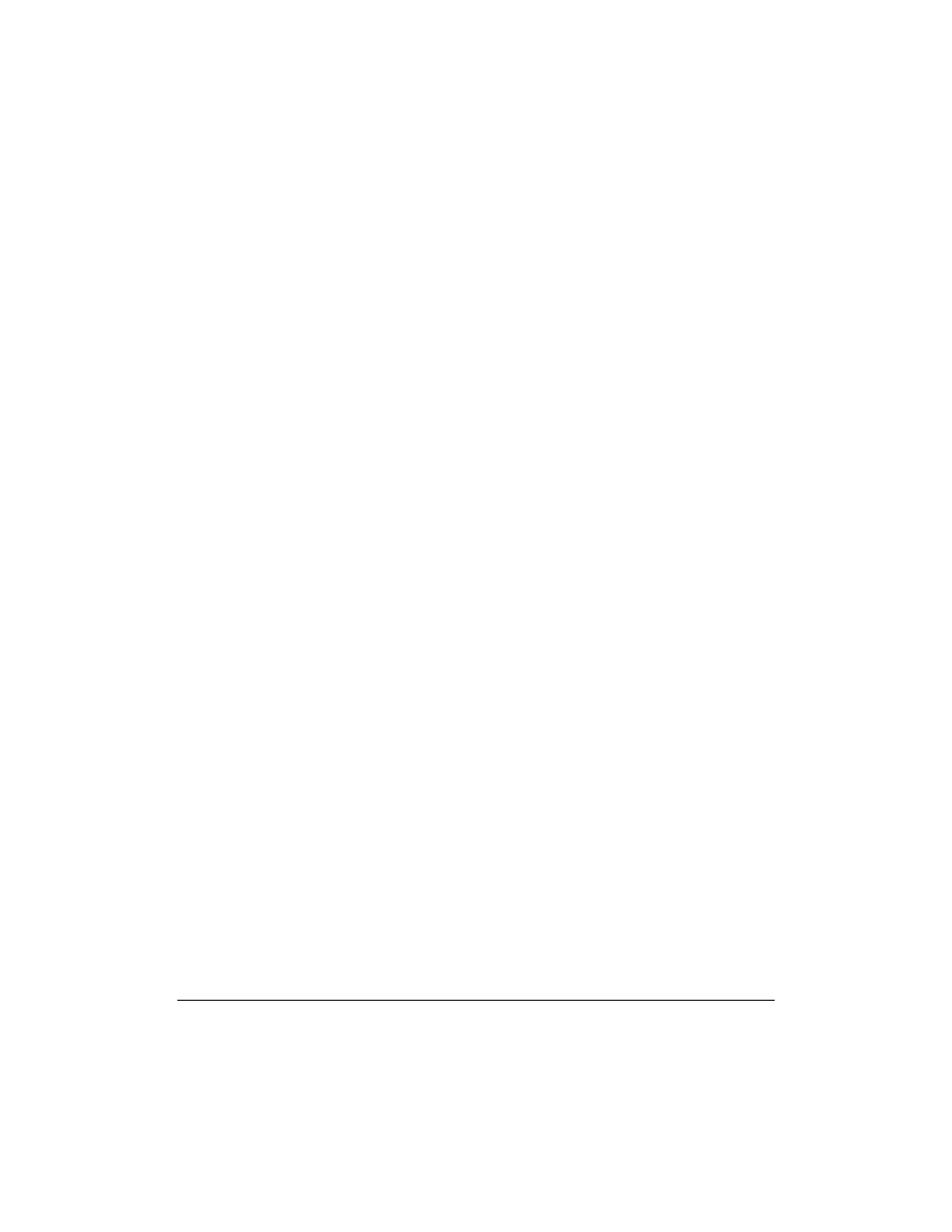
vi
Using Canon's Specialty Papers ......................................................................... 3-15
Specialty Paper Guidelines ........................................................................... 3-15
Printing and Uncurling Back Print Film .................................................... 3-16
Using the Cleaning Sheet for High Resolution Paper ............................... 3-17
Printing on Fabric Sheets ............................................................................ 3-20
Printing on Banner Paper ........................................................................... 3-23
Loading Glossy Photo Paper ....................................................................... 3-27
Loading Glossy Photo Cards ....................................................................... 3-29
4
Maintaining the Printer ................................................................................
4-1
Printer Guidelines ..............................................................................................
4-2
Cleaning the Printer ...........................................................................................
4-3
Printing a Test Page ............................................................................................
4-5
Cleaning the Print Head ....................................................................................
4-7
BJ Cartridge Guidelines .....................................................................................
4-8
Maintaining the BJ Cartridges ....................................................................
4-9
Replacing the BJ Cartridge ................................................................................ 4-11
Storing a BJ Cartridge ........................................................................................ 4-16
Transporting the Printer .................................................................................... 4-17
5
Troubleshooting ...............................................................................................
5-1
Identifying Your Printer Problem .....................................................................
5-1
Basic Problems ...................................................................................................
5-2
Cannot Install the Printer Driver ...............................................................
5-4
An Error Message Appears ..........................................................................
5-6
Print Job Will Not Start ...............................................................................
5-9
Printing Halts ............................................................................................... 5-10
Printout Is Unsatisfactory ........................................................................... 5-10
Clearing Paper Jams ........................................................................................... 5-13
Using the Purple Button .................................................................................... 5-14
Appendix A
Specifications ...............................................................................
A-1
Printing Specifications .......................................................................................
A-1
Printable Area .....................................................................................................
A-3
BJ Cartridges ......................................................................................................
A-6
General ...............................................................................................................
A-7
Appendix B
Installing the Printer Driver for Windows 3.1 ....................
B-1
Glossary ....................................................................................................................
G-1
Index .........................................................................................................................
I-1
FCC Regulations ..................................................................................................... FCC-1