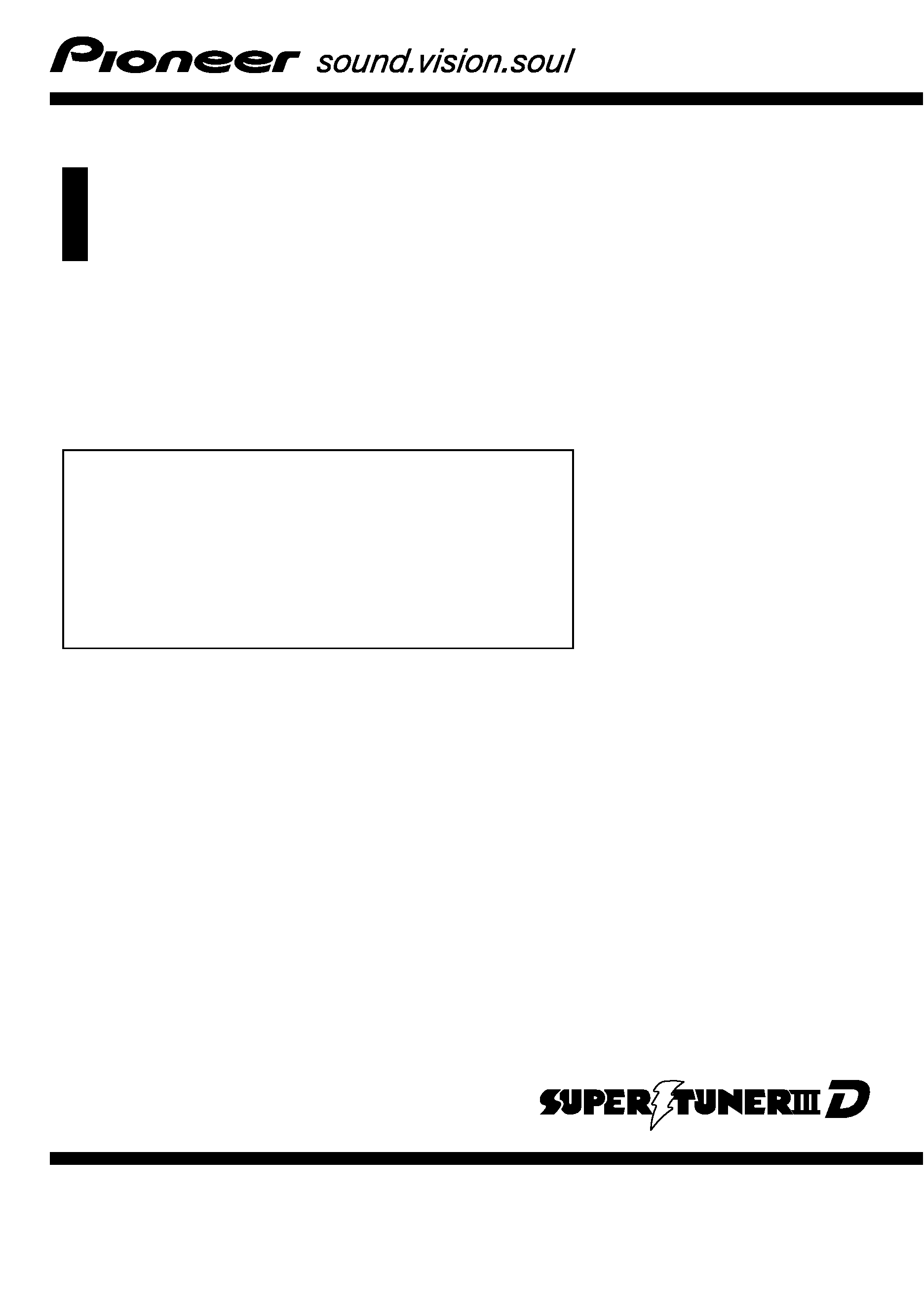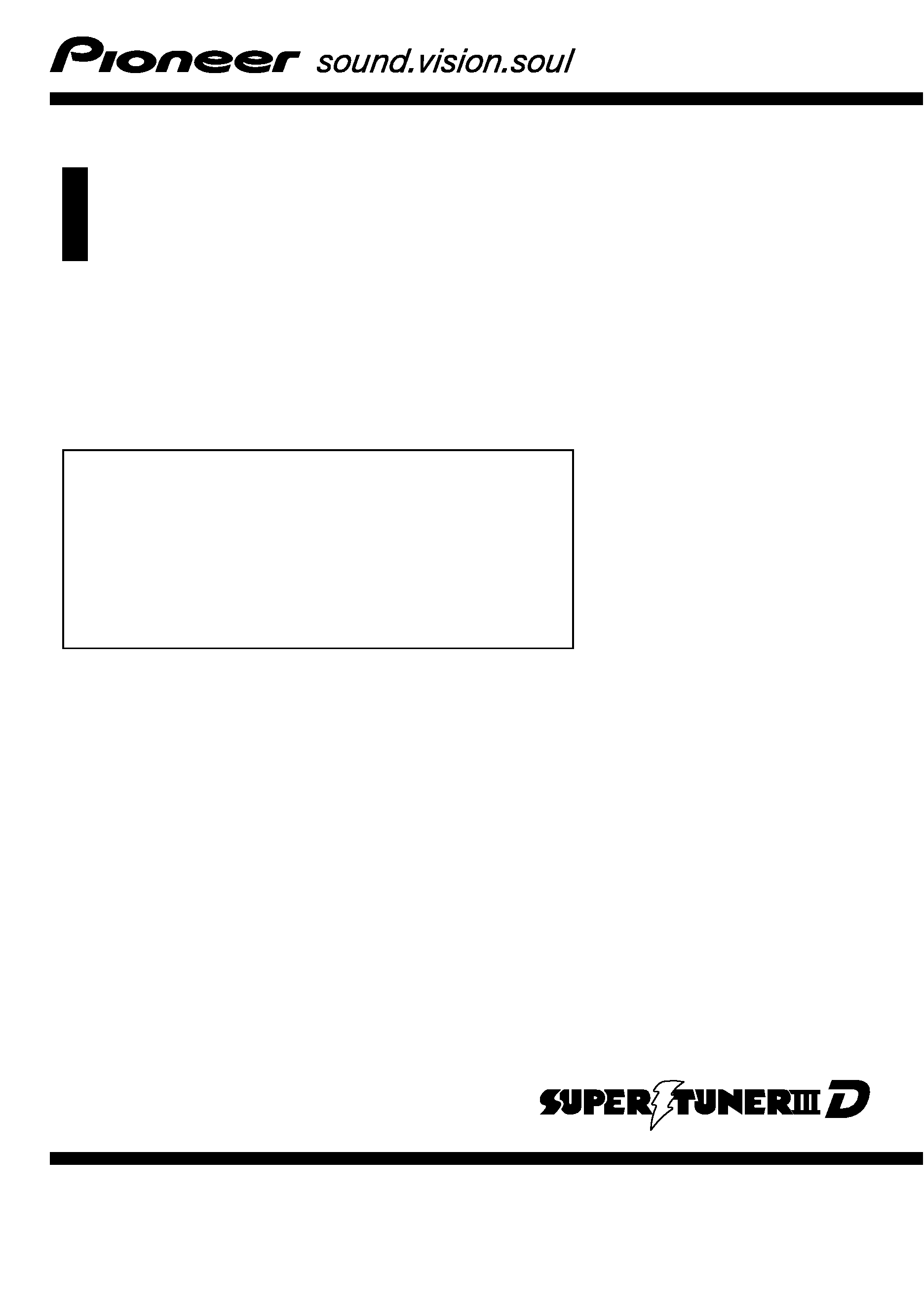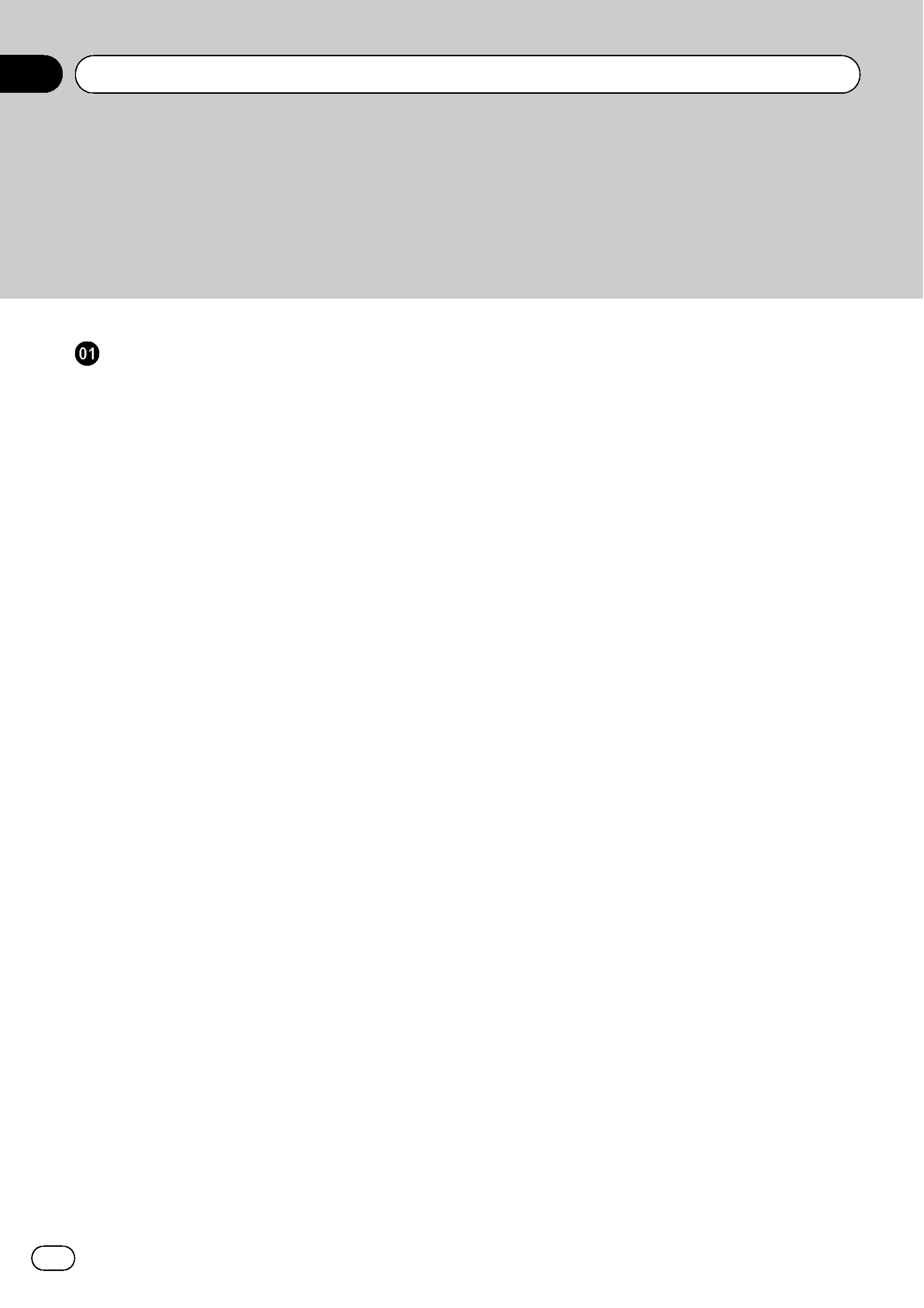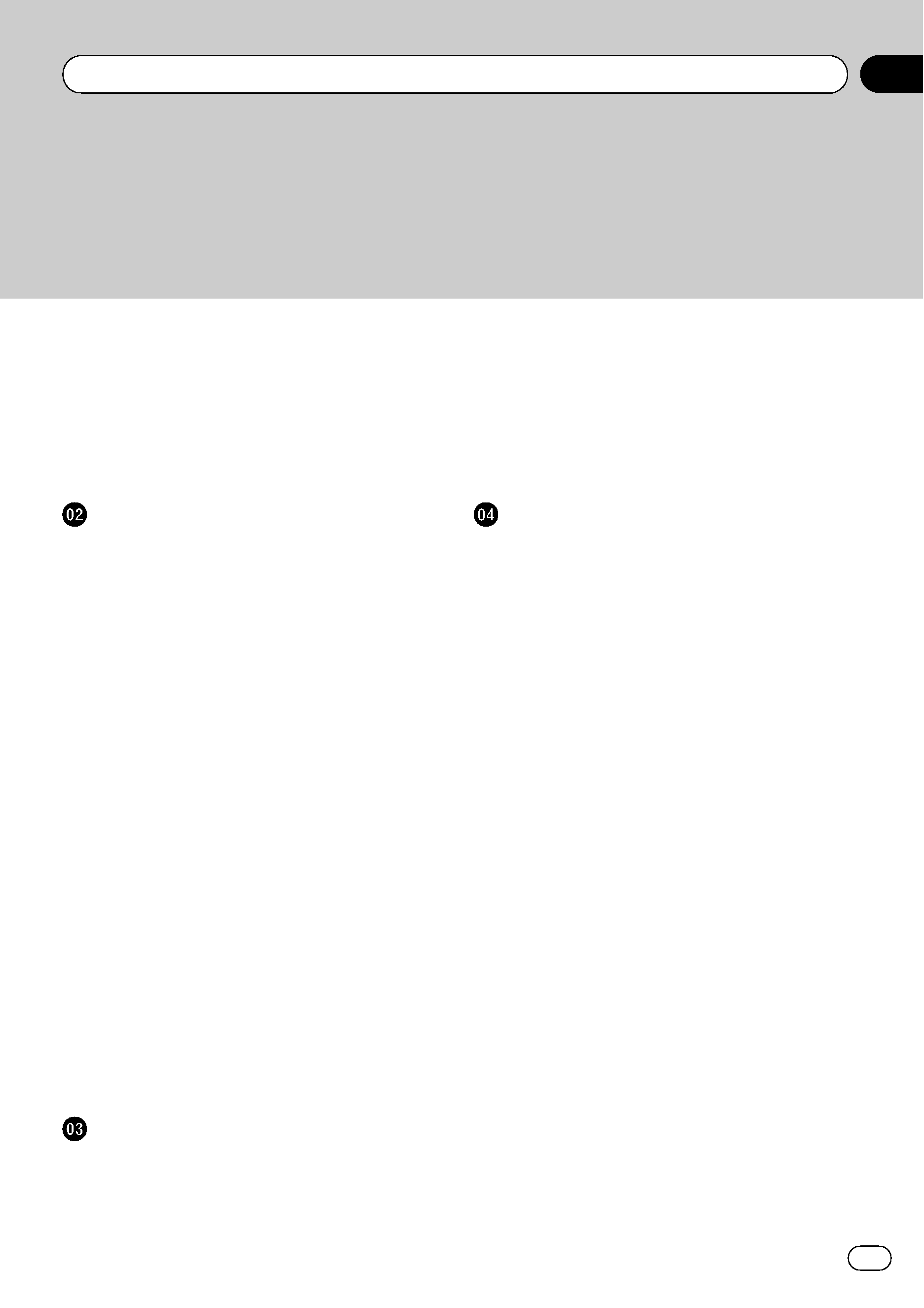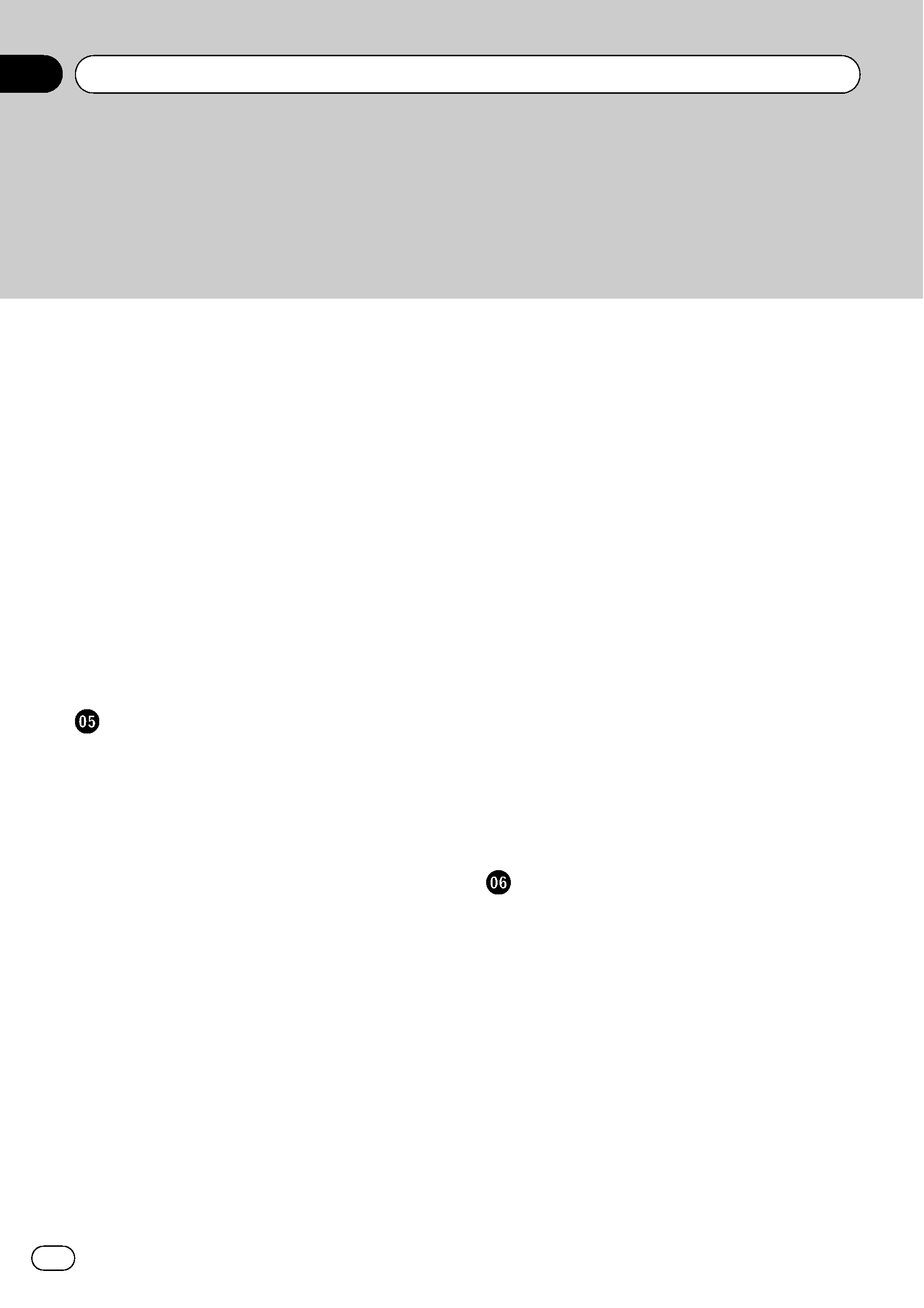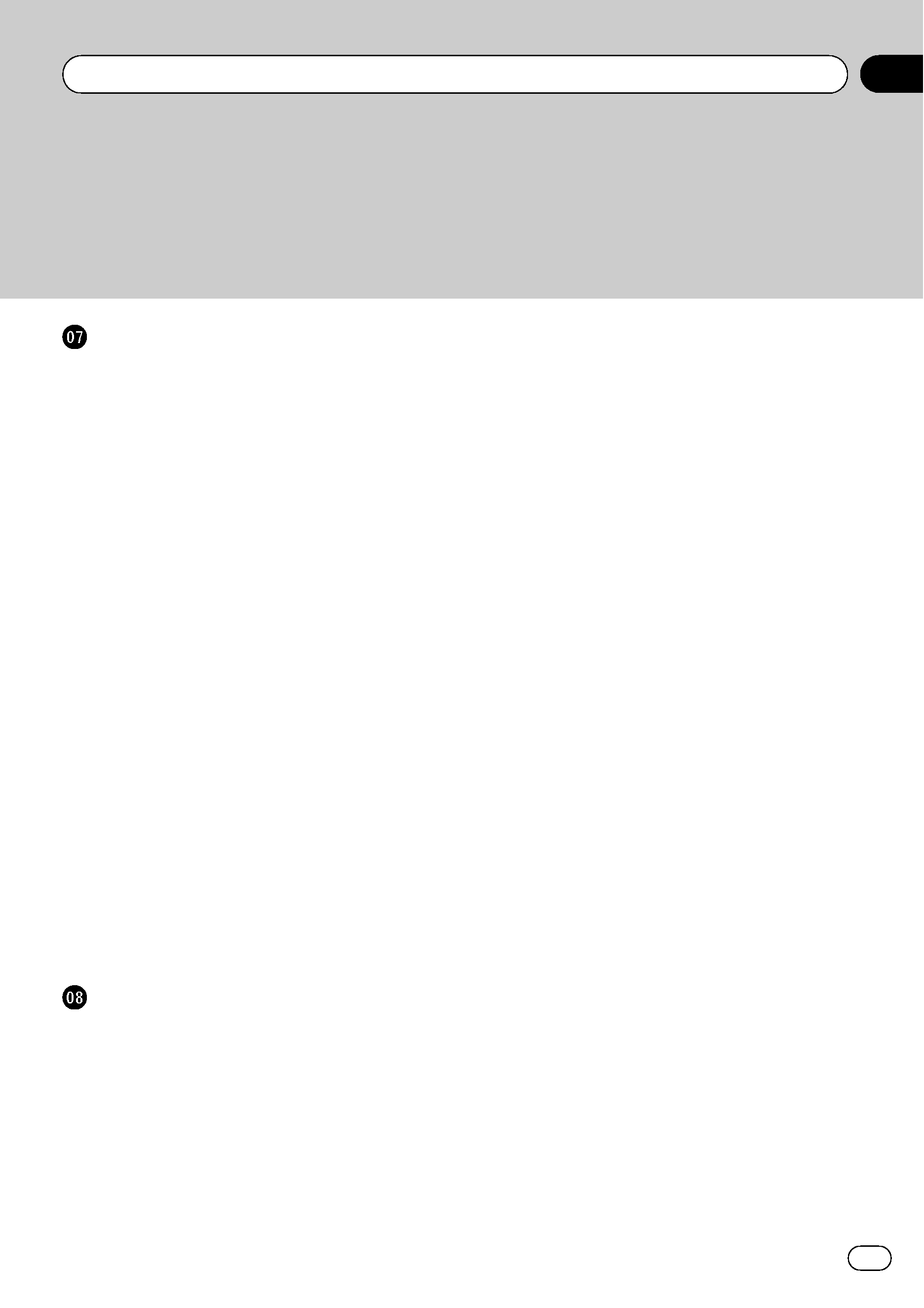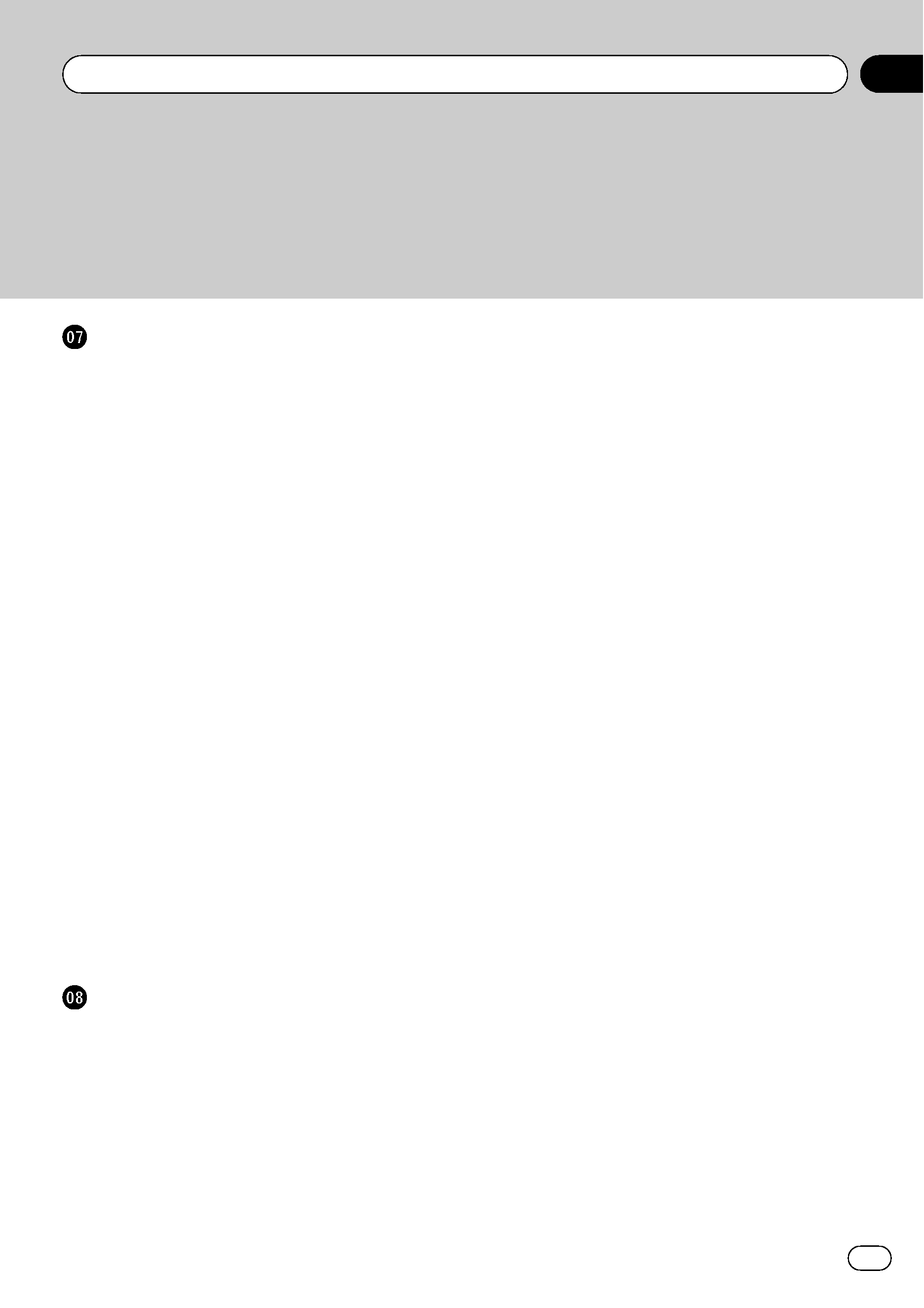
Using the AV Source (Built-in DVD Drive
and Radio)
How to Display each Menu
86
Operating the Built-in DVD drive
87
Switching the media files type 89
Touch panel key operation (DVD-V) 89
Operation using Function menu (DVD-
V)
90
Other functions (DVD-V) 90
Touch panel key operation (CD,
ROM)
93
Operation using Function menu (CD,
ROM)
94
Touch panel key operation (DivX) 95
Operation using Function menu
(DivX)
96
Other functions (DivX) 96
Radio
98
Listening to the radio 98
Switching between the detail
information display and the preset list
display
99
Storing and recalling broadcast
frequencies
99
Advanced radio operation 100
Storing the strongest broadcast
frequencies
100
Tuning in strong signals 100
Using the AV Source (Pioneer AV
Equipment)
Multi-DVD Player
101
Playing a disc 101
Operations and Functions 101
USB
102
Operating the USB portable audio
player/USB memory
102
Displaying text information 102
Switching between the detail
information display and the list
display
103
Viewing contents of upper folder 103
Advanced USB operation 103
XM Tuner
104
Listening to XM Satellite Radio 104
Switching the XM channel select
mode
105
Switching between the detailed
information display and the preset list
display
105
Switching the XM display 105
Storing and recalling broadcast
stations
106
Selecting a channel in the channel
category
106
Selecting a channel from the XM
channel list display
106
Selecting an XM channel directly 107
Using the MyMix function 107
Using the direct traffic announcement
function
107
Display the Radio ID 108
Advanced XM tuner operation 108
SIRIUS Tuner
109
Listening to SIRIUS 109
Switching the SIRIUS channel select
mode
110
Switching between the detailed
information display and the preset list
display
110
Storing and recalling broadcast
stations
110
Selecting a channel in the channel
category
110
Switching the display 111
Selecting a SIRIUS channel
directly
111
En
5
Contents