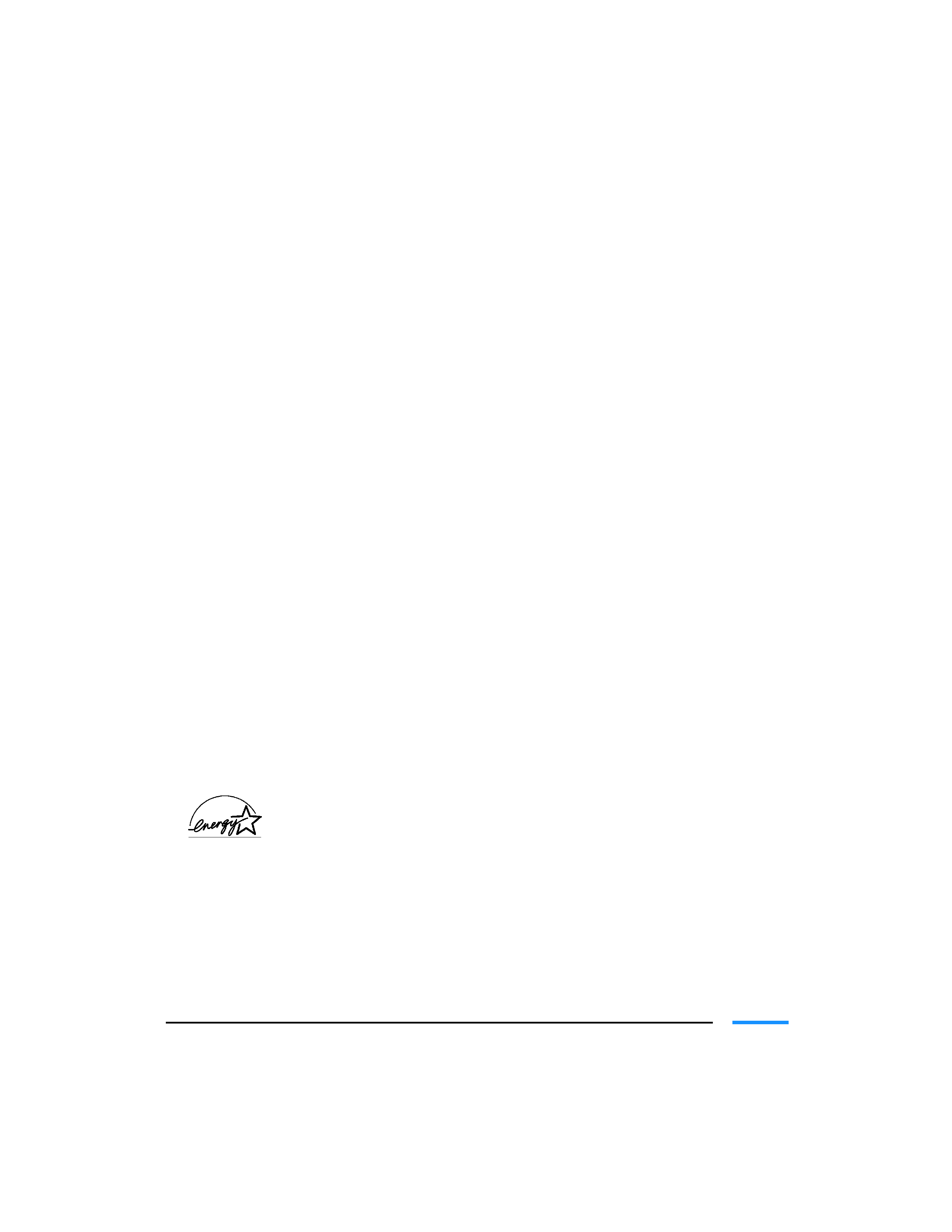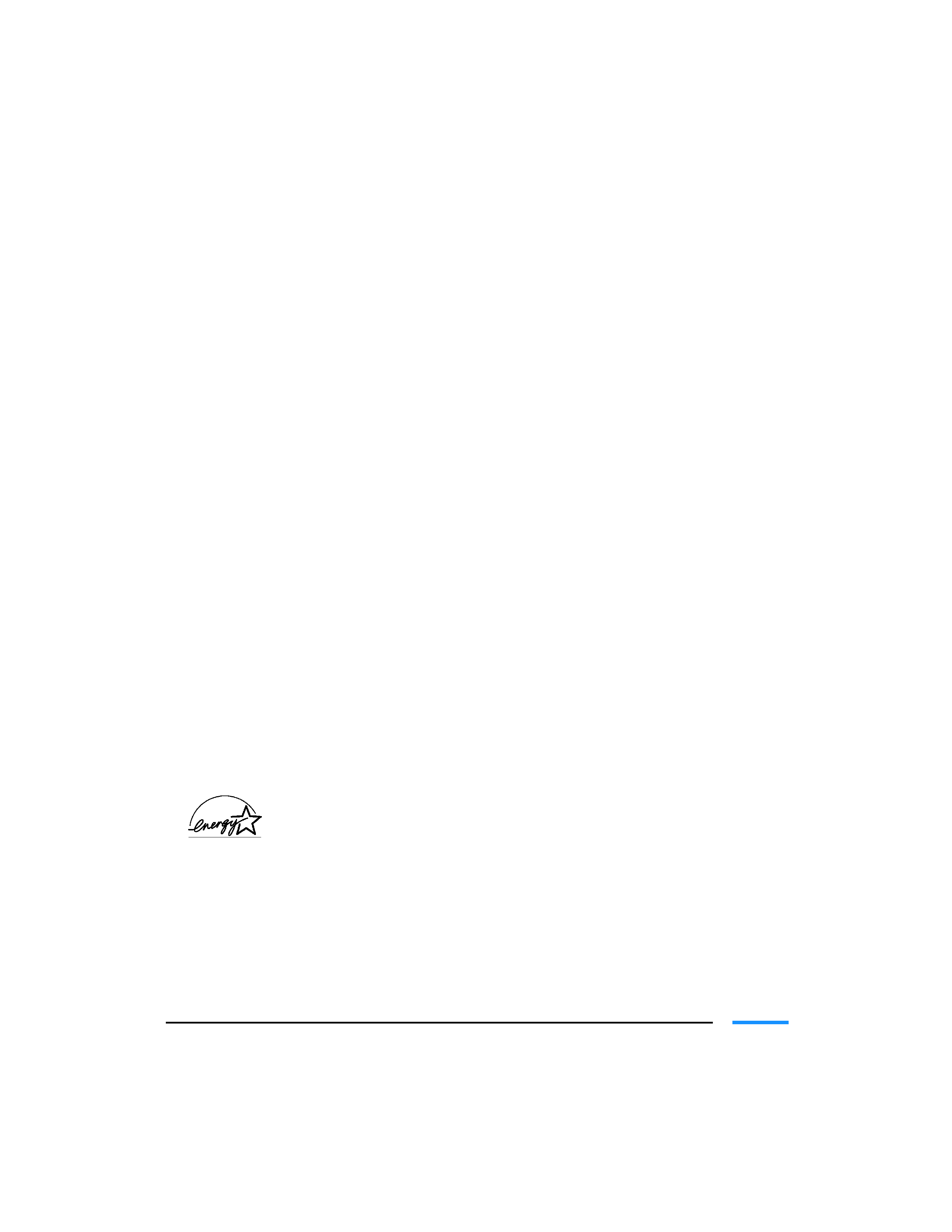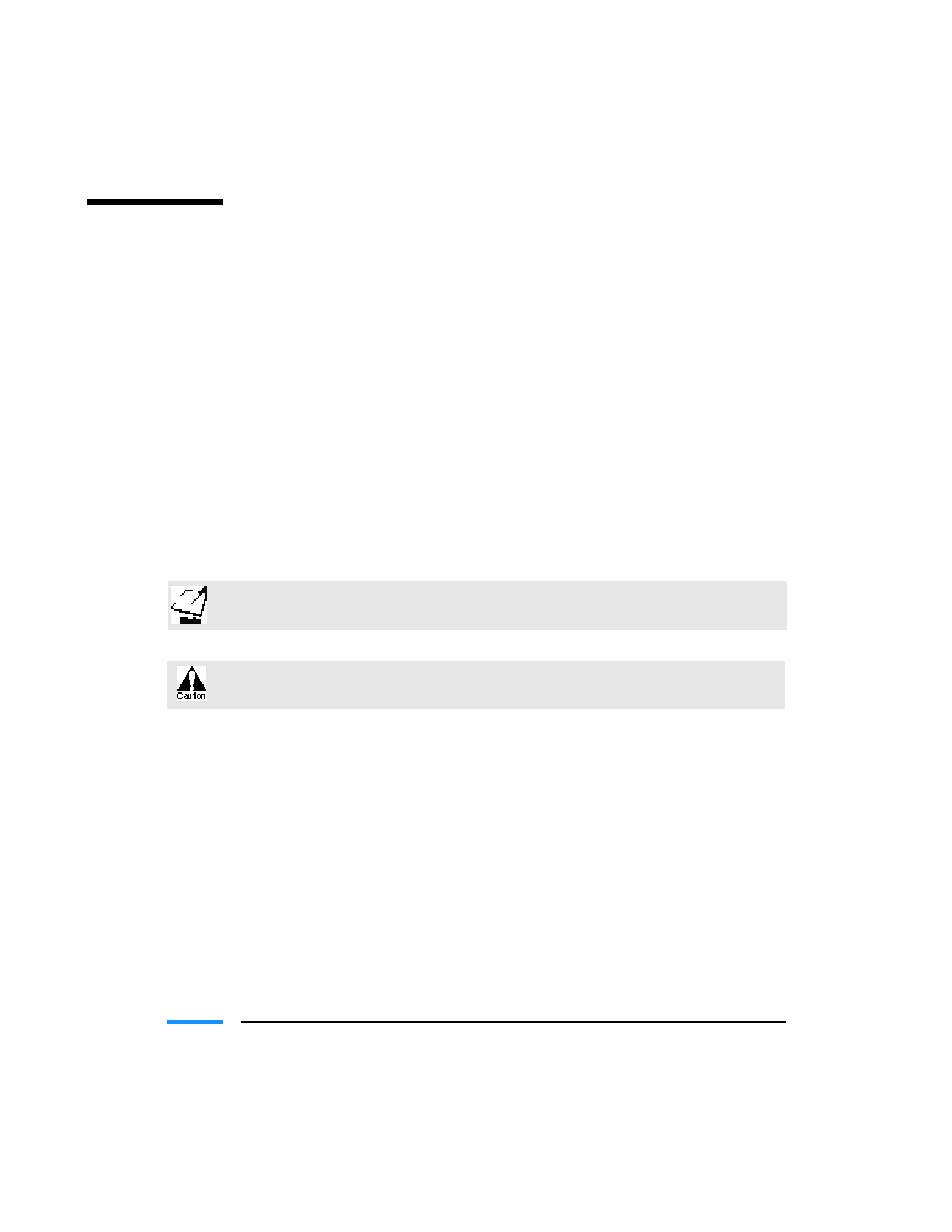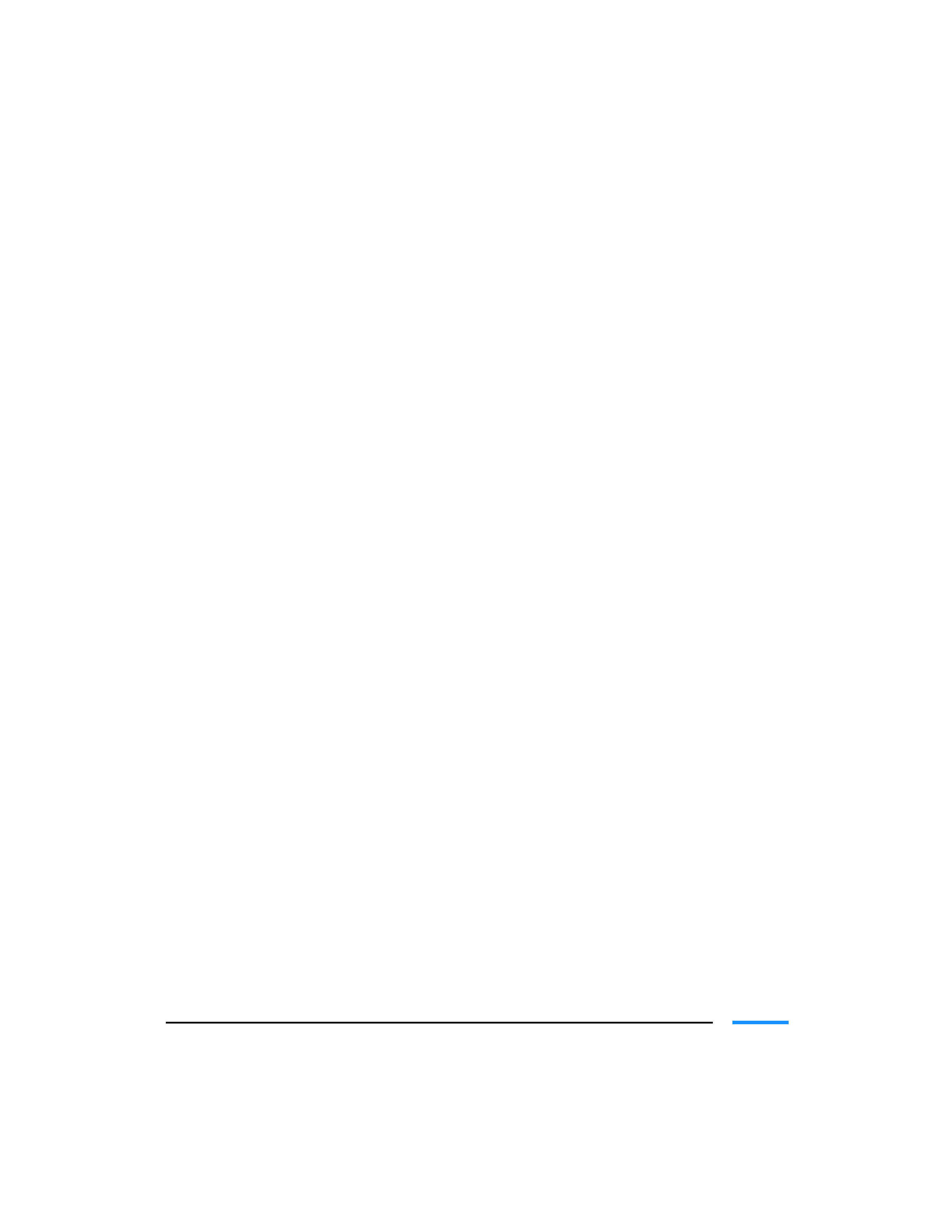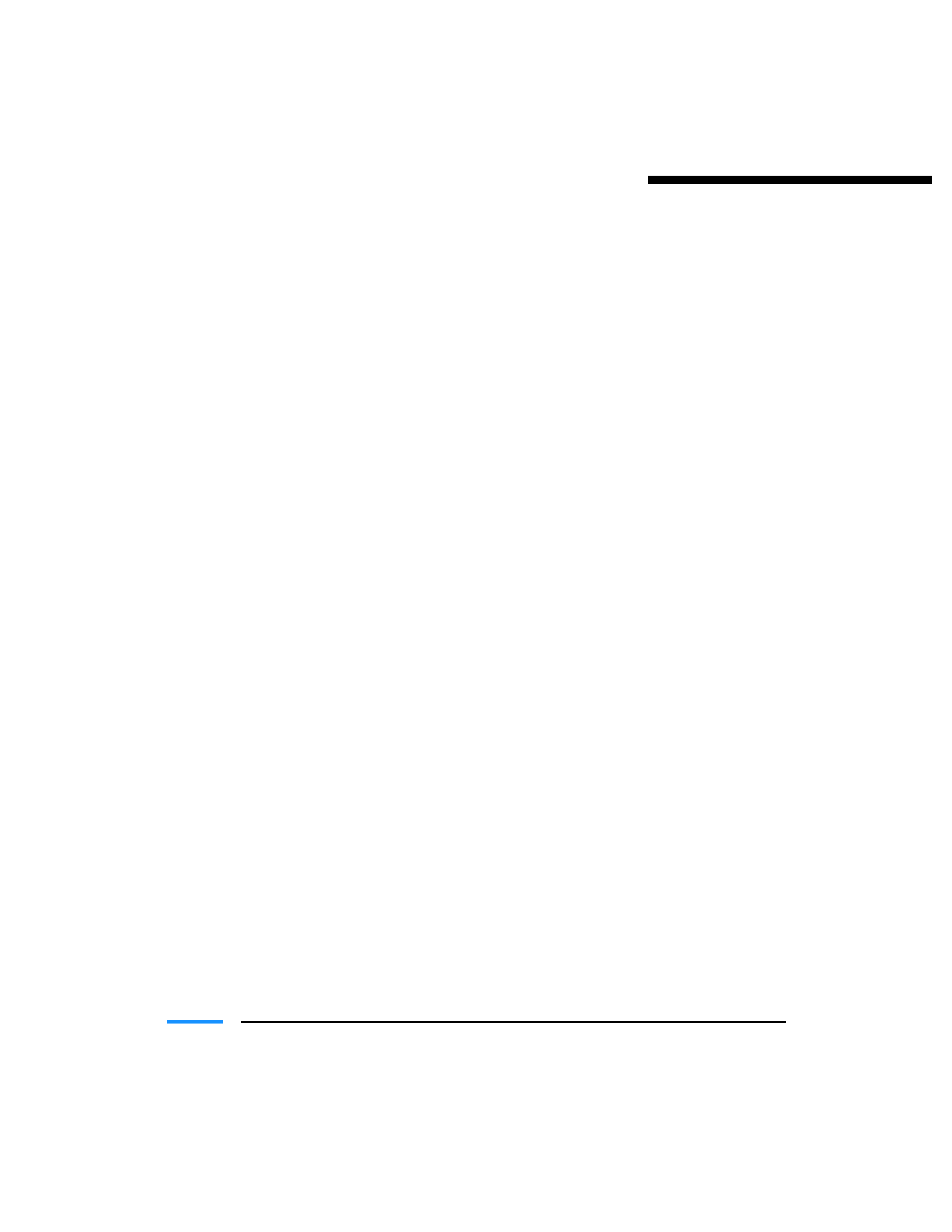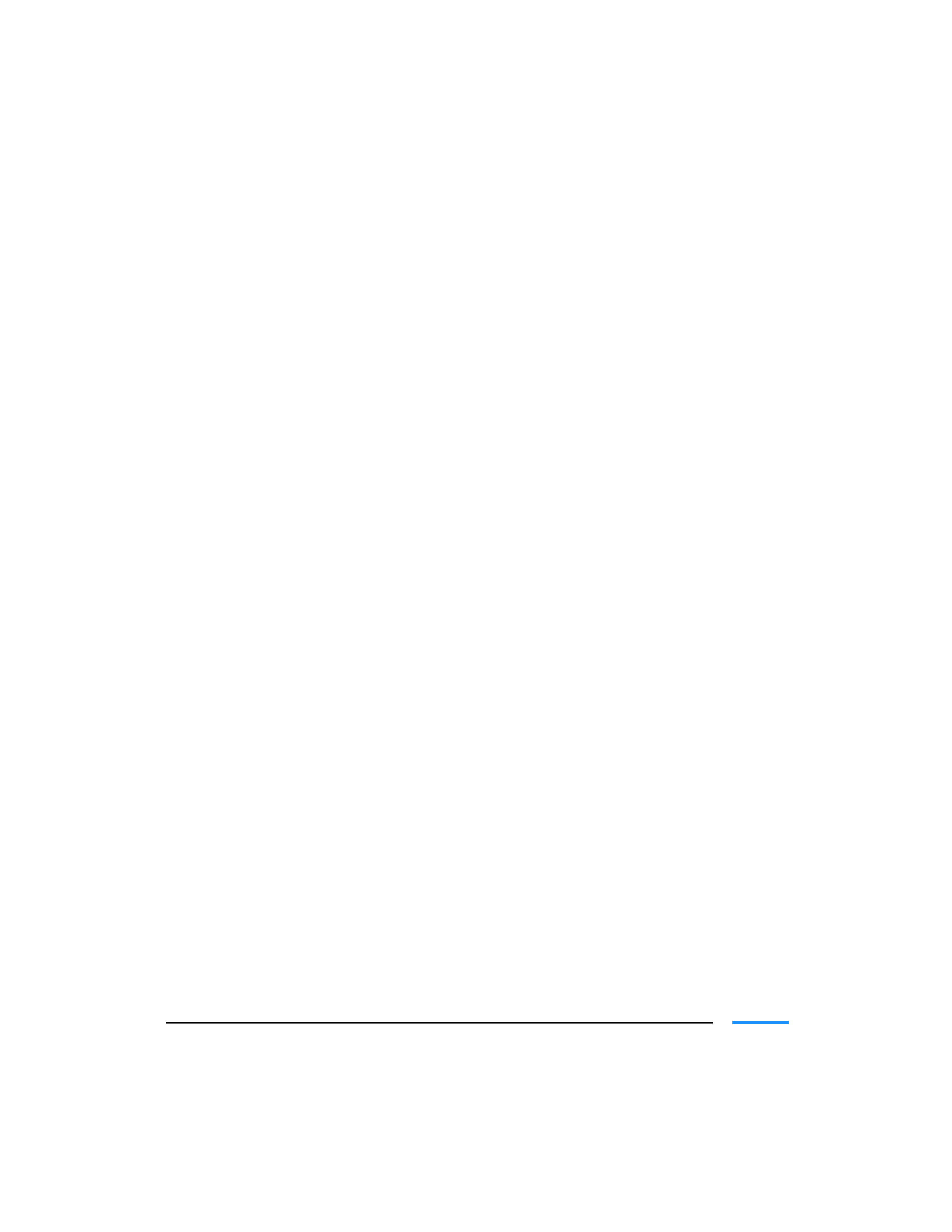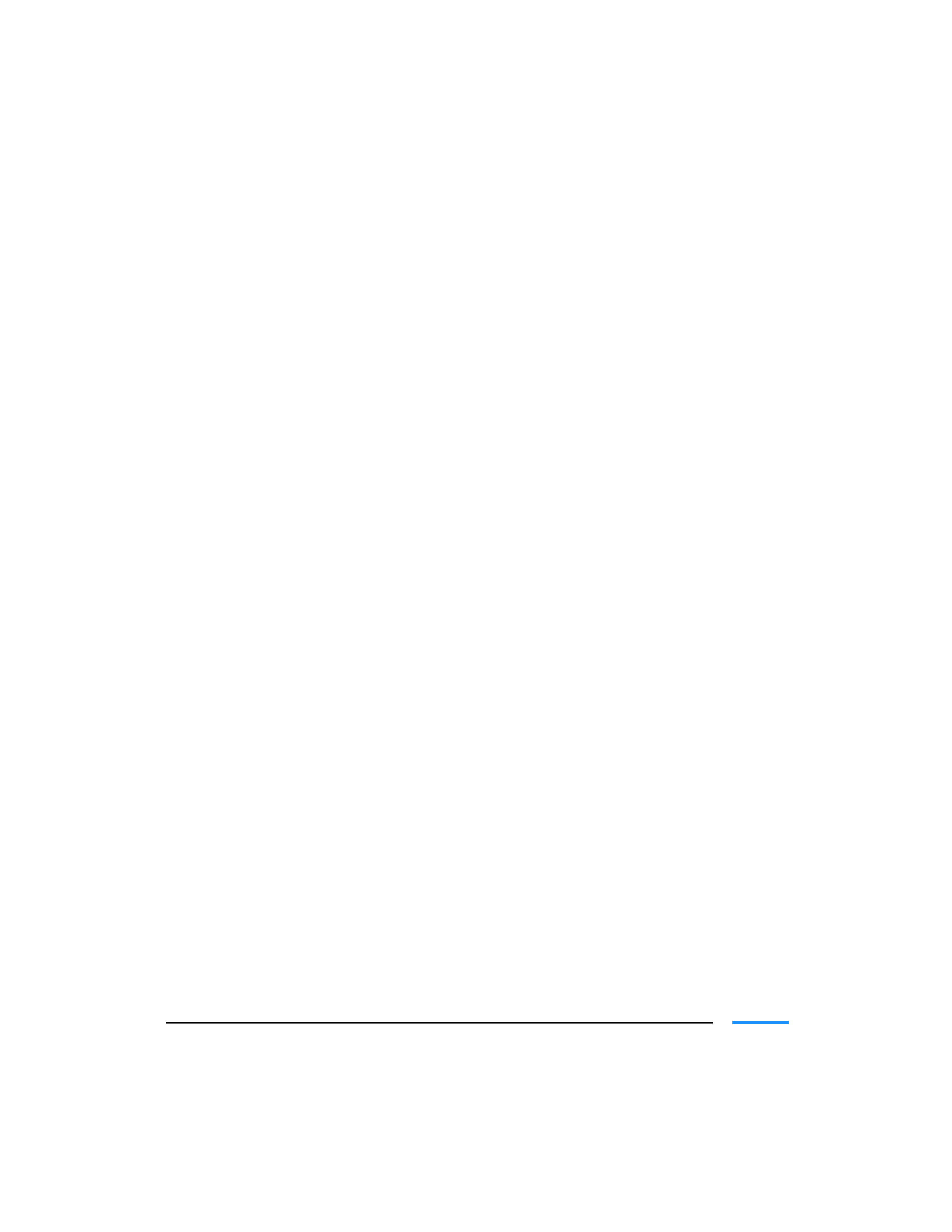
vi
Using Canon's Specialty Papers .............................................................................. 3-13
Specialty Paper Guidelines ............................................................................... 3-13
Printing and Uncurling Back Print Film ......................................................... 3-14
Using the Cleaning Sheet for High Resolution Paper .................................... 3-15
Printing on Fabric Sheets ................................................................................. 3-16
Printing on Banner Paper ................................................................................. 3-18
Loading Glossy Photo Paper ............................................................................ 3-21
Loading Glossy Photo Cards ............................................................................ 3-22
4
Maintaining the Printer .....................................................................................
4-1
Printer Guidelines ...................................................................................................
4-2
Cleaning the Printer ................................................................................................
4-3
Performing Maintenance ........................................................................................
4-4
Printing the Nozzle Check Pattern .........................................................................
4-5
Cleaning the Print Heads ........................................................................................
4-7
Normal Print Head Cleaning ...........................................................................
4-7
Deep Cleaning the Print Heads .......................................................................
4-9
BJ Cartridge Guidelines .......................................................................................... 4-10
BJ Cartridge and BJ Tank Maintenance .......................................................... 4-10
Replacing BJ Tanks and BJ Cartridges ............................................................. 4-11
Replacing a BJ Tank in a BJ Cartridge ................................................................... 4-12
Replacing a BJ Cartridge ......................................................................................... 4-16
Aligning the Print Heads ........................................................................................ 4-20
Aligning the Print Heads Automatically .......................................................... 4-21
Aligning the Print Heads Manually ................................................................. 4-22
Storing a BJ Cartridge ............................................................................................. 4-25
Transporting the Printer ......................................................................................... 4-26
5
Troubleshooting ....................................................................................................
5-1
Identifying Your Printer Problem ...........................................................................
5-1
Basic Problems .........................................................................................................
5-2
Clearing Paper Jams ................................................................................................ 5-16
Using the Operator Panel ....................................................................................... 5-17
Appendix A
Specifications ....................................................................................
A-1
Printing Specifications ............................................................................................
A-1
Printable Area ..........................................................................................................
A-3
BJ Cartridges ............................................................................................................
A-5
General .....................................................................................................................
A-5
Hardware and Software Requirements ..................................................................
A-6
Glossary ......................................................................................................................... G-1
Index ...............................................................................................................................
I-1
FCC Regulations ...........................................................................................................FCC-1